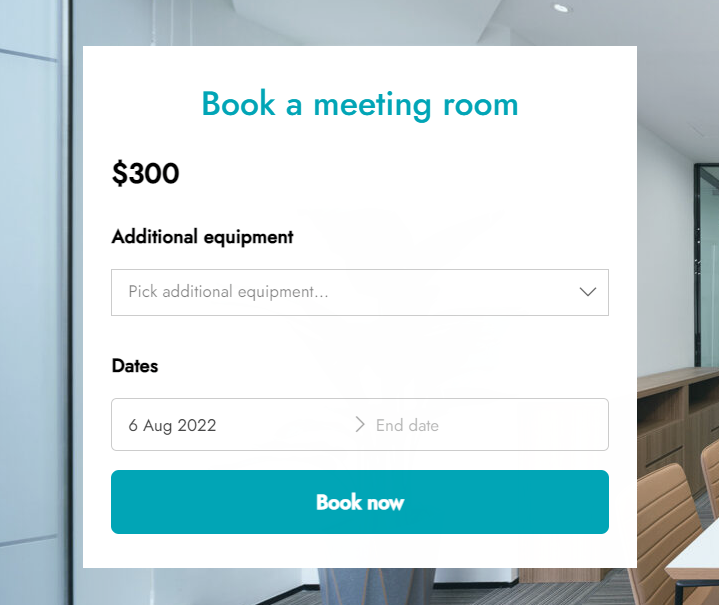In this tutorial, we will see how to configure a product to rent meeting rooms with optional equipment like a projector, a display, Dolby surround, a side table, etc.
We have a total of 15 rooms, but limited optional equipment.
So, we can create just one product for the room but make sure it can be booked up to 15 times, and then one need one resource for each of these optional pieces of equipment that will be added to the bookable product.
Let’s start by configuring the resources then.
Resources
Let’s open the plugin settings and go to YITH > Booking > Configuration > Resources and click on Add new resource.
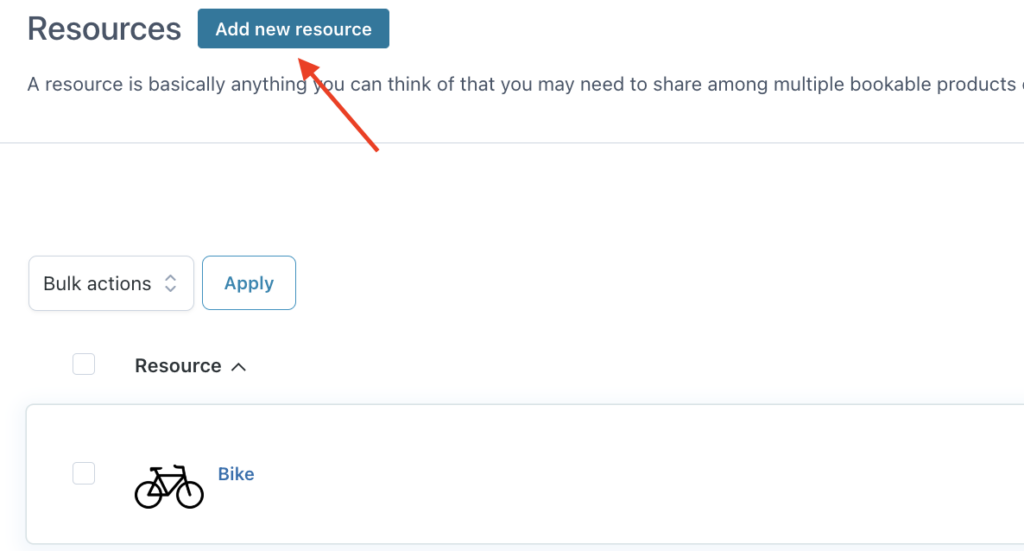
Let’s start with the first resource, the Projector. Let’s set a name, an image, the quantity to 10, as we have a total of 10 projectors, and the availability to every day.
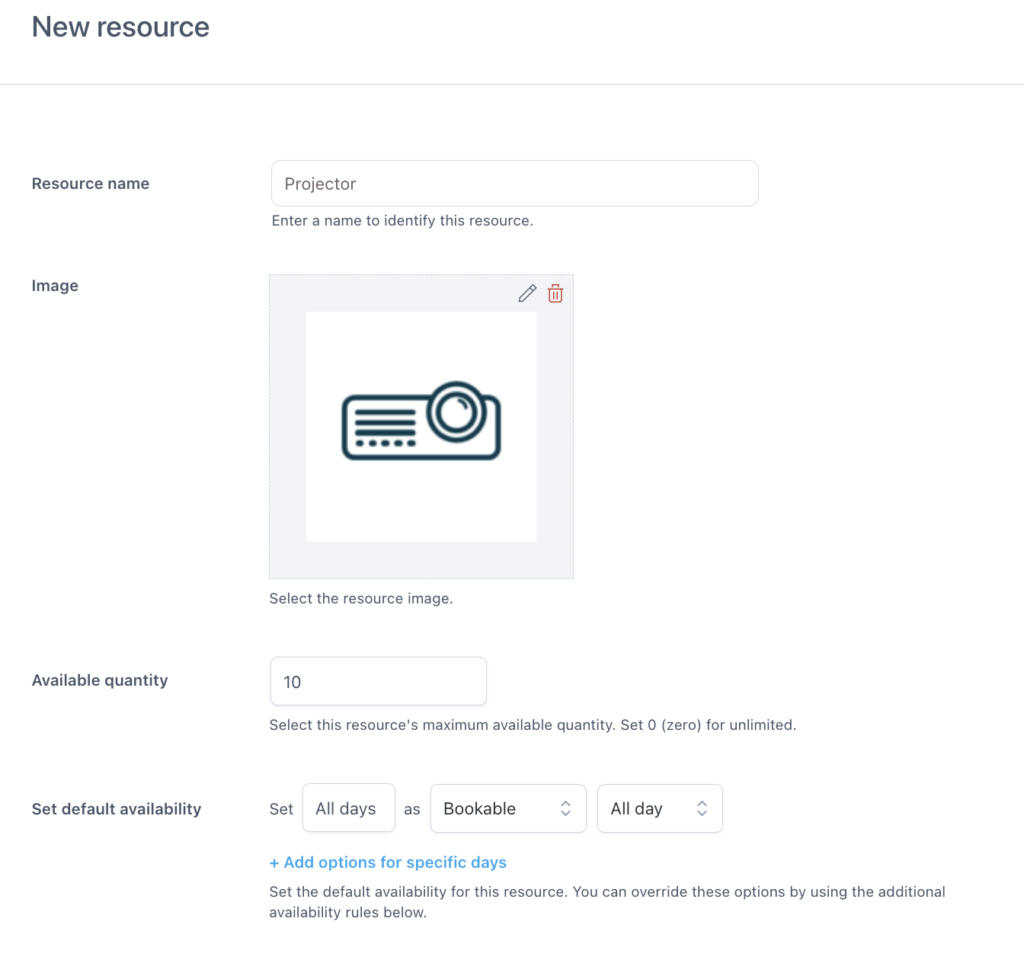
We’ll have similar settings for the other resources, with the only difference related to quantity, as we have:
- 3 Dolby surround systems
- 5 monitors
- 8 side tables
Let’s move on now to the product configuration.
Product
As stated before, we have 15 rooms, with different equipment, so we will create only one product that can be booked up to 15 times on the same day and let the user choose the equipment optionally.
Let’s create a new product, give it a name, change it to bookable product and set it to virtual.
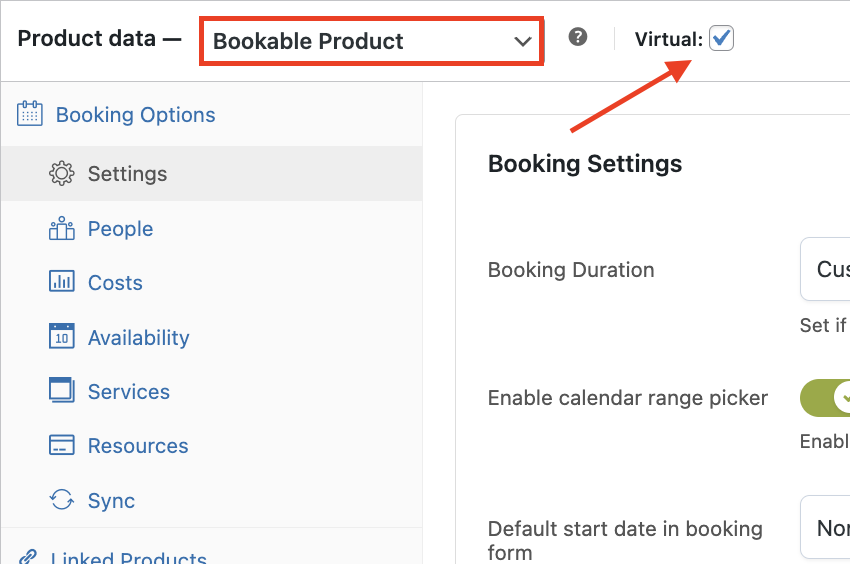
Step 1 — Settings
In the Settings tab, we can set up the following options:
- Booking duration: customers can book units of 1 day, because we rent the room daily
- Enable calendar range picker: so our users can select a start and end date from the calendar
- Default start date in booking form: first available. This will automatically show the first date as selected.
- Full day booking: we have to switch this to YES, so customers can book days instead of nights
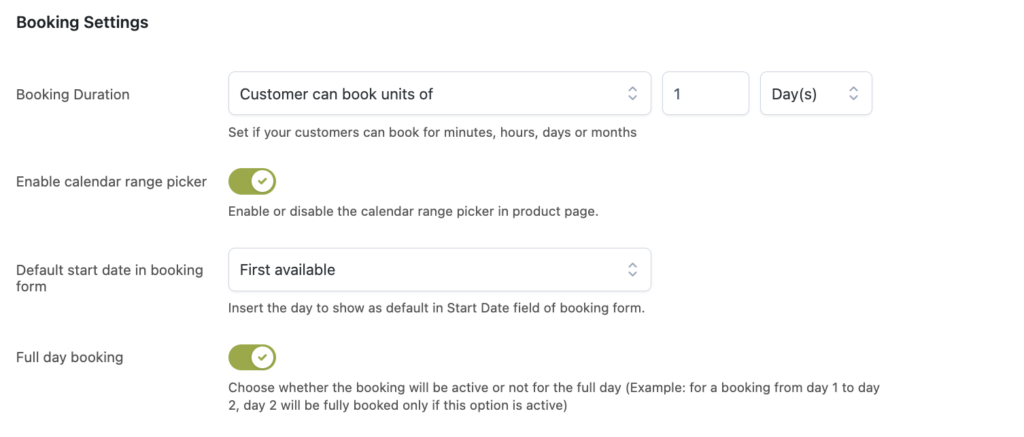
In the Booking Terms section below, we can set:
- Max bookings per unit to 15, because we have a total of 15 rooms.
- Minimum duration to 1 and maximum to 0 (for unlimited), so our clients can rent the room for as many days as they wish.
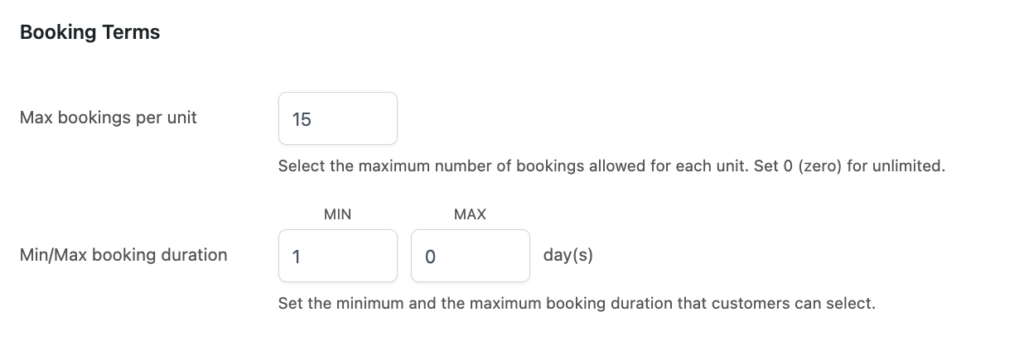
Step 2 — Costs
In the Costs tab, we can set a base price of $300 per day. We want to increase the price for rooms with Dolby surround or a 60″ display, but we’ll set these additional costs in the resources settings (see step 4 below).
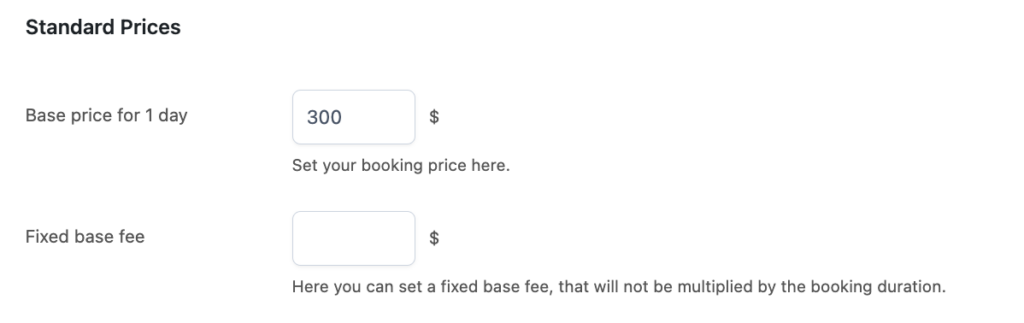
Step 3 — Availability
In the Availability tab, we can set up some rules to make sure that the room is available every day except for Sundays.
To do that, we can create a first rule with every day set as bookable and restrict it with another rule where Sundays are not bookable.
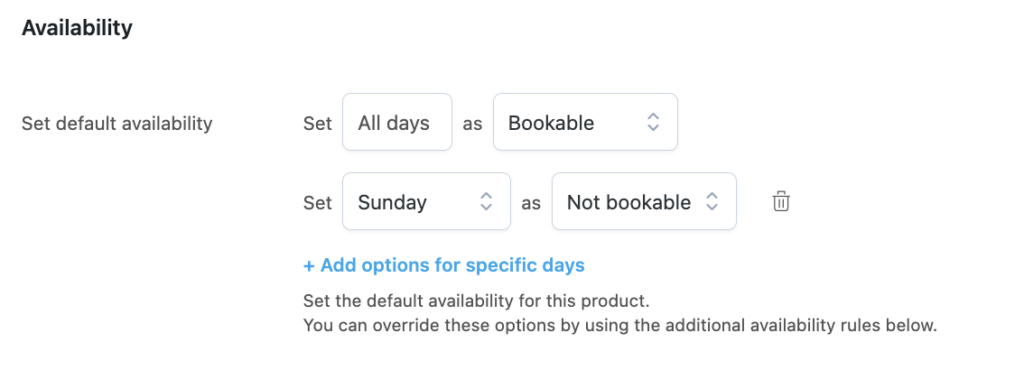
Step 4 — Resources
In the Resources tab, we can enable the resources and set the Resource assignment to Customer can select one or more resources.
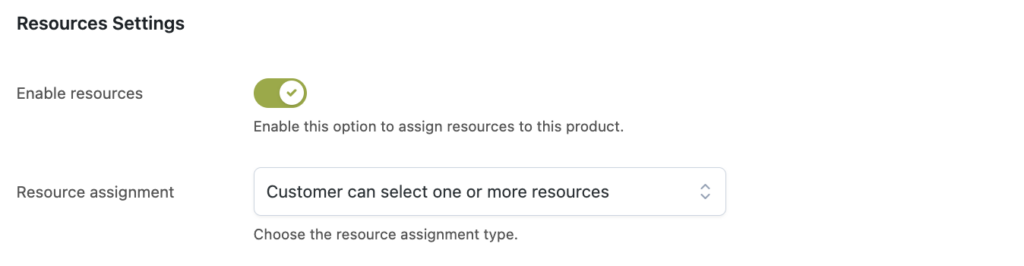
Additionally, we can set a custom text to refer to the resources for the Cart & Totals section, a custom one before the select drop-down menu and the placeholder in the picker.
And finally, from the section below, you can click on the Add resource button and select the resources to add to our product.
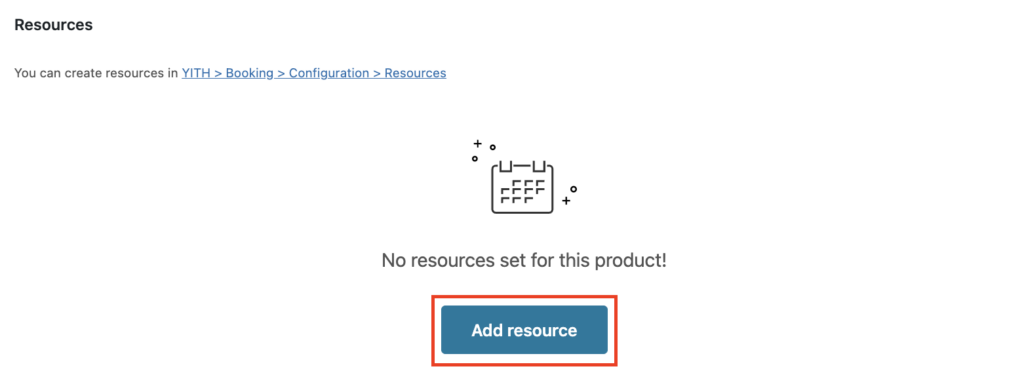
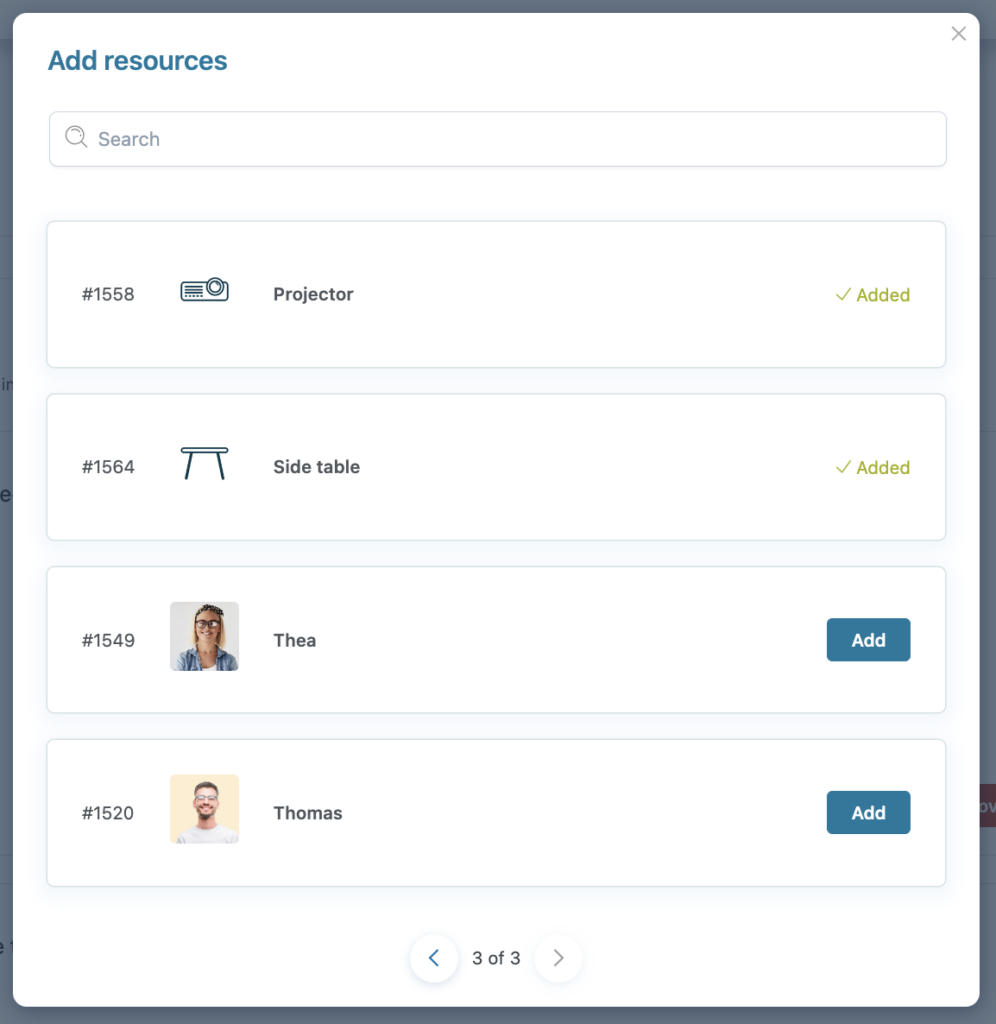
Now, we can add an extra price for some of the resources:
- extra $20 per day for the 60″ 4K display and
- extra $40 (one-time) for the Dolby surround system, charged once, regardless of the selected number of days.
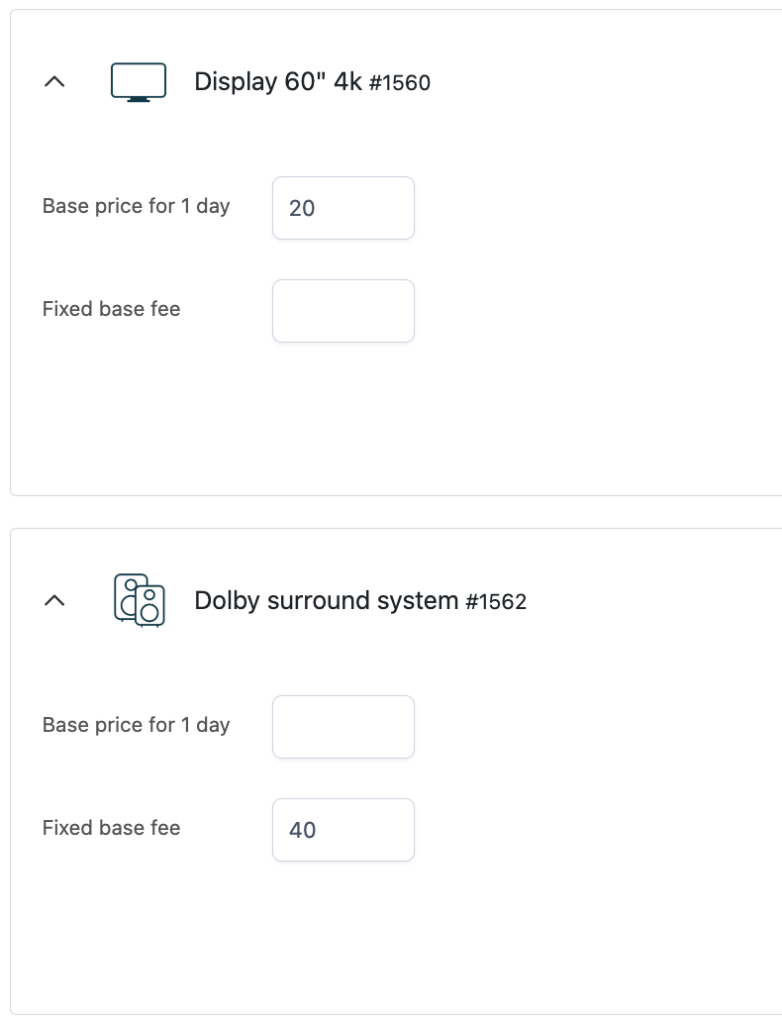
We’re done with the settings, let’s check now what our product looks like on the front end.
This is the booking form as it appears when you load the page, with the base price of $300, the custom texts and the pre-selected start date (the first available date).
If we want to add some equipment we can select it from the drop-down menu, and we will see then if the resource has an additional price. We can select one or more resources at the same time.
Based on the selected resources, we will see the calendar availability.
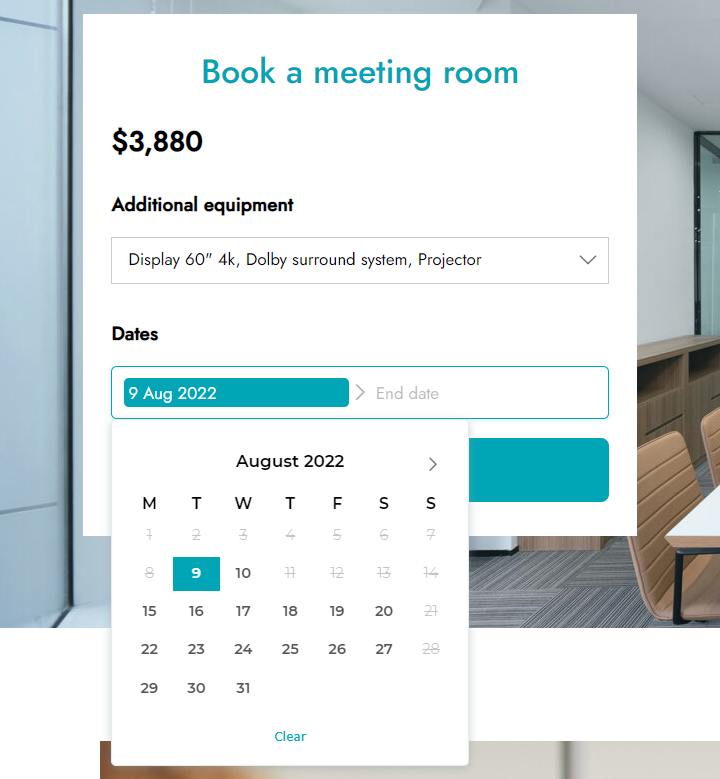
For example, in the above screenshot, we can see that rooms with Display, Dolby surround and Projector are not available from August 11 to 13.
Yet, if we remove the Dolby surround option, for example, those days are available.
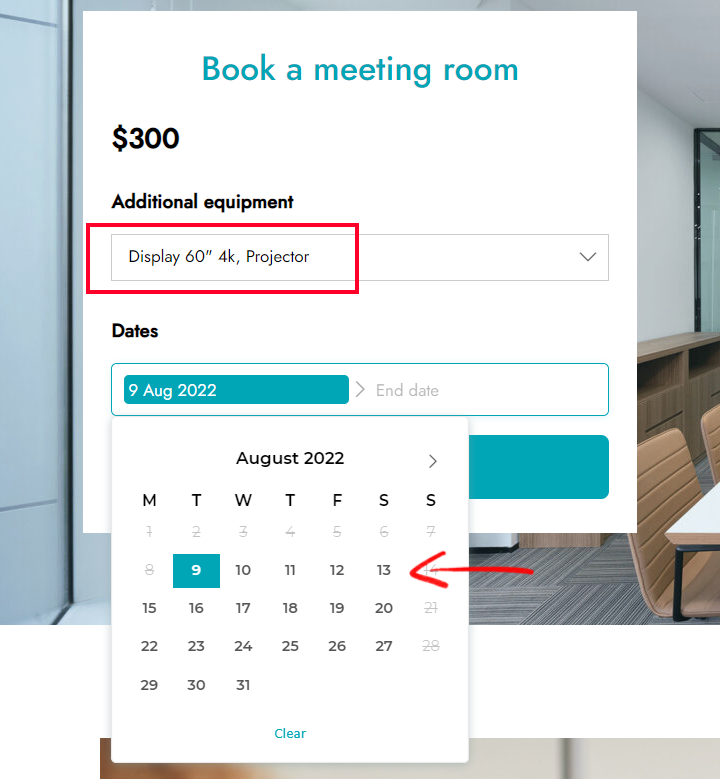
We need the three of them, so we will opt for other dates, August 18-20, and we will see a summary of the prices, where we have:
- $900 ($300 x 3 days) +
- $60 ($20 x 3 days) +
- $40 one-time payment
For a total of $1000.