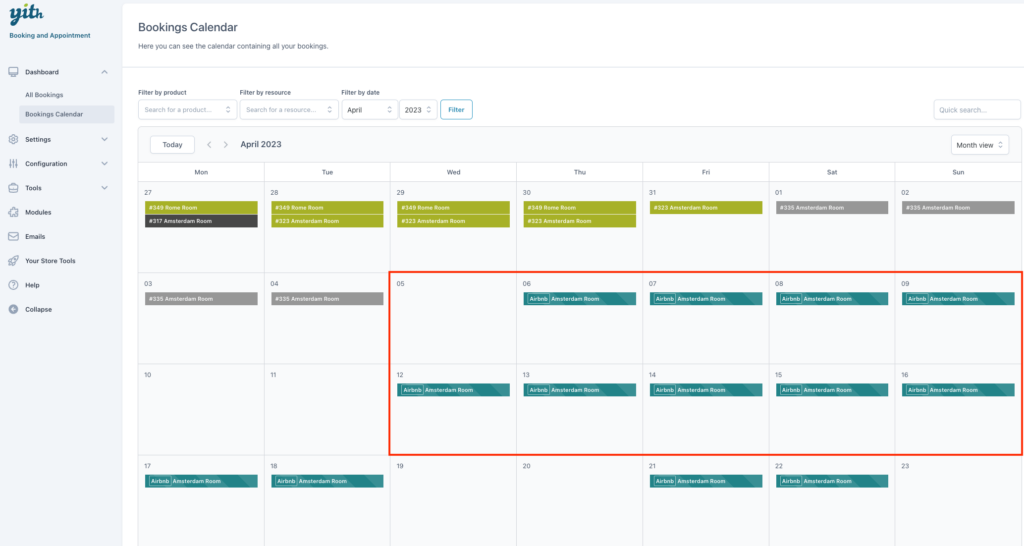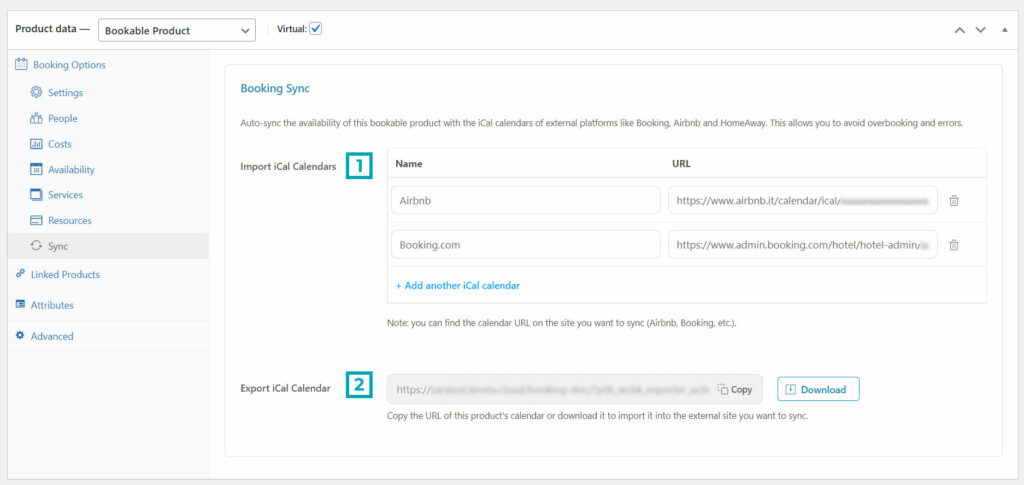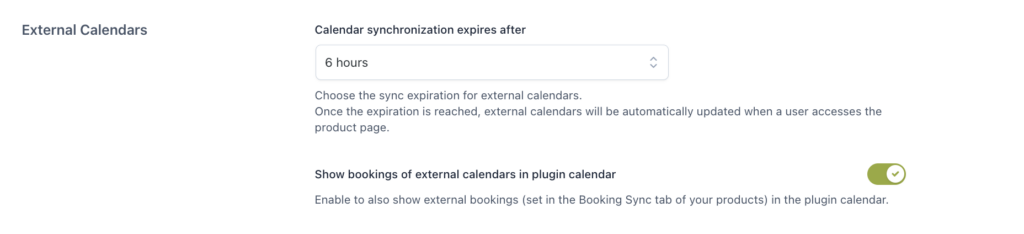Thanks to the integration with Google Calendar, the admin can view bookings on his/her own Google Calendar. The booking synchronization is a one-way sync (from your site to Google Calendar).
The Google Calendar sync is available only for the admin: you can set up a unique Google Calendar account to synchronize all bookings with your Google Calendar.
If you want to use it, first of all, make sure you enable it from the Modules subtab.

Then, you will be able to set up your Google Calendar in YITH > Booking > Settings > Calendars > Google Calendar.

This feature is useful to see all bookings in a Google Calendar, but it’s not useful to prevent overbooking.
Example

Single product sync with Google Calendar
On the other hand, about “Booking synchronization with external services” (such as Airbnb and Booking.com), you can add your own ICS files (iCal) to synchronize a specific product with external services in the Sync tab on the product edit page.
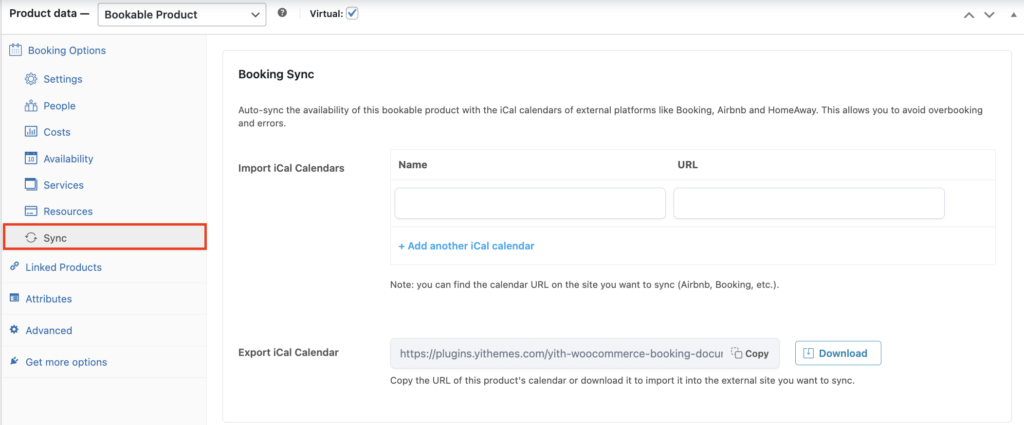
- you can set the external calendars
- you can use this URL to add it to your external services
However, you cannot use the iCal Booking Sync to manage bookings through Google Calendar; or better, you can create 2 calendars (One and Two) on Google Calendar
- add the Booking iCal URL to your Google Calendar One
- add the iCal URL of your Google Calendar Two in the external calendars table (in the Booking Sync tab)
This is to prevent double sync issues.
On the other hand, about iCal, Google Calendar synchronizes external calendars every xx hours, so if you create a booking on your site it will not be synchronized by Google Calendar instantaneously. It will be synchronized after some hours.
Google specifies it could take up to 12 hours to be synchronized (you can read it here.