If you also use external services such as Booking.com or Airbnb to sell your booking products, you need to prevent overbookings. To prevent your bookable products from being overbooked, you can synchronize their availability with your calendar. Through the option Booking sync available on the product edit page, you can import ICS calendars by adding the names and URLs of the external services.
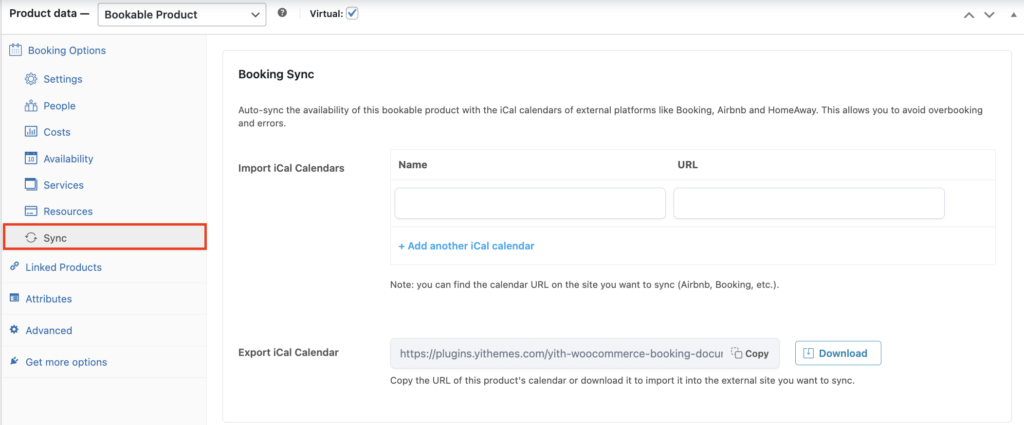
You can see a sample of how your calendar will be shown in the image below.
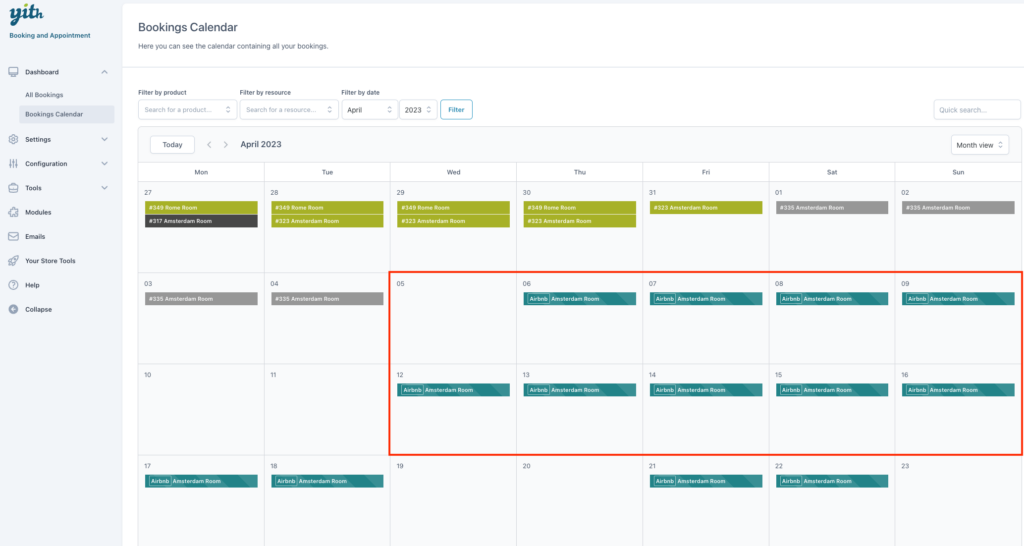
Two-way sync samples
Follow these samples to apply the two-way sync with Bookign.com and Airbnb.
Sample 1 (Booking.com)
Booking.com -> YITH Booking and Appointment for WooCommerce:
You have to set the iCal URL provided by Booking.com in the Booking Sync tab.
YITH Booking and Appointment for WooCommerce -> Booking.com:
Now set the iCal URL of the Booking product that you find in Booking Sync tab and export it to Booking.com settings through the Export Future ICS URL feature by copying the link and pasting it on Booking.com.
You can import iCal calendars in Booking.com by following this guide: https://partnerhelp.booking.com/hc/en-gb/articles/115005213509-How-to-export-or-import-a-calendar
Sample 2 (Airbnb.com)
Airbnb.com -> YITH Booking and Appointment for WooCommerce:
You have to set the iCal URL provided by Airbnb.com in the Booking Sync tab.
YITH Booking and Appointment for WooCommerce -> Airbnb.com
Now set the iCal URL of the Booking product that you find in Booking Sync tab and export it to Airbnb.com settings through the Export Future ICS URL feature by copying the link and pasting it on Airbnb.com.
You can import iCal calendars in Booking.com by following this guide: https://www.airbnb.com/help/article/99/how-do-i-sync-my-airbnb-calendar-with-another-calendar
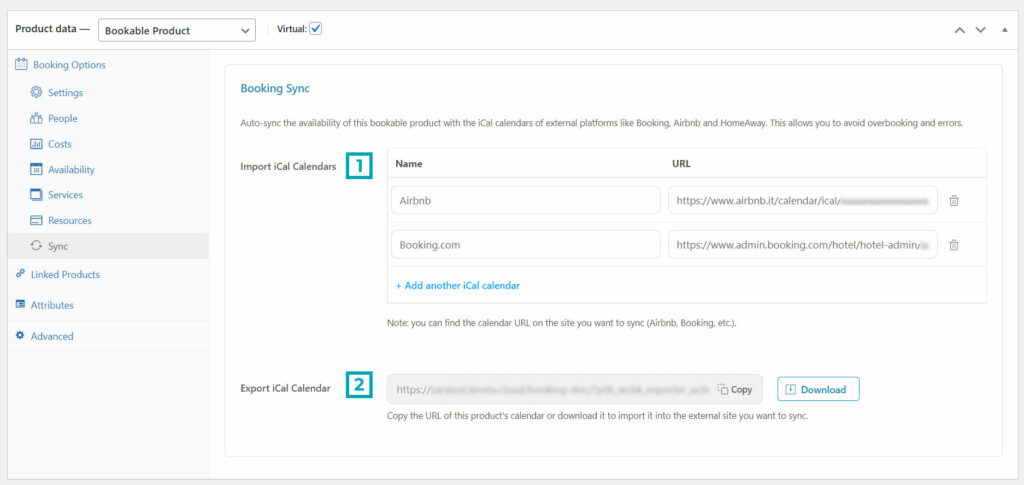
External calendars
In the plugin Settings section, you can find these two options:
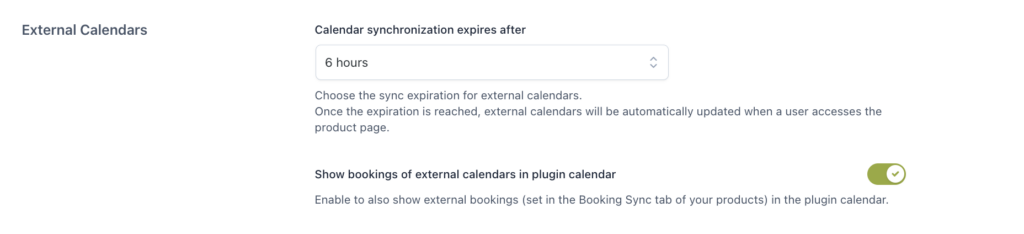
- Calendar synchronization expires after: The Sync Expiration is the minimum time for which the external sync is considered expired.By way of example, if you set this option to 30 minutes and synchronize a Booking product now (by contacting external services such as Airbnb or Booking.com), the loaded data will expire in 30 minutes.So, if a customer checks the availability now, the plugin uses the loaded data as it is not still expired. After 30 minutes, the data will be no longer updated automatically, since it requires to be synchronized again.If a customer checks the availability after 1 hour, the plugin will consider the data as expired and will update the external data to check the correct availability.It is recommended to set this option to a reasonable value to improve performance. Therefore, if you usually get a booking every 6 hours, you can set Sync Expiration to 2 hours.As a general rule, 30 minutes is a good sync expiration time for every Booking system.Please note: Airbnb synchronizes external bookings every 2 hours.
- Show bookings of external calendars in plugin calendar
By enabling the option Show externals in calendar, external bookings will show in Booking –> Calendar too.
For a better understanding of the two different sync systems, please, refer to this page too.
