From the product edit page > Booking Options > Costs > “Advanced price rules” you can create and set up special price rules for this product specifically.
These rules override the global price rules you have set here.
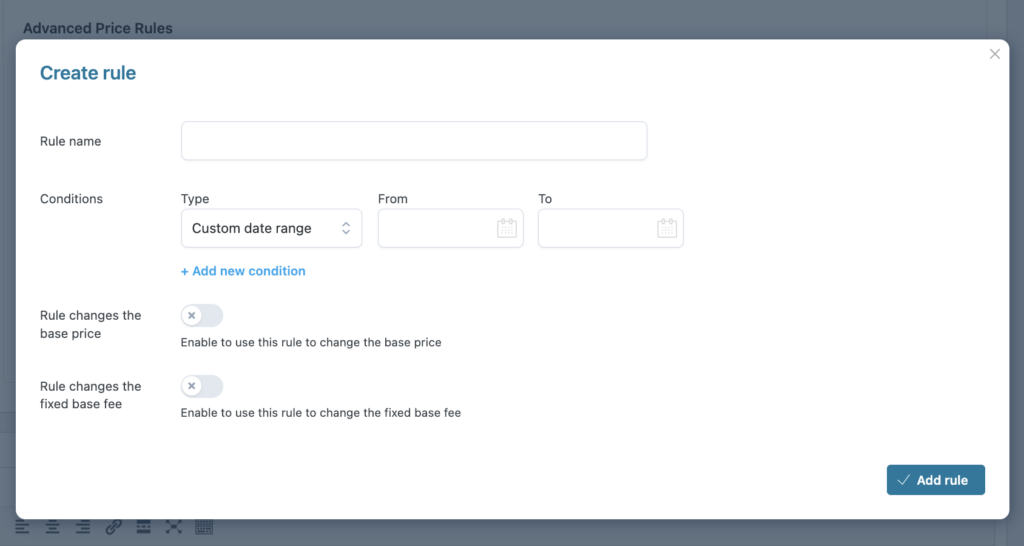
- Rule name: Name for internal use only, we call it.
- Conditions: Based on what you want to apply price rules:
- Custom date range
- range of months
- range of year’s weeks
- range of days
- people count (if you have previously enabled Booking People management)
- duration unit
- time range
- people (kids, adults etc.).
- from-to is a range of values, the “meaning” depends on the “Type” selection
“Adult” -> from-to is a range of number of Adults (from 1 Adult to 5 Adults)
“Custom date range” -> from-to is a range of dates (from 1st Jan to 5th Jan)
“Duration unit” -> from-to is a range of duration ( from 1 day to 5 days)
- from-to is a range of values, the “meaning” depends on the “Type” selection
- Rule changes the base price: The base price of the products is affected by the rule
- Rule changes the fixed base fee: The rules affect the fixed base fee of the products.
- When enabling any of the 2 above options, you can change the price
” + ” > increase the price by
” – ” > decrease the price by
” * ” > multiply the price by
” / ” > divide the price by
” = ” > set the price to
” +% ” > increase the price as a percentage by
” -% ” > decrease the price as a percentage by
- When enabling any of the 2 above options, you can change the price
By using the ON/OFF toggle, you can enable or disable every created rule with one click.
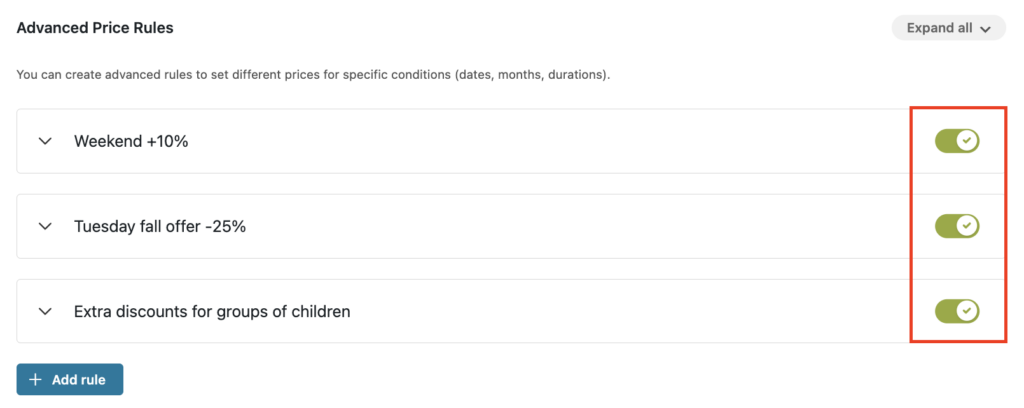
Note: Advanced price rules apply only to the Base price and Fixed base fee. Rules are only applied if all conditions are fulfilled. If more conditions apply to the same booking, they are automatically processed from top to bottom.
2 examples
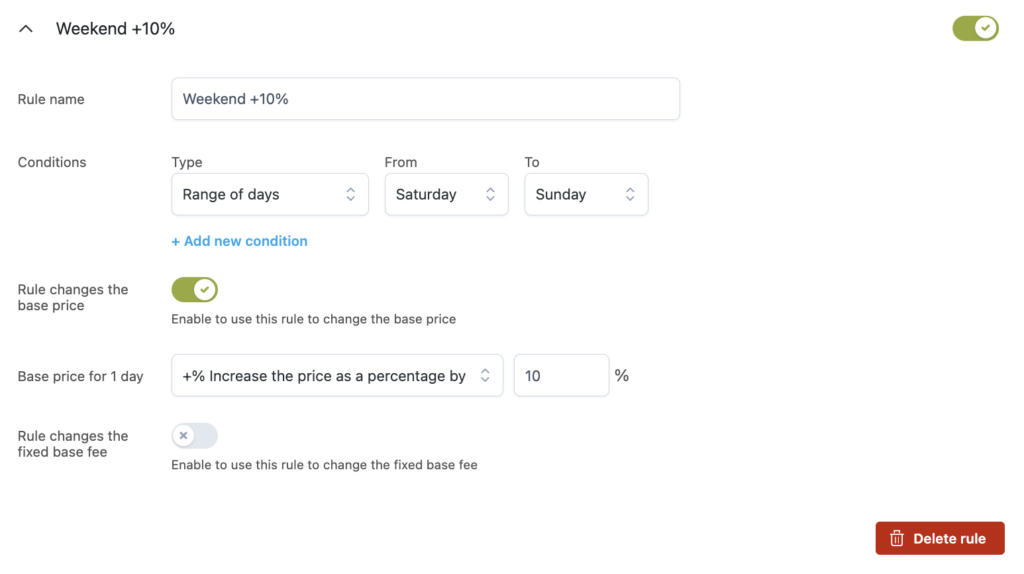
Weekend markup: The first rule we create is a weekend markup of 10%, we noticed that weekends are very popular and we, therefore, want to increase the price of the car rental. We select the “range of days” and set it from ‘Saturday’ to ‘Sunday’, to indicate the weekend (all year).
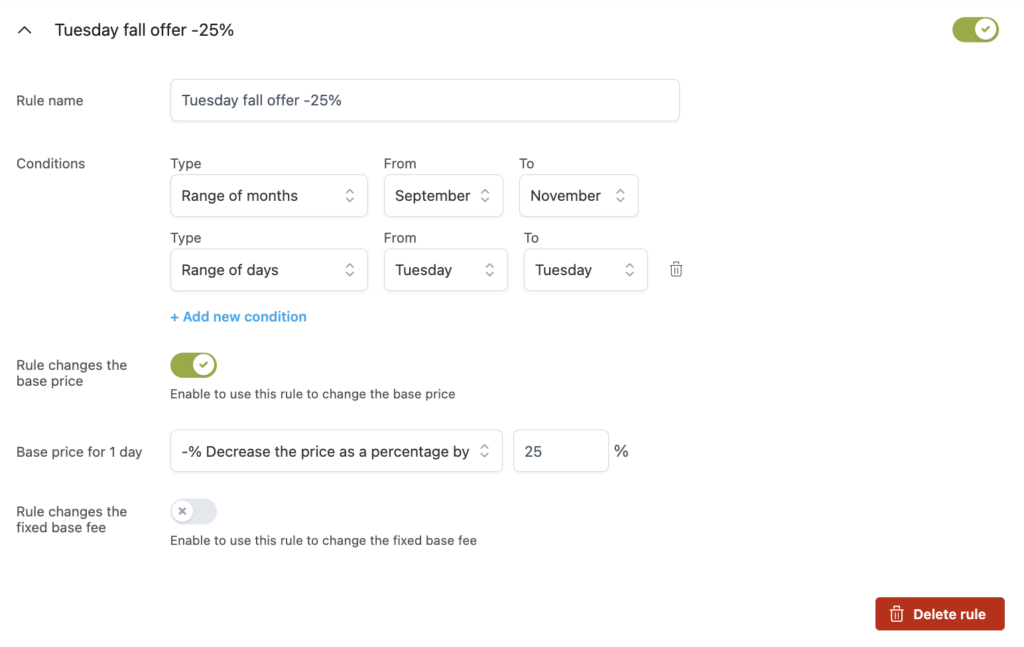
Tuesday discount: The second rule we created is a “Fall discount” because we noticed that Tuesdays are not very popular. We decided to lower the price by 25% every Tuesday in the fall. To do so we first select the “Range of months” (indicating the season) and secondly we select ‘Tuesday’ to ‘Tuesday’, in “Range of days”, to indicate the exact day.
Frontend examples

