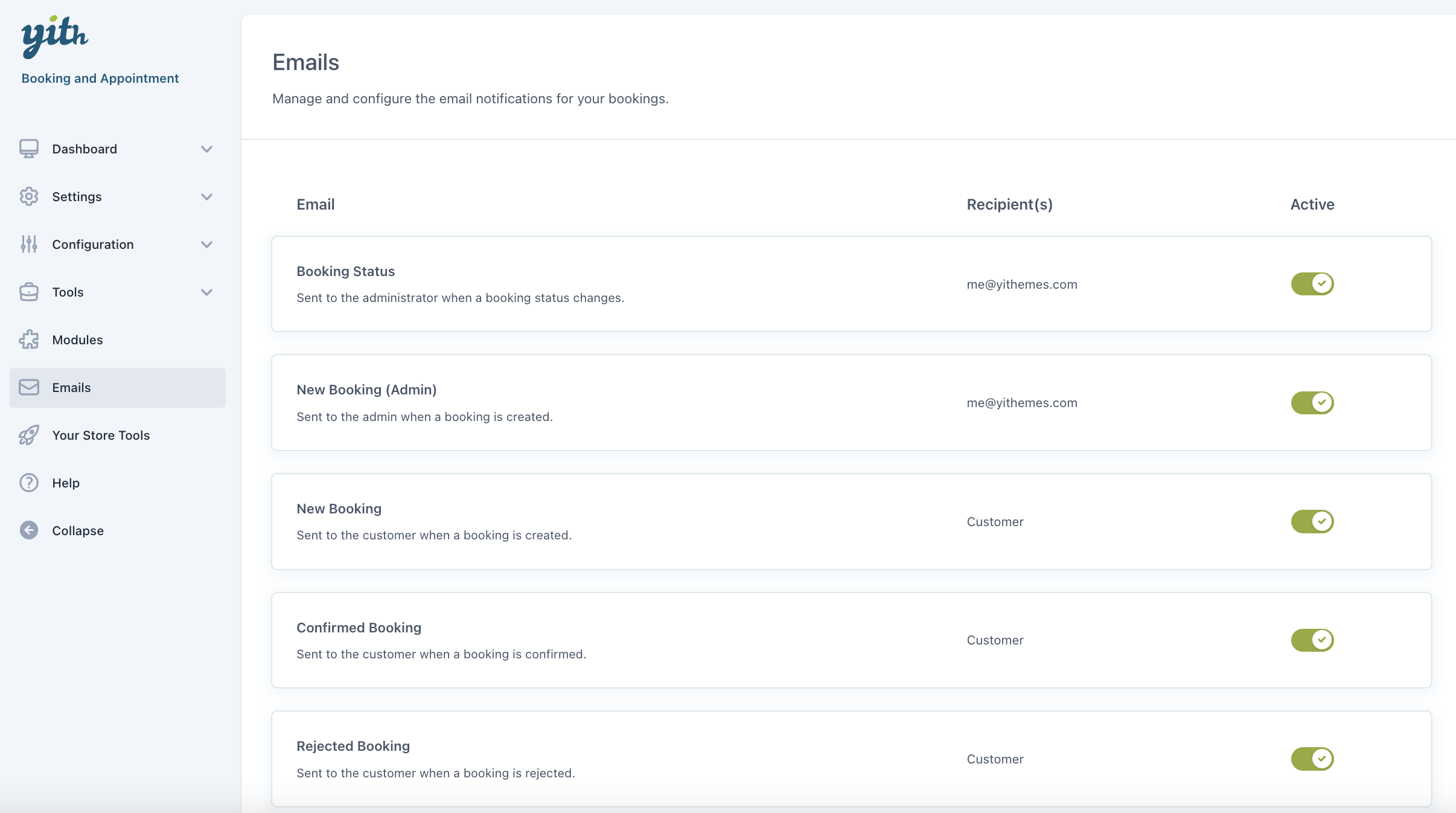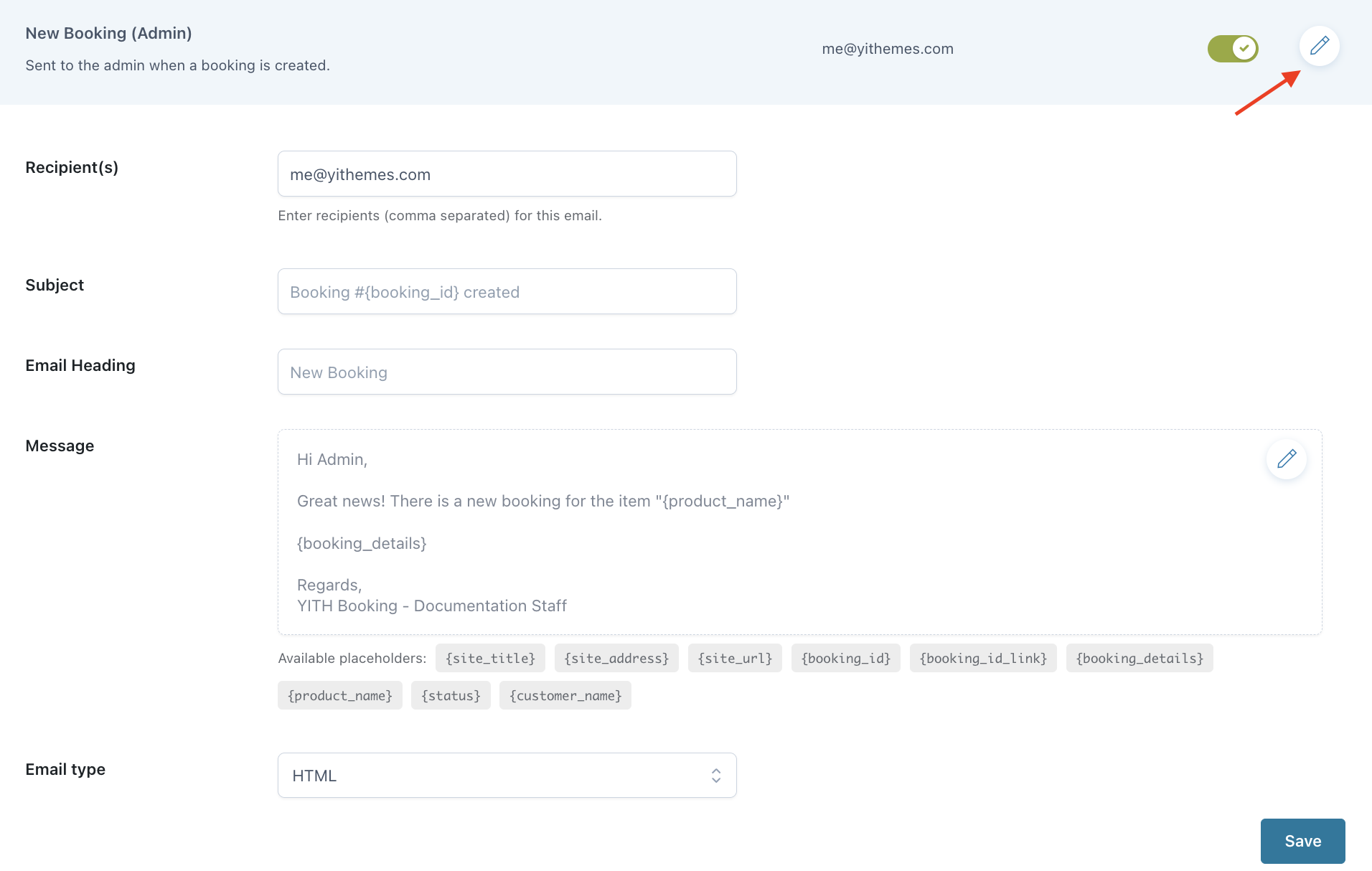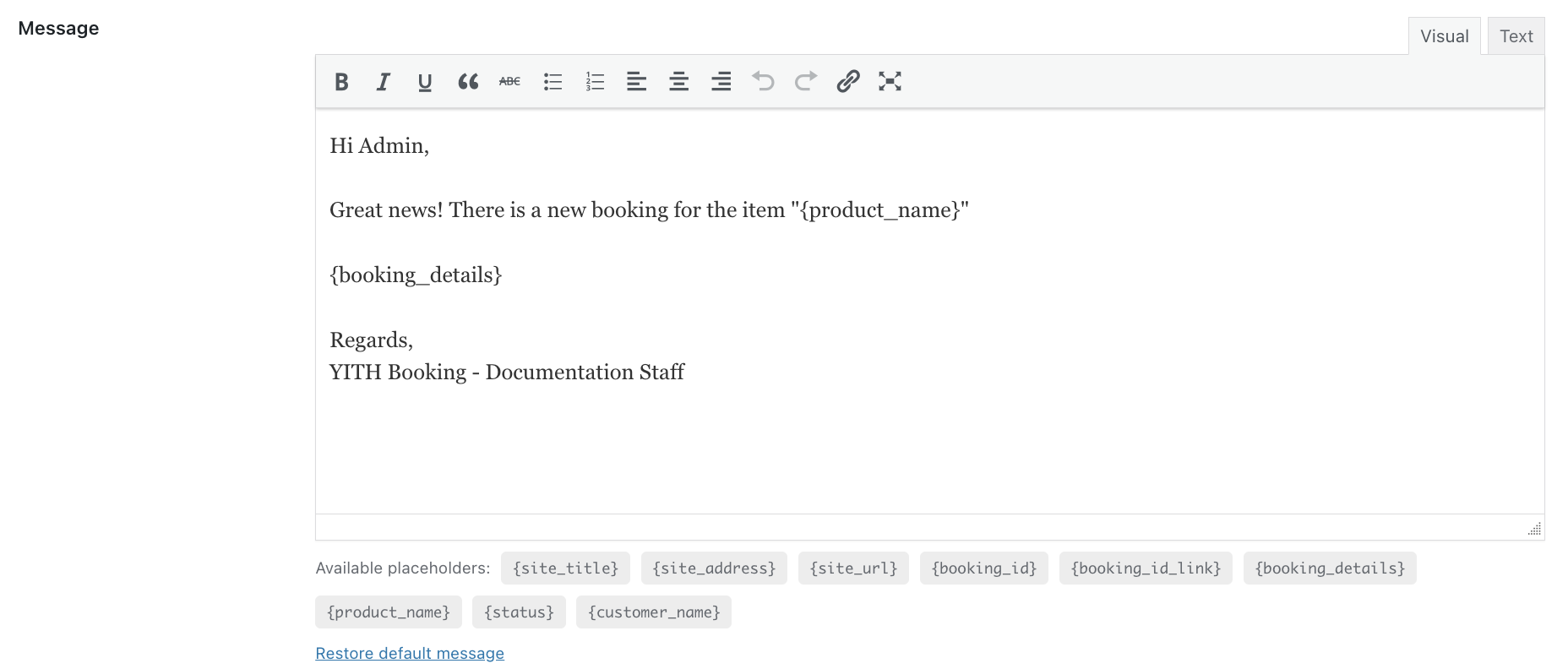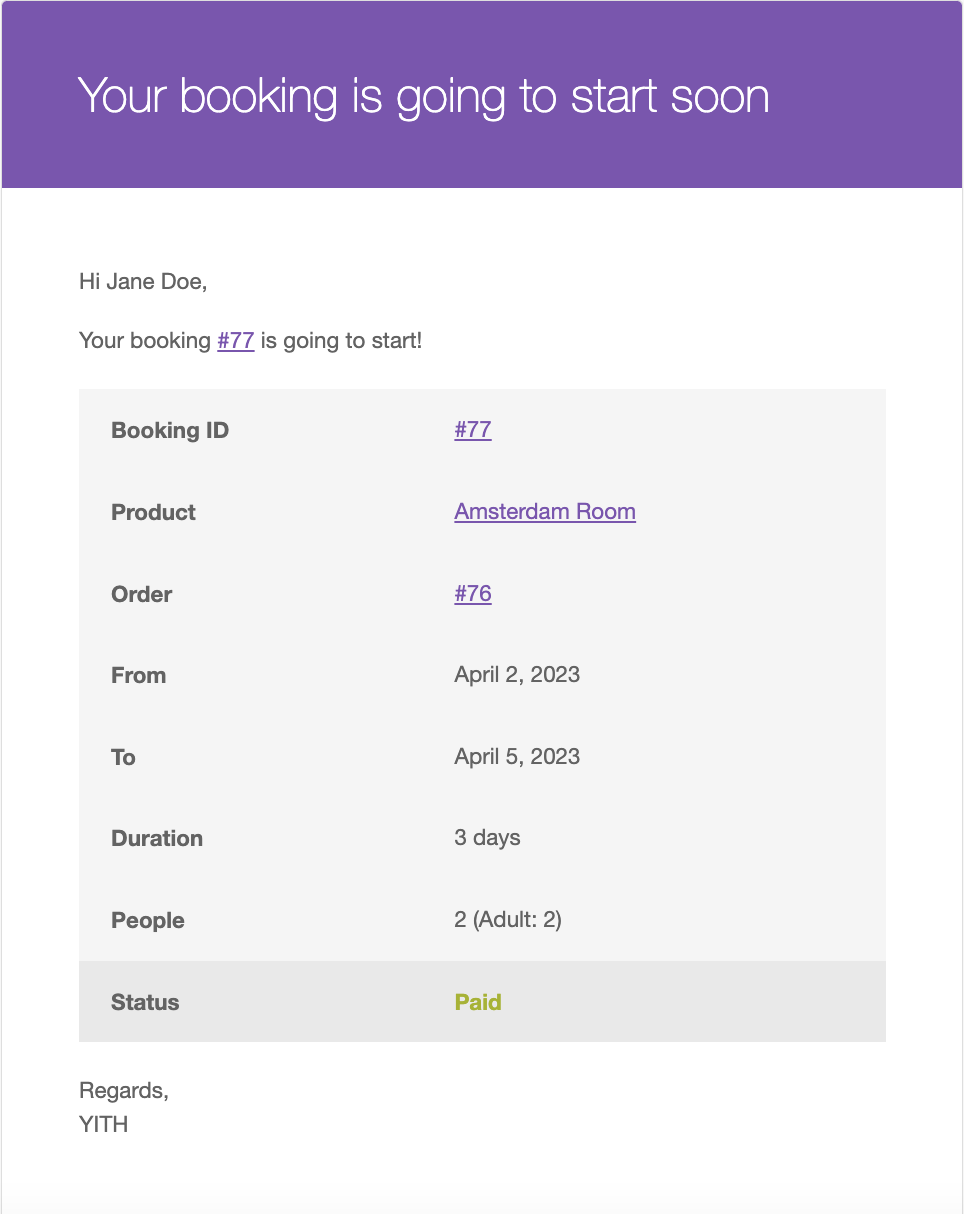From Booking > Emails, you can enable/disable each email sent by YITH Booking.
You can also override the default settings, simply by opening the specific email you want to change.
Concerning the message, you can use the available placeholders and also customize the message content by taking advantage of the built-in editor which is accessible by clicking on the pencil icon.
To restore the default message, just click on the related link.
Booking emails include the iCal event so that Gmail shows the event in the email, if you set the email type as “Multipart/alternative”.
Below you can find a list of all the available emails:
- Booking Status: this email is sent to the administrator when the status of a booking changes;
- New Booking (Admin): this email is sent to the administrator when a booking is created;
- New Booking: this email is sent to the customer when a booking is created;
- Confirmed Booking: this email is sent to the customer when a booking with a request for confirmation is confirmed;
- Rejected Booking: this email is sent to the customer when a booking with a request for confirmation is rejected;
- Cancelled Booking: this email is sent to the customer when a booking is cancelled;
- Paid Booking: this email is sent to the customer when a booking is paid;
- Completed Booking: this email is sent to the customer when a booking is completed;
- Customer Booking Note: this email is sent to the customer when the admin adds a note to the booking;
- Booking notification before start date: this email is sent to the customer XX days before the booking start date;
- Booking notification after start date: this email is sent to the customer XX days after the booking start date;
- Booking notification before end date: this email is sent to the customer XX days before the booking end date;
- Booking notification after end date: this email is sent to the customer XX days after the booking end date.
All the booking notifications emails include the option to select the booking status/statuses that will trigger the email sending. If a customer creates a booking after the days range you have configured, the email will be sent a few minutes after the booking creation.
Example: you want to send the email 7 days before the start date. Today is March 15 and a customer creates a booking that will start on March 20, therefore, 5 days before the start date. In this case, they will receive the booking notification email today.
EMAIL EXAMPLE