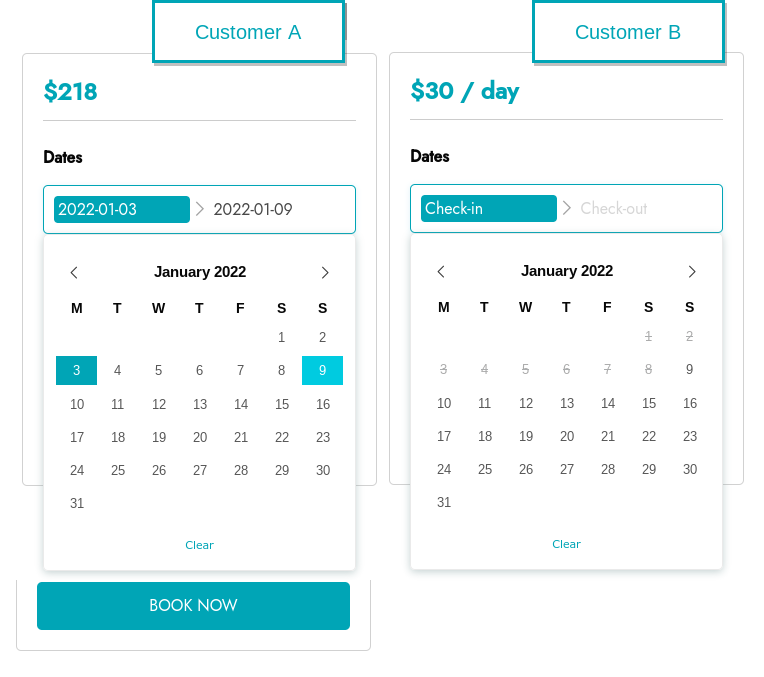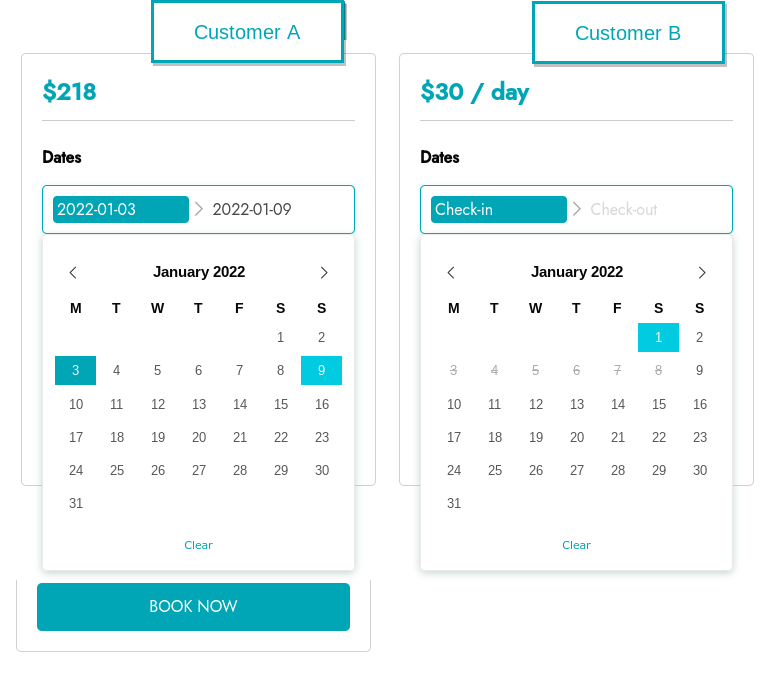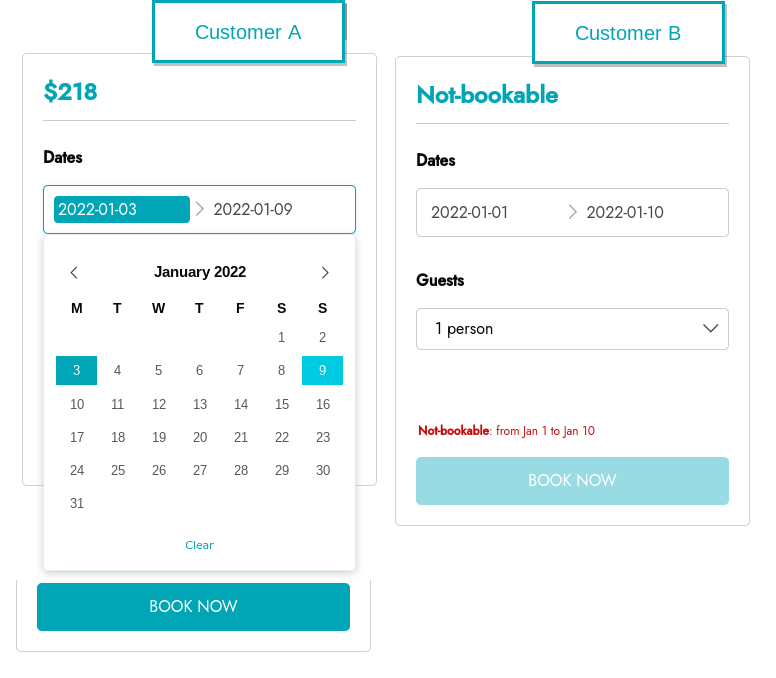By enabling the “check min/max duration” option in YITH > Booking > Settings > Form Settings, the calendar in frontend will show the dates which are no longer available, including the minimum/maximum duration.
Example with the option enabled
Customer A has booked the Amsterdam Apartment for 6 days from 3 January to 9 January. The minimum duration to book this apartment is 3 days.
As you can see in the example above, it is not possible for Customer B to book the apartment from 1 to 9 January, considering the minimum of 3 days and the booked period.
If you disable the option “Check min/max duration”, the customer will see the calendar with the dates available/unavailable, however, it does not take into consideration the minimum and maximum duration of the room. Therefore the days prior to the reservation will appear clickable in the calendar, even if the booking is not available on those dates.
Example with the option disabled
The same scenario with customers A and B, customer A has placed a booking from 3 January to 9 January.
As you can see in the example above, it is not possible for Customer B to book the apartment from 3 to 9 January. But it is possible to select 1 January in this case, as it did not consider the minimum of 3 days and the booked period.
If the customer wants to book the room from 1 to 9 January, they will see a message notifying them that it is not possible to book this room in the period they wish.
Example of date not-bookable
Also, the title of the booking form changes from a price view, to “Not-bookable”.
We suggest keeping the ‘Check min/max duration‘ option enabled at all times.