No, unfortunately, the plugin does not manage any stock, neither for bookings of several days nor for hourly slots. Yet, you can benefit from the option called Maximum Booking per Unit that lets you set a maximum number of booking per day or per hour. Please, note that the maximum number of available bookings cannot change at different times of the day. If you set it to 3, you can accept 3 bookings at 10am, 3 bookings at 11am, but there’s no way to set it to 4 bookings at 12pm. Read more about how to configure this option on this page.
Consider, however, that if you set up some resources for your products, also resources may have their own availability settings and these will be merged with the product availability. So, in the end, you may have different availability for each combination of time slot and resource.
If you need to have different availability for different times of the day, the only available workaround is to activate the Request confirmation option in the booking product detail. This way, the admin will be able to manually approve a given number of bookings for each day or hourly slots based on his/her needs or preference. To read more about this, please refer to this page.
By default, this is not possible, as the bookable product has availability options that work differently from quantity.
Yet, this plugin is very flexible, you can consider the following workaround and have the booking product work with quantity exactly as any other standard WooCommerce product.
To do so, you can start with creating a person and call it “Quantity”. Go to YITH > Booking > Configuration > People
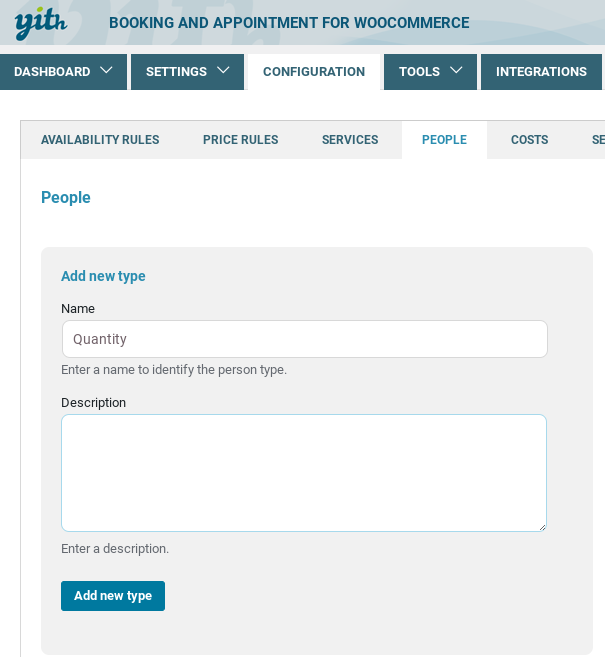
Now go to Booking People in the booking edit page, make sure you enable the “Enable people option” and “Enable people types” option.
The latter option will open all types of people created in your shop. Enable the one called Quantity and set a minimum and maximum amount for it, if any.
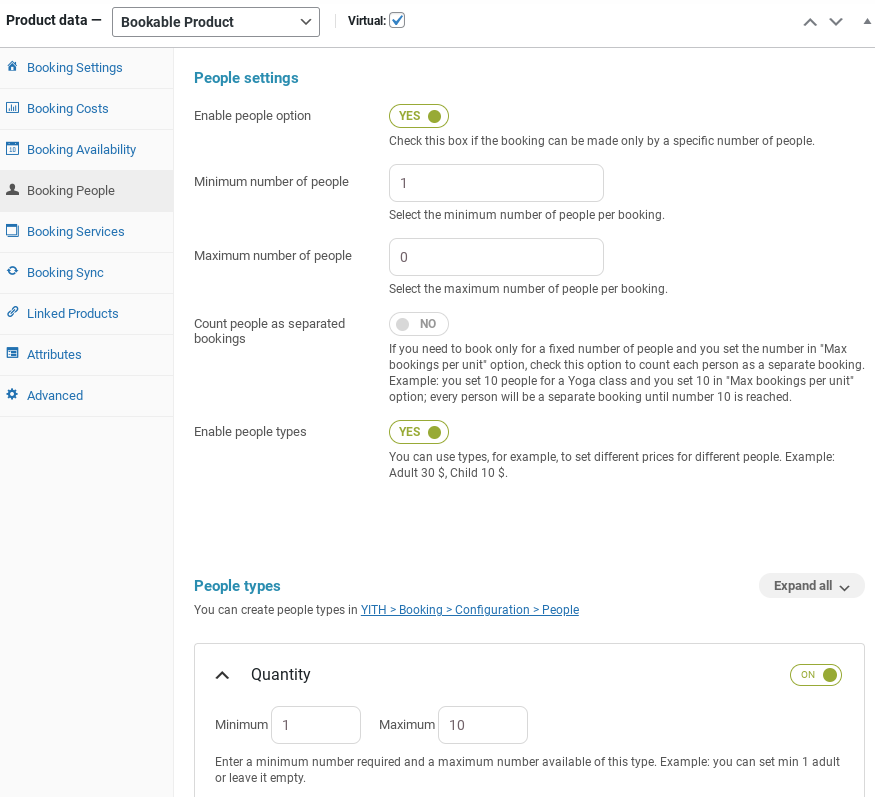
If you want to read more about all the available options for people, please, refer to this page.
Now, one last thing missing!
As you can see in the first image, the quantity selector appears in a box called People.
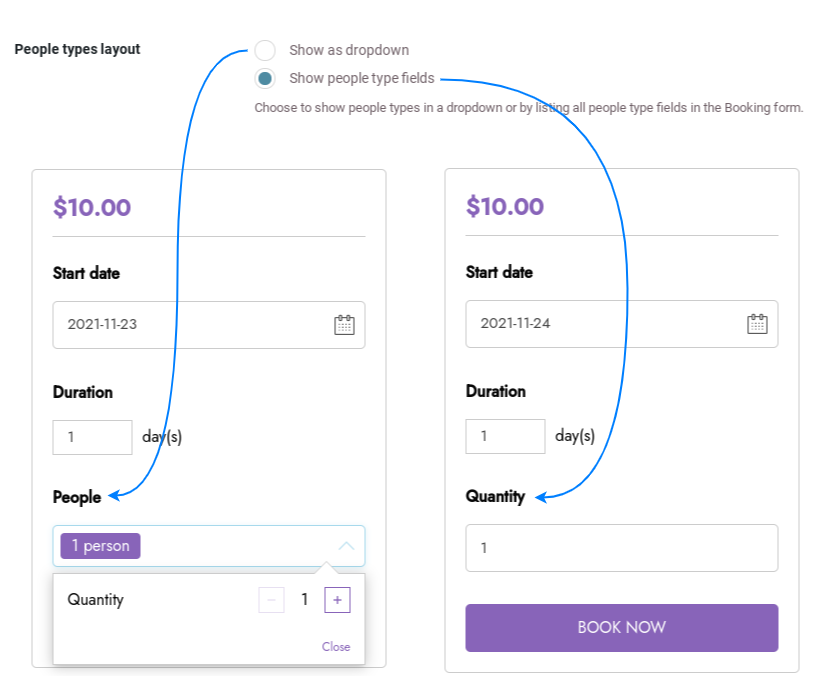
To remove it, go to YITH > Booking > settings > Booking forms, and use the option ‘People types layout’ to change the frontend view.
If you use a cache plugin on your site, you might experience issues with showing the right non-available dates in the booking form. Although the dates are checked correctly when selected, the plugin has an option to bypass this possible error.
In the Booking Forms settings, you can enable the option Update non-available dates on loading (AJAX) which allows loading non-available dates in Ajax when the user views the product.
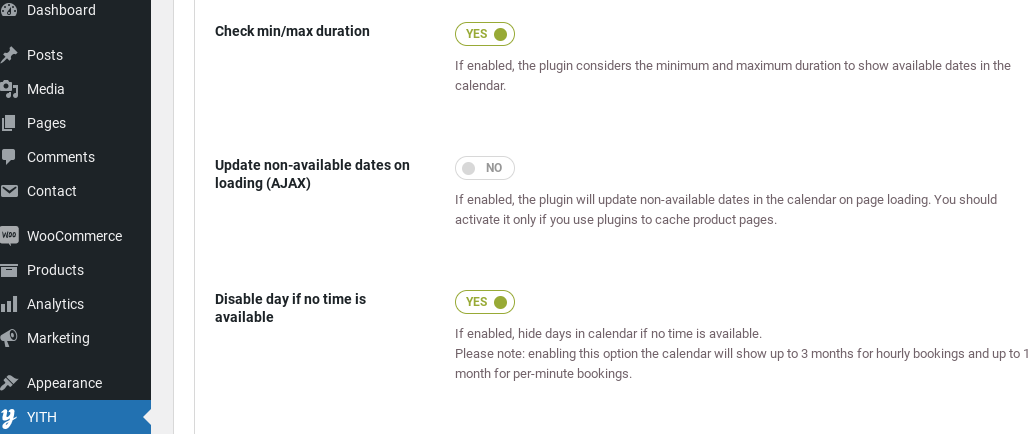
If the option Show to logged users only, which allows you to force users to log in on booking with the booking confirmation request enabled, cannot work, you might combine YITH Booking with YITH Request a Quote plugin (premium version).
So, enable the Quote feature on the booking products and for guest users: then, your users will be able to choose the date and send a Quote request. The admin will be able to check the details and send a quote per email and finally the user can accept and complete the payment.
Please, read more about YITH Request a Quote details here.
Guest users can make a reservation by using the plugin, however this setting needs to be configured through the WooCommerce plugin (WooCommerce > Settings > Accounts and Privacy > Guest Checkout: Allow customers to place orders without an account).
Guest users however cannot make a booking that requires confirmation by the admin, as this option is only available for logged-in users. You can refer to this page for more information.
Yes, it is! You can read more about how to set it up here.
The resources do not have a quantity selector, but in this specific case, you can combine it with the people options.
You’ll have to set up the bed as a resource and set “3” in the availability value (see this page for the resource settings) and add the resource to your bookable product as explained here.
Then, you can set up the people options on the product to accept a minimum of 1 and a maximum of 3 people (please, read this page for more details about the people settings).
Additionally, you must make sure that the option “Count people as separate bookings” is enabled (read more about this option here).
Now, the user will be able to select the number of people for that bed and therefore the bed availability will be correctly updated when a booking is done.
