In YITH > Booking > Settings > “Customizations” you can find all the labels you can edit.
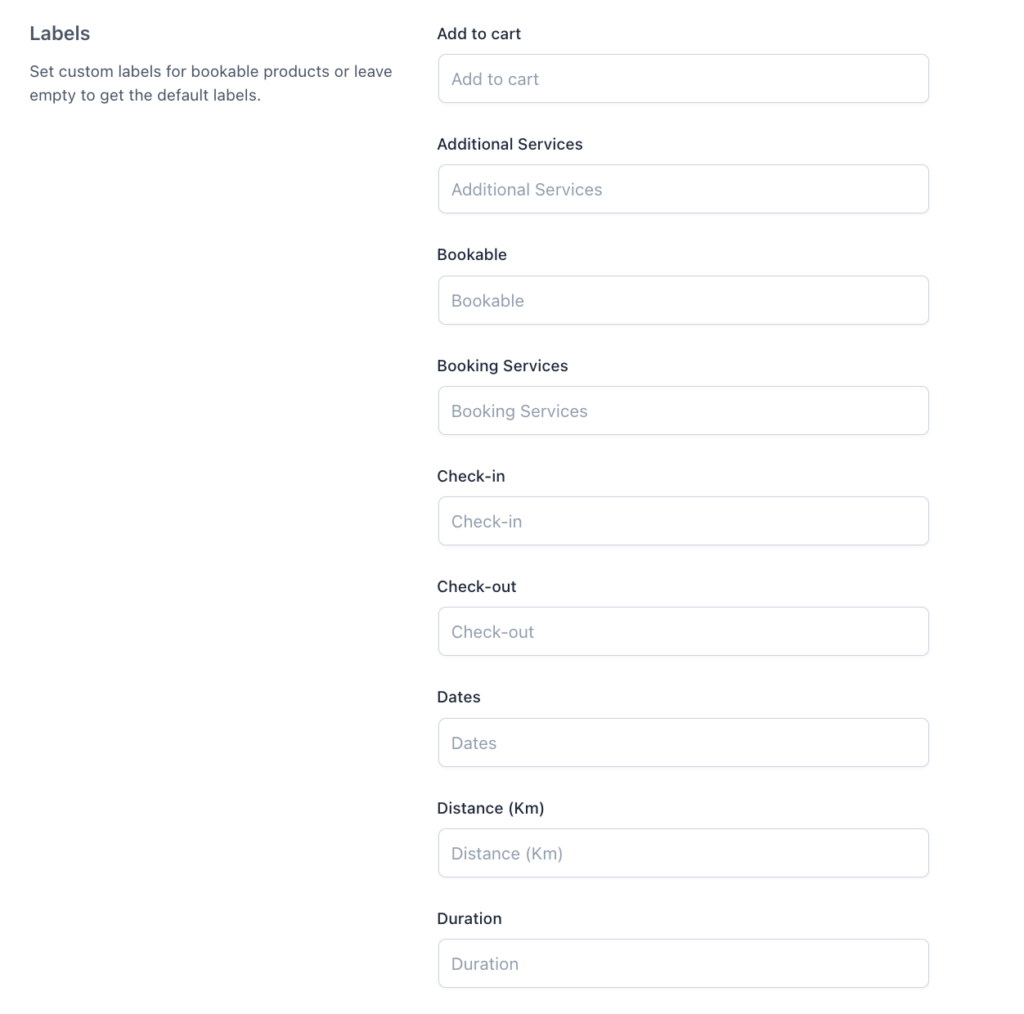
- Add to cart: Choose the text of the “Add to cart” label for bookable products.
- Additional Services: Choose the text of the “Additional Services” label for bookable products.
- Bookable: Choose the text of the “Bookable” label for bookable products.
- Booking Services: Choose the text of the “Booking Services” label for bookable products.
- Check-in: Choose the text of the “Check-in” label for bookable products.
- Check-out: Choose the text of the “Check-out” label for bookable products.
- Dates: Choose the text of the “Dates” label for bookable products.
- Distance (Km): Choose the text of the “Distance (Km)” label for bookable products.
- Duration: Choose the text of the “Duration” label for bookable products.
- End date: Choose the text of the “End date” label for bookable products.
- From: Choose the text of the “From” label for bookable products.
- Included Services: Choose the text of the “Included Services” label for bookable products.
- Location: Choose the text of the “Location” label for bookable products.
- Not-bookable: Choose the text of the “Not-bookable” label for bookable products.
- People: Choose the text of the “People” label for bookable products.
- Read more: Choose the text of the “Read more” label for bookable products.
- Request Confirmation: Choose the text of the “Request Confirmation” label for bookable products.
- Services: Choose the text of the “Services” label for bookable products.
- Start date: Choose the text of the “Start date” label for bookable products.
- Time: Choose the text of the “Time” label for bookable products.
- To: Choose the text of “To” label for bookable products.
- Total people: Choose the text of “Total people” label for bookable products.
Please, note: some of the options, like the ones related to services or people, are automatically hidden if the related module is disabled. Make sure you enable the module from YITH > Bookings > Add-ons > Module.
