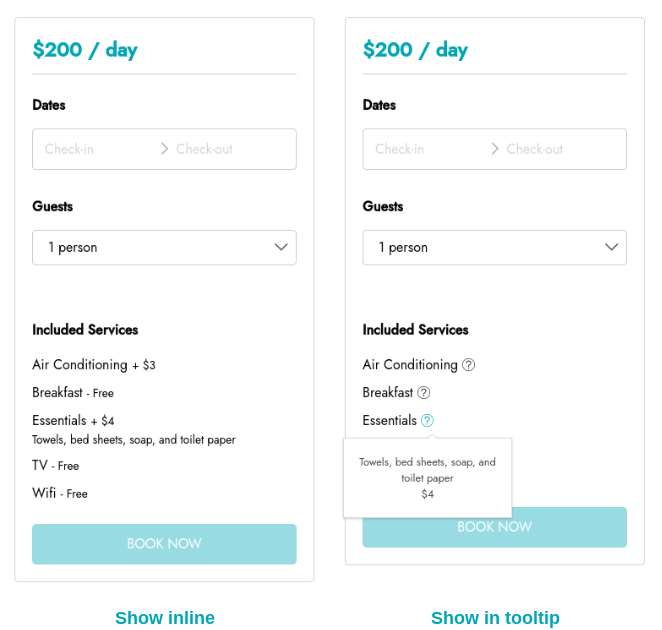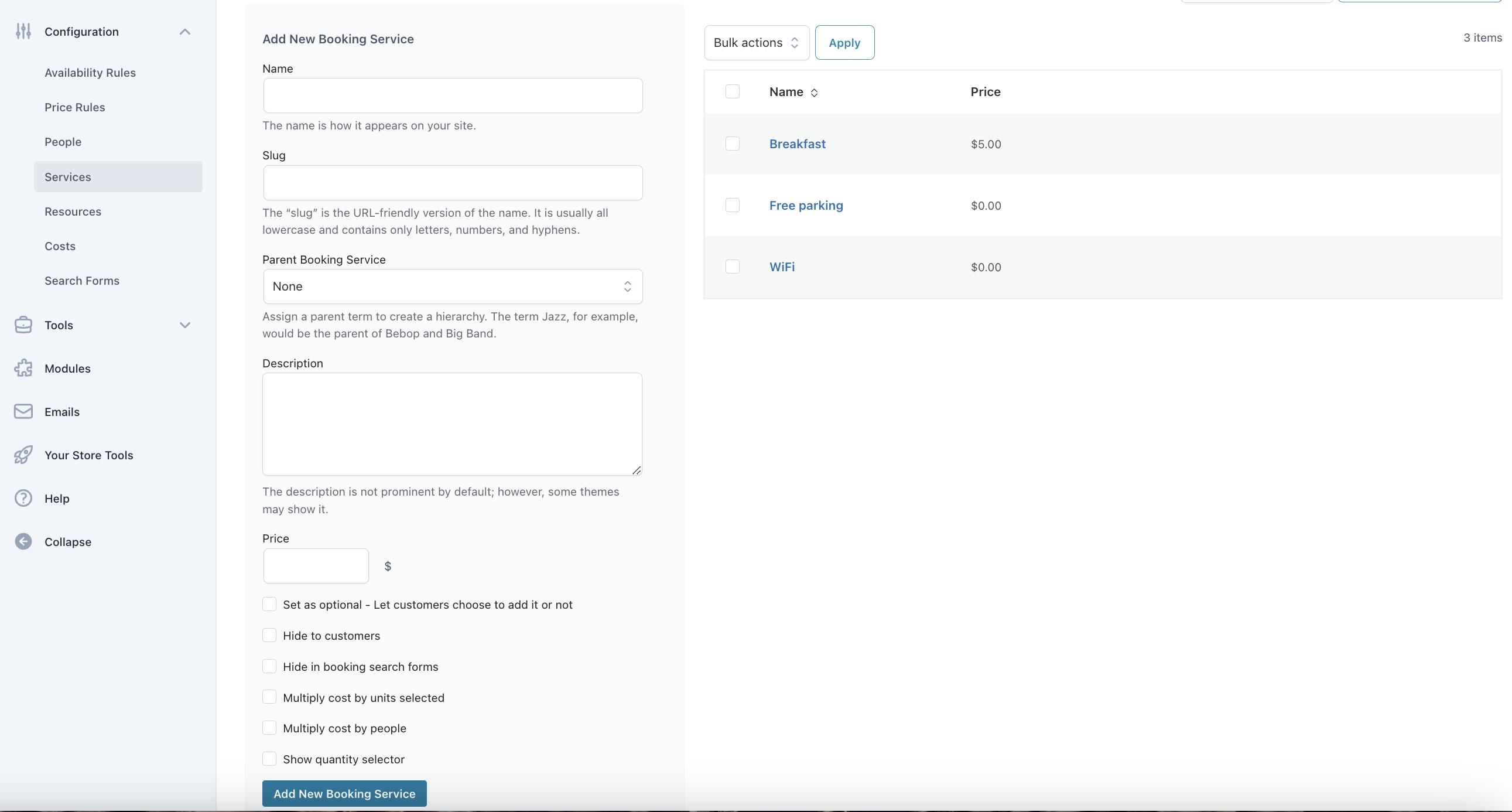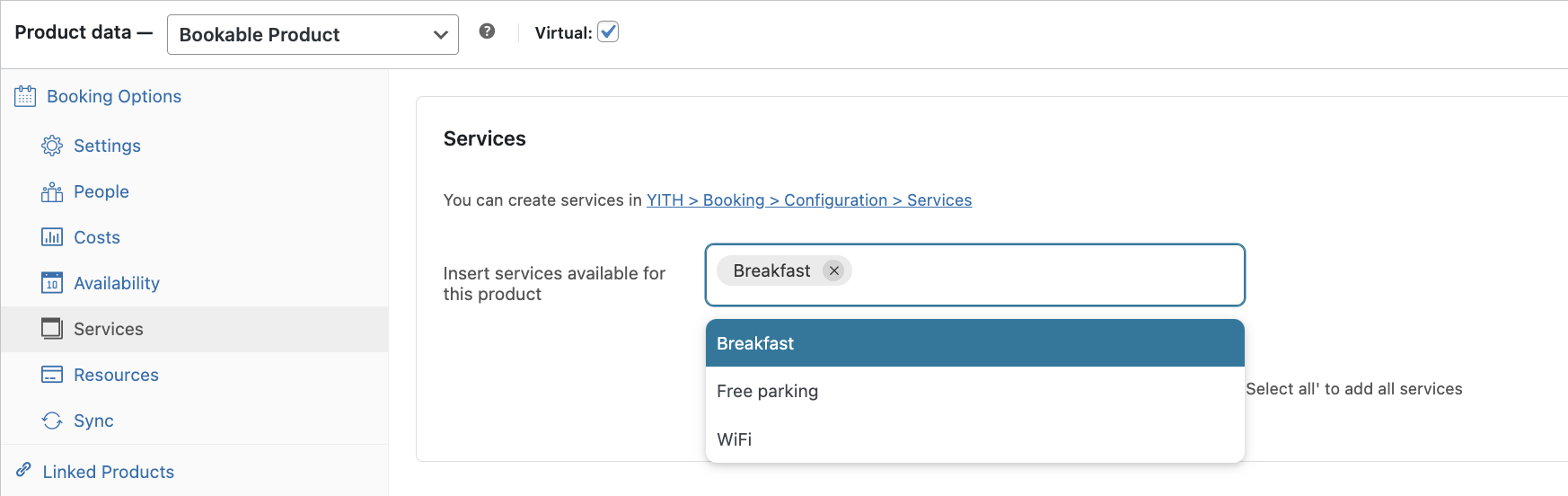To start using “Services” option in your bookable products, you have to enable the Services module from YITH > Booking > Modules.
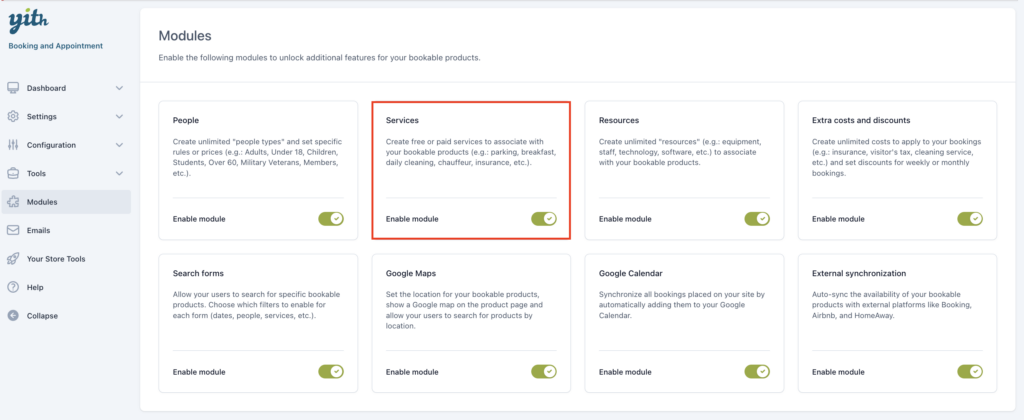
Now, from YITH > Booking > Configuration > Services, you can create and manage your services. Services can be added to each booking optionally or not, increasing (or not) the total cost.
On the left-hand side you can start creating your new service, on the right-hand side you see the services already created.
Add a new service
- Name: the service name, this is visible on your site
- Slug: URL of the service.
- Parent booking service: Select a parent term to create a hierarchy.
- Description: Shown or not, based on the Booking settings you have set up.
- Price: The price of the service.

- Set as optional: Select to decide if the customer can choose to add the service, if this option is disabled, the service is automatically included in the booking.
- Hide to customers: If this option is active, the service will be hidden from the customers’ view.
- Hide in booking search form: Possibility to hide services in Search Forms only.
- Multiply costs by units selected: If this option is active, the cost of the service is multiplied times the duration unit specified in the booking.
- Multiply costs by people: If this option is active, the cost of the service is multiplied by the number of people. If you enabled people management, and added several types of people, you will be able to set the service price for each one of them (these prices override the service price).
- Show quantity selector: If you want to allow a quantity selection for this service, you can set the min and max quantity. Leave max quantity empty for unlimited.
How to add a service to the “Booking product”
Open your booking product from “Products” and go to the “Booking Services” section. , find and select the service you wish to add, from the list of existing ones.
You can either select the services you want one by one or use the button “select all” or “deselect all”.
All of the selected services (unless they are marked as “hidden”) are visible on the product page.
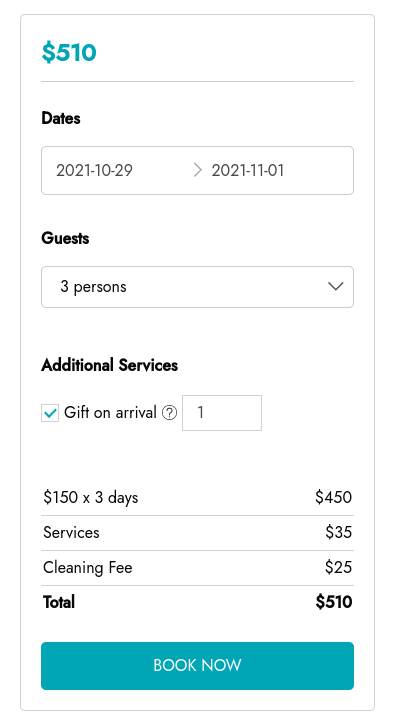
In this example, we have selected 1x the ‘Gift on arrival’ service for 2 adults and 1 child.
How to show the services in the booking form
From YITH > Booking > Settings > “Booking form” you can manage the way you want to show your services in the booking form.
- Info to show before “Book” button: (Find an example here)
- Prices for services
- Descriptions for services
- Included services
- Totals
By not selecting the option “included services”, you can use the [booking_services type=included] shortcode, and show the included services anywhere on the page. e.g. in the product description.
- Service info layout: (Find an example here)
- Show in tooltip
- Show inline
Shortcode
To print booking services in the product page you can use the shortcode [booking_services]
The attributes are:
- type: the type of the services to be shown. The allowed values are:
- all (this is the default)
- included
- additional
- show_title: if set to “yes”, it shows the title for the sections “additional services” and “included services” (if nothing added, it defaults to “yes”)
- show_prices: if set to “yes”, it shows the prices for each service. (if nothing added, it defaults to “no”)
- show_descriptions: if set to “yes”, it shows the description for each service. (if nothing added, it defaults to “yes”)
Example of ‘Info to show’ with all options selected
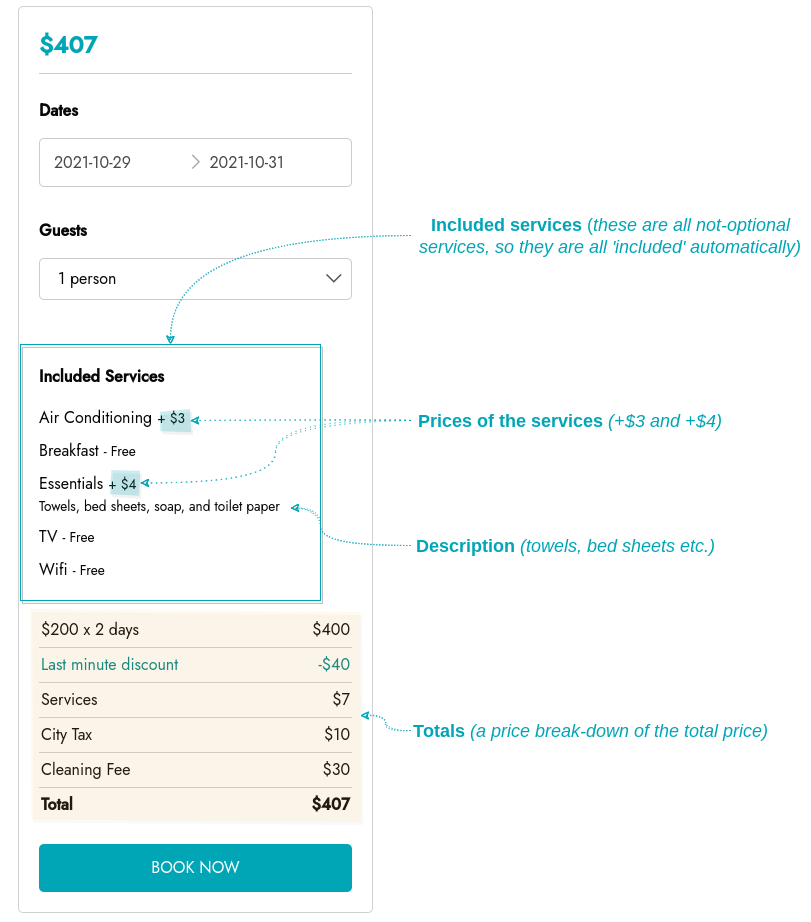
Example of the service info layout