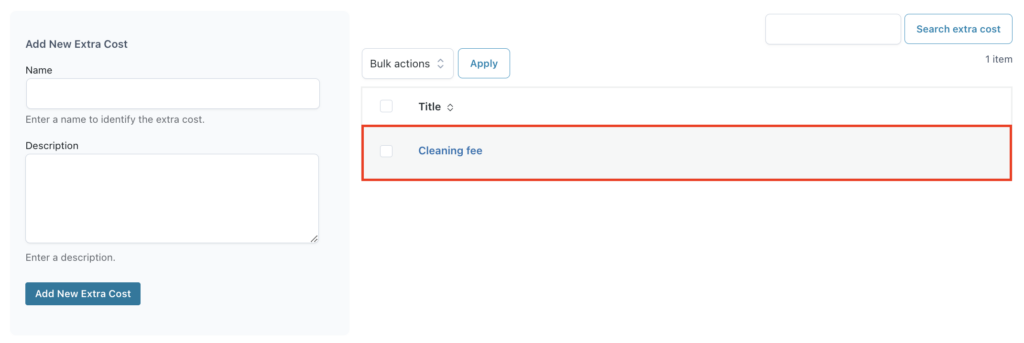After you enable the “Extra costs and discounts” module in Modules, you will find the Costs subtab inside the plugin’s Configuration tab. Let’s review the steps to set up the extra costs and discounts.
- First, you need to go to YITH > Booking and Appointment > Configuration > Costs:
- These extra costs will be created globally and you will be able to later add them to your bookable products. To create a new “cost” simply enter the name and, optionally, a short description:
- Once it has been created, if you want to add a specific cost to any of your bookable products, you will find them listed on the product edit page, inside Product Data > Booking Options > Costs > Extra Costs section:
- Here, you can set the specific amount to charge for each cost and also decide if you want to multiply the cost by duration. If you leave the amount field empty, the cost will not be applied to the product:
- Additionally, you can add specific ‘Extra costs’ that will apply only to this specific product:
- Besides the extra costs, a new ‘Discounts’ section will also appear inside Product Data > Booking Options > Costs:
- Here, you will be able to offer weekly, monthly, and/or last-minute discounts to encourage your users to book:
- Now, let’s see an example of how the extra costs would appear inside the booking form. In this case, the amount of the ‘Cleaning fee’ has been set as a fixed price of $10: