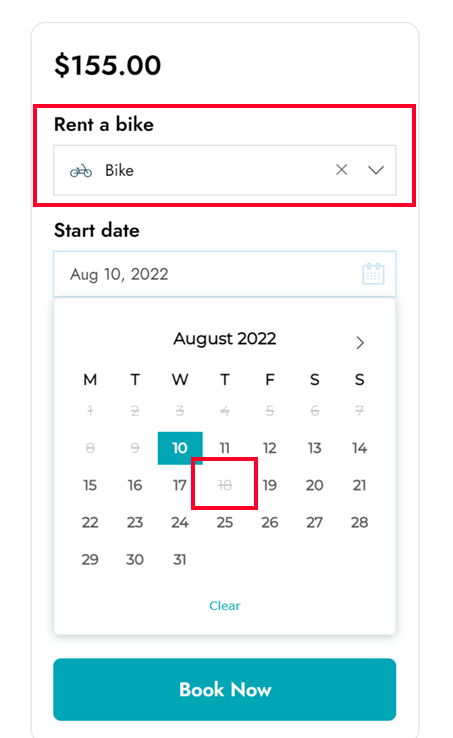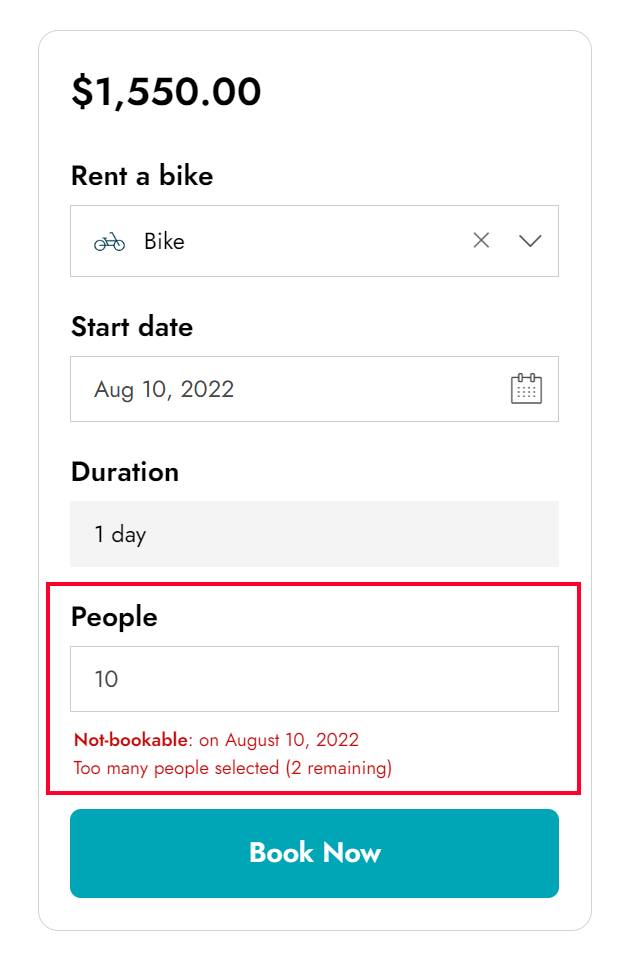In this tutorial, we will configure a bookable product where your users can book a tour or excursion in wild nature and optionally rent a bike for an extra fee of $5 per bike.
We can accept a total of 50 people, but the number of bikes is limited to a total of 30.
Let’s start then, with the bike settings.
Resource
To configure the bike as a resource, let’s go to YITH > Booking > Configuration > Resources and click on Add new resource.
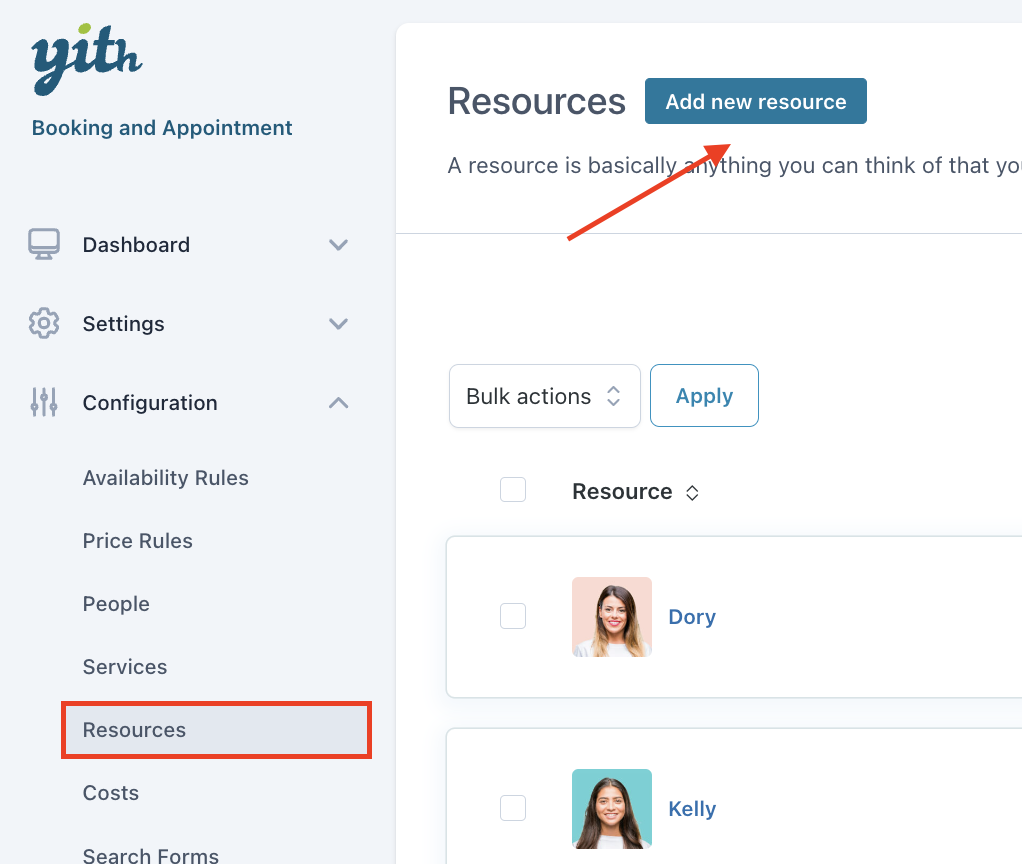
Then, we can give it a name (Bike), set the quantity to 30, the availability as by default (we will further restrict this in the bookable product) and save.
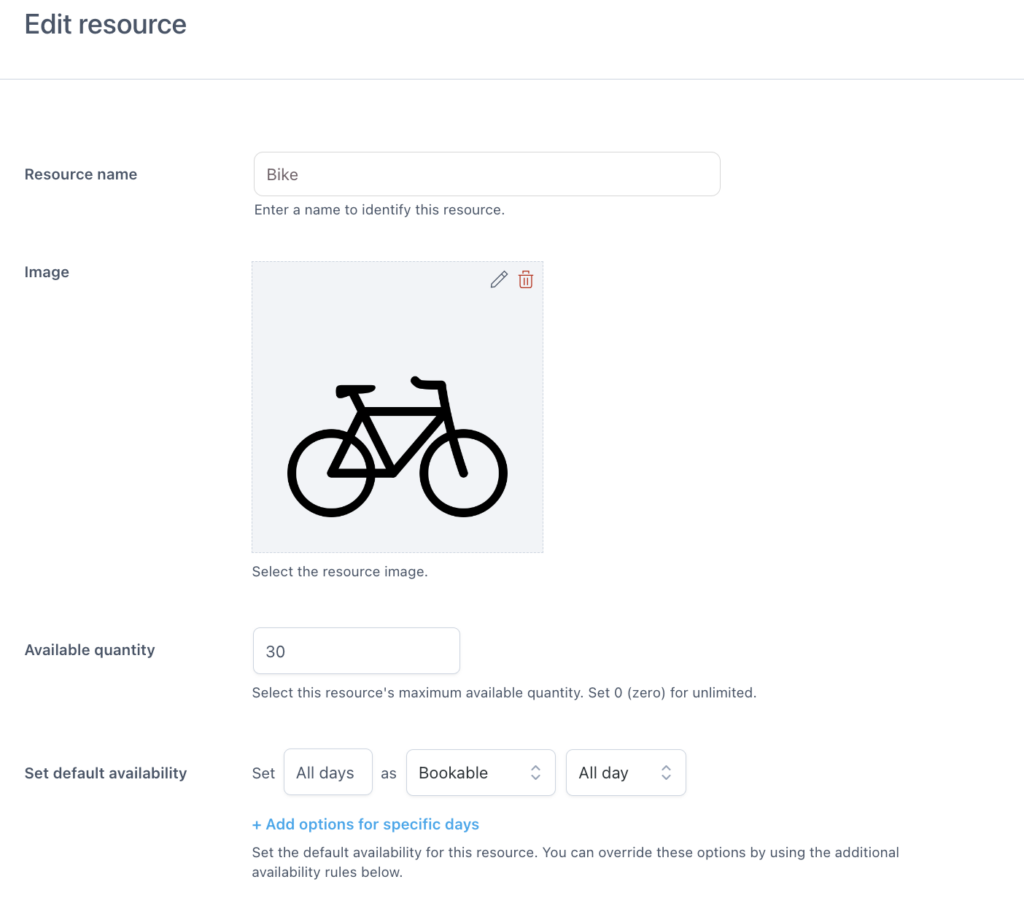
That easy! Let’s move on to the bookable product now.
Product
As usual, let’s create a new product, set it as bookable and virtual.
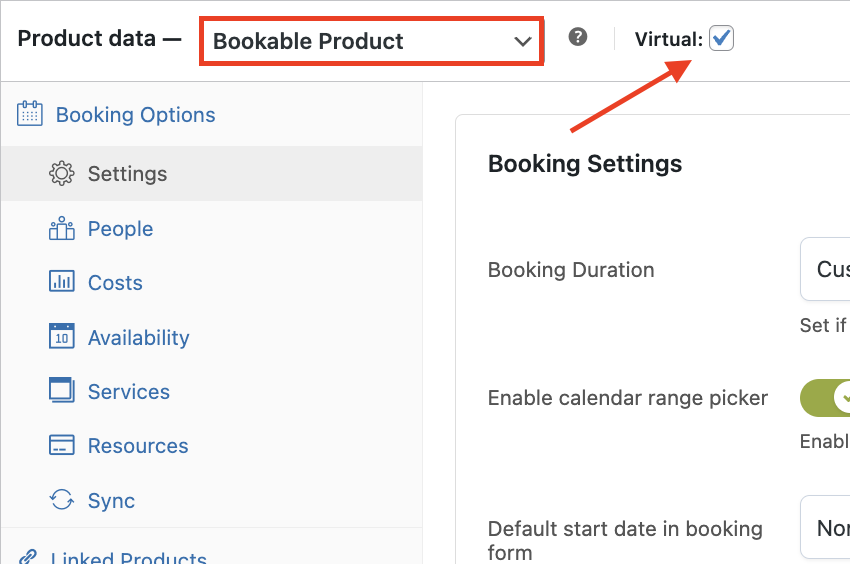
sTEP 1 — sETTINGS
In the first section of the Settings, we can set the duration of the booking as Fixed units of 1 day, make sure that the first available date appears as already selected and enable the Full day booking option.
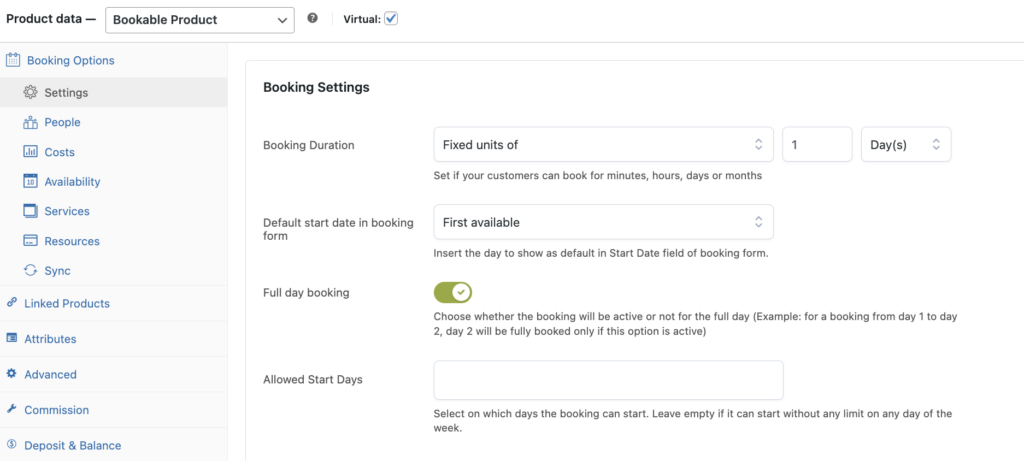
Then, we can scroll down to the Booking Terms to set the maximum number of allowed bookings to 50 per day.
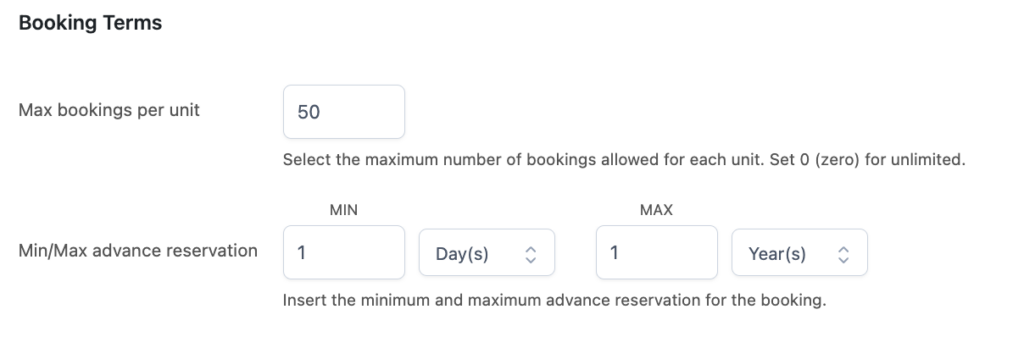
Step 2 — People
In the People section, then, we can make sure that one person cannot book for more than 10 people in one order, so, after enabling the people option, we will set Min/Max number of people between 1 and 10.
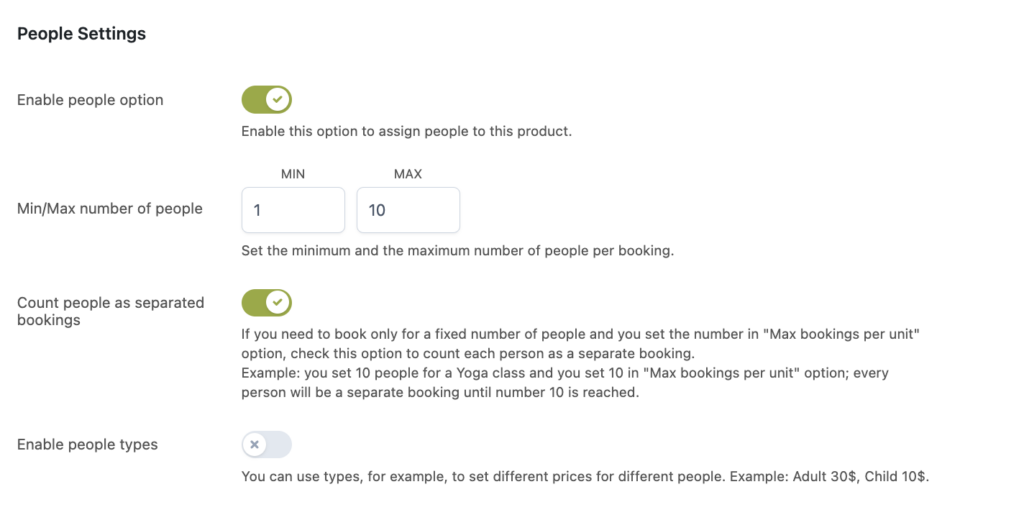
Additionally, we can enable the option Count people as separated bookings, so even if you submit just one order for multiple people, the product availability will be correctly updated.
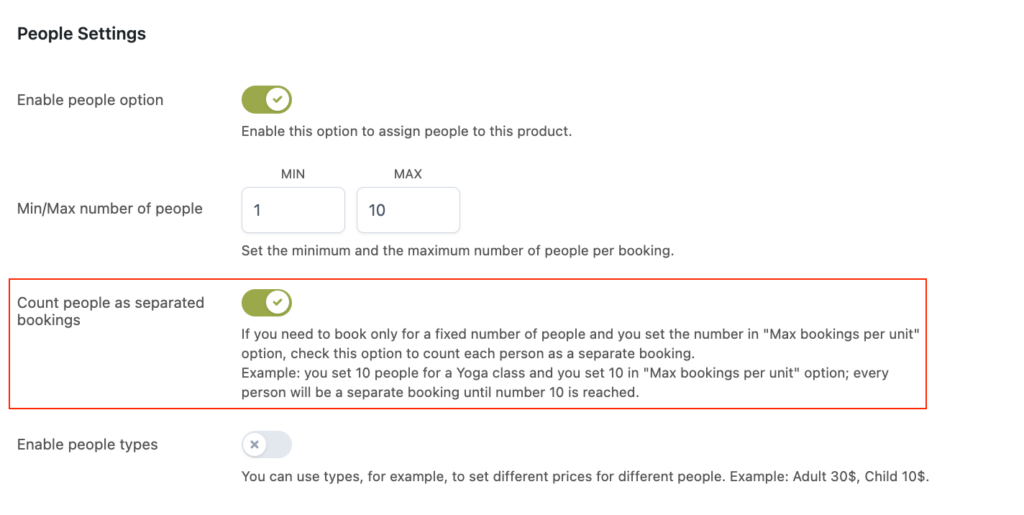
For example, if I submit one booking for 3 people, still 47 other people can take part in the excursion, regardless whether they book individually or as a group.
STep 3 — Costs
In the costs, we want to set up a base price of $150 and we’ll make sure to enable the Multiply by number of people option, so it’s $150 per person.
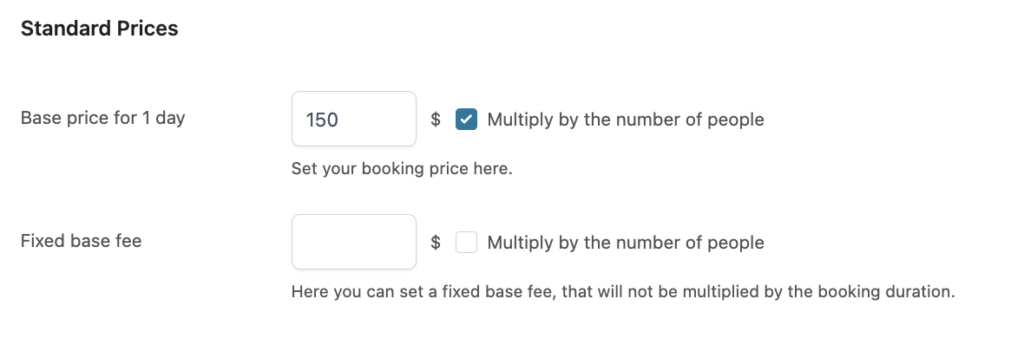
Additionally, we want to charge a different price, $200 per person, during weekends, so we will create an advanced price rule in the section below, and set:
- a condition by Range of days from Saturday to Sunday,
- enable the option to change the base price
- + Increase the price by $50
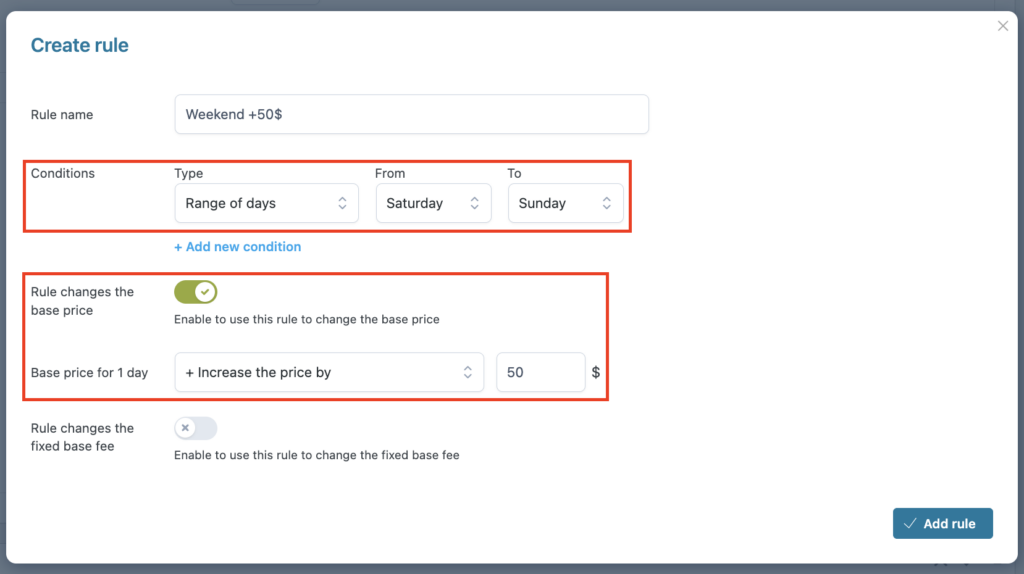
Step 4 — Availability
Now, we want the product to be available only from May to September, so in the Availability tab, we will leave the default availability to All days as bookable.
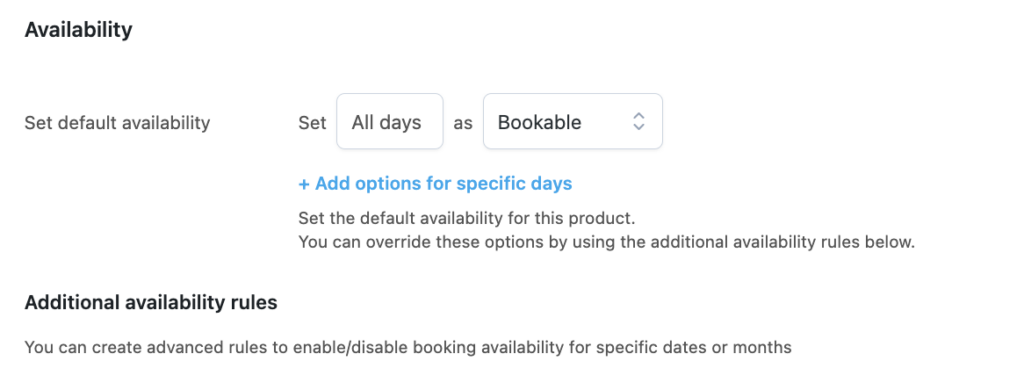
Then, we will restrict this with an additional availability rule, and set it to Generic dates, from October to April, as NOT-bookable.
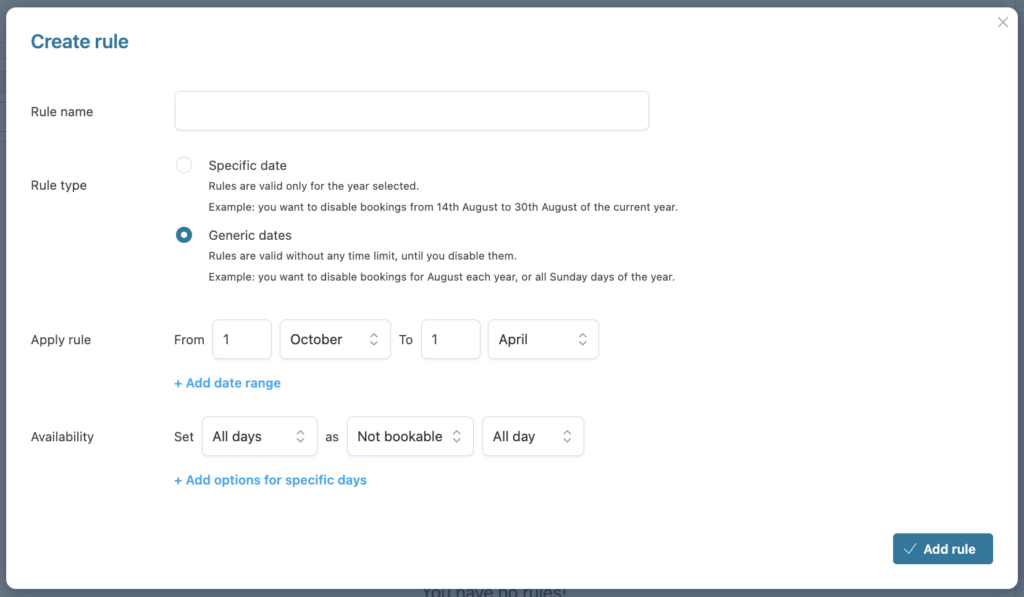
Step 5 — Resources
And now we can finally set our resources. First of all, let’s enable them from the toggle button. Then, in the Resource assignment we can set it to Customer can select one resource and leave the Required option set to NO. This is because this is a walking trail that you can optionally ride by bike.
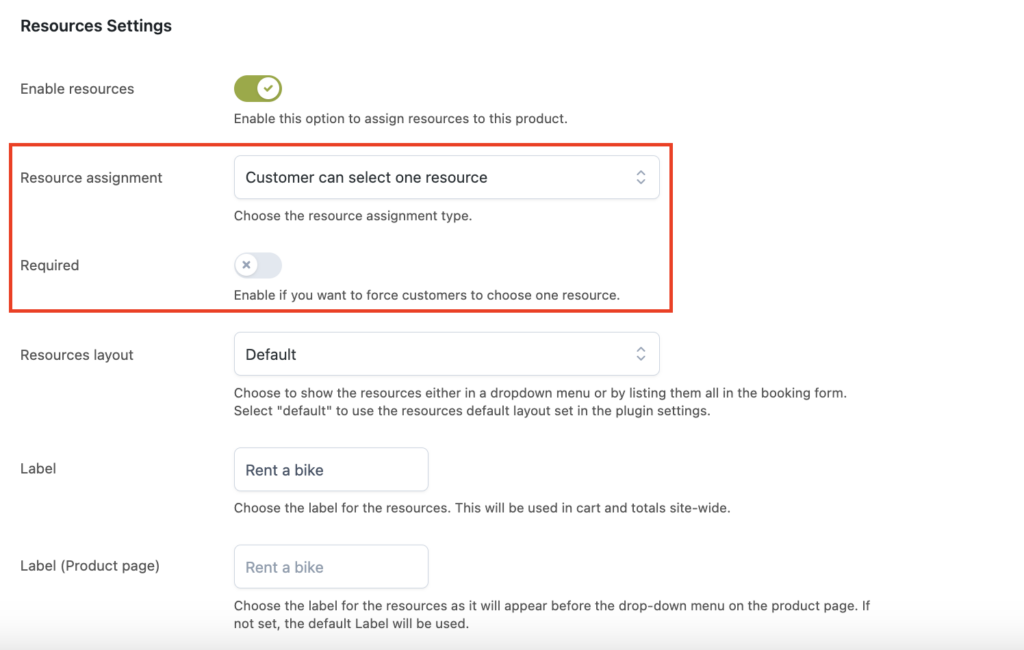
Now, from the section below we can add the resource…
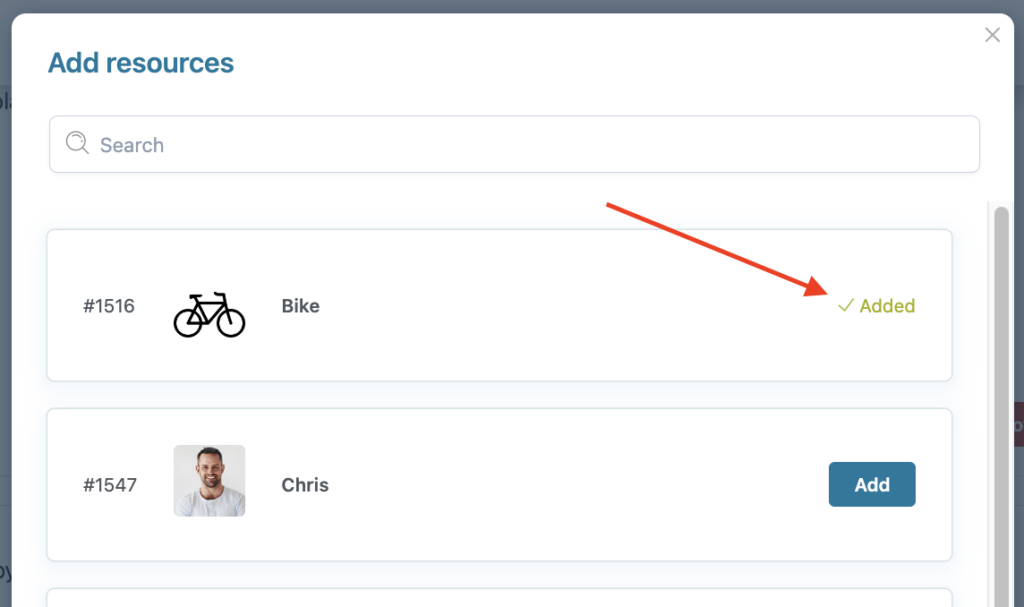
… and set the extra $5.00 price per bike. We will also enable the Multiply by number of people to make sure this extra is charged for every person in the booking.
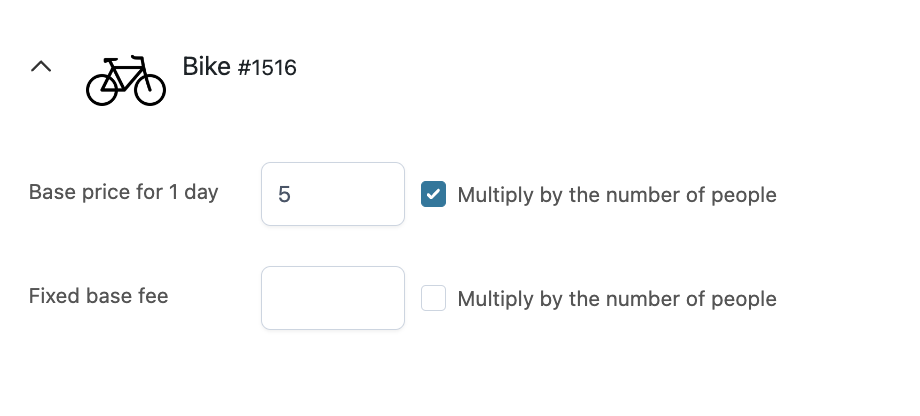
And that’s it!
Let’s see our product as it will appear to our customers.
First of all, we will be able to select if we want to add a bike at an extra cost or not:
Based on the bike availability, we will see the dates and can pick one for our trip.
If we want to add a bike, August 18 is not available, as all bikes are booked. Yet, it is available if we don’t select any bike.
Also, if we want to book for 10 people and 10 bikes for August 10, we will see an error message informing us that there are only 2 bikes left for that day, so we can update the number of people selected.