In the product edit page, in Booking Options > People, you will find all the options to set up people and the related additional prices in your bookable product.
First of all, just make sure you enable people management from the only option you will see here.

Now, you will be able to two sections, People Settings and People Types.
Step 1 – People Settings
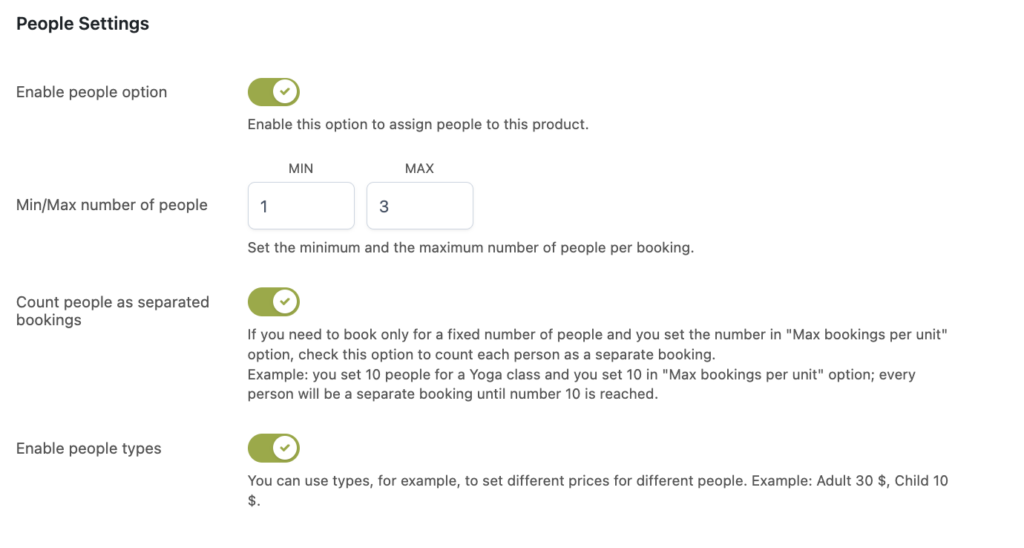
Here you can set the minimum and maximum amount of people allowed for each booking. In case you do not want to set a limit, enter “zero”.
Also, if you enable the option Count people as separated bookings, you will be able to better manage the availability value, when set. For more details about this option, please, check this page.
If you want to manage different types of guests for your bookings, then, enable the option “Enable people types” and a new tab will appear below to set up different options and prices for each type.
Step 2 – People types and prices
Now that you’ve enabled the people types option, you will be able to see here all the types you’ve created from the global settings in YITH > Booking > Configuration > People.
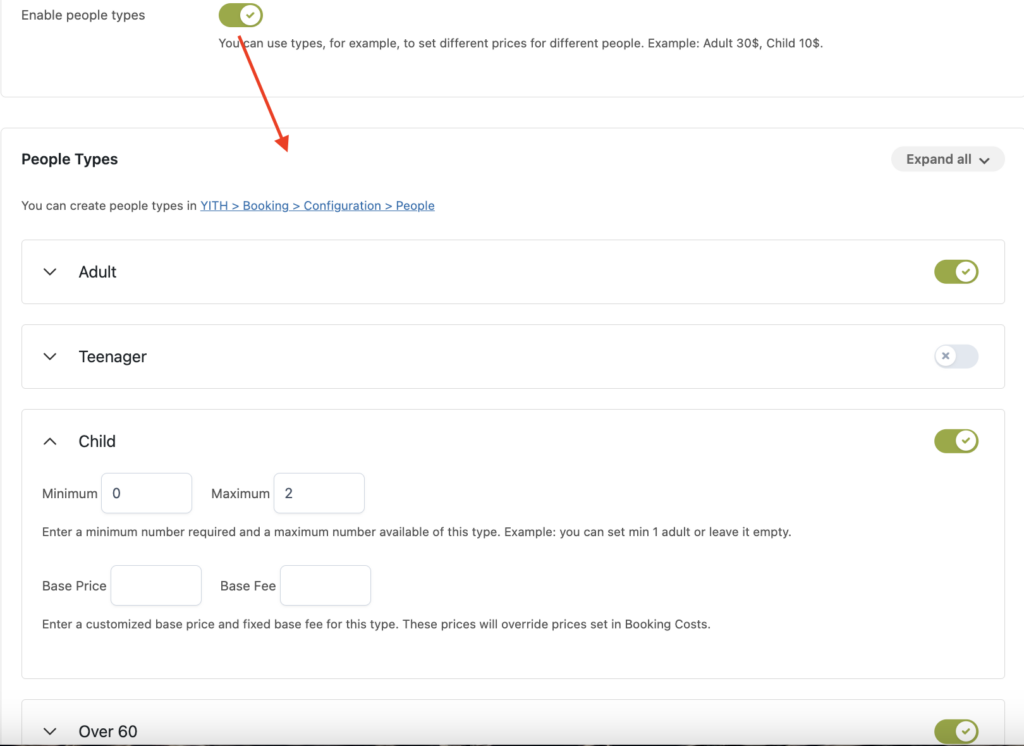
You can use the toggle to enable and disable people types for this product and sort them by drag and drop.
Now for every type, you can expand the box and configure prices.
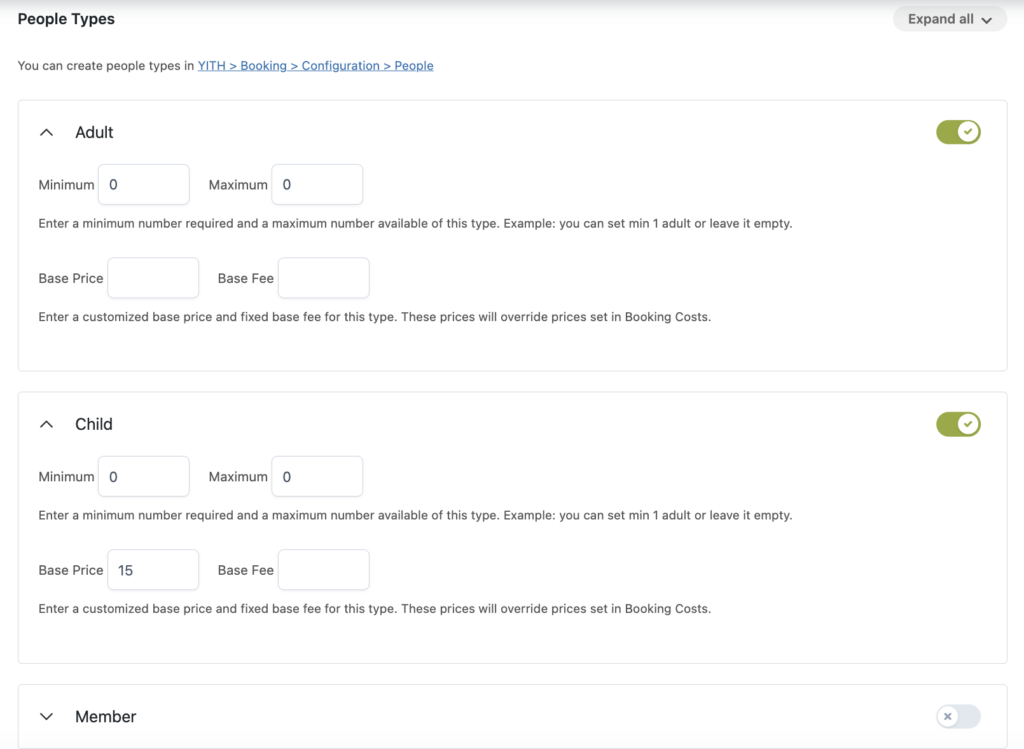
You will find the following options:
- Min/max availability for this people type: For example min. 1 adult and max 2 children.
- Base price: this is a cost that will be multiplied by the booking duration.
- Base fee: this is a fixed cost for each person type added to the booking, regardless of the number of people of the same type selected.
Please, note: to make sure the ‘Base price’ and the ‘Base fee’ are applied, you will need to enable the “Multiply by the number of people” options in the Costs section.
Additionally, if you set a base price and/or a base fee cost per person, these will automatically override the general base price and/or base fee cost set in the Costs tab.
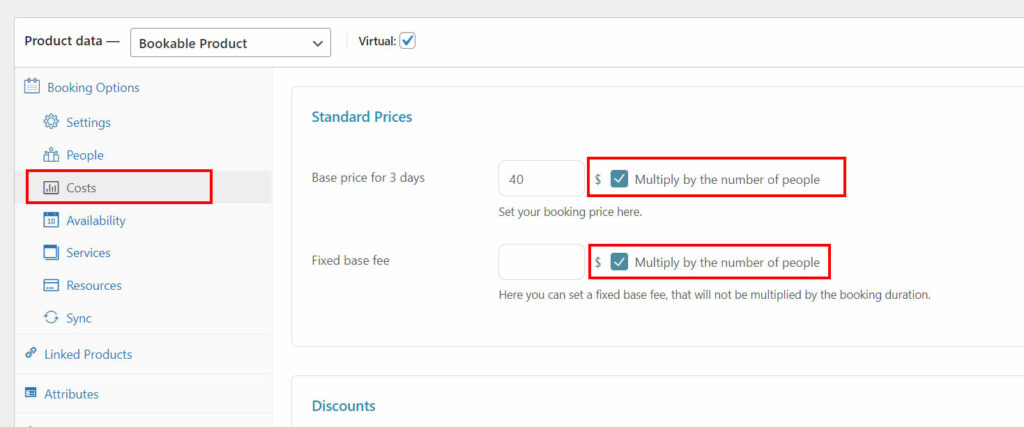
For more details about the layout options available for displaying the people fields on the product page, please, refer to this page.
