From YITH > Booking > Dashboard > All bookings > “Create booking” you can manually add new bookings
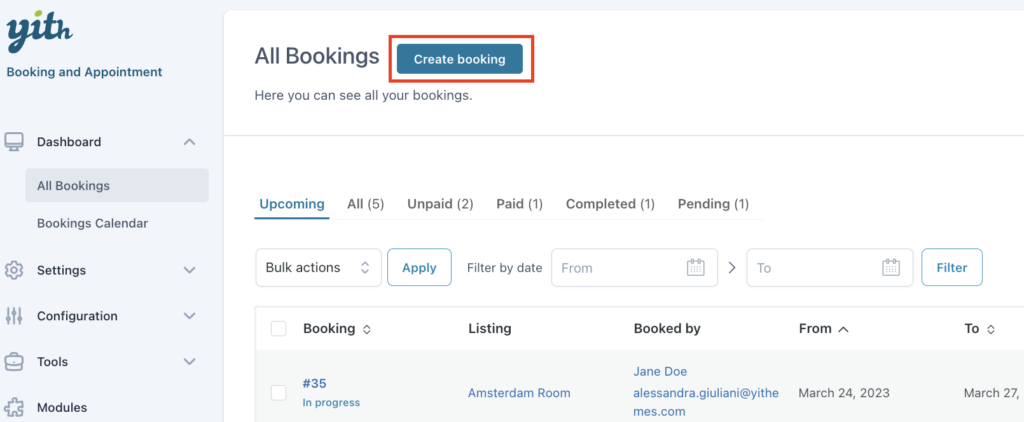
Note: this is to create a “booking”, not to create the “booking product” itself.
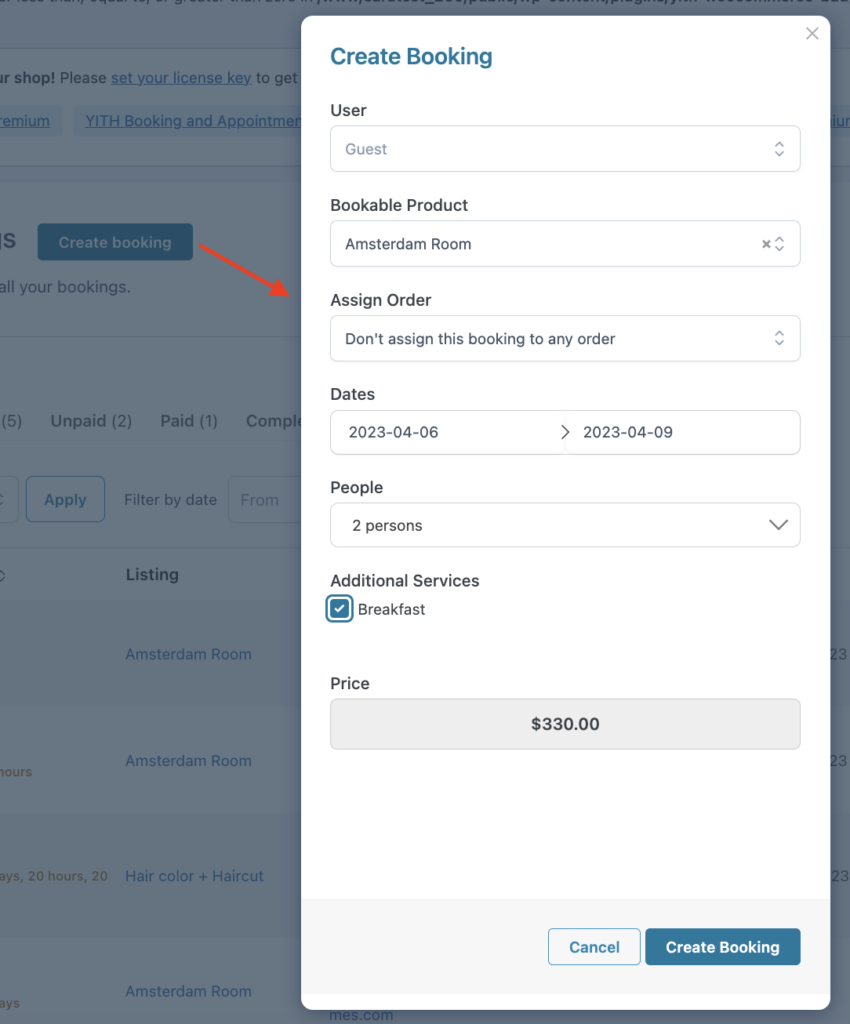
You can decide to link the booking to an existing user, or a guest user. Search the booking product you want to use, add the dates, and, if enabled, the number of people, resources, services, etc.
Note: When creating a booking, all the dates included must be available and consecutive. For example, users can’t book any product or service from October 1st to October 10th if the 5th and 6th have been already booked by another customer.
Below you will see the totals of the booking, and the button to create the booking.
The “Assign to order” option lets you decide whether to link the booking to an order or not:

- Don’t assign this booking to any order: the booking will be created without a linked order.
- Assign this booking to a specific order: a new field will appear where you can add the specific order number.
- Create new order for this booking: Booking will create a new booking and a new order. After creating both of them, you’ll be redirected to the “edit order” page to see the result.
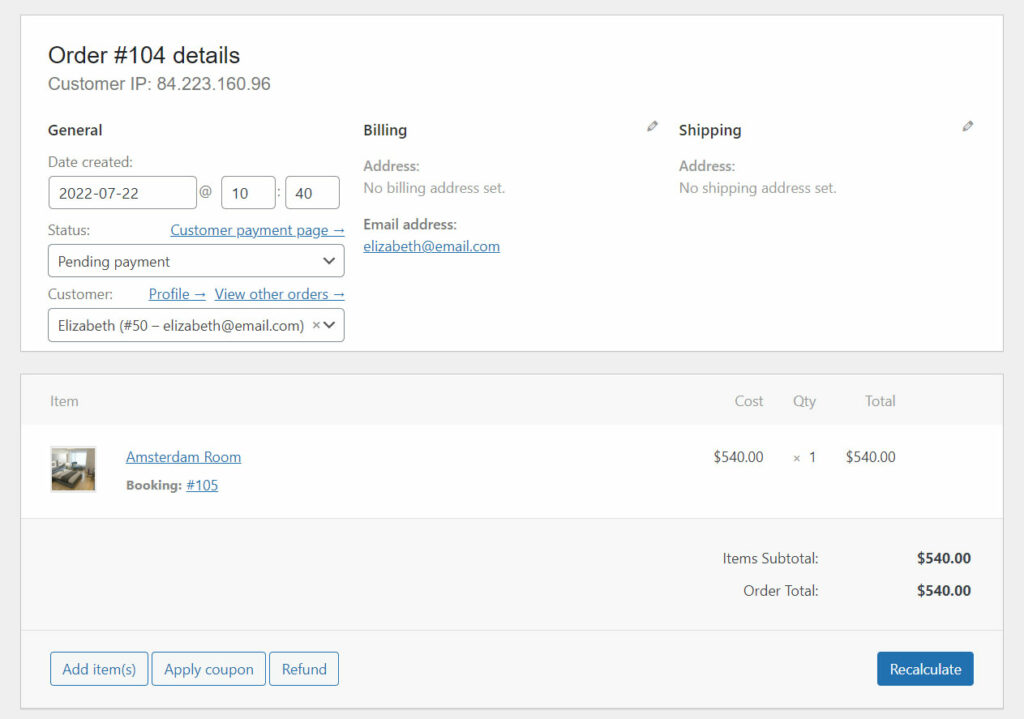
This is the only way to add a ‘booking product‘, to an order. You cannot add a booking product to the order from the ‘edit order’ page.
Be careful if you choose to associate an already existing order.
This could cause issues with invoice management.
