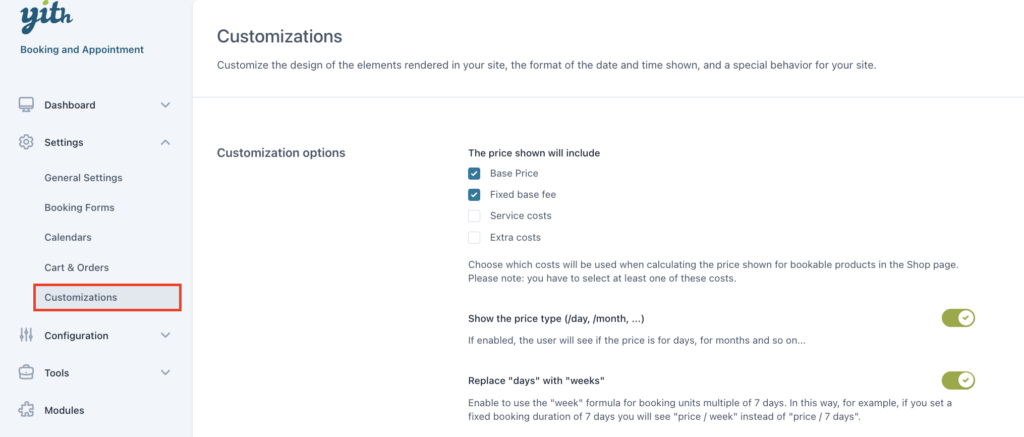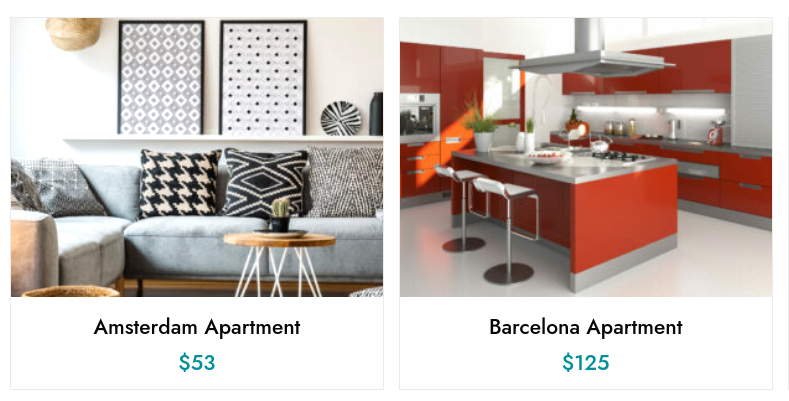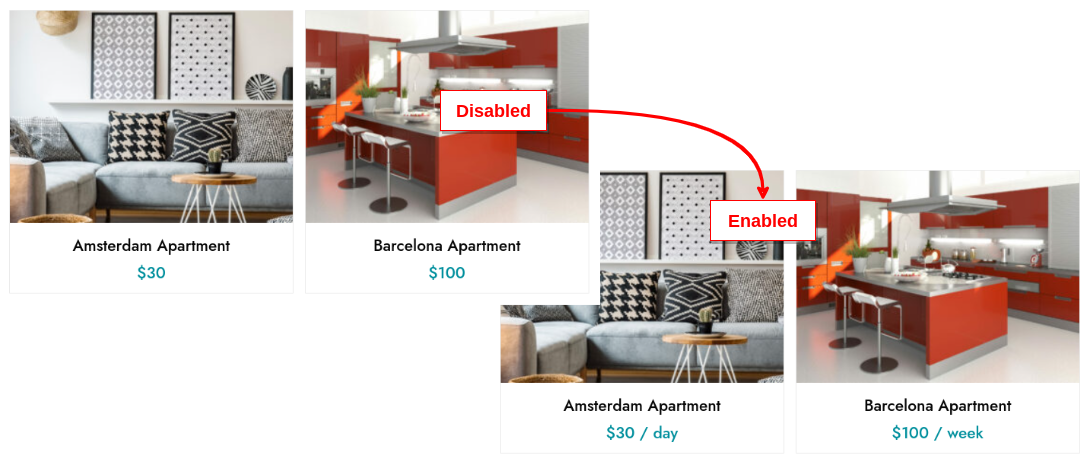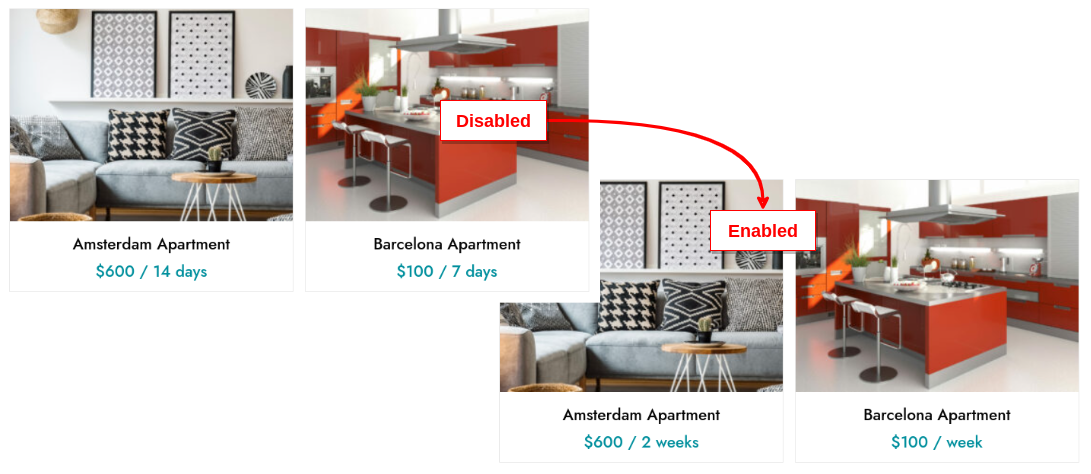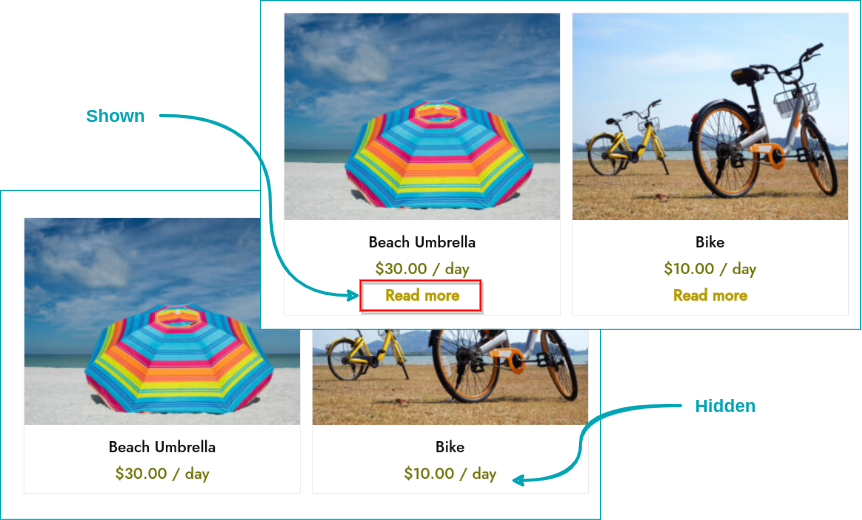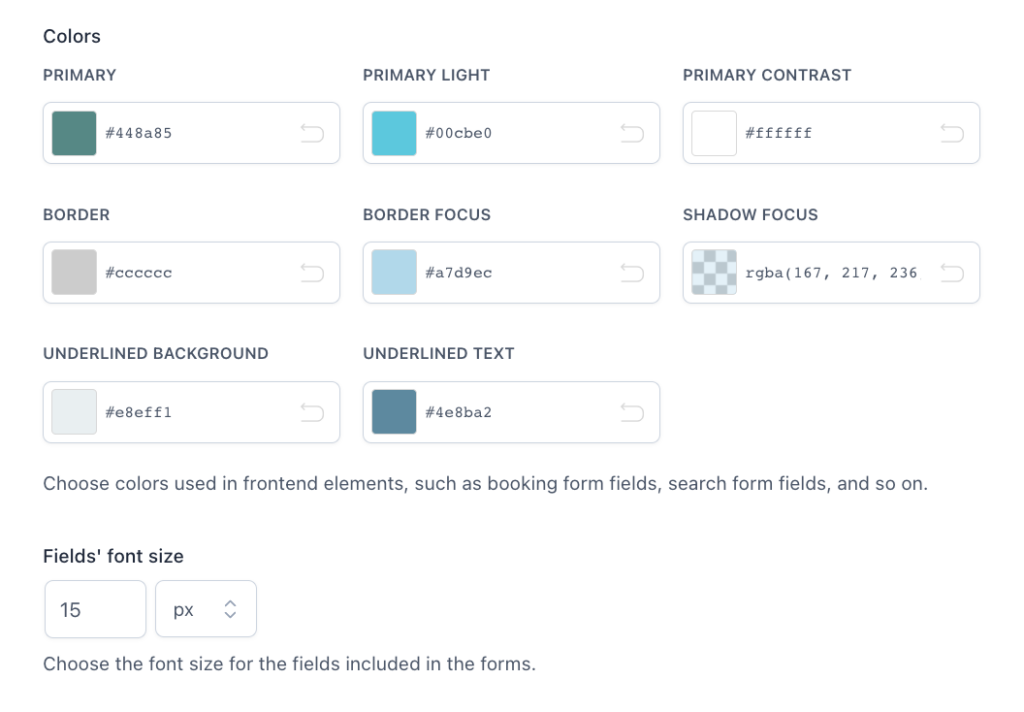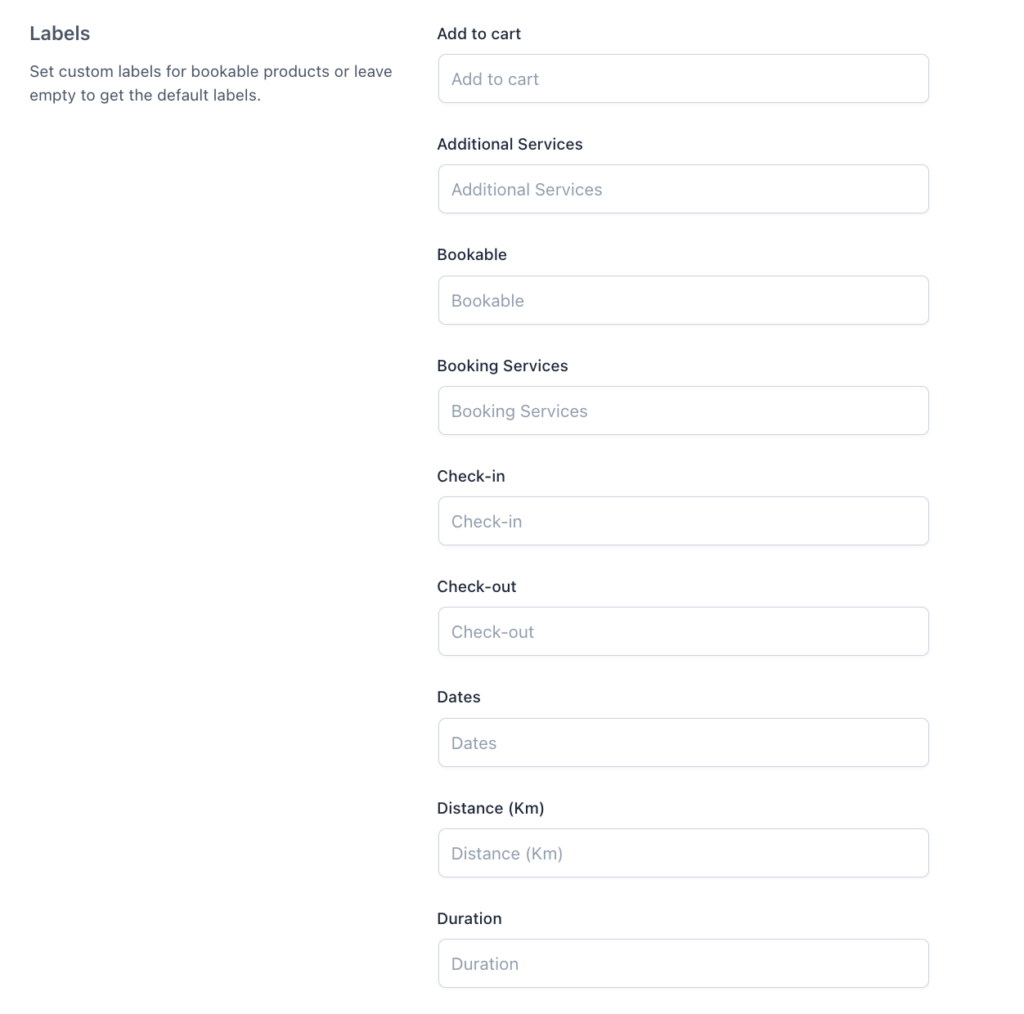From YITH > Booking > Settings > “Cart & Orders” you can manage the cart page and checkout page related to booking products.
Cart & Checkout
In this section, you can set up the following options:
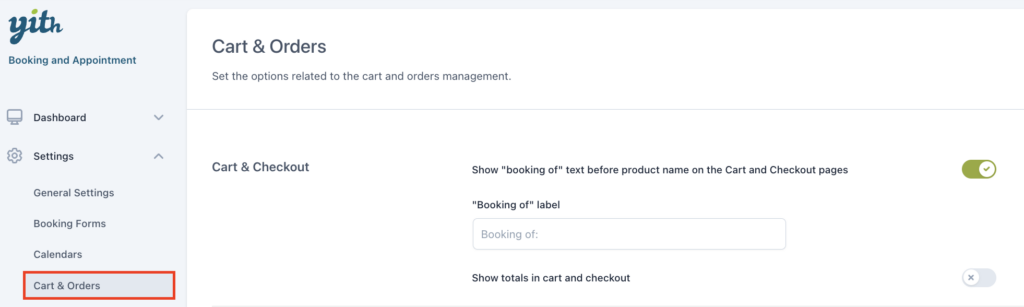
- Show “Booking of” text before product name on the Cart and Checkout pages: This can be useful in case you are booking an apartment or renting a car. Enabling this option prevents the doubt that you are actually buying an apartment or buying a car.
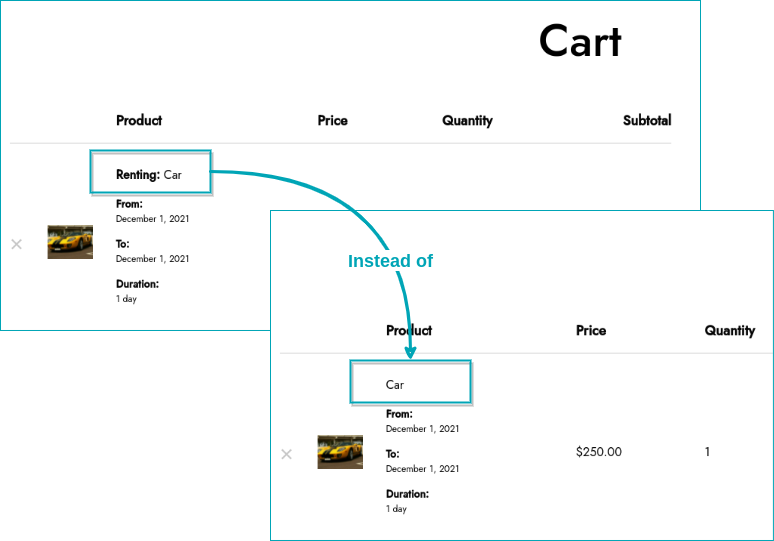
- “Booking of” label: Decide the name of the label shown in the cart and on checkout.
- Show totals in the cart and checkout: Enable to show a breakdown of the price in the cart and checkout page.
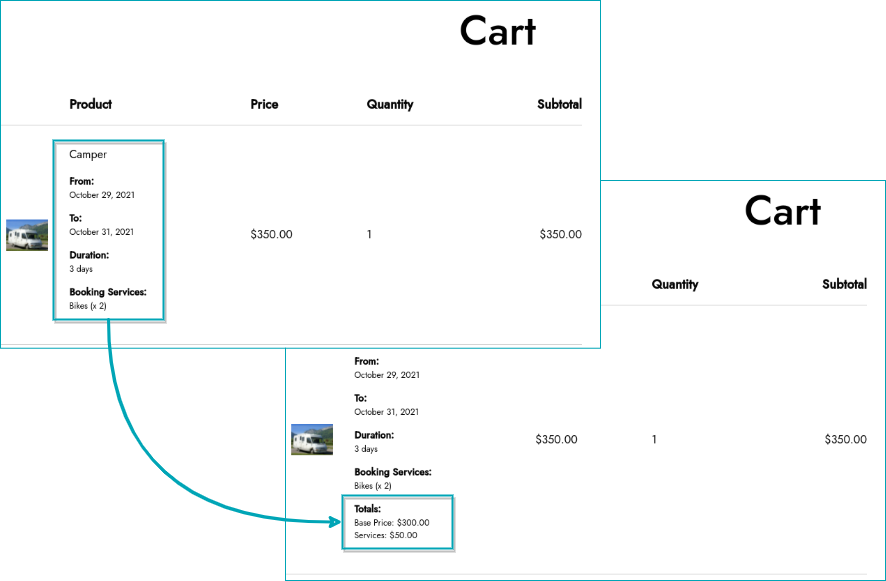
Orders

To show booking data in the order details both on the frontend and backend, in the order emails and wherever this data is used, you must enable the option Show booking data in order details.
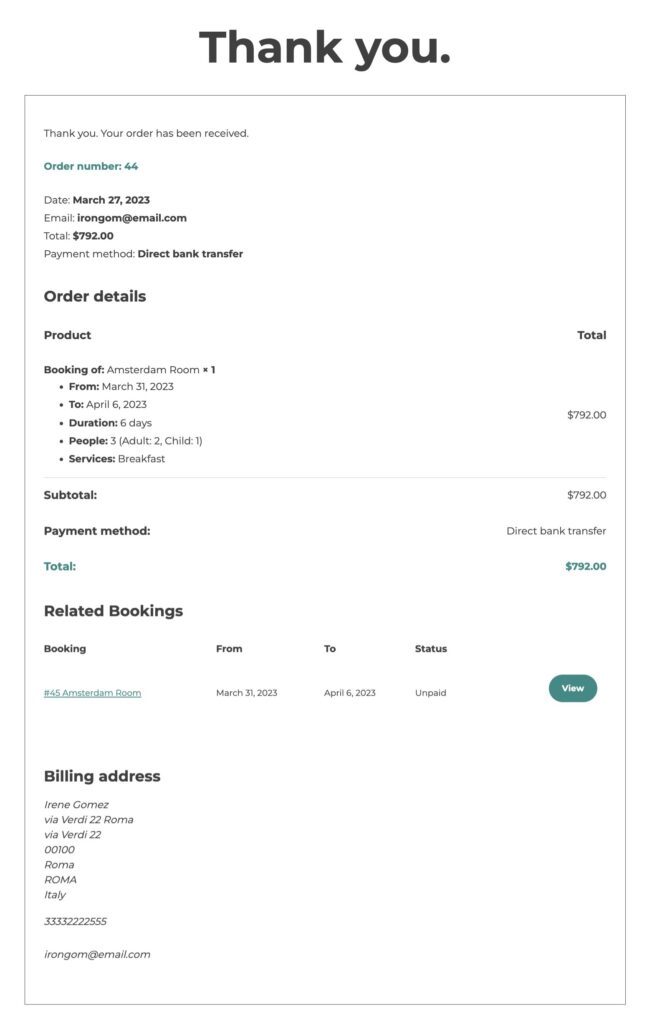
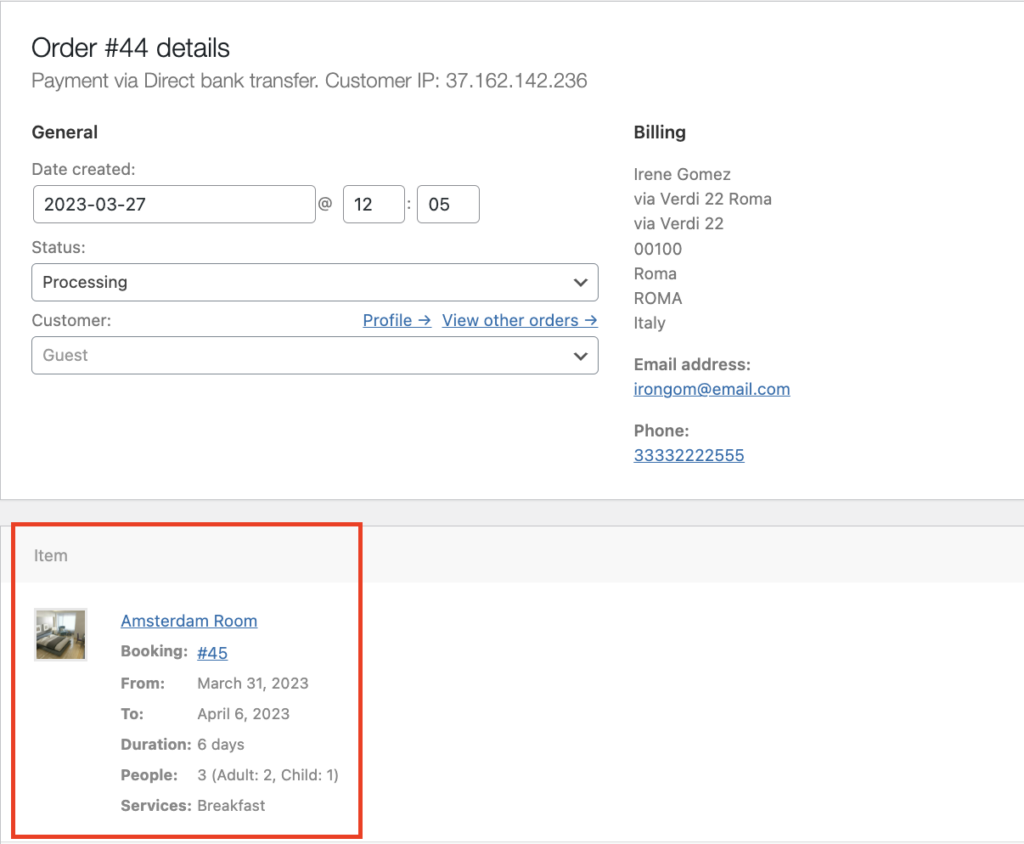
The data is updated in real time when applying changes to the booking.