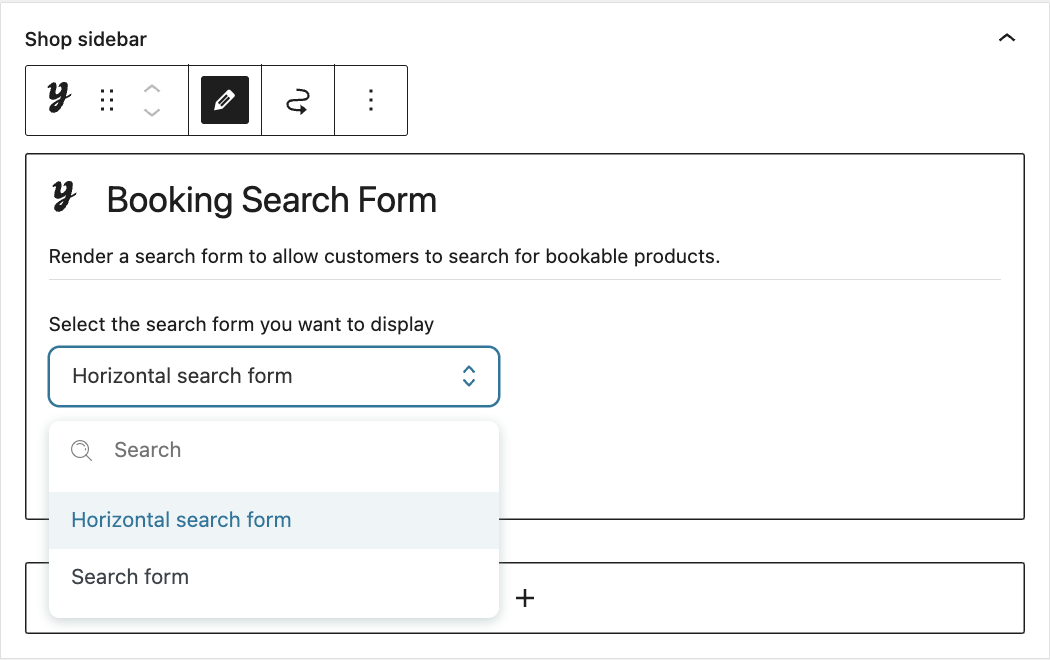If you go to YITH > Booking > Configuration > “Search forms” you can directly copy the shortcode related to the search form that you want to show on your page. For example: [booking_search_form id=1]
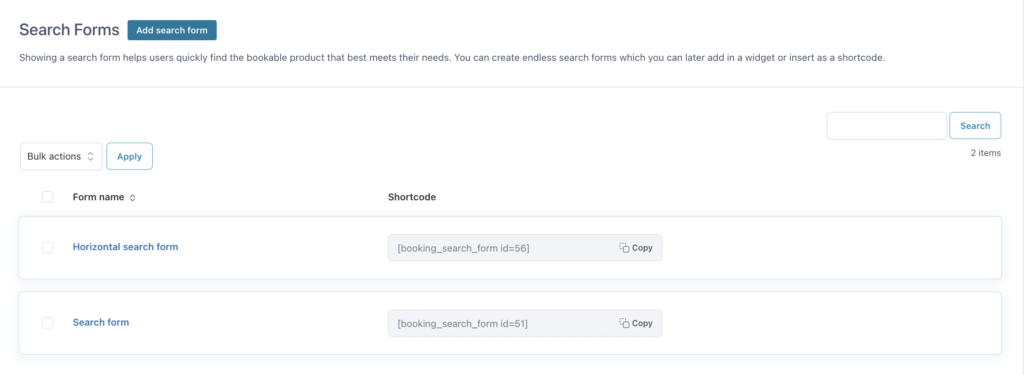
If you want to set the search form only for bookable products of a specific category, you have to use the attribute cat=current in the shortcode. For example: [booking_search_form id=1 cat=current]
In this case, please, keep in mind that you would have to add the shortcode in the respective category page.
You can insert the shortcode of your choice in the Gutenberg blocks, on the page you want, wherever you want.
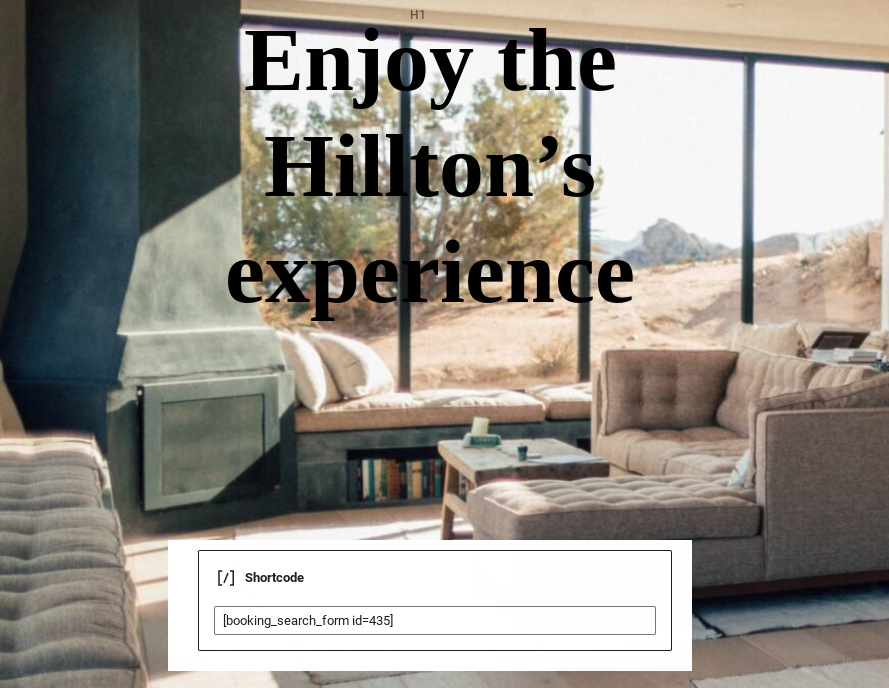
The frontend will show the form as you have set it up in the search form settings.
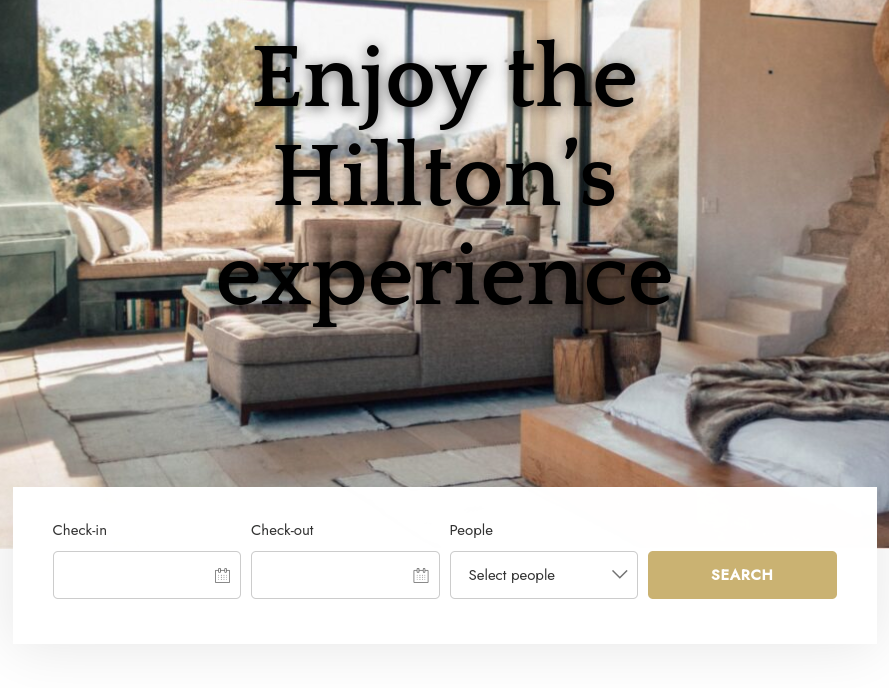
Within the form-creation page, you are able to manage the colors of the form.