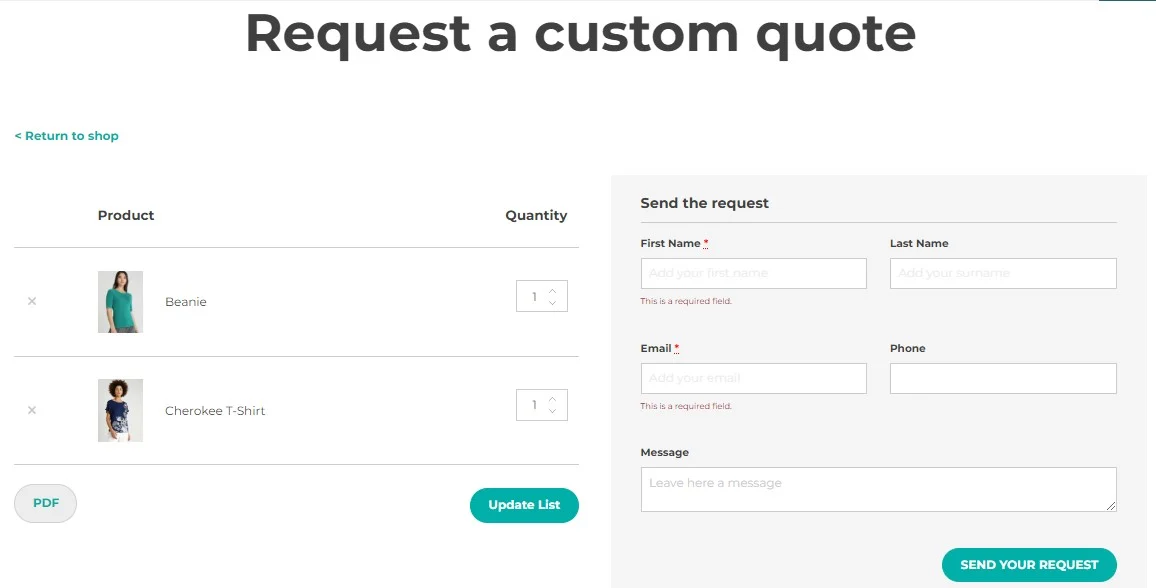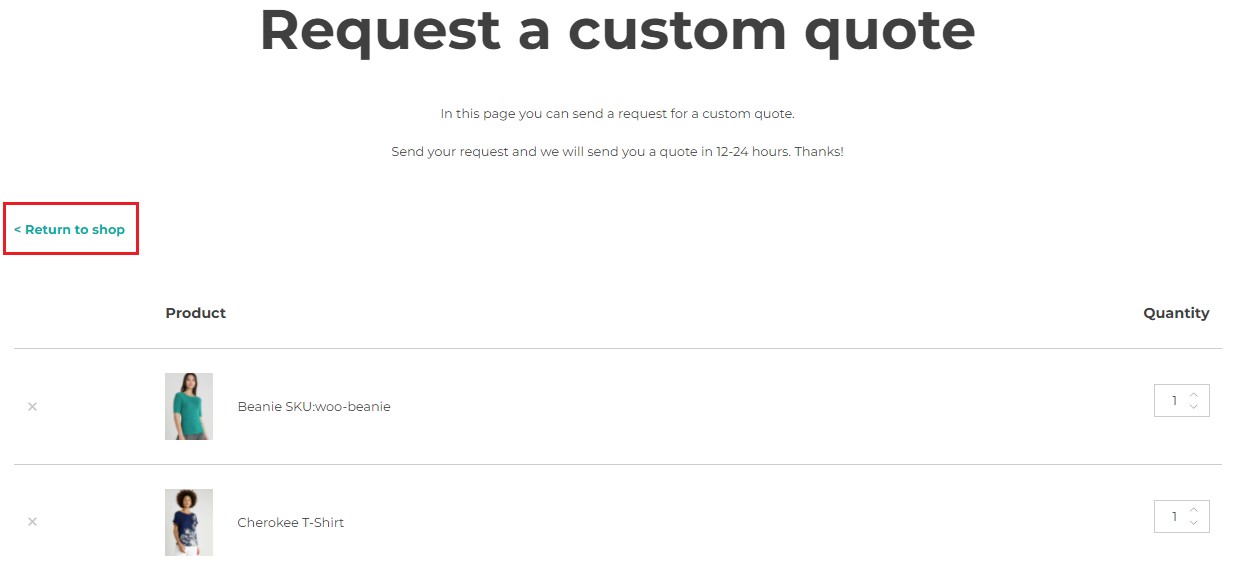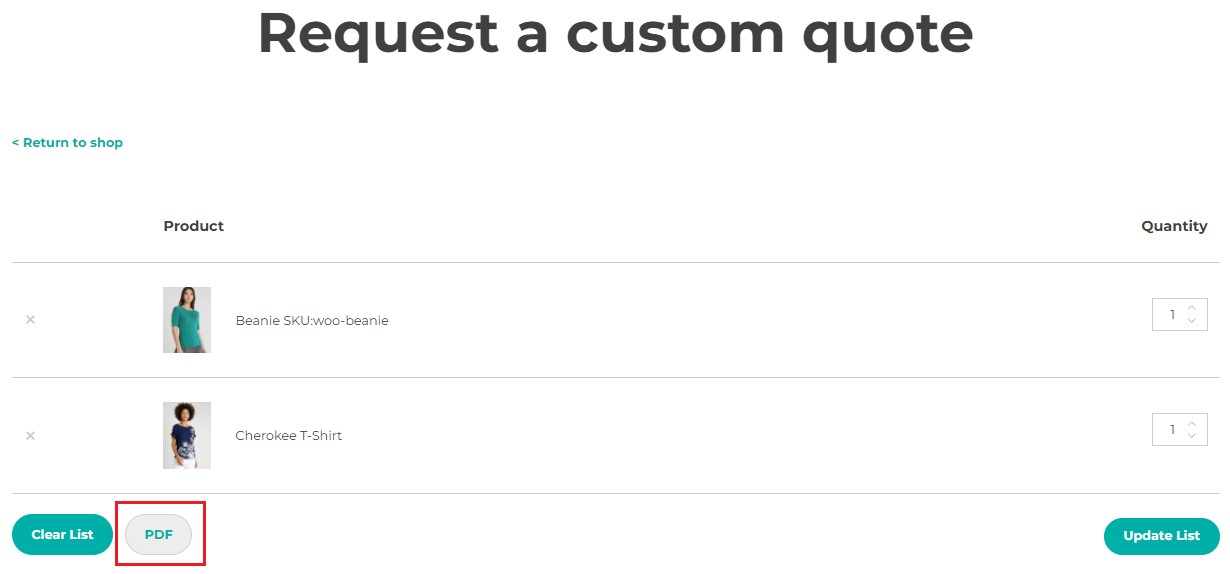Within the ‘Request quote page’ tab you will find 2 tabs:
Request quote page options
Firstly, choose the page on which users will see the products added to the list that will be used to send the quote request.

- Page layout: choose how to show the request form and products on the Quote page: product list on the left and form on the right, or product list above and the form below
If you don’t select the default (request quote) page, please insert the following shortcode: [yith_ywraq_request_quote]
Now, you can start configuring the available options:
- Form options
- Product table
- “Return to shop” options
- “Update & clear list” options
- PDF options
- Request sending
Form options

- Show form even with empty list: enable to show the form inside the quote page even if the list is empty, so, for example, the user can use it to contact the admin
- Title before form: enter a text to show an optional title above the form
Product table

- In product table, show: select the info to show in product table visible on the quote request page:
- Product images
- Product prices
- Product SKU
- Quantity
- Total amount of single products
- Total amount of all products
- Taxes
“Return to shop” options

- Show “Return to shop” button: enable if you want to show the Return to shop button on the quote request page
- “Return to shop” label: enter a text to rename button label
- “Return to shop” URL: choose where the users will be redirected when clicking on Return to shop button from:
- WooCommerce page
- Custom URL
“Update & clear list” options

- Show “Update list” button: enable to show the Update list button
- “Update list” label: enter a text to rename the button label
- Show “Clear list” button: enable to show the Clear list button
- “Clear List” label: enter a text to rename the button label
PDF options
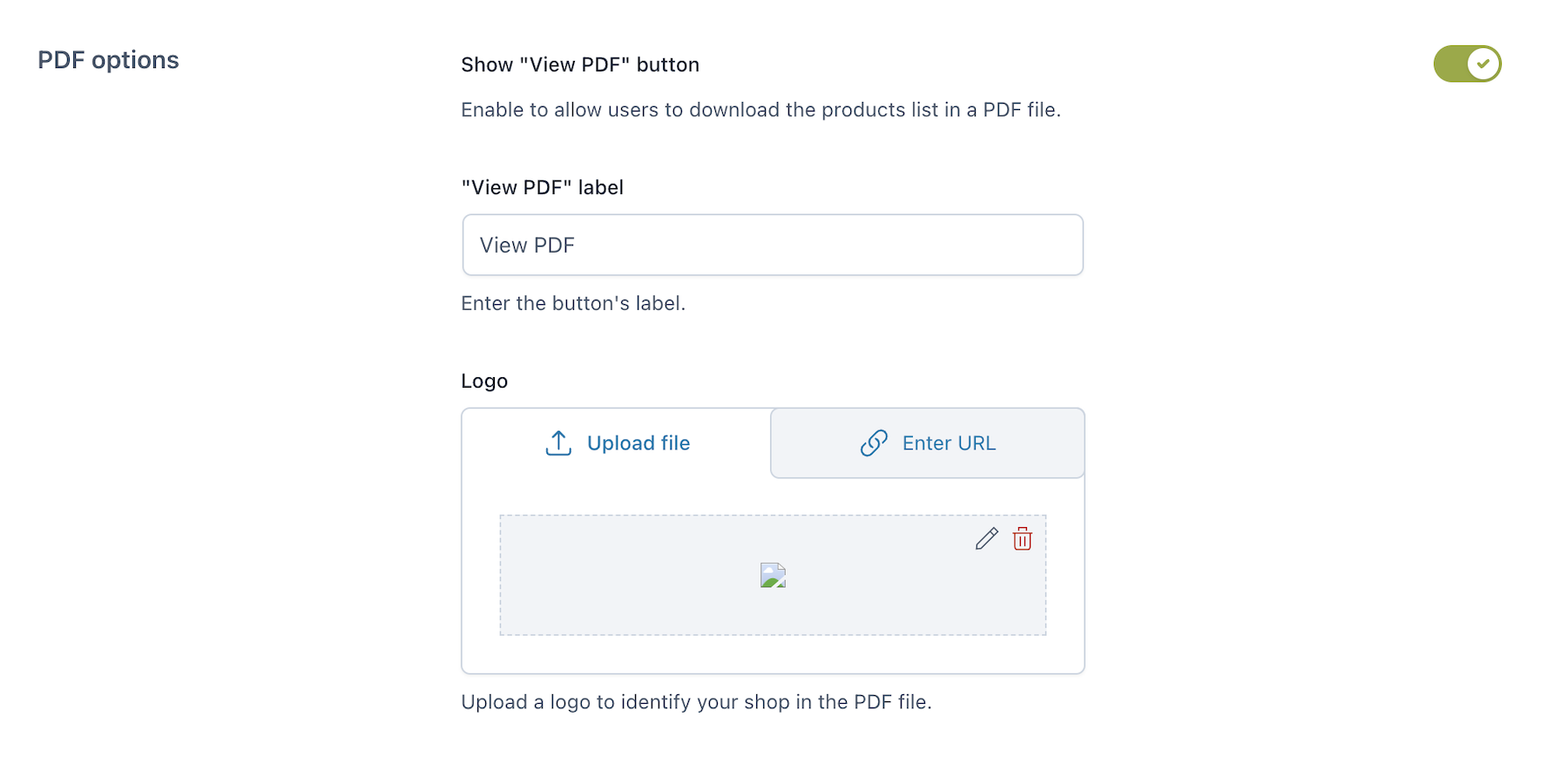
- Show “View PDF” button: enable to show a button to let users download the quote list as a PDF
- “View PDF” label: enter a text to rename the button label
- Logo: upload the logo that will show in the PDF
Request sending options

- After request sending, show:
- a simple text message
- a detail page of quote request
- a specific ‘Thank you’ page
Based on what is selected, additional options will show. For further details, please go to this page.