The plugin is fully integrated with Elementor, so you can add the following widgets to your pages simply from the Elementor panel.
- Widget quote list
- Mini widget quote list
- Quote button
Below you can see examples of the options each widget contains.
The plugin is fully integrated with Elementor, so you can add the following widgets to your pages simply from the Elementor panel.
Below you can see examples of the options each widget contains.
YITH Booking and Appointment for WooCommerce allows an advanced management of a booking system for the products of your shop. Once you have configured the prices, services, and availability, the plugin will automatically manage the product depending on the user choice.
The integration between these two plugins allows you to enable the “quote” service for “Booking” products, thus increasing the interaction between you and your customers.
After activating both plugins, you can configure your booking system by following the plugin documentation.
Below, a sample of how a booking product shows with YITH Request a Quote enabled before and after adding it to the quote page.
Using YITH Composite Products for WooCommerce you can create products made of several components and allow users to choose the components from products of your shop catalogue.
With this integration you can add a composite product to the quote and ask for a price estimate. The quote will include all the products selected as components.
You only need to install and activate both premium versions to make them work.
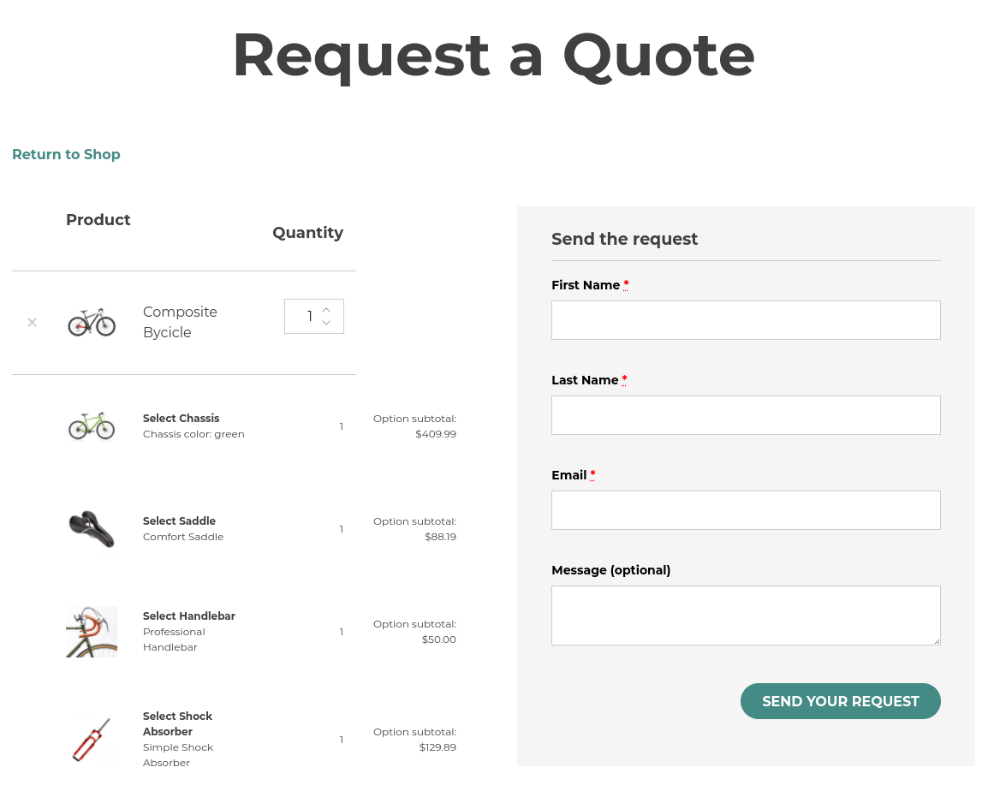
The composite product with all selected items in My account:

The composite product with all selected items in the quote details:

To learn more about all the features and settings of YITH Composite Products, please, refer to the official plugin documentation here.
YITH Desktop Notifications for WooCommerce enables notifications on the desktop every time an action related to the shop is recorded on the site. The notifications can be enabled for the following actions:
This plugin was designed to interact with YITH Request a Quote for WooCommerce: among all the notifications you can enable, you will also find the chance to enable desktop notifications for each quote request received on your store or when a quote request of yours gains one of the followers statuses:
After installing and activating both plugins, you can set notifications for quotes by selecting A quote is placed in the Notification type option.
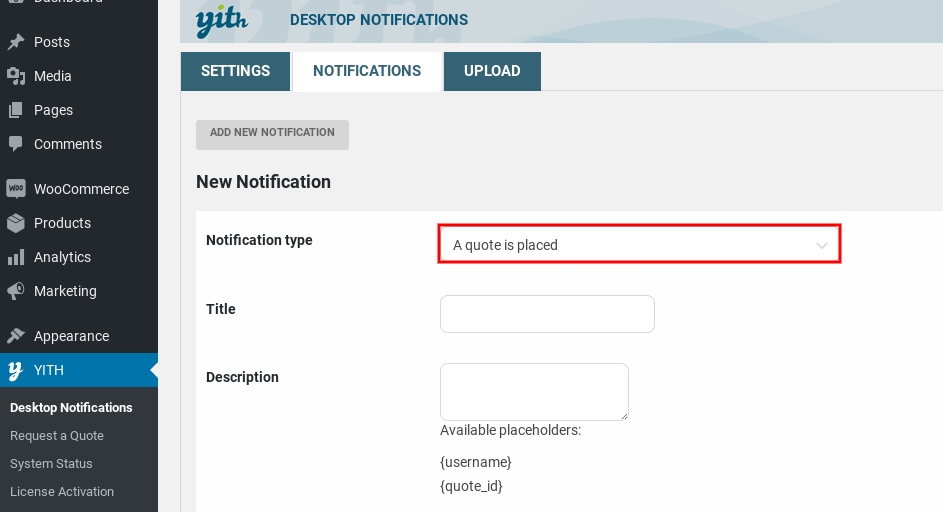
For more information on how to set up the YITH Desktop Notifications plugin, check the complete documentation here.
With YITH Multi Currency Switcher for WooCommerce you can enable a multi-currency system in your shop and let your users see and pay for products in their own local currency.
The integration with YITH Request a Quote allows your users to add products to the quote list in the currency chosen from those available. The administrator will receive the quote request in the currency selected by the user.
After installing and activating both plugins, start setting your multi-currency options by following the documentation here.
This will allow showing different currencies from where users can choose.
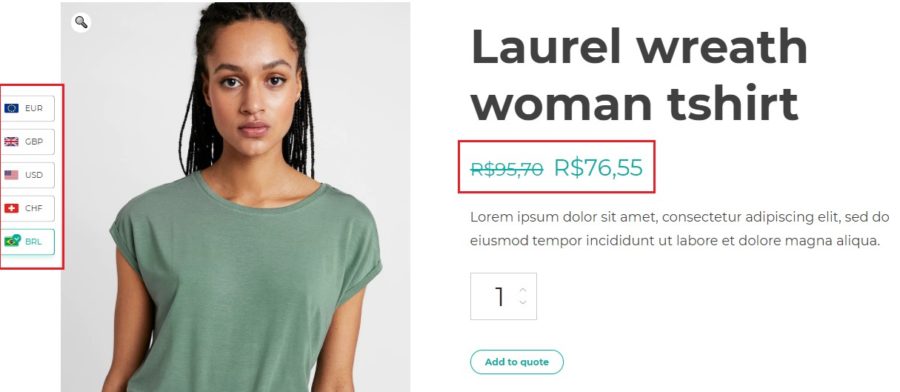
The currency selected will be applied to the product and will be the one used for the quote request received by the administrator.
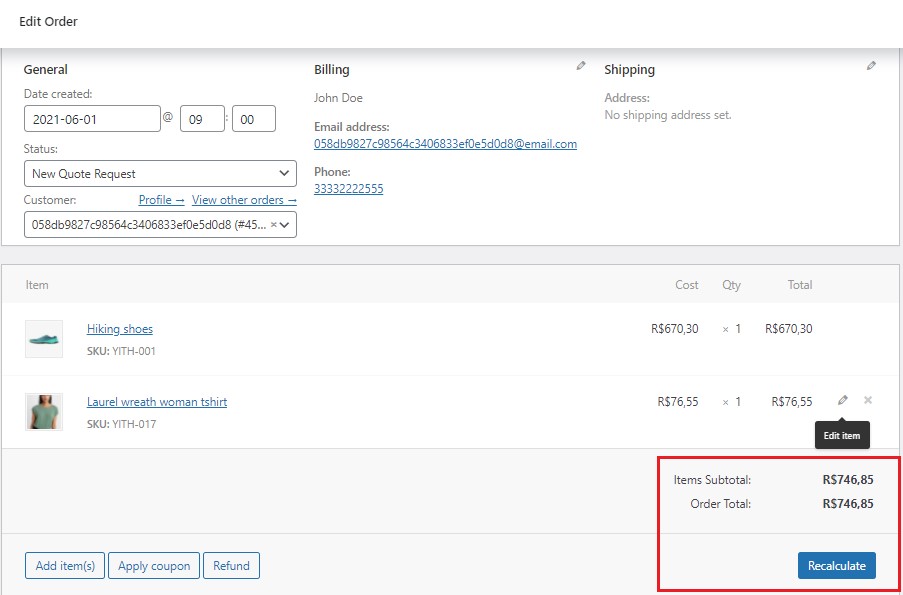
Do you want to offer your users the possibility to see a popup window with all the products added to the quote list?
Thanks to the integration between the premium versions of YITH Request a Quote for WooCommerce and YITH WooCommerce Added to Cart Popup, this is possible! And there’s more, your users will also be able to submit a quote request from the popup window, without having to leave the page. Make things easier and quicker for your users!
Let’s see how to configure this integration:
Make sure you have installed and activated the premium version of both plugins. Then, go to YITH > Added to Cart >General options, scroll down the page and enable the option Enable for “Request a Quote” button.

That’s all! From now on, a popup will open also every time your users add a product to the quote list. The popup content will show the entire content of the Request a Quote page, so the list of products added and the form through which they can submit a quote request to the site admin.

For more configuration options for the popup, please, refer to the official documentation of YITH WooCommerce Added to Cart Popup.
With the YITH WooCommerce Catalog Mode plugin you can use your shop as a catalog, by hiding the price or the ‘Add to cart’ button on product pages.
So when you use the premium version of both these plugins, the ‘Hide price and Add to Cart‘ options disappear as these are now managed by the Catalog Mode plugin.
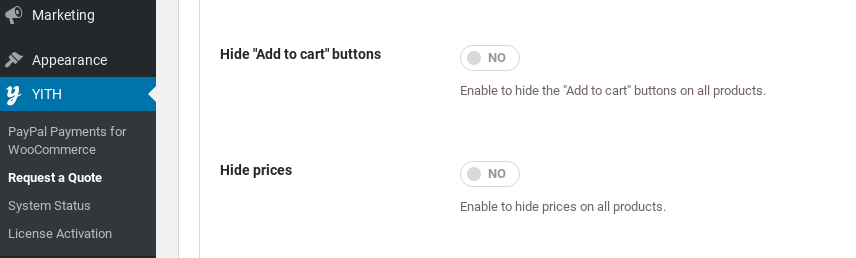
With the combination of the two plugins, you can now decide on which products you wish to show:
You can manage the ‘Add to quote‘ button with the YITH Request a Quote plugin, using the exclusion list. This way you can decide on which products the button will show.
The ‘Add to cart’ button and price are managed by the exclusion list included in the YITH Catalog Mode plugin. This way you can decide on which products the button and price will show.
Please, refer to YITH WooCommerce Catalog Mode official documentation here for more details.
YITH WooCommerce Compare allows customers to compare similar products in a table that focuses on the product features and highlights the differences between them.
The integration with YITH Request a Quote allows you to show the “Add to Quote” button also on the products displayed on the Compare list, so, requesting a quote will be as easy as pie.
To enable this integration, just make sure you have installed and activated the premium version of both plugins.
Then go to the YITH > Compare > Comparison table and flag the option called Show “Request a Quote” button in product info.
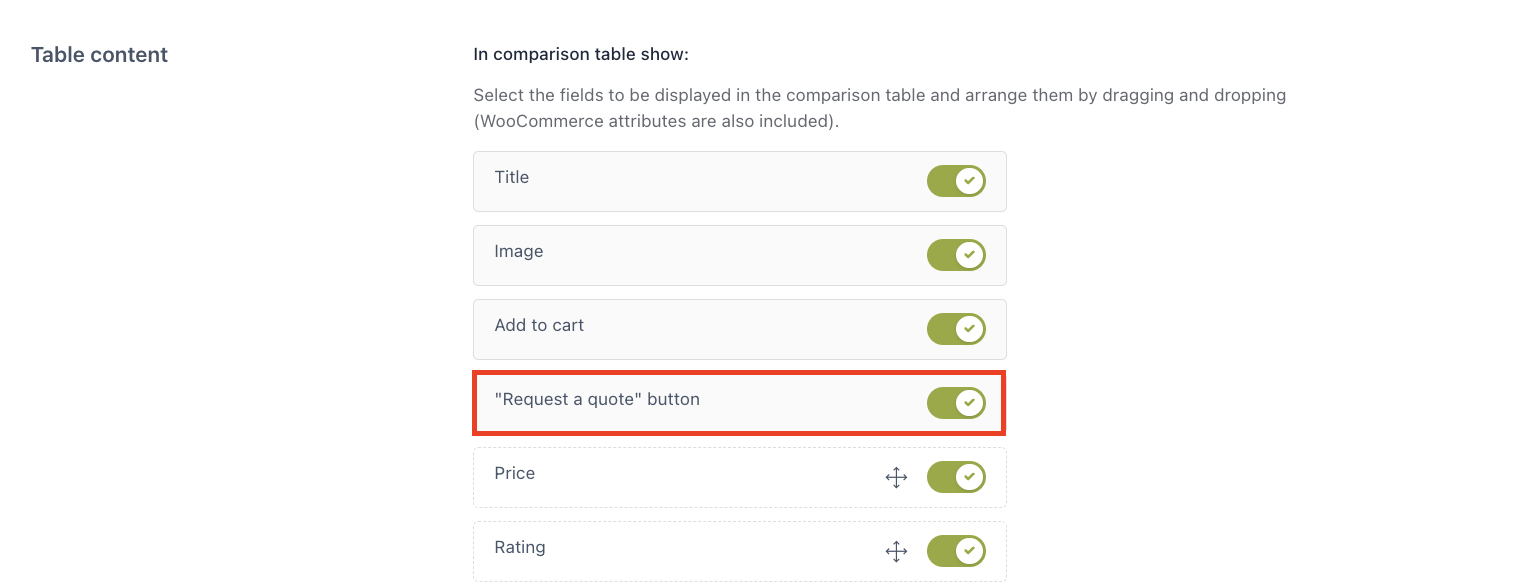
This is how it will look on the comparison table:
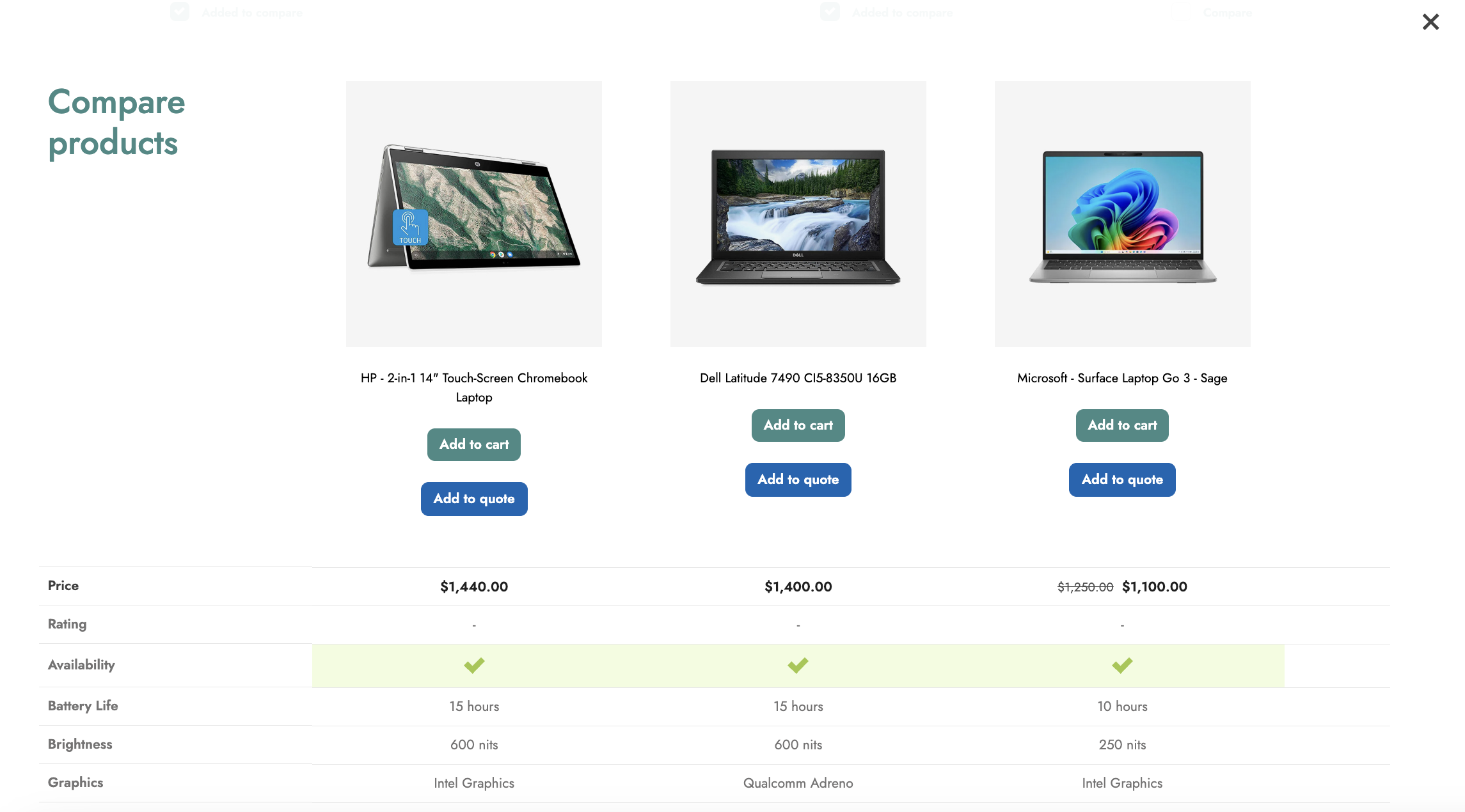
For further details about the YITH Compare configuration, please, refer to the official documentation.
YITH WooCommerce Customize My Account Page helps you customize your “My Account” page in a few simple steps, adding new sections and editing the default WooCommerce ones.

If you activate both plugins, it will allow you to edit the details in the “My Quotes” section ( label, icon, and content). This is the area where users can monitor the state of their quote request, directly from the plugin panel.
YITH Easy Order Page for WooCommerce is a plugin that allows creating custom lists of products, categories, or tags and showing them as a table or a grid to make the product selection and buying process easier for your users. Through the sticky or floating widget, you can offer your users quick access to their cart content.
The integration between these two plugins allows showing the Add to quote button on every product of the list created with YITH Easy Order Page.

For further information about YITH Easy Order Page for WooCommerce settings, please refer to the official documentation.