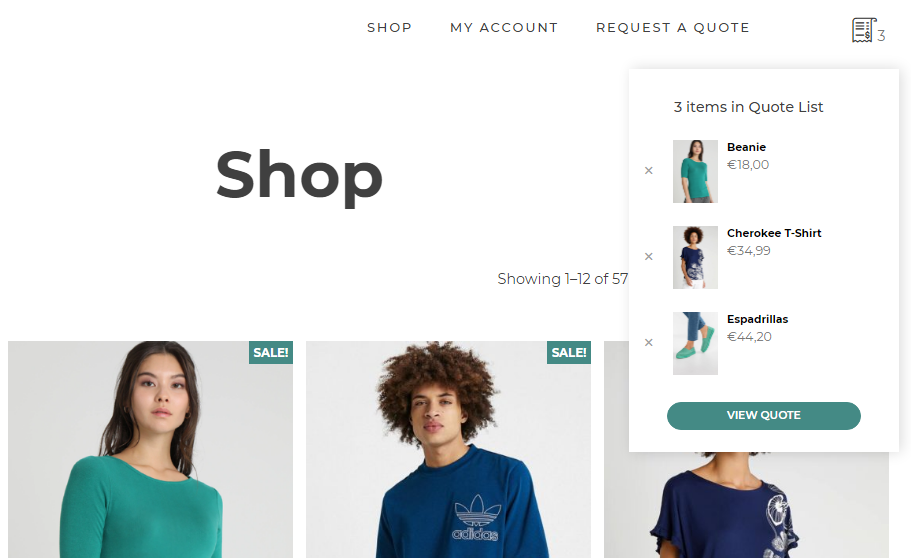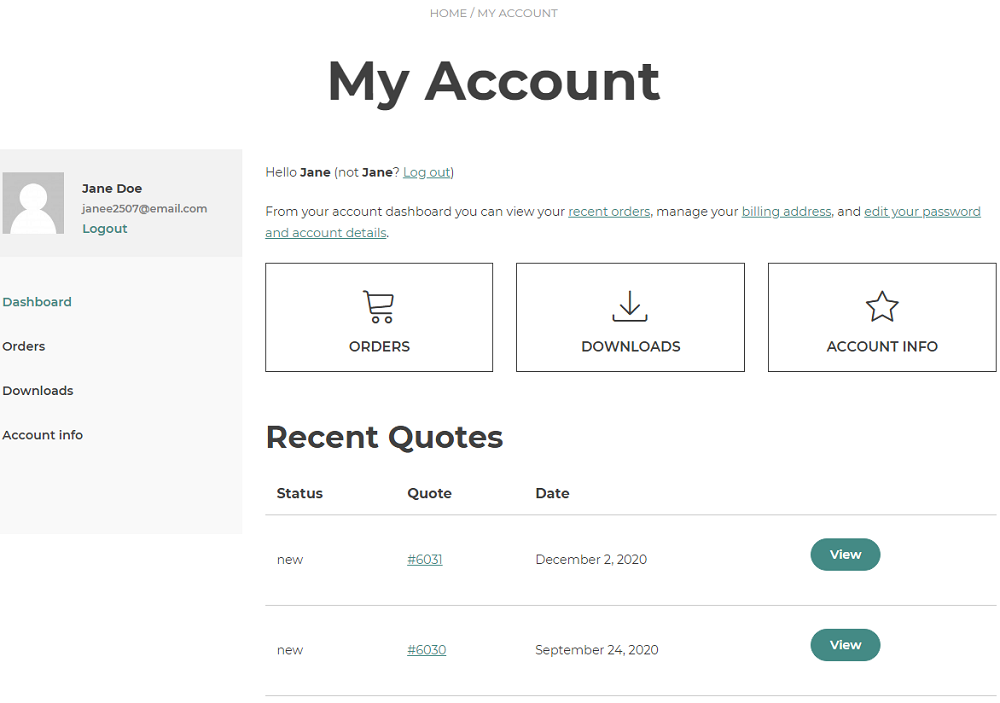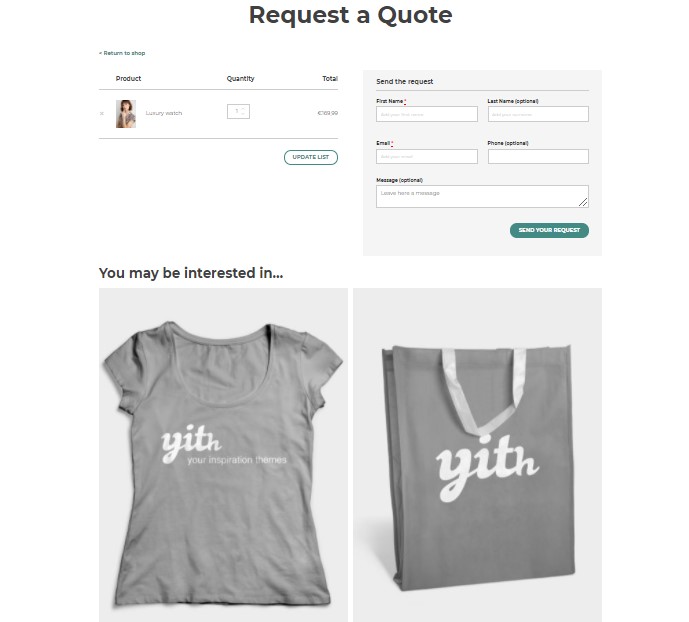The shortcode [yith_ywraq_cross_sells] allows showing cross-sell products on the quote page and gives users the possibility to add them to the quote through the Add to quote button.
This shortcode must be used on the Request a Quote page.
You must select the cross-sell products from the product edit page so that when it is added to the quote list, the cross-sells you have selected will show as in the sample below.
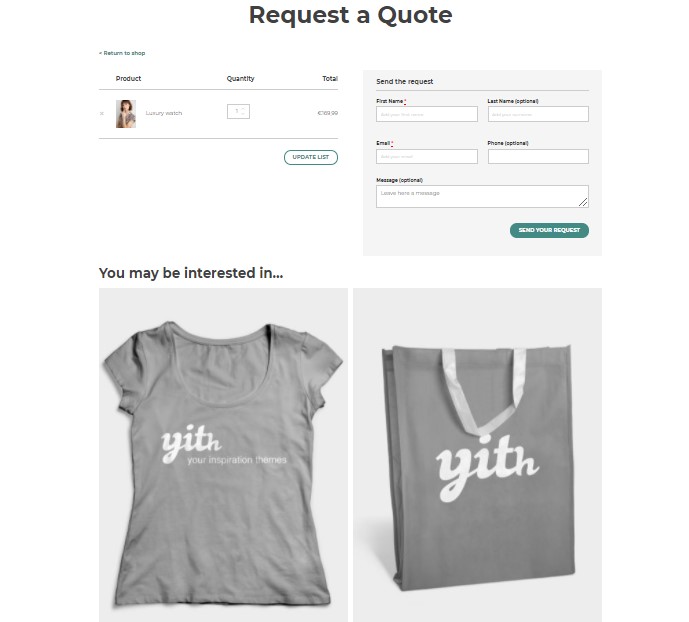
Available parameters:
limit = number of products to show. Default to “2”.
colums = number of products per row. Default to “2”.
orderby = you can sort the products according to the following values:
title: product titleid: product IDdate: date of creationmodified: date of last editmenu_order: product order in the “Products” page (backend)price: product pricerand: random order
Default to “rand“.
order = choose between ascendent asc or descendent desc. Default to “desc“.
offset = enter the number of the first product to show. Default to “0” (all products are displayed).
For example, if you set 2, the first 2 cross-sells products will be ignored, and the shortcode will show products from position 3 onwards.