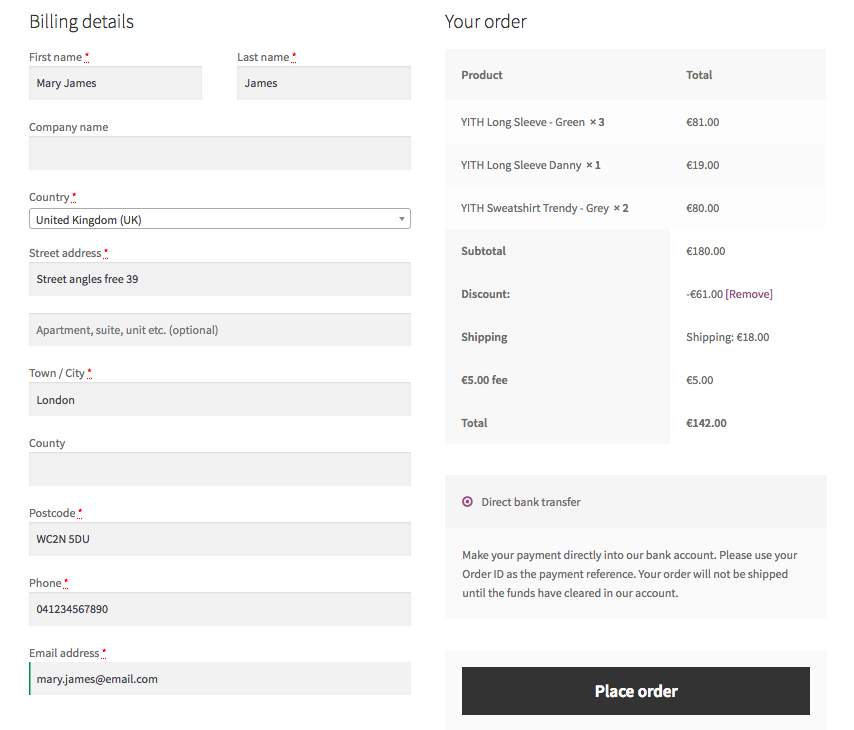You can override the user data related to the shipping and billing while creating the quote.
Let’s see together how to do this.
Select the fields that you want to edit by clicking on the ‘pencil’ icon, and insert the new data.
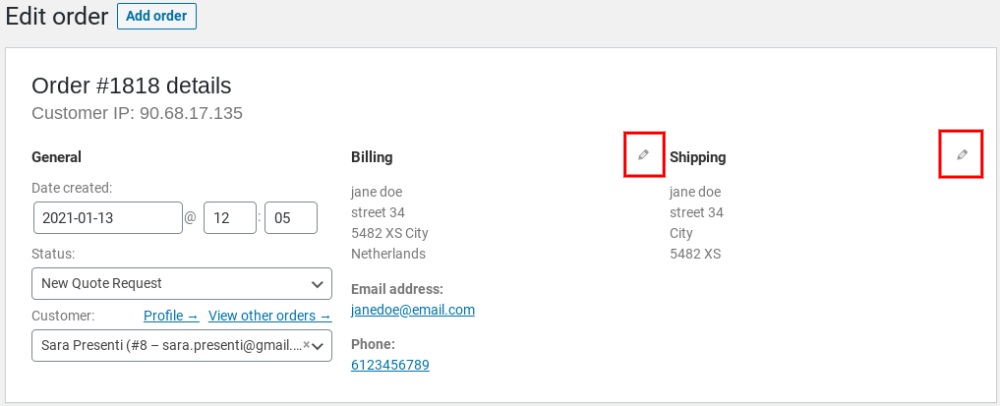
- Load billing address/Load shipping address: To import these details from the ones saved in the user’s account from previous orders.
- Copy billing address: If the billing and shipping address are the same.
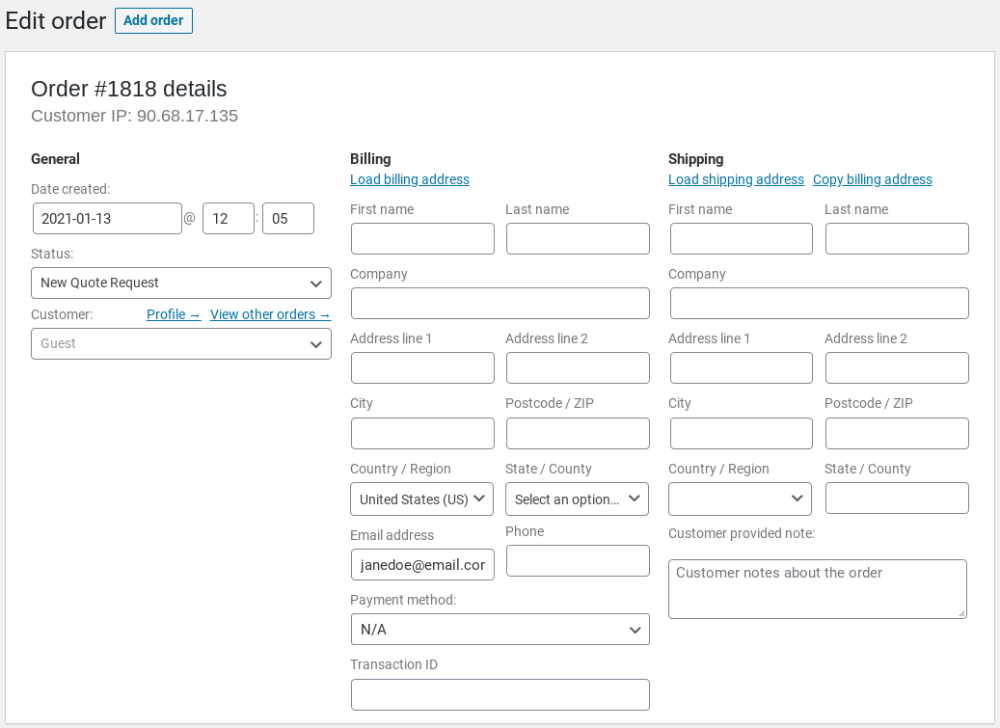
After that, scroll down to the option called Override checkout fields and pick one of the following:
- Override Billing and Shipping info: Both billing and shipping information you gave in will be loaded on checkout.
- Override Billing info: If you have edited only the billing data.
- Override Shipping info: If you have edited only the shipping data.
- Do not override Billing and Shipping info: If you haven’t made any changes to them.
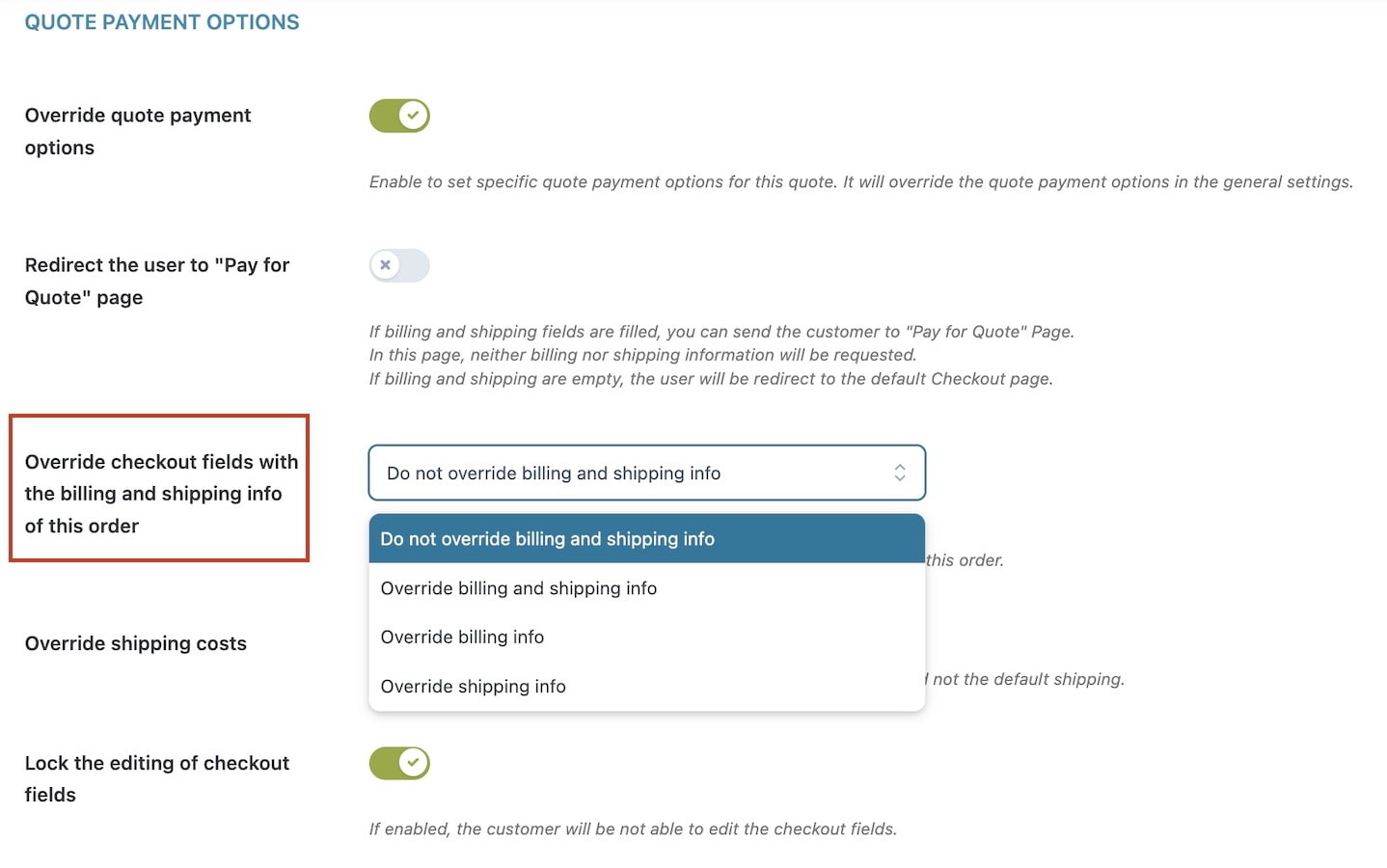
Before sending the quote, choose whether give the user the possibility to edit the data you have entered on the checkout page or not.
“Lock the editing of checkout fields” if you don’t want them to change that information.
The checkout form will be completed automatically with the updated data when the user accepts the quote.