In the General options tab, you will find two sections:
- “Add to quote” options
- Other options (related to the cart, the checkout and the price)
In this post, we’re going to focus on the “Add to quote” options section:
Add to quote options
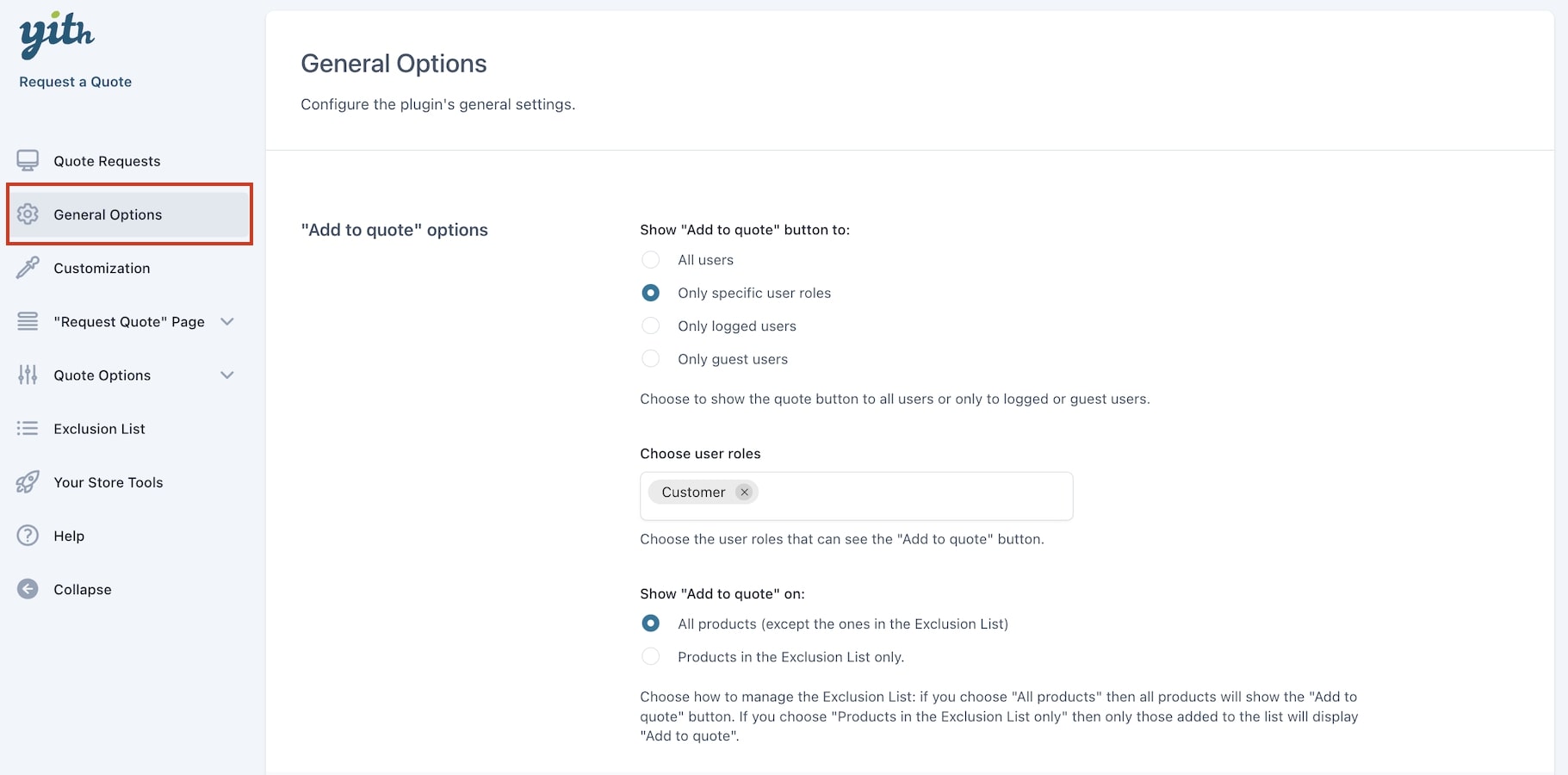
- Show “Add to quote” button to: decide to show the button to:
- All users
- Only specific user roles: if enabled, a new option (Choose user roles) will show where you can select one or more user roles that will see the button
- Only logged users
- Only guest users.
- Show “Add to quote” on: choose whether to show the Add to quote button on
- All products (except those you have added to the Exclusion list)
- Only on products that have been added to the Exclusion list
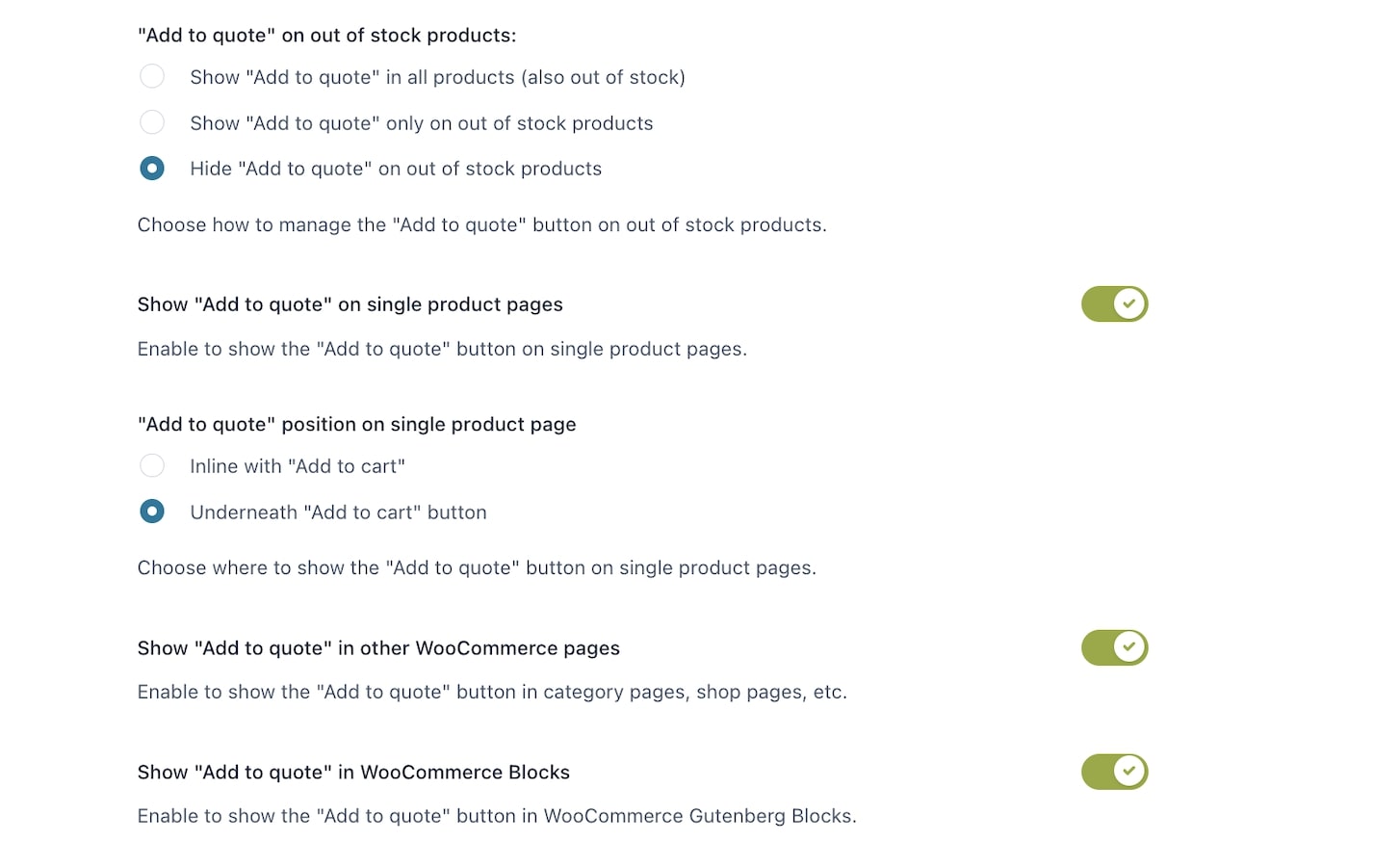
- “Add to quote” on out of stock products: choose whether to hide or show the Add to quote button from:
- show it on all products, out-of-stock products included
- show it only on out-of-stock products
- hide it on out-of-stock products.
- Show “Add to quote” on single product pages: the button will be visible on the single product pages.
- “Add to quote” position on single product page: choose the button position from inline or underneath the ‘Add to cart‘ button.
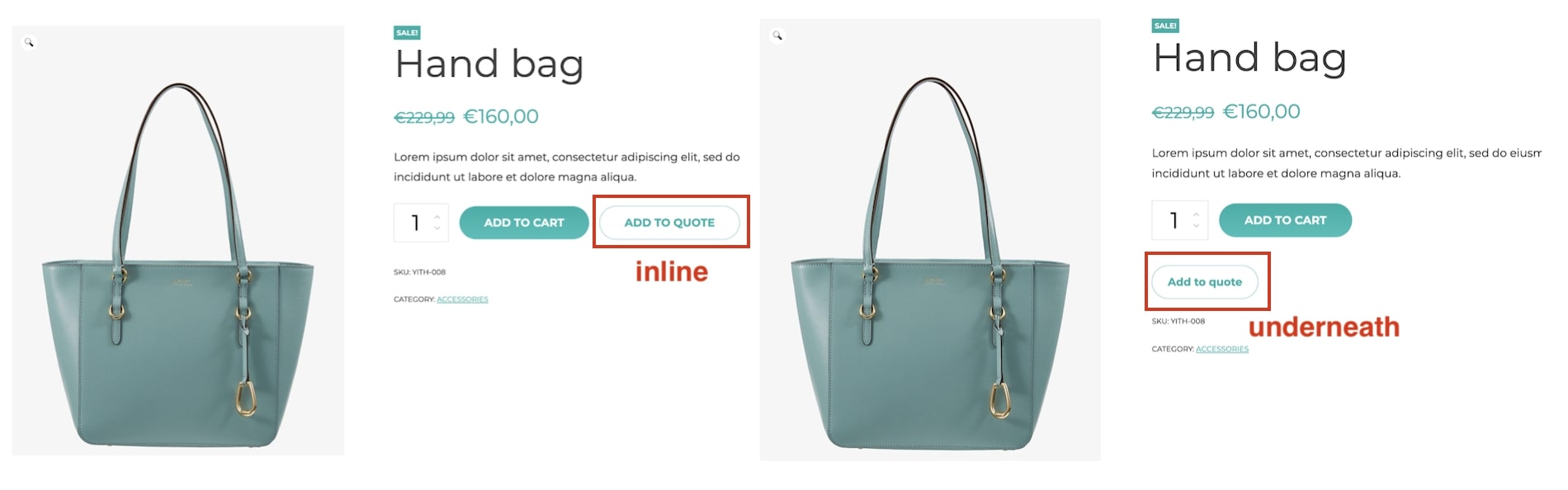
- Show “Add to quote” in other WooCommerce pages: enable if you want to show the button on category pages, shop pages, etc.
- Show “Add to quote” in WooCommerce Blocks: enable if you want to show the button in WooCommerce Gutenberg Blocks.



