In the ‘Exclusion list‘ section, you can control the exclusions for products, categories, and tags related to the ‘Add to quote’ feature.
Before adding items to the ‘Exclusion list’, it’s essential to configure its behavior through the settings available in the “General options” section.

Show “Add to quote”on:
- All products (except the ones in the Exclusion list):
- Products, categories, or tags that you have selected in the ‘Exclusion list’ CAN NOT be added to the quote request.
- Products in the Exclusion list only:
- Only the products, categories, or tags that you have selected in the ‘Exclusion list’ CAN be added to the quote request.
Once you’ve selected the behavior for the Exclusion List, make sure to save the changes and then navigate to the Exclusion List tab to add product, category, and tag exclusions to your quote settings.
Exclusion list tab
From here, you can manage the products, tags, and categories you want to include in the list.
To start adding a new exclusion, click on “+ Add exclusion”.
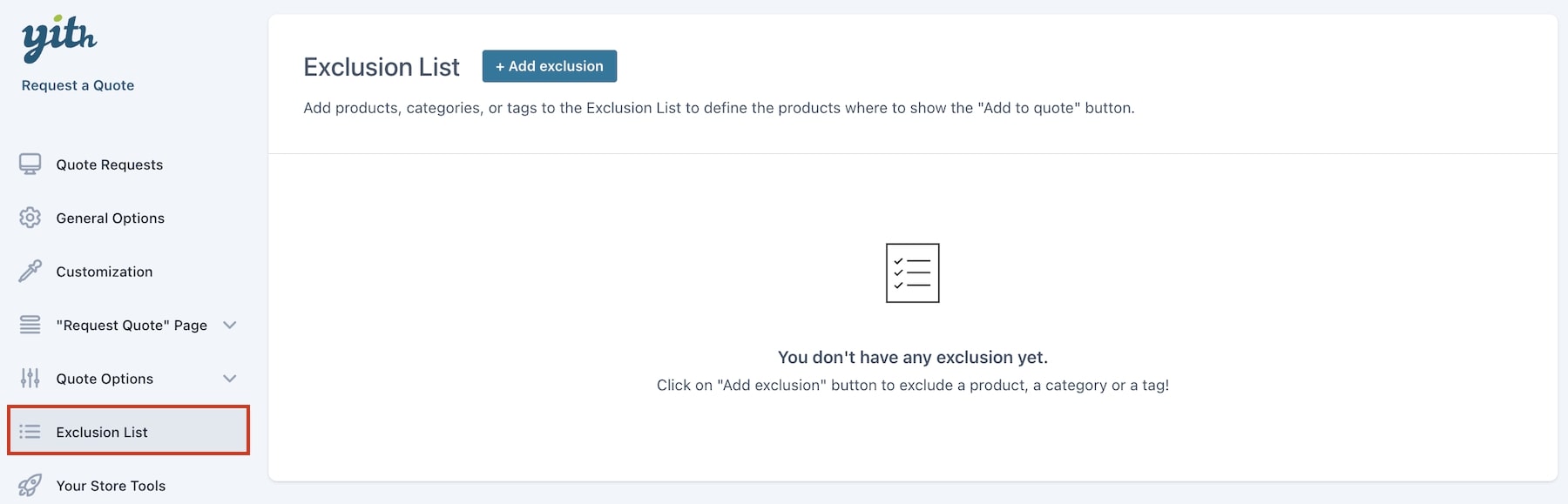
A popup will show, allowing you to choose one of these options:
- product
- category
- tag
To include all products associated with specific categories or tags, use the Category or Tag option. (Products that meet this criterion and any that are added subsequently will not be included.)
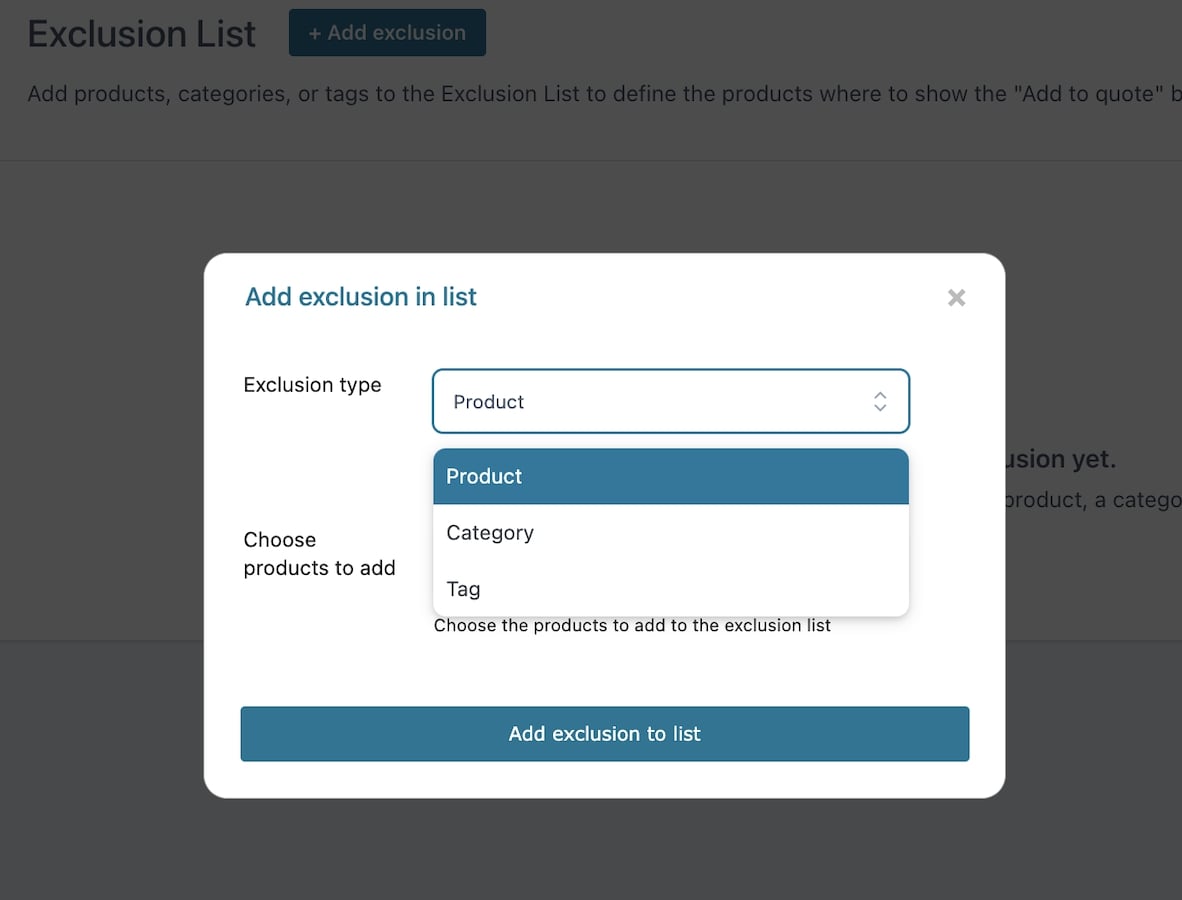
Example: we select the ‘Tag‘ type and add ‘winter’ to the exclusion list.

In the exclusion list table, we can now see the ‘winter’ tag added to the list.

