An admin can also create a new quote, without having to receive a request from his user first.
In order to do so, go to WooCommerce > Orders and click on “Add a new quote”.
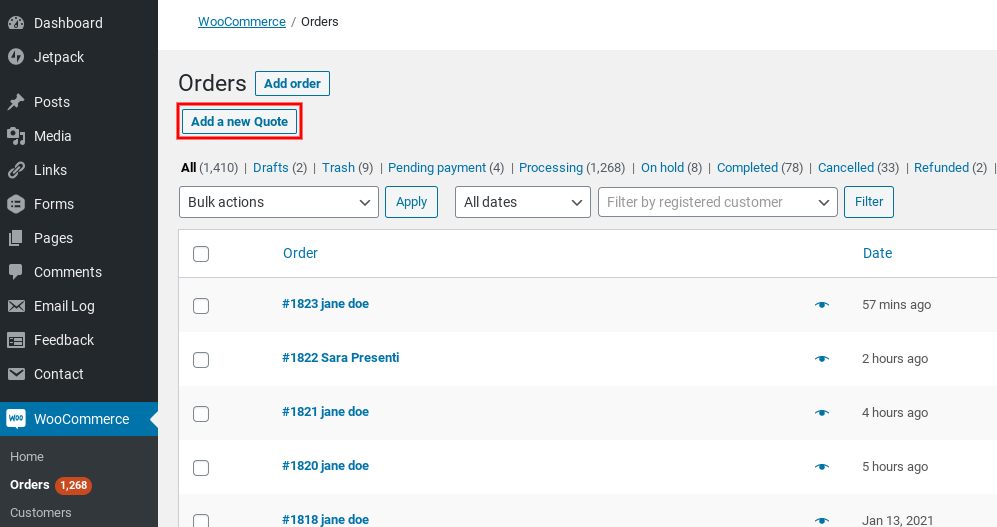
Choose a customer from registered users in the shop or leave guest if the user will register later.
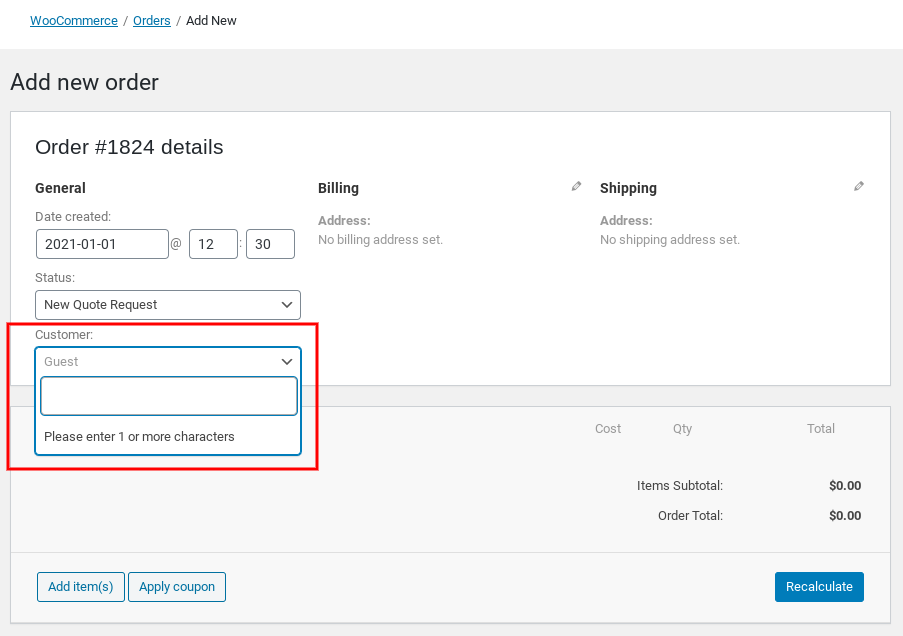
In order to add one or more products to the quote, click on Add Item(s) and then on Add Product(s).
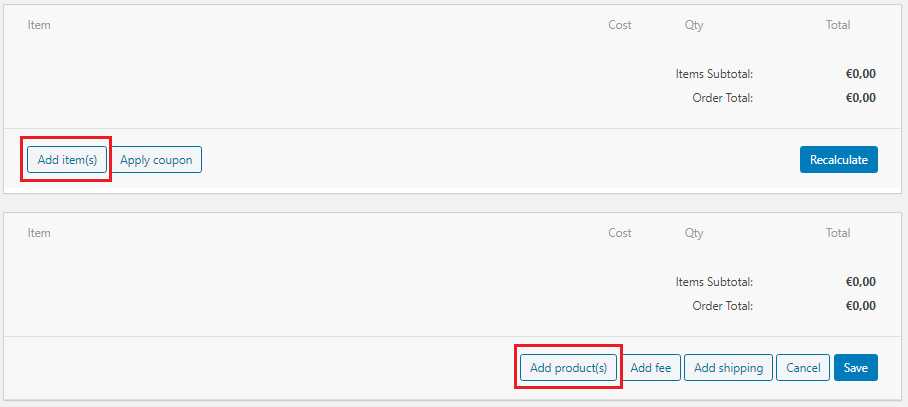
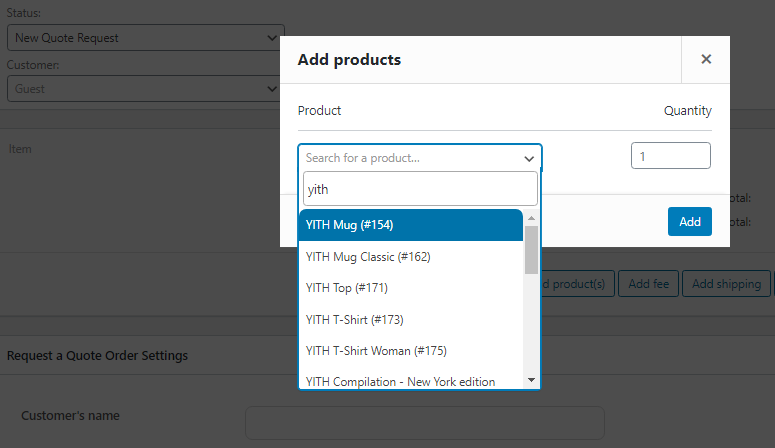
By clicking on ‘Add‘ the products will automatically be saved in the quote list.
If you want to edit the quantity or price of the added products, click on the ‘pencil‘ symbol which appears when you hover over the product.
After editing the product prices/quantity, don’t forget to ‘Save’ the list.
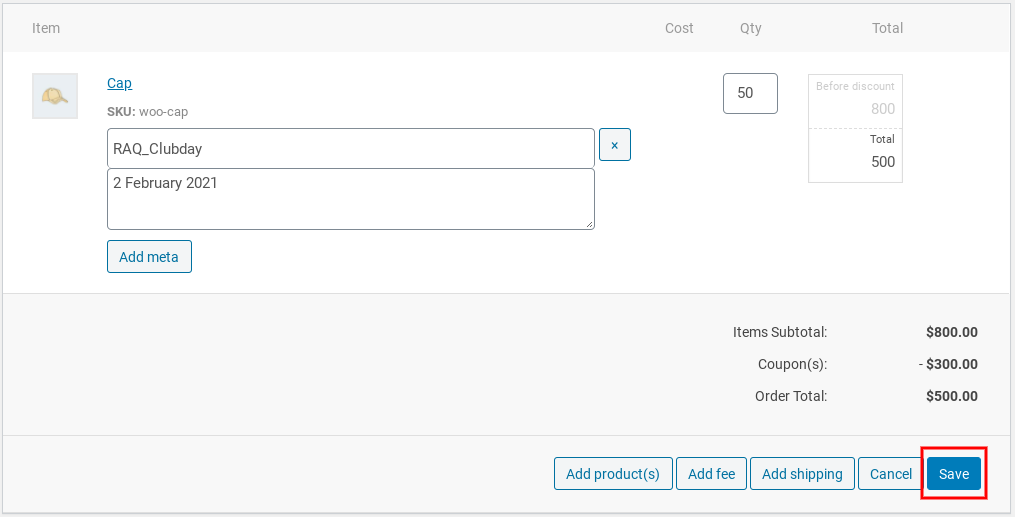
Enter all the information that can be useful for the quote request and, fill in the required Name and Email fields.
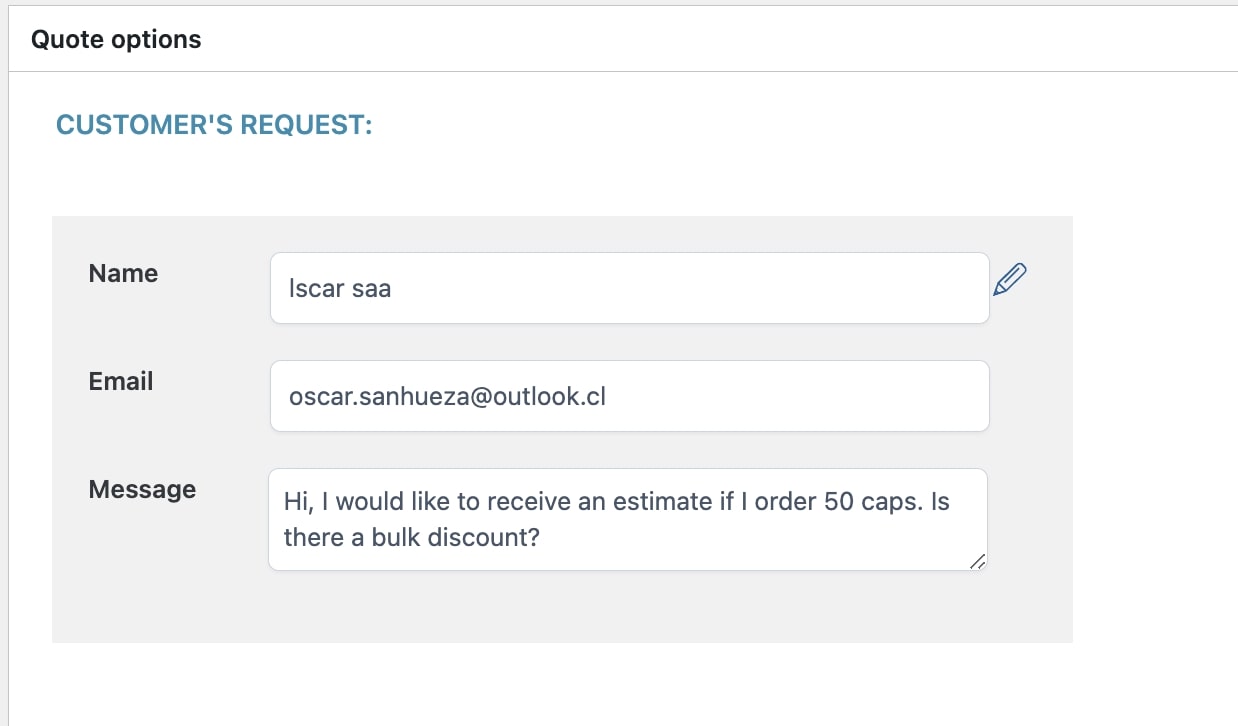
It is necessary to fill this section and save the order. If you don’t do this the button “send quote” will not be visible.
Wondering about the end result? Scroll down to “Check quote before sending” to send out a test email and preview the pdf.
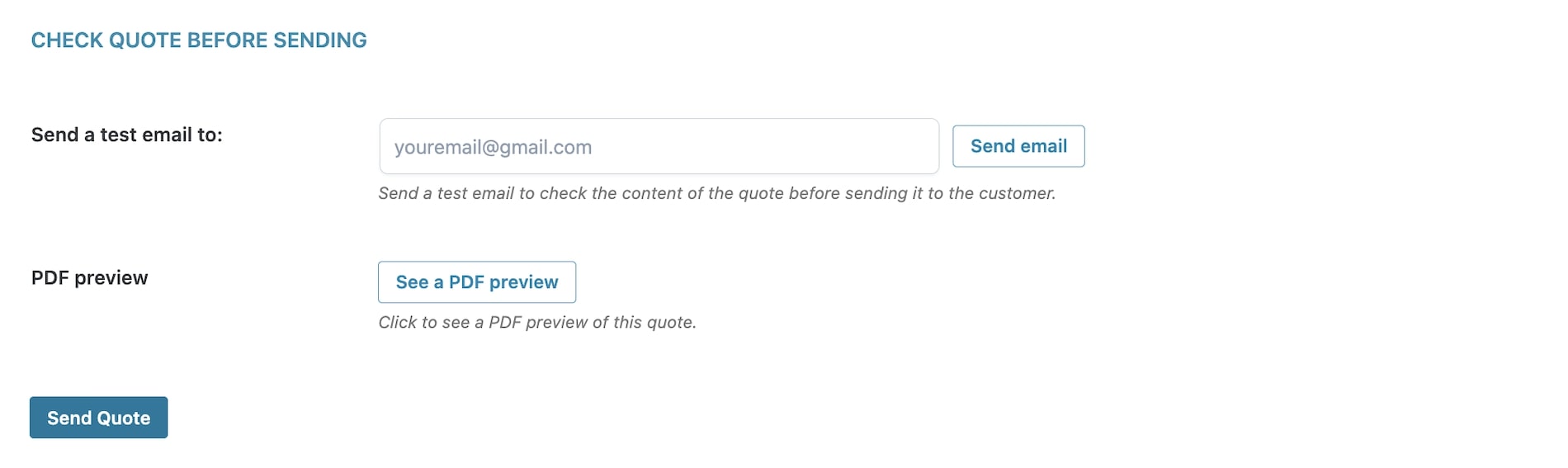
All set and done? Click on the Send Quote button to send the quote.
PLEASE NOTE: the PDF document is only attached to the quote if the PDF management option has been previously enabled in the plugin settings panel.

