To see the details of the new incoming quote request, simply click on it to open it.
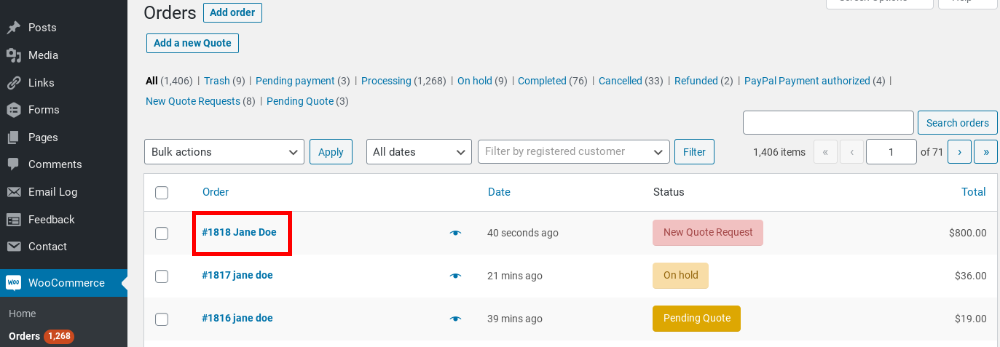
You can now read and edit the details. The Quote detail page is divided into 3 sections:
- Customer details
- Requested products
- Quote options
Customer details
The first section includes customer’s details. Click on Load billing address or Load shipping address to load the information saved to the customer’s account from previous orders.
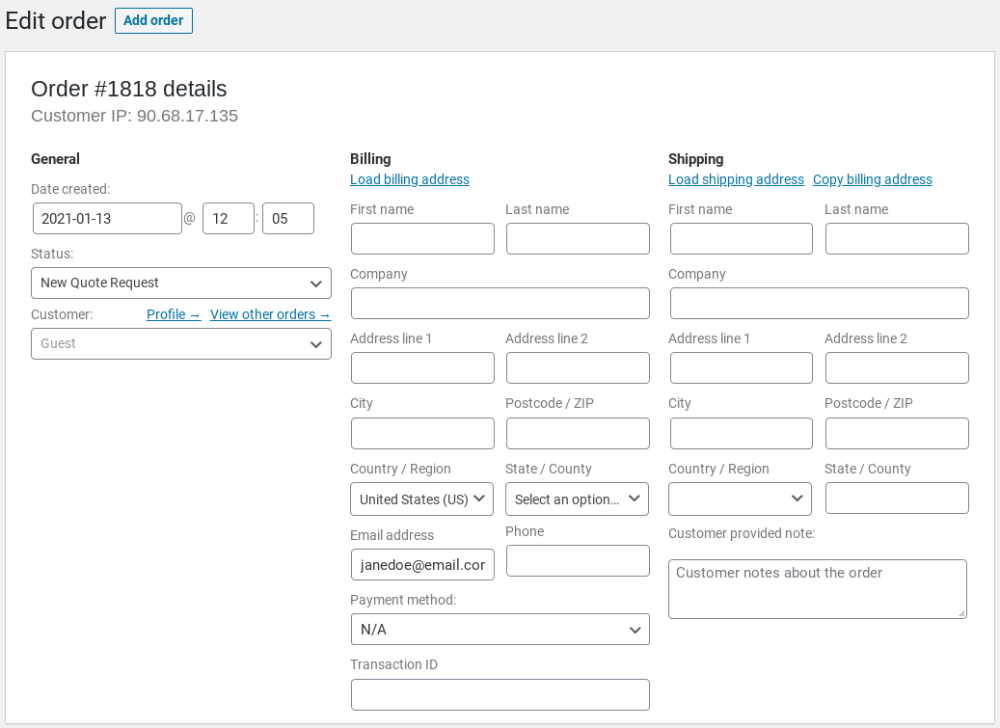
Requested products
The second section contains the products that are added to the quote request.
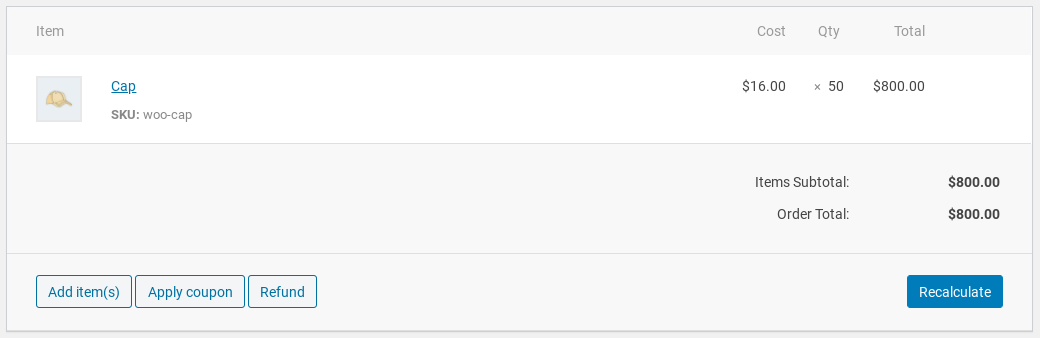
Quote options
The third section has four subsections:
- Customer’s request: The message sent by the user .
- Quote general options: Add additional texts, attachments and expiration date.
- Quote payment options: Add “Pay now” option, shipping costs, override settings.
- Check quote before sending: Send a test email and/or preview PDF.
Customer’s request
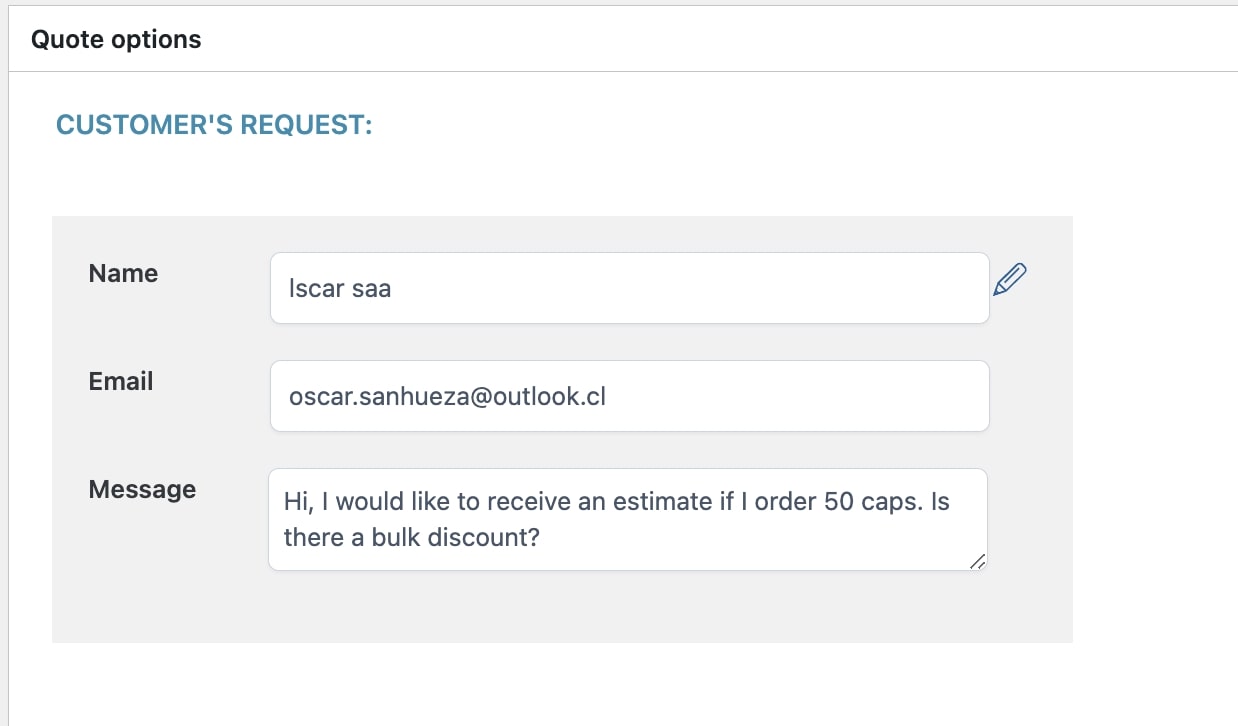
Check the details the customer filled in when sending his/her quote request (the form fields).
Quote general options
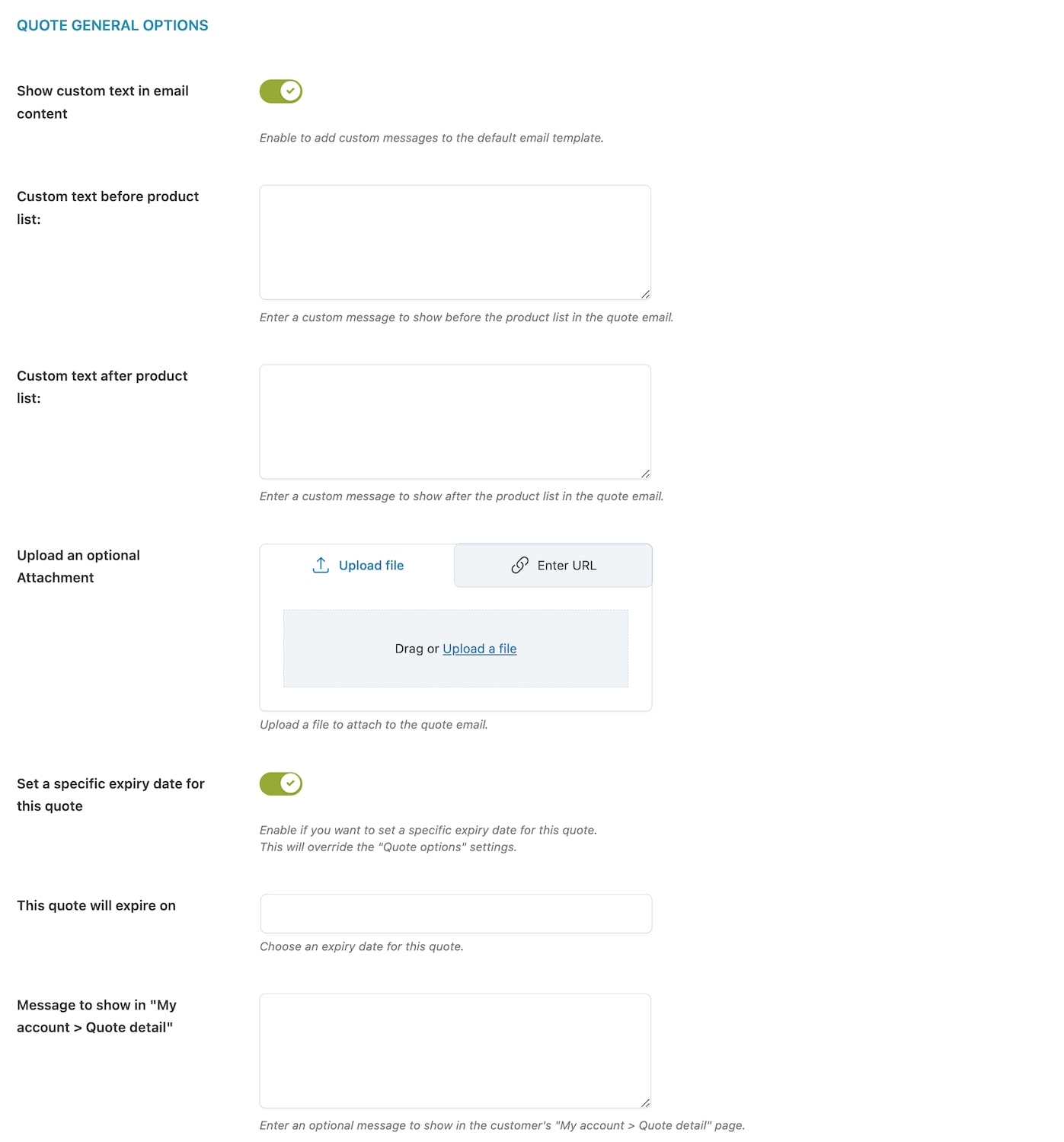
Add additional texts to the email that you send, you can add an attachment and set an expiry date for this specific quote (that will override the general settings). For further details about this set of options, please go to this page.
QUote payment options
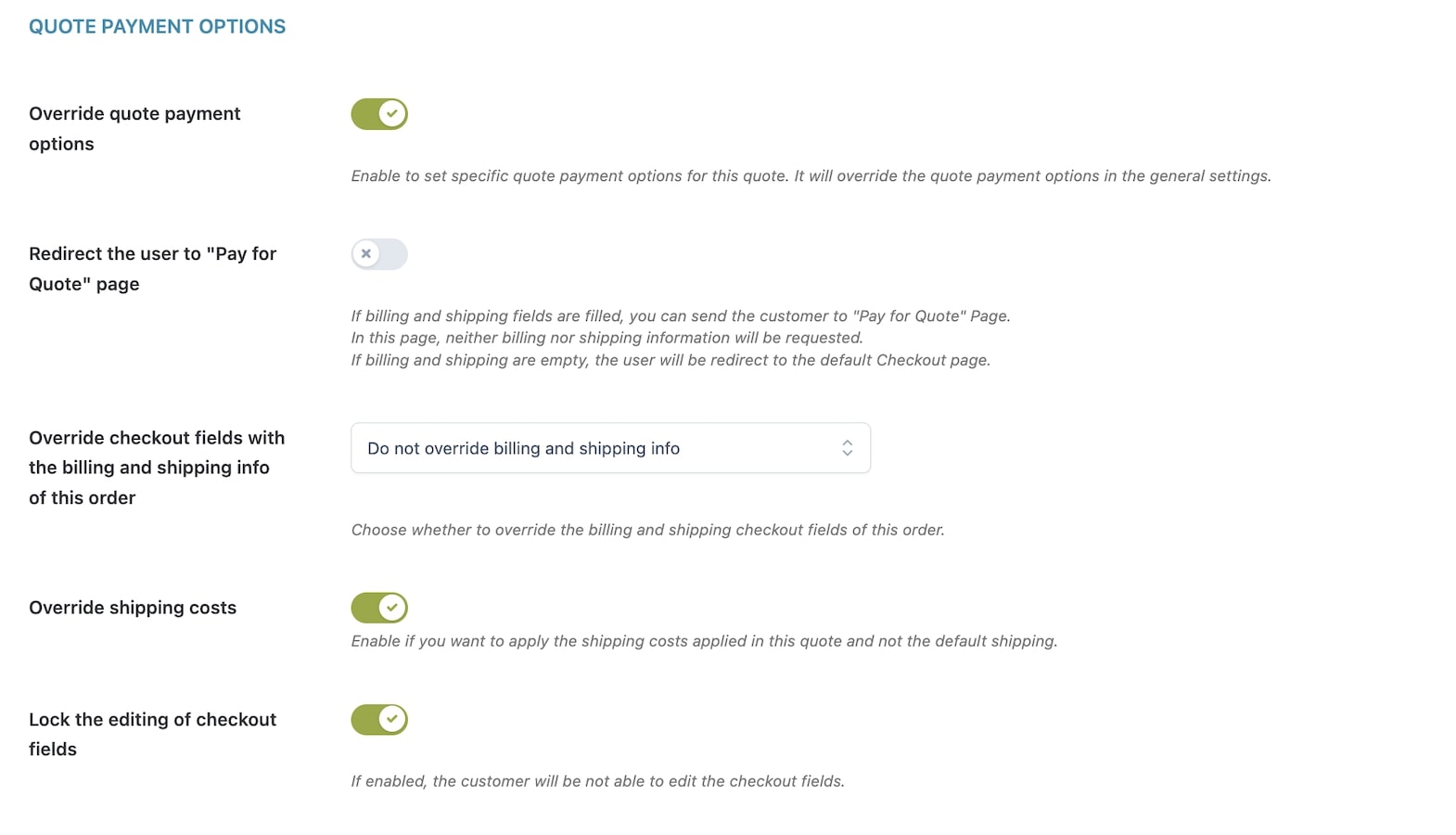
Choose to let the customer pay directly for the order, override checkout fields, shipping costs or lock editing of checkout fields.
Check quote before sending
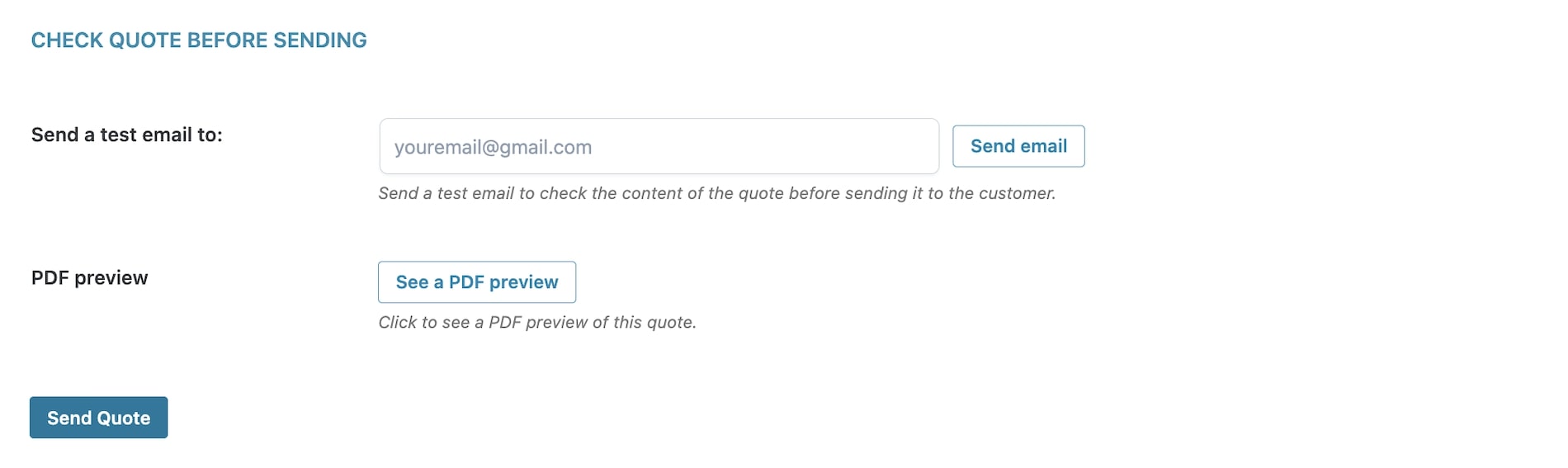
Do you wish to see the result of your settings? Send a test email to your email address and get a preview of the PDF.
By clicking on ‘Send quote’ the quote will be send to the customer.
