If you prefer using a form created with Contact Form 7 plugin, please, make sure you have installed and activated Contact Form 7 plugin.
Then, go to YITH > Form options > “Request a quote” Form and select Contact Form 7.
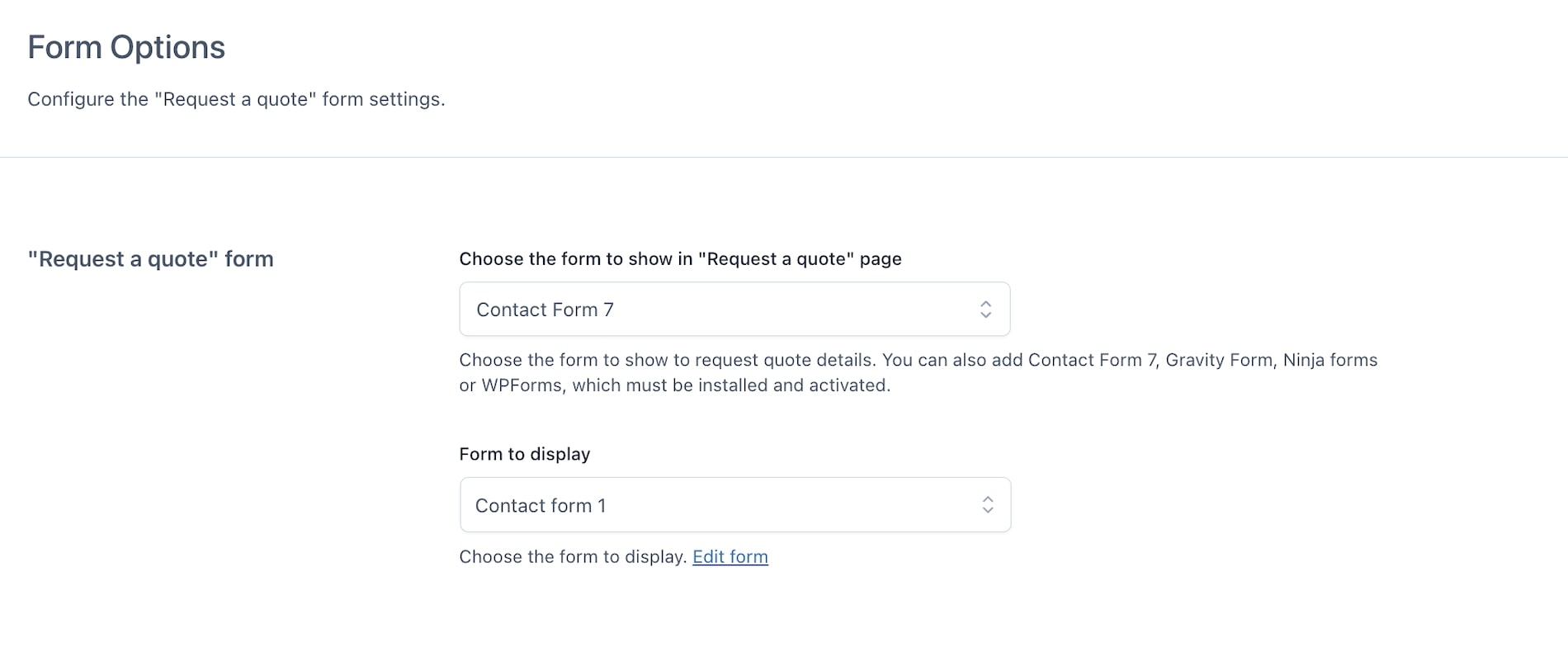
You will be able to choose one of the forms that you have previously configured in Contact Form 7 plugin settings.
In order to use these plugins and prevent any issues during their operation, it’s important to adhere to certain guidelines when creating the form.
When creating form fields, it’s important to keep the following details in mind to ensure they integrate properly with “YITH Request a Quote for WooCommerce.” If the fields are configured correctly, the details provided by customers on the Request a Quote page will automatically populate the billing and shipping fields in the quote order. Below are the integrated fields that will automatically populate WooCommerce order information.
- name: [text* your-name]
- email: [email* your-email]
- message: [textarea* your-message]
Other fields:
- billing address: [text* billing-address]
- billing phone: [text* billing-phone]
- billing vat: [text* billing-vat]
- billing first name: [text* billing-first-name]
- billing last name: [text* billing-last-name]
- billing company: [text* billing-company]
- billing country: [text* billing-country]
- billing address 1: [text* billing-address-1]
- billing address 2: [text* billing-address-2]
- billing city: [text* billing-city]
- billing state: [text* billing-state]
- billing postcode: [text* billing-postcode]
- billing phone: [text* billing-phone]
- billing email: [text* billing-email]
- shipping first name: [text* shipping-first-name]
- shipping last name: [text* shipping-last-name]
- shipping company: [text* shipping-company]
- shipping country: [text* shipping-country]
- shipping address 1: [text* shipping-address-1]
- shipping address 2: [text* shipping-address-2]
- shipping city: [text* shipping-city]
- shipping state: [text* shipping-state]
- shipping postcode: [text* shipping-postcode]
