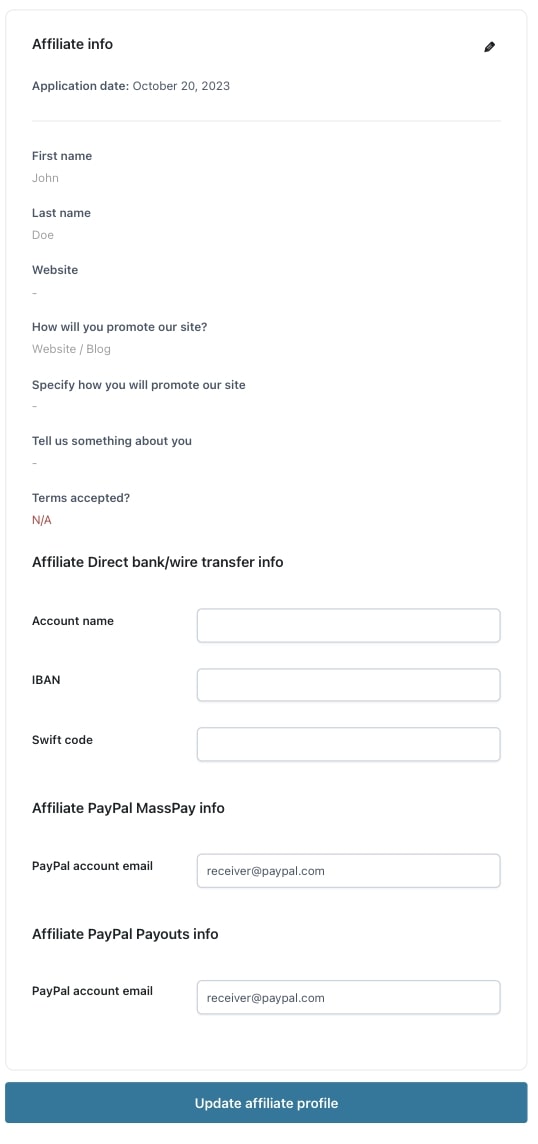If you want to see and update the details of an affiliate’s profile, go to the Affiliates list page and click on the pencil icon in the affiliate row.
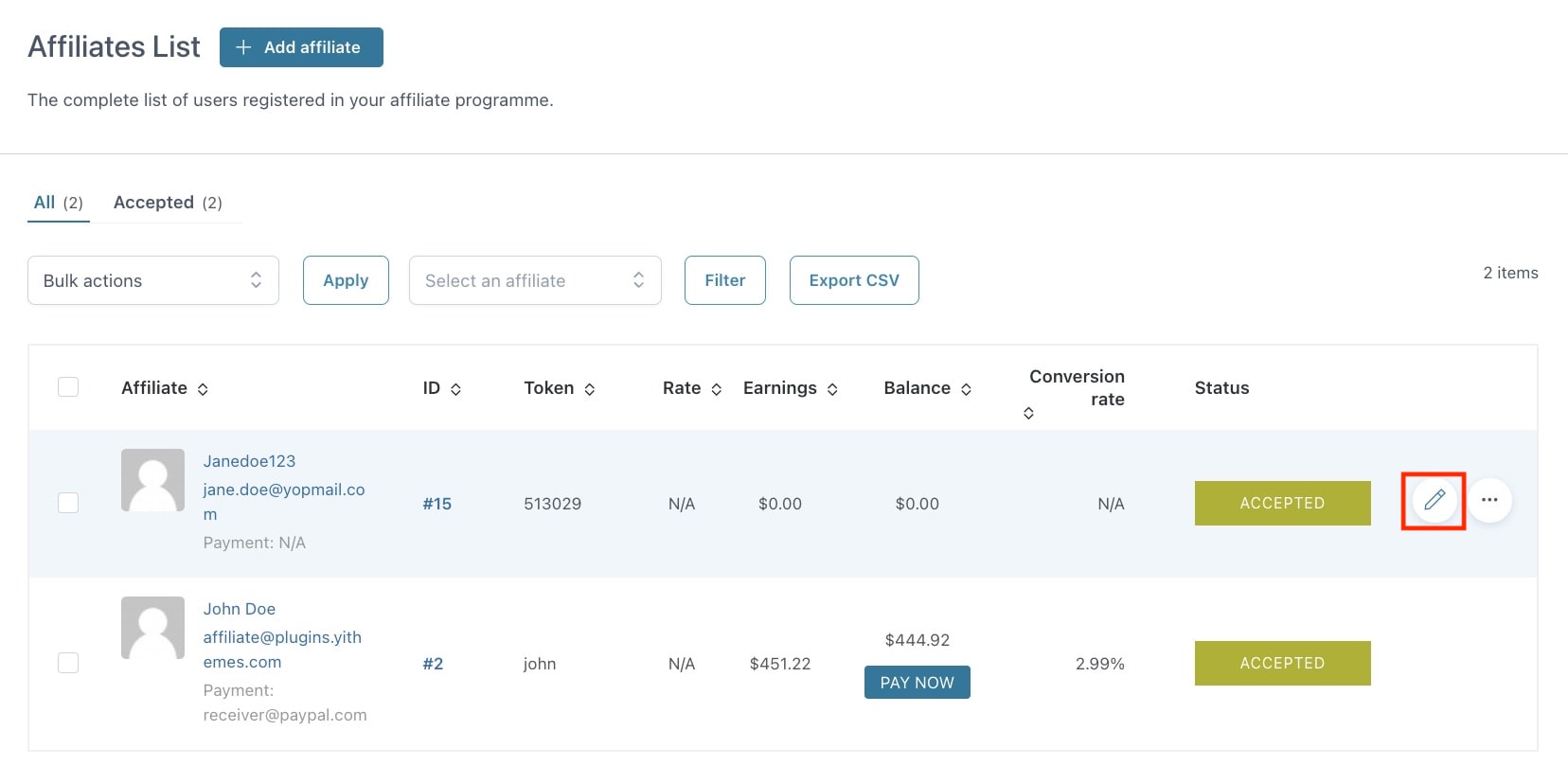
From this page, you will be able to see a comprehensive summary of your affiliate’s activity.
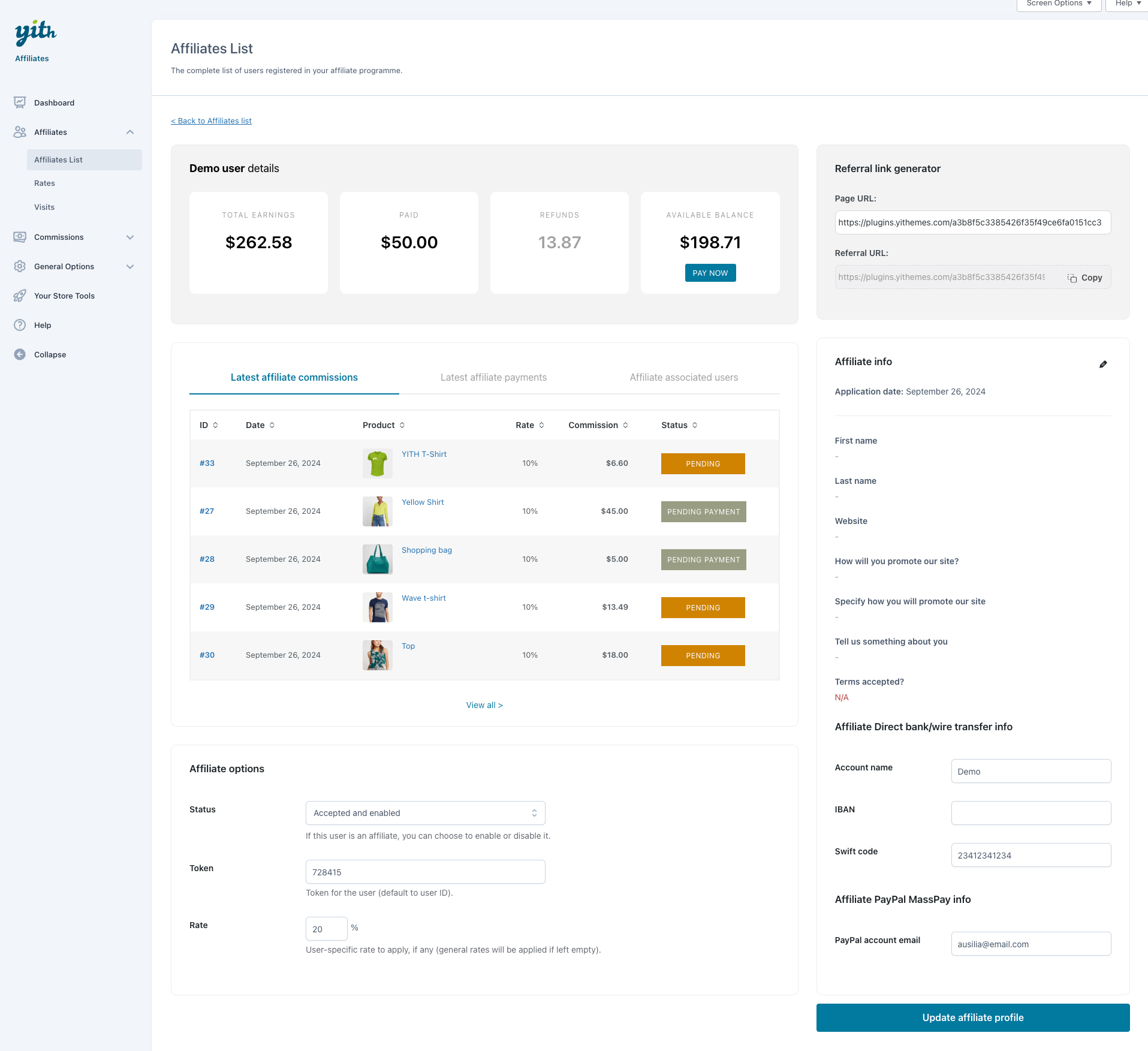
Affiliate’s details
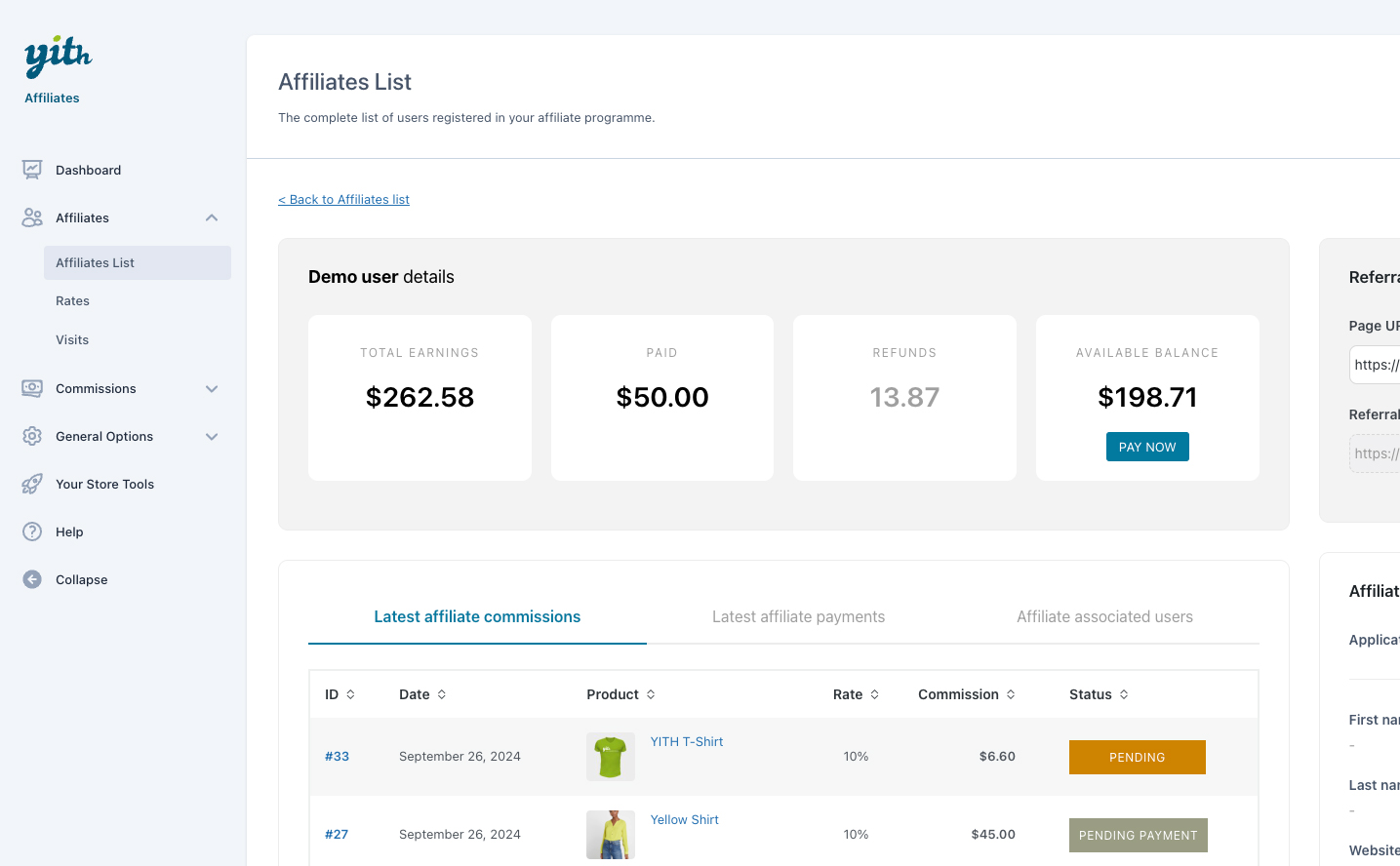
Here you can see:
- total earnings: this is the total earnings of the affiliate and it includes both paid commissions and the active balance (not paid commissions)
- total paid: this is the total of commissions paid so far
- refunds: this is the total of refunded commissions, that is commissions generated from orders that have been refunded (please, note, paid and pending payment commissions cannot be refunded).
- available balance: this is the total earnings that are still to be paid. You can quickly create a payment record from this page by clicking on the “Pay now” button.
Referral link generator
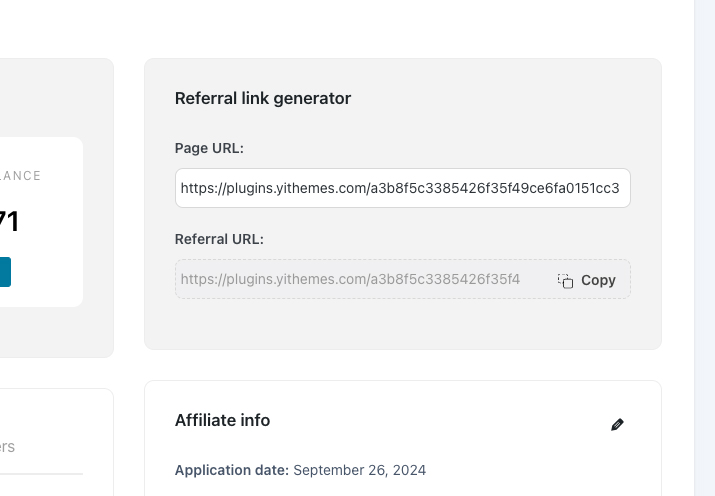
This is a compact version of the link generator that the affiliate sees on the affiliate dashboard on the frontend. The admin can generate the affiliate referral link in just one click.
Latest commissions, payments, associated users
In this section, you will find three tabs:
1. the latest 5 commissions generated by the affiliate and their current status
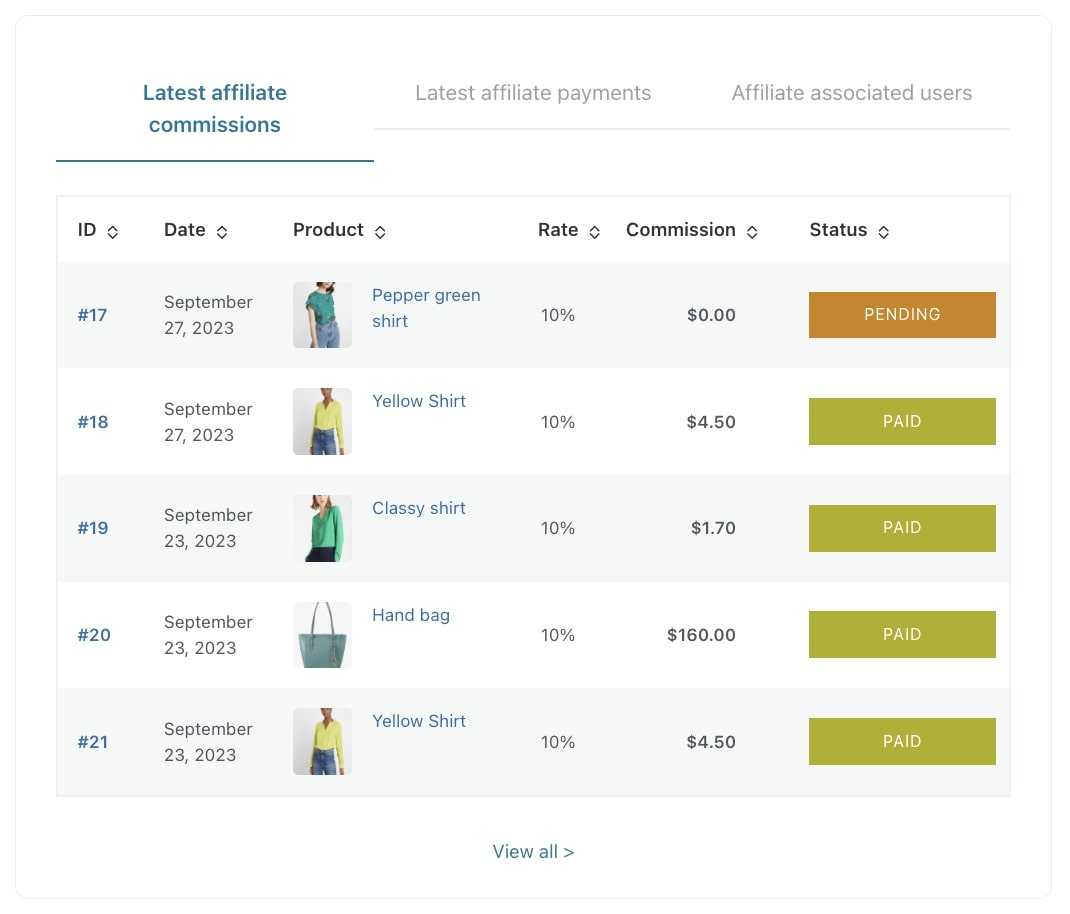
2. the latest 5 payment records and their status
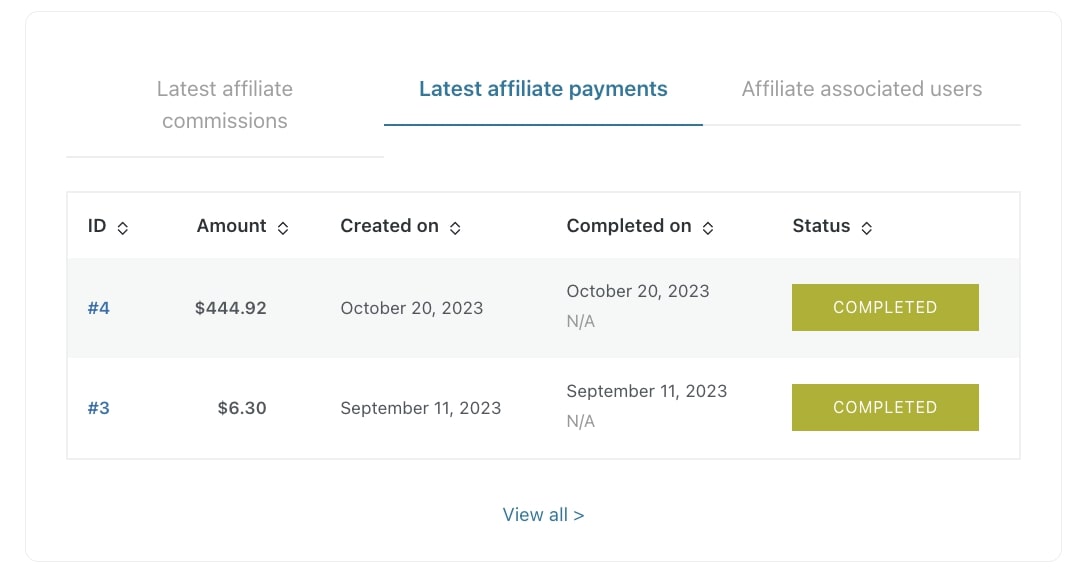
3. the associated users: these are the users whose purchases will always generate commissions for this affiliate. These users are associated if the permanent commissions option is enabled. For more details, please, refer to this page.
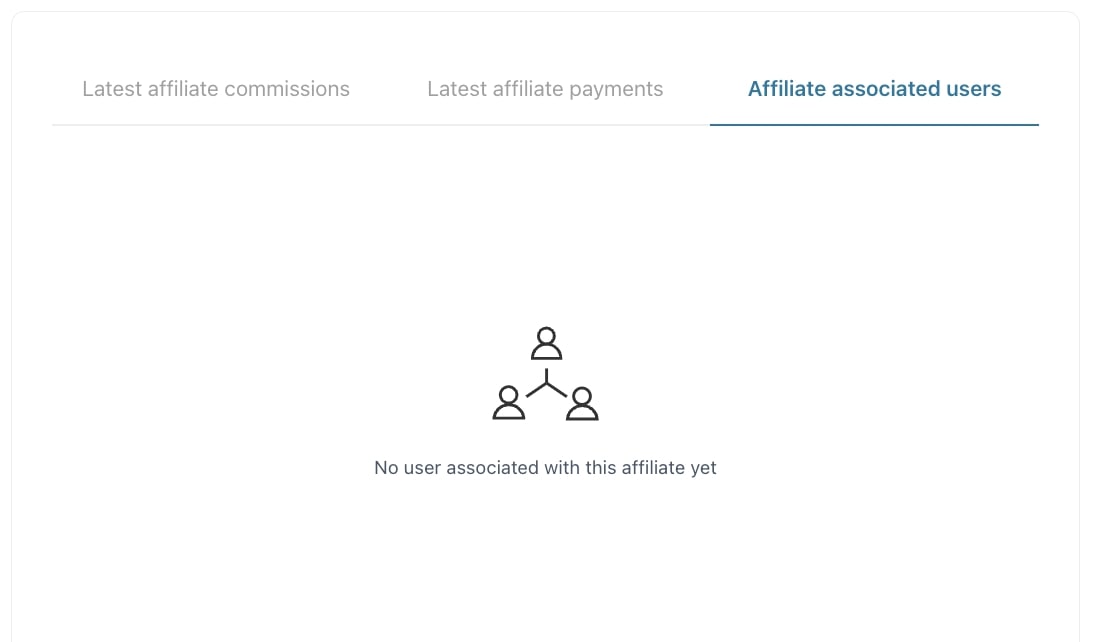
Affiliate options
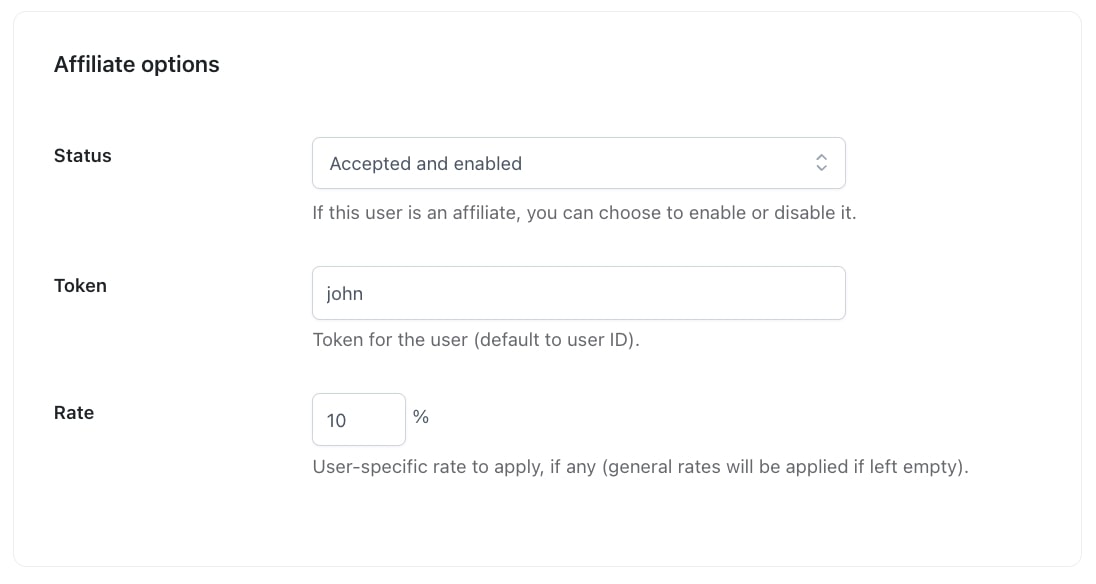
From this section, you can change the status of your affiliate between:
- New request: this is when the affiliate submits an application, so, no options are available yet, no commissions are generated and so on.
- Accepted and enabled: the affiliate will be able to see the dashboard and fully take advantage of the affiliate program
- Rejected: this is the status of an affiliate whose application has been rejected. No way to use the affiliate program.
- Banned: this is the status of an affiliate who is no longer allowed to use the affiliate program and will not be able to submit an application again. Some of the sections of the affiliate dashboard can be hidden from Affiliate registration > Registration options.
Also, you can see and update the affiliate token, which is by default the user ID. It supports also alphanumeric characters, so, for example, you can replace this ID with meaningful text, like a name. This is the affiliate ID that the user will see in the Affiliate Dashboard > Link Generator tab.
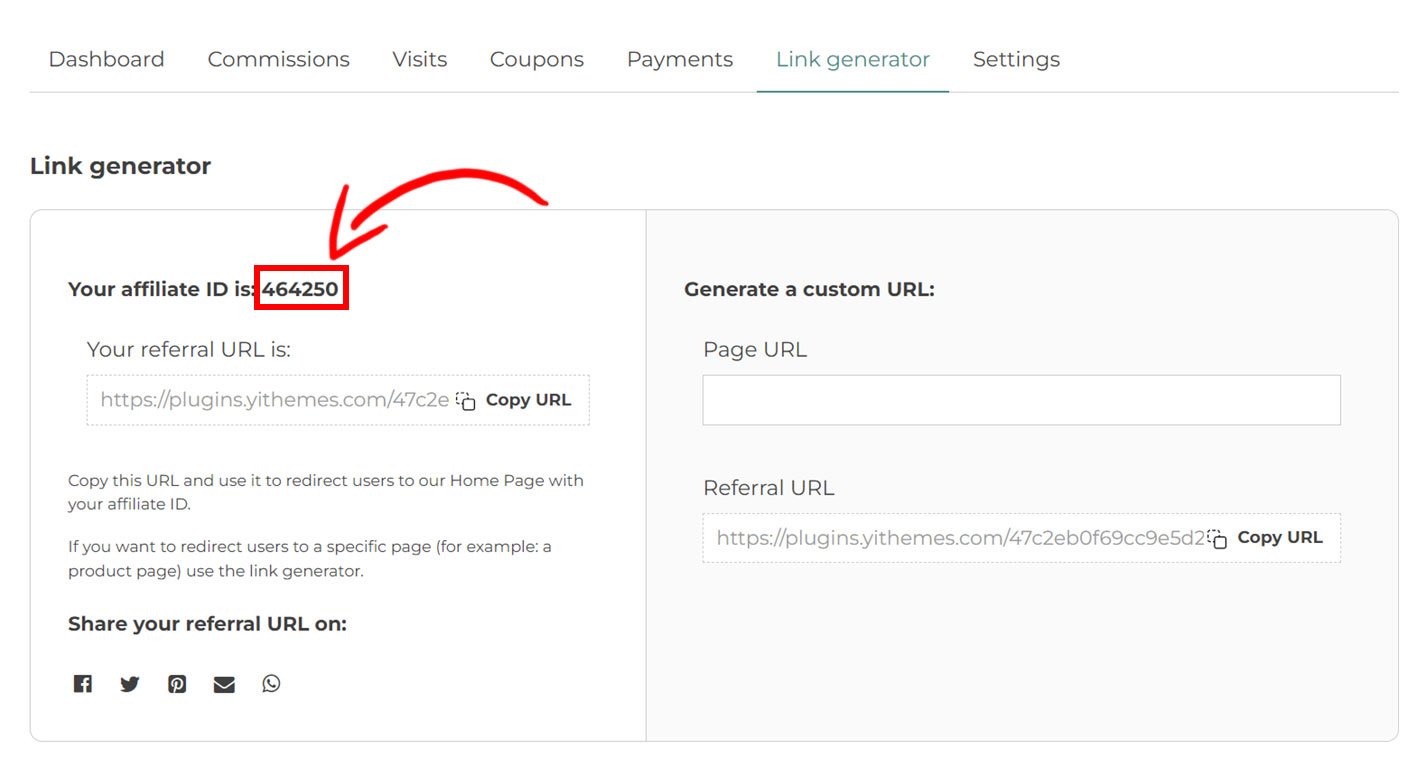
Finally, you can also update the affiliate rate and override the general rate. Leave it empty, if you want to use the default rate. If you want to update the affiliate rate, we highly recommend creating a rule from the Affiliates > Rates page, so you can combine more rules and easily understand how they are prioritized.
Affiliate info
Here you can edit the affiliate’s info that includes both the information added through the affiliate registration form and the payment info for each available gateway activated. This info can also be edited by the affiliate from the Settings tab in the Affiliate dashboard on the frontend and in the affiliate’s info in the payment details.