From the Commissions page, you can see a list with all the commissions generated in your shop.
The plugin will generate one commission for each item line in the order, so, for example, if you purchase 3 different products in the same order, the plugin will generate 3 commissions. If you purchase 3 items of the same product in the one order, instead, the plugin will generate only 1 commissione item.
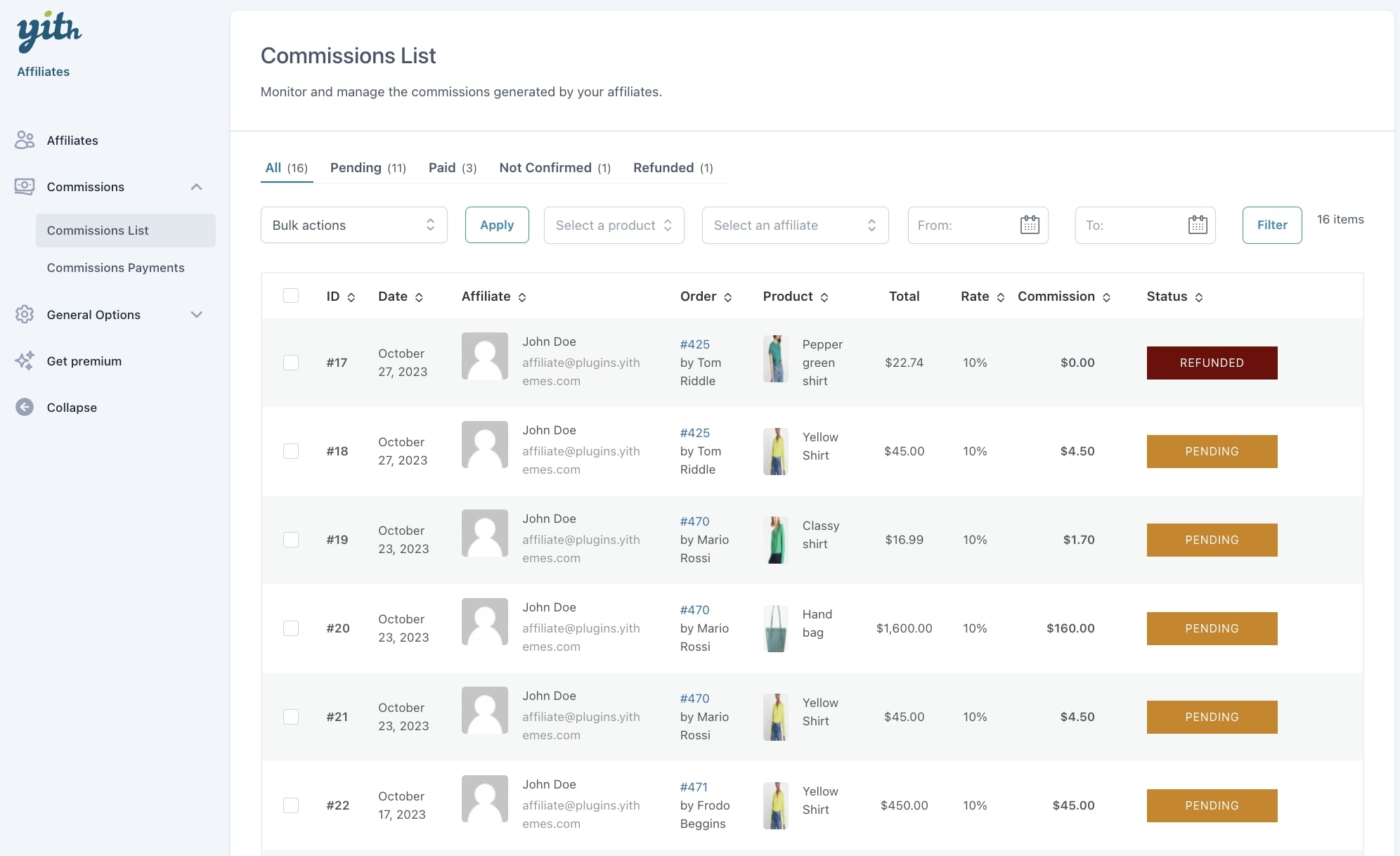
You can see a table with the following information (each column title can act as a sorting filter):
- Commission ID
- Date
- Affiliate
- Order ID and customer
- Product
- Total
- Rate
- Commission
- Status
Additionally, you can also show the following columns and enable them from the “Screen options”.
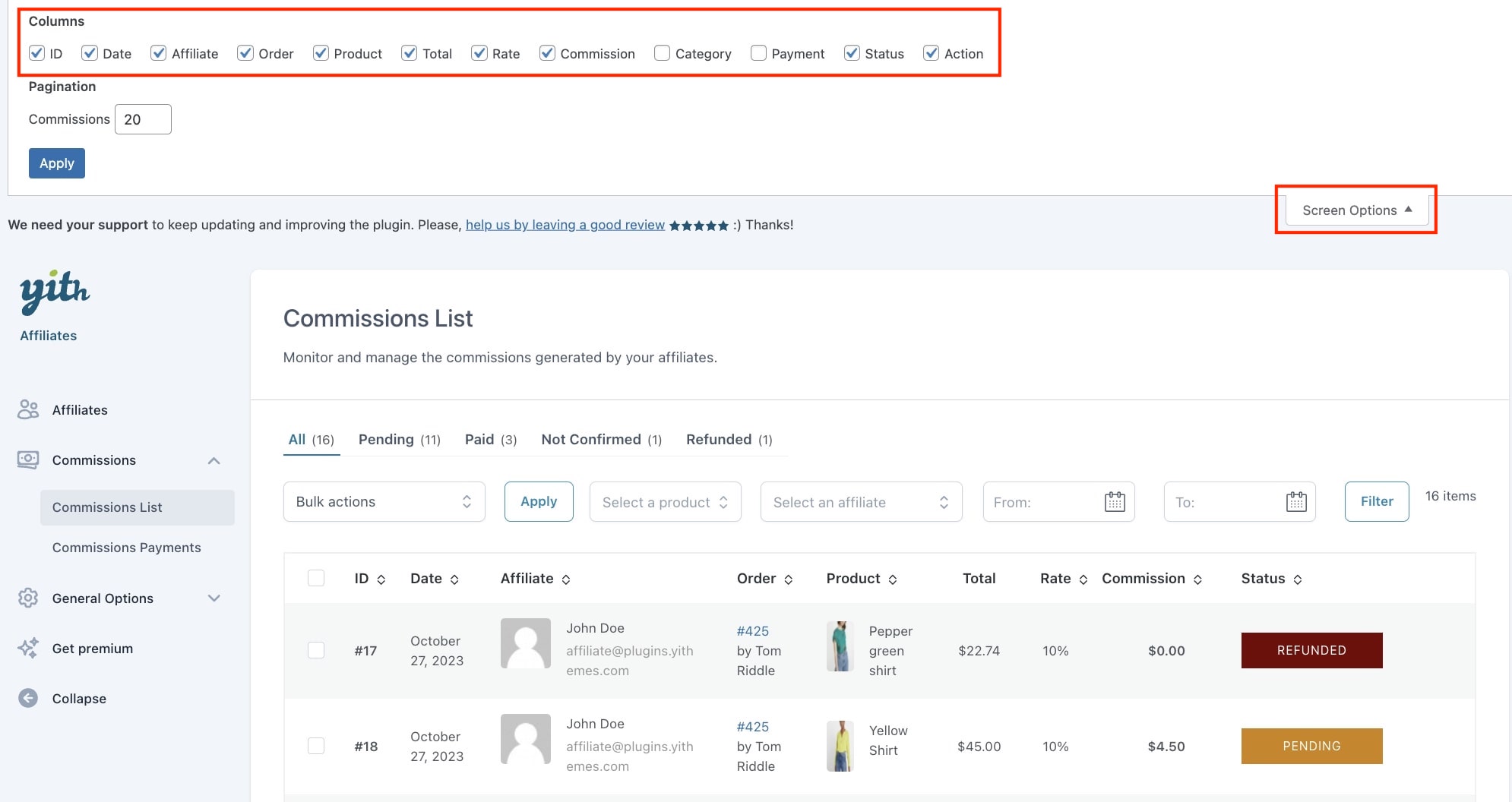
- Category
- Payment ID: this will show the number of the related payment, if created.
Filters and bulk actions
Based on the commission status, you can filter the view of the commissions using the filters on top and filter for example only by Pending or Paid commissions.

Yet, you can further filter these views using the additional filters by:
- product
- affiliate user
- date
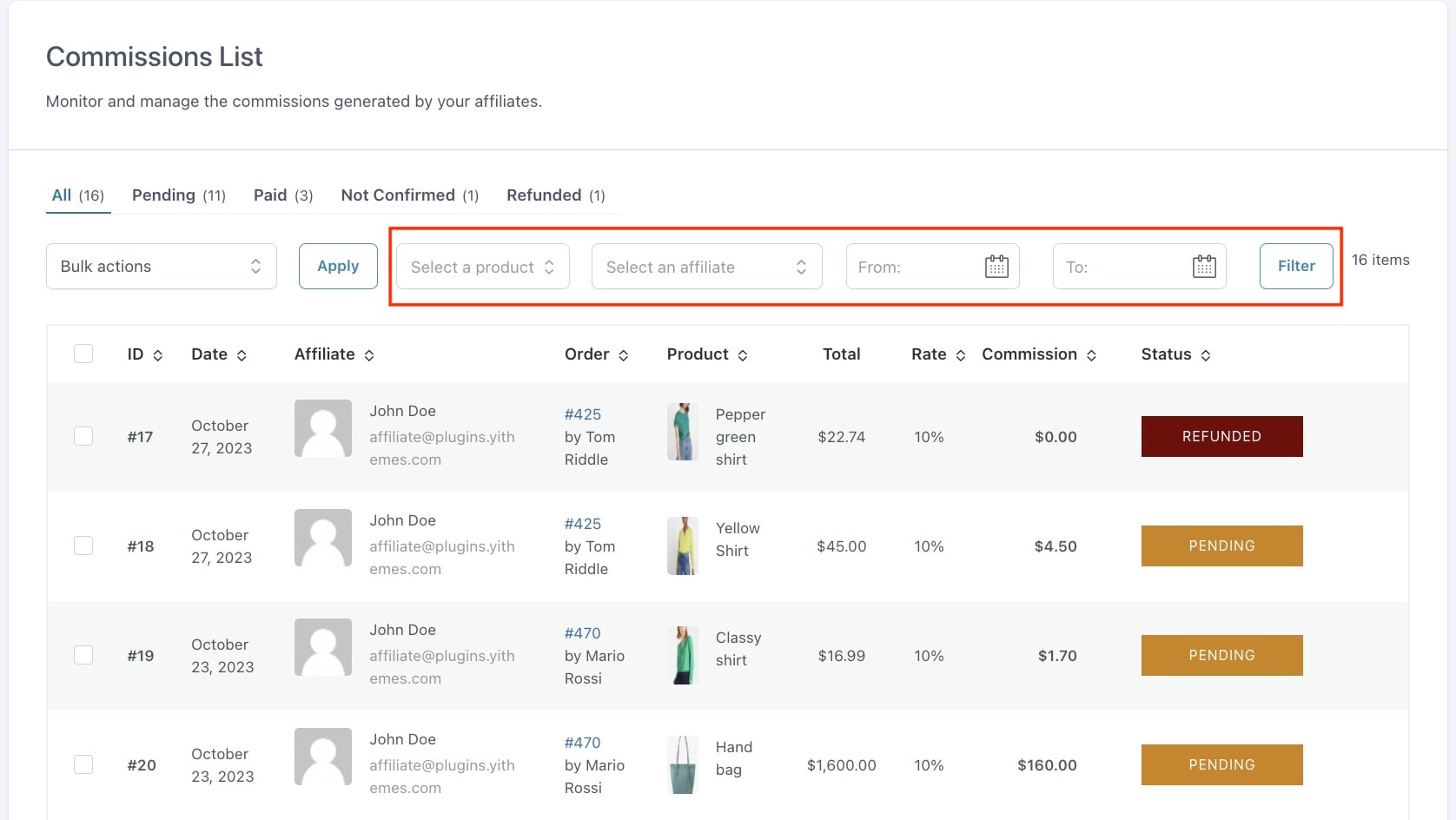
You can also bulk edit them and apply the following actions:
- change status to “pending”
- change status to “not confirmed”
- change status to “cancelled”
- change status to “refunded”
- create a payment manually
- pay via Direct bank/wire transfer
- move to trash
As you can see, you can both change the commission status, trash them or create a payment record.
Create a payment record
To create a payment record, one of the two of the options shown above in bulk actions must be used (Create a payment manually or Pay via Direct bank/wire transfer) after selecting the respective commission to which the record needs to be created.
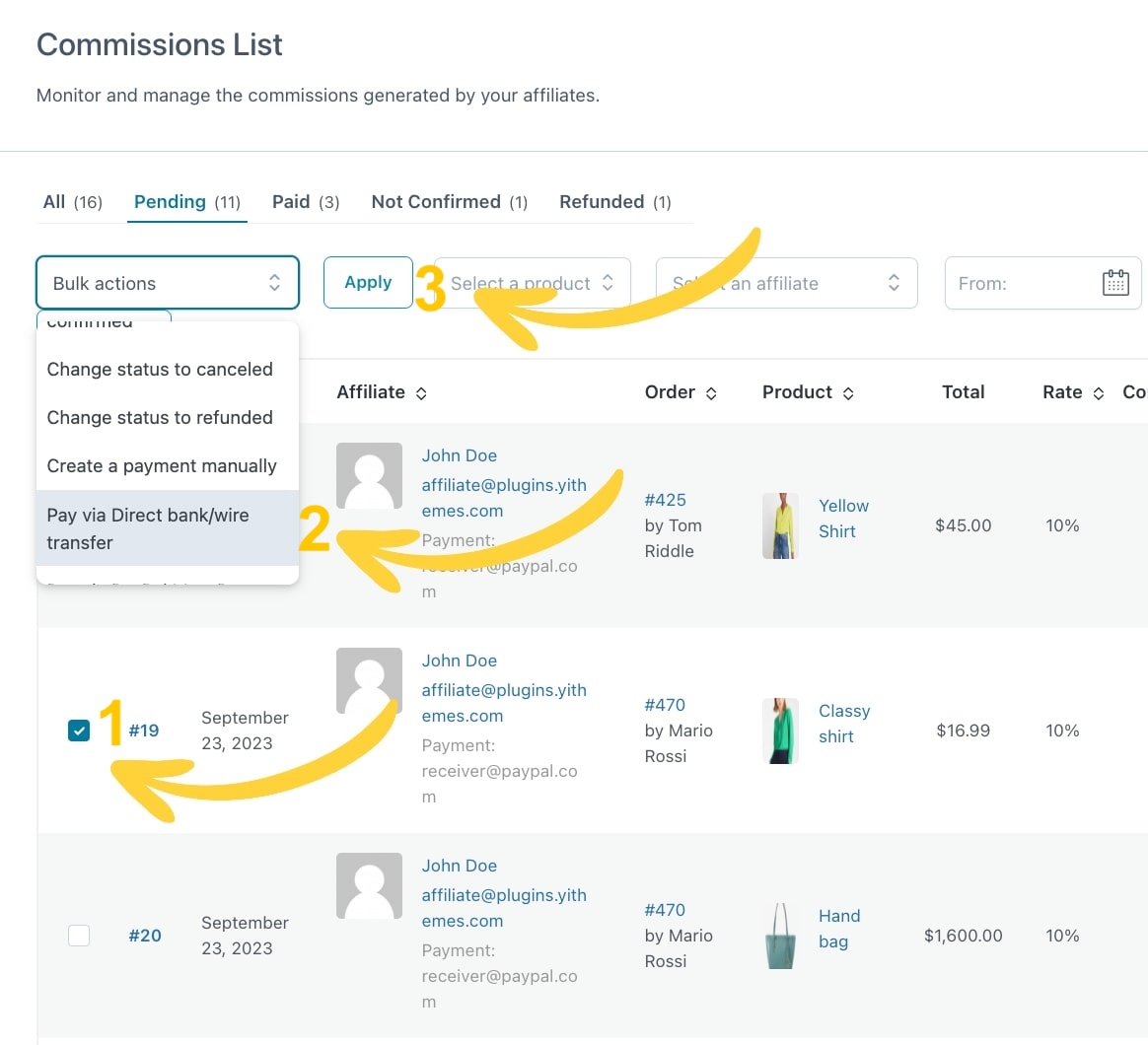
Once you have selected the commission and the payment option just click Apply to see the commission listed in ”Commissions Payment” tab to process the payment. For more details go to this page.
