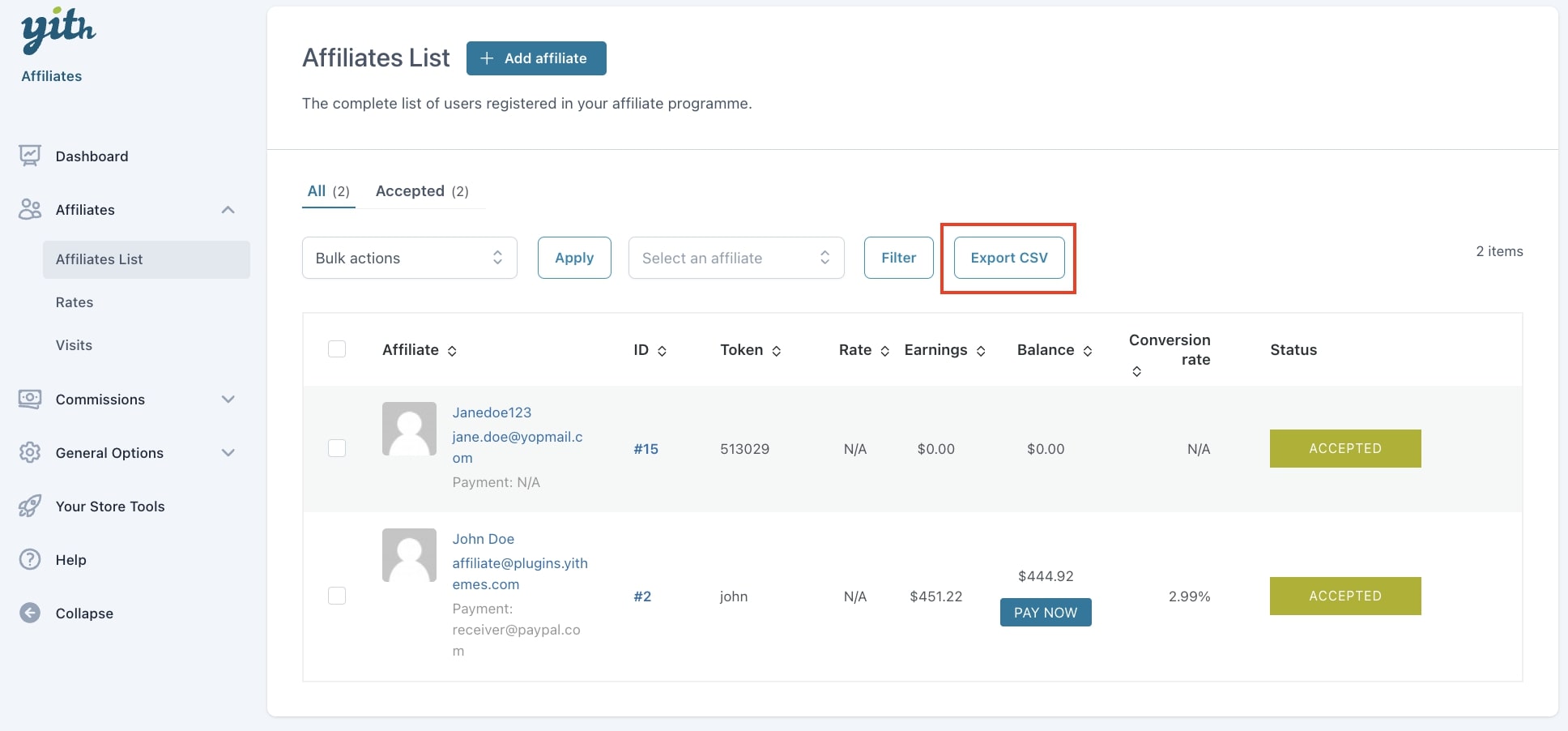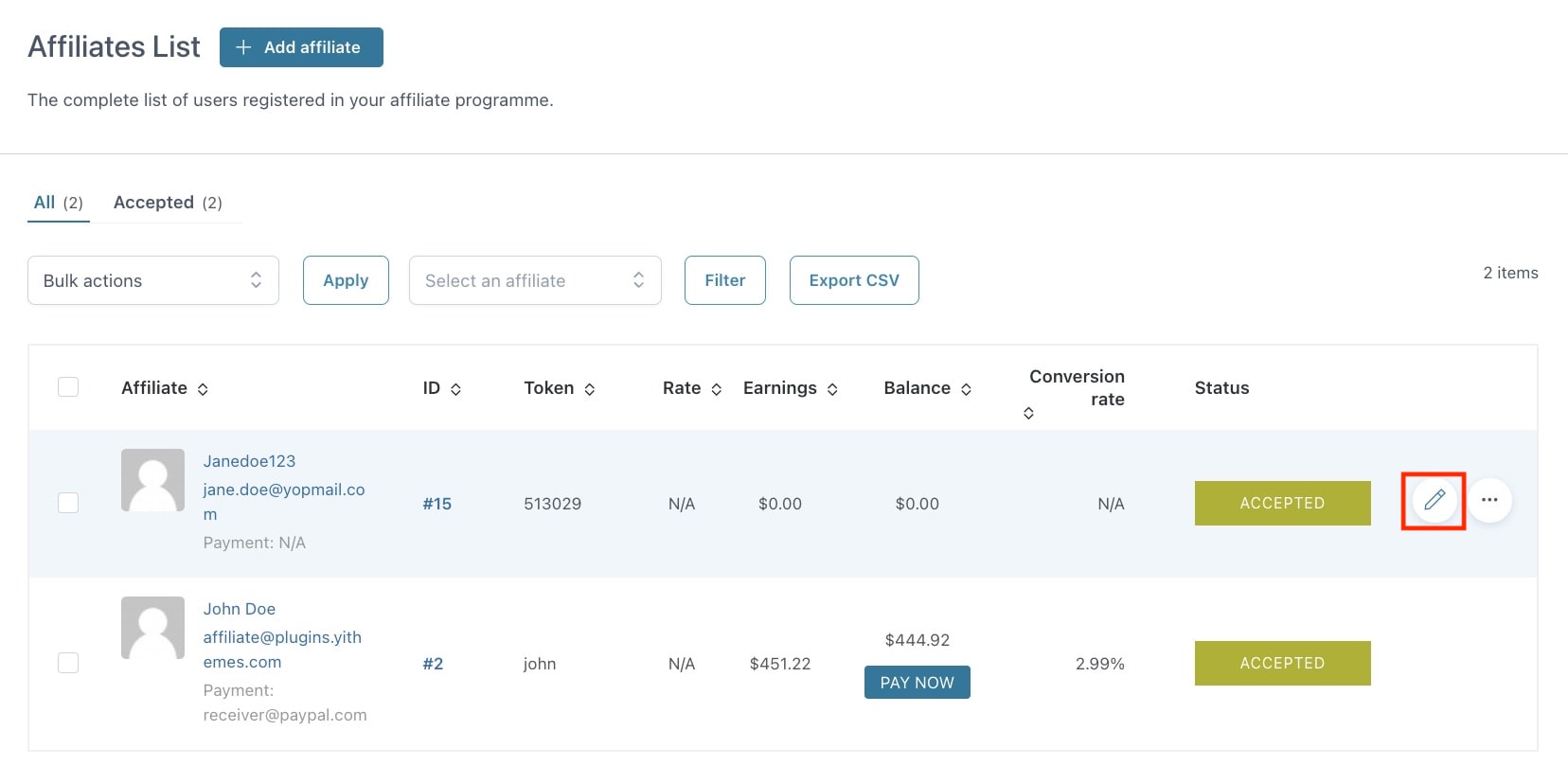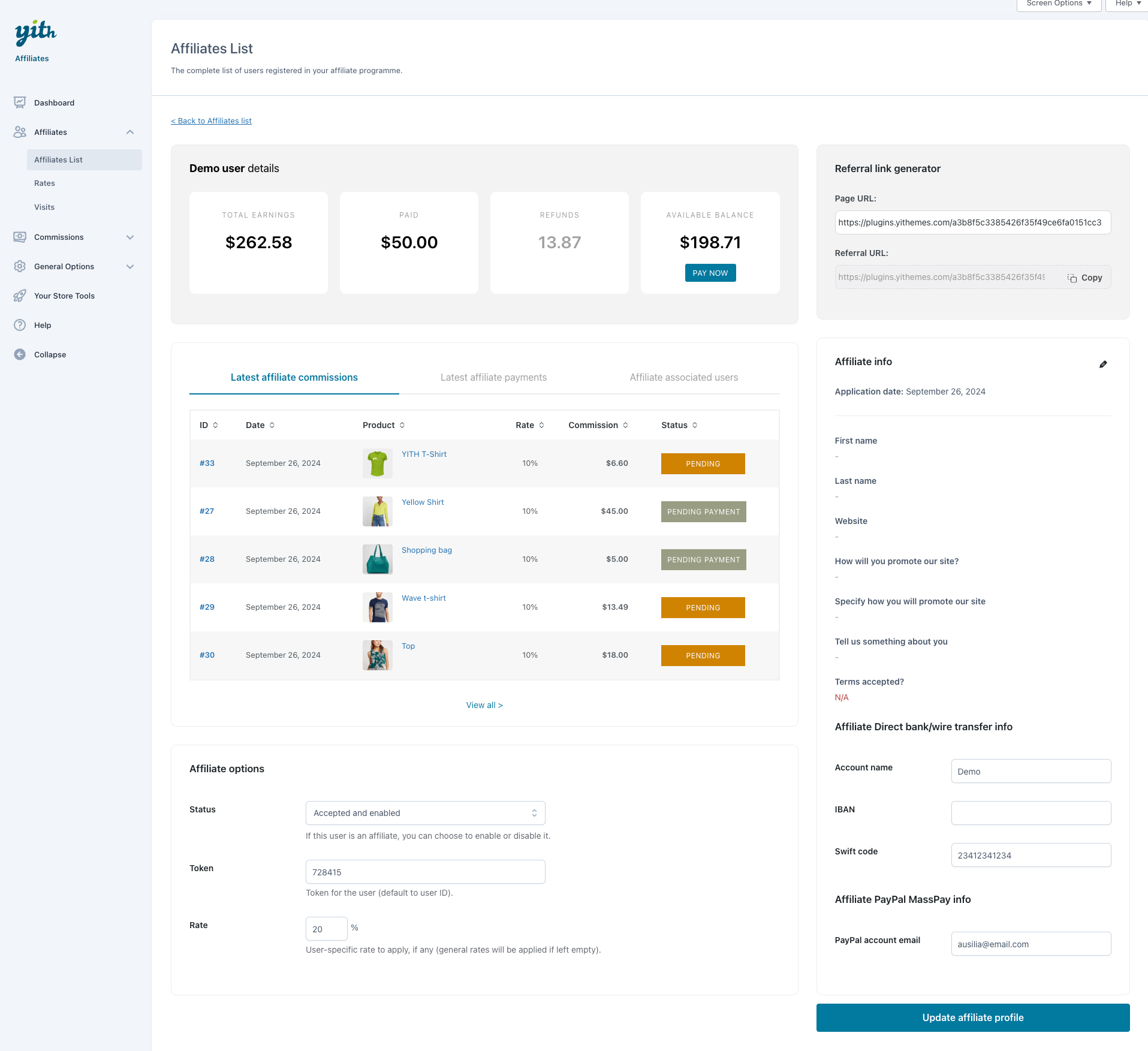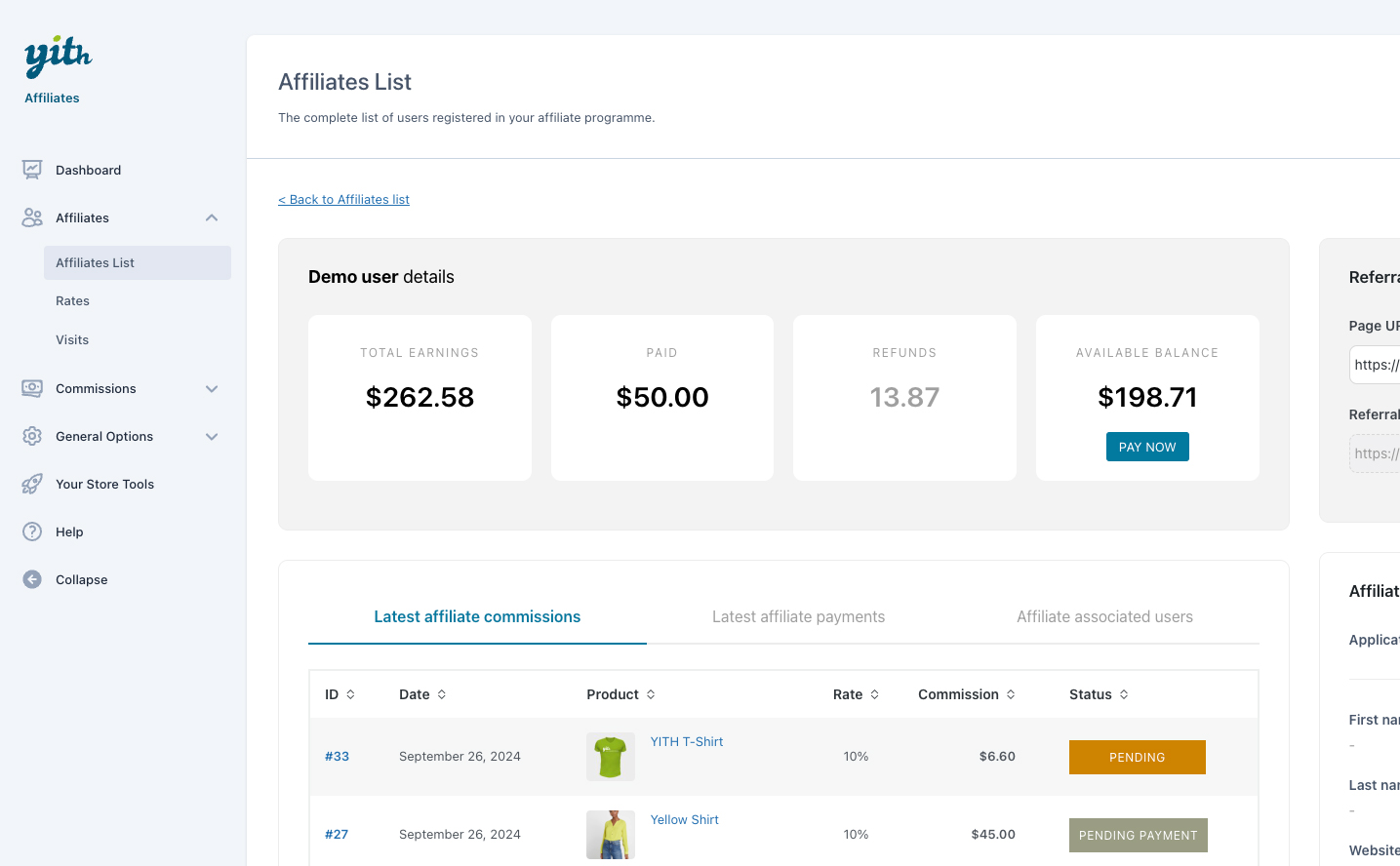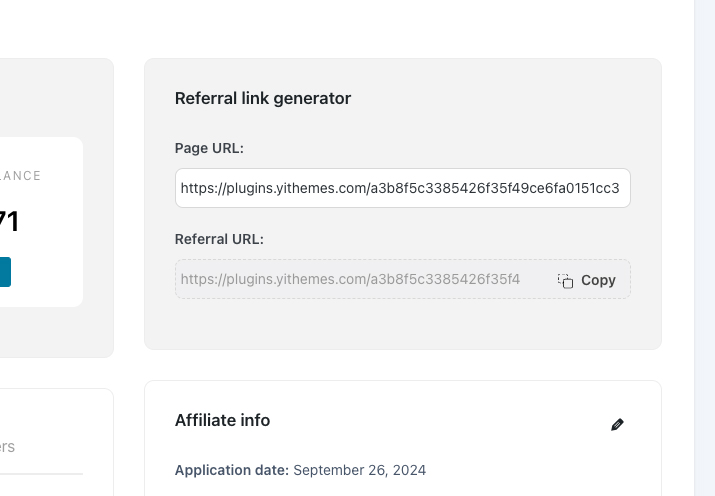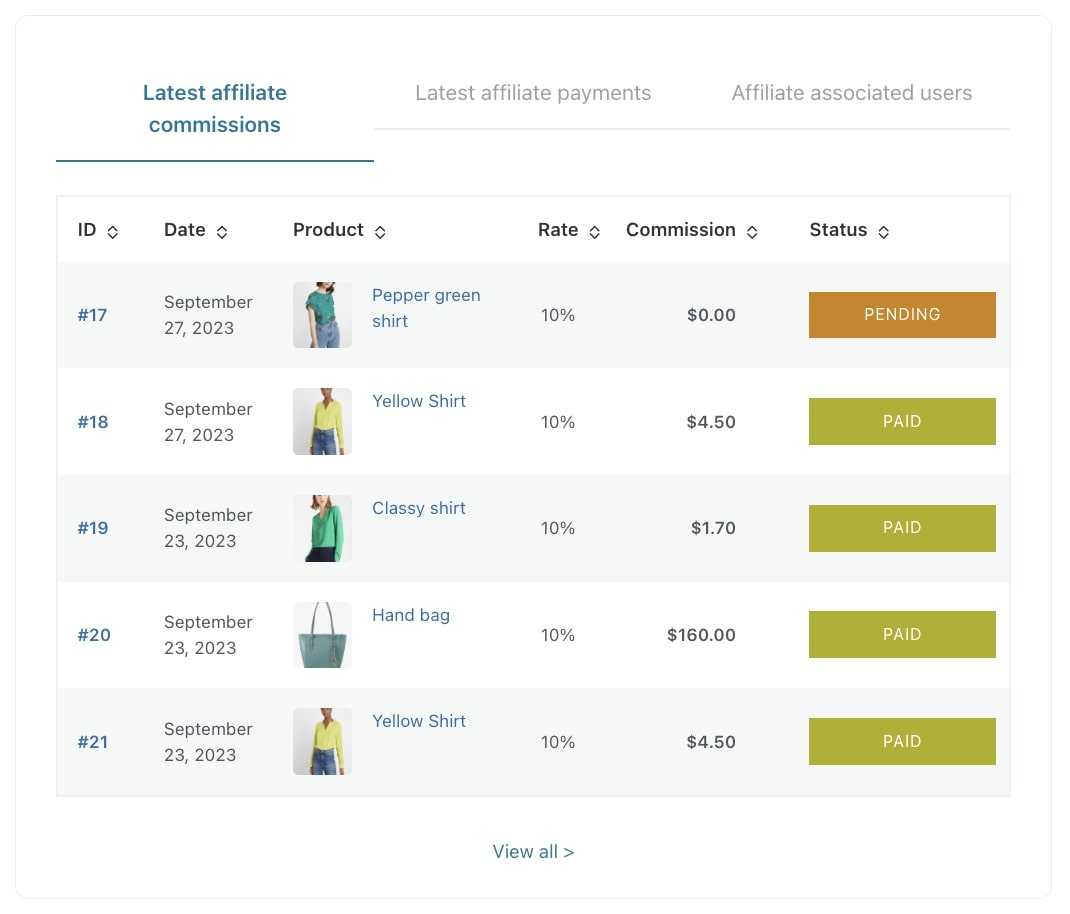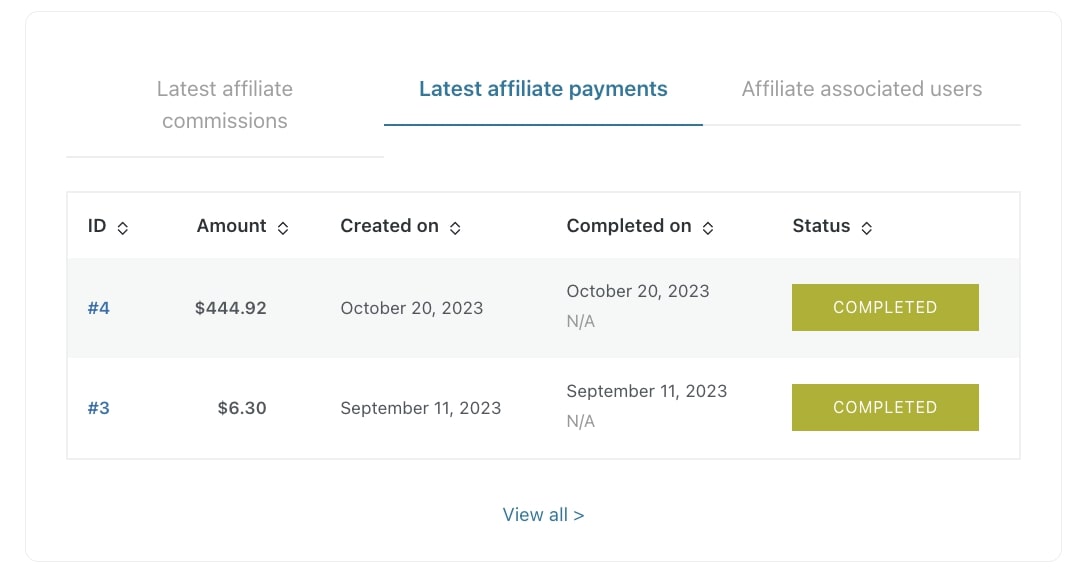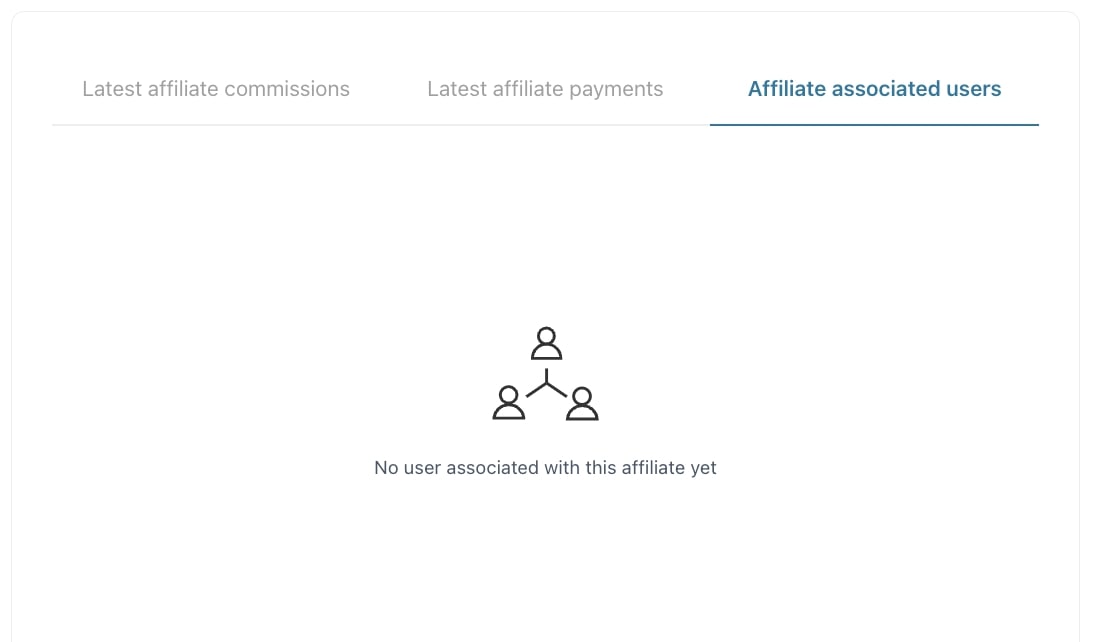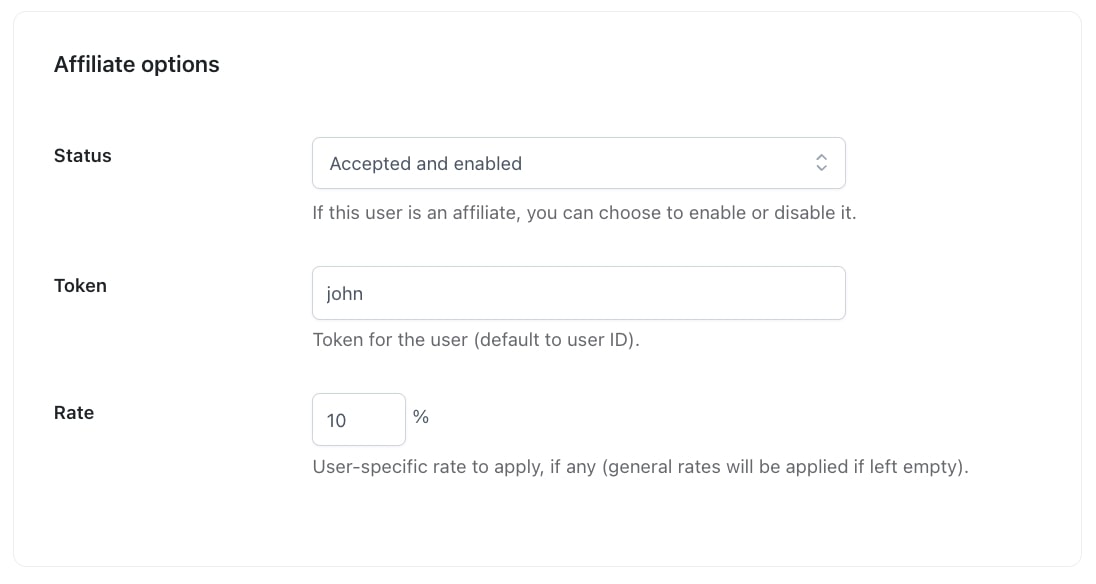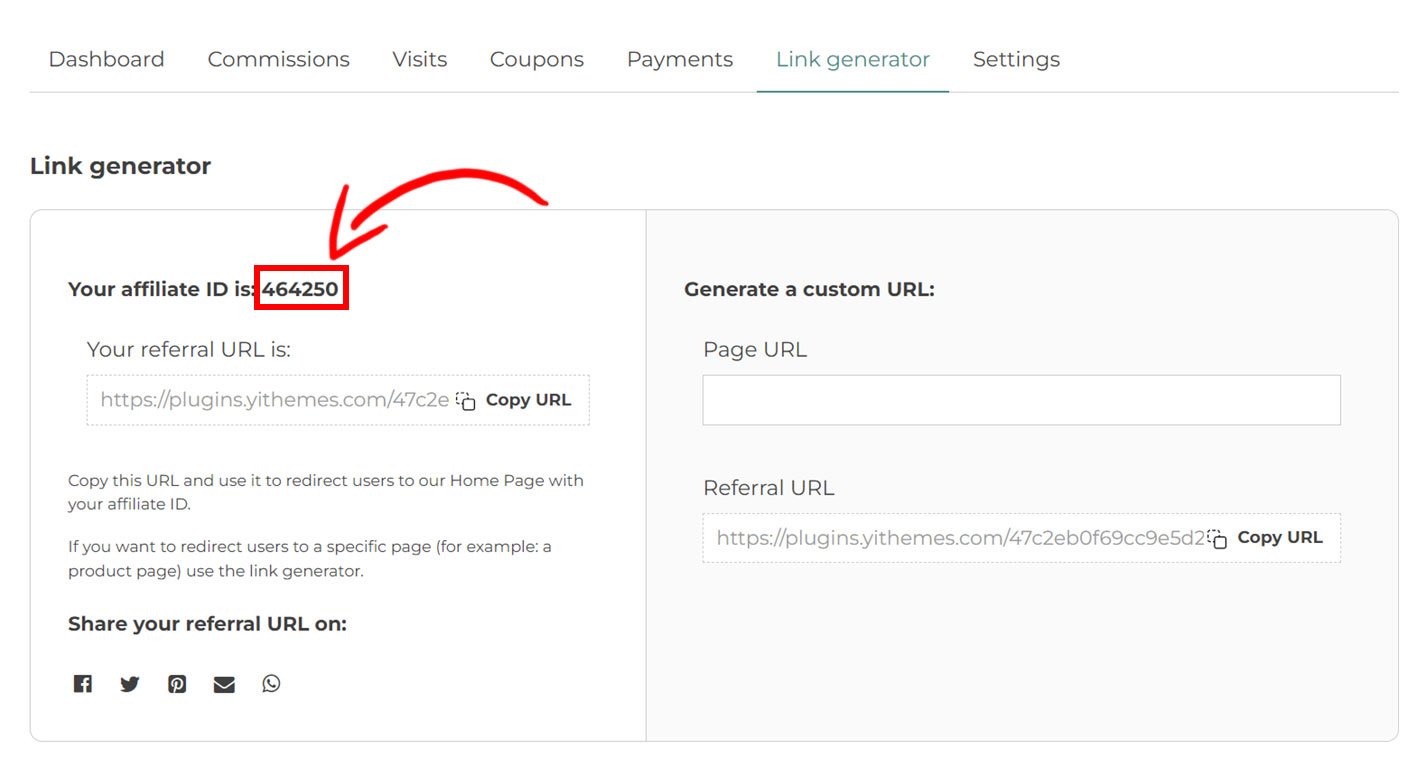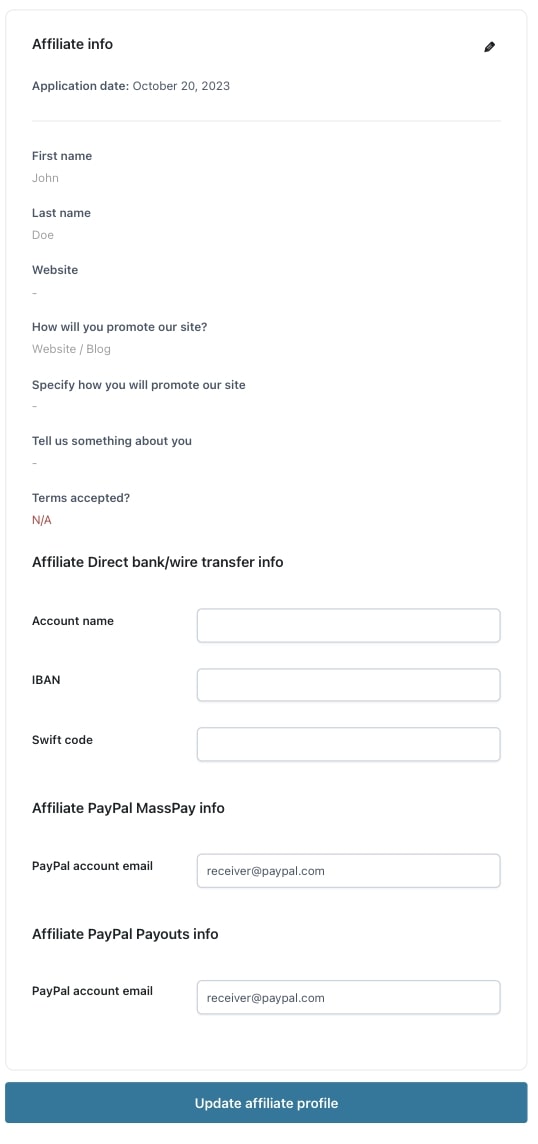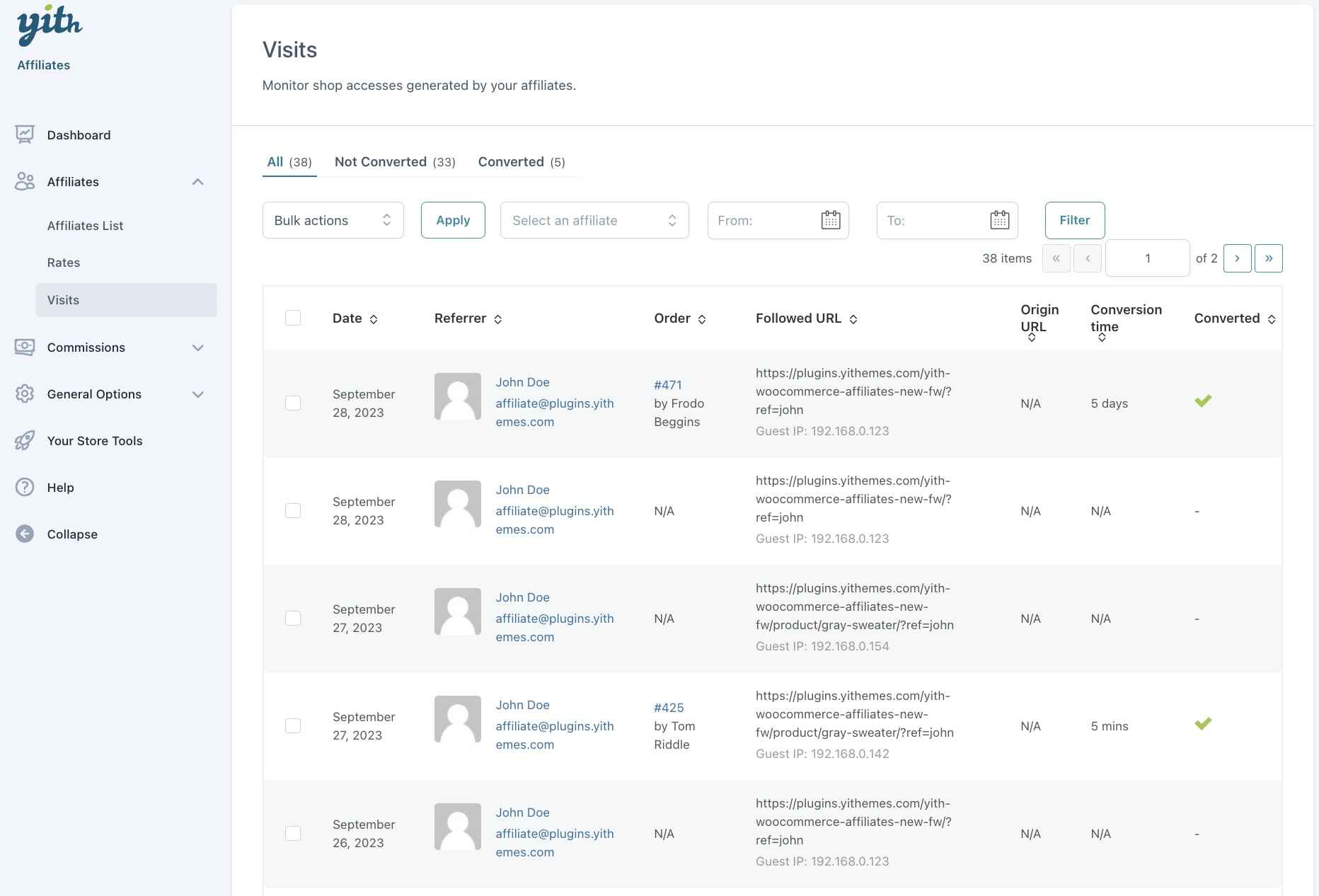Go to YITH > Affiliates > Affiliates list to check all your registered affiliate users. You will see here everyone who applied as an affiliate and you can also filter this view by affiliate status.
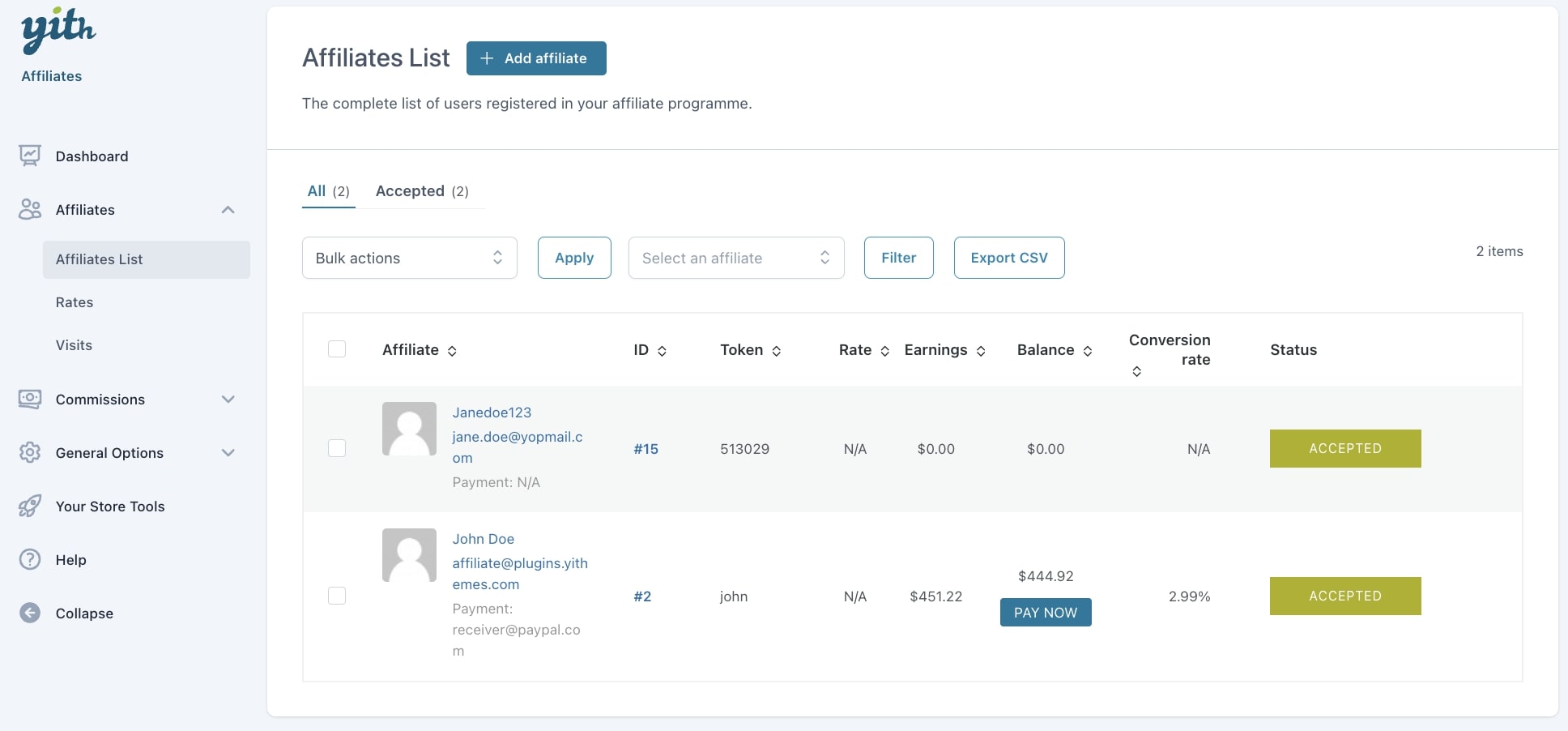
From this screen, you can filter by name, email addres or token ID (minimum 3 characters) to find one specific affiliate.
Additionally, you will also be able to change the affiliate status either from the bulk actions or from the actions available for single affiliates:
- Delete affiliate
- Change status to approved
- Change status to rejected
- Ban affiliate
- Unban affiliate
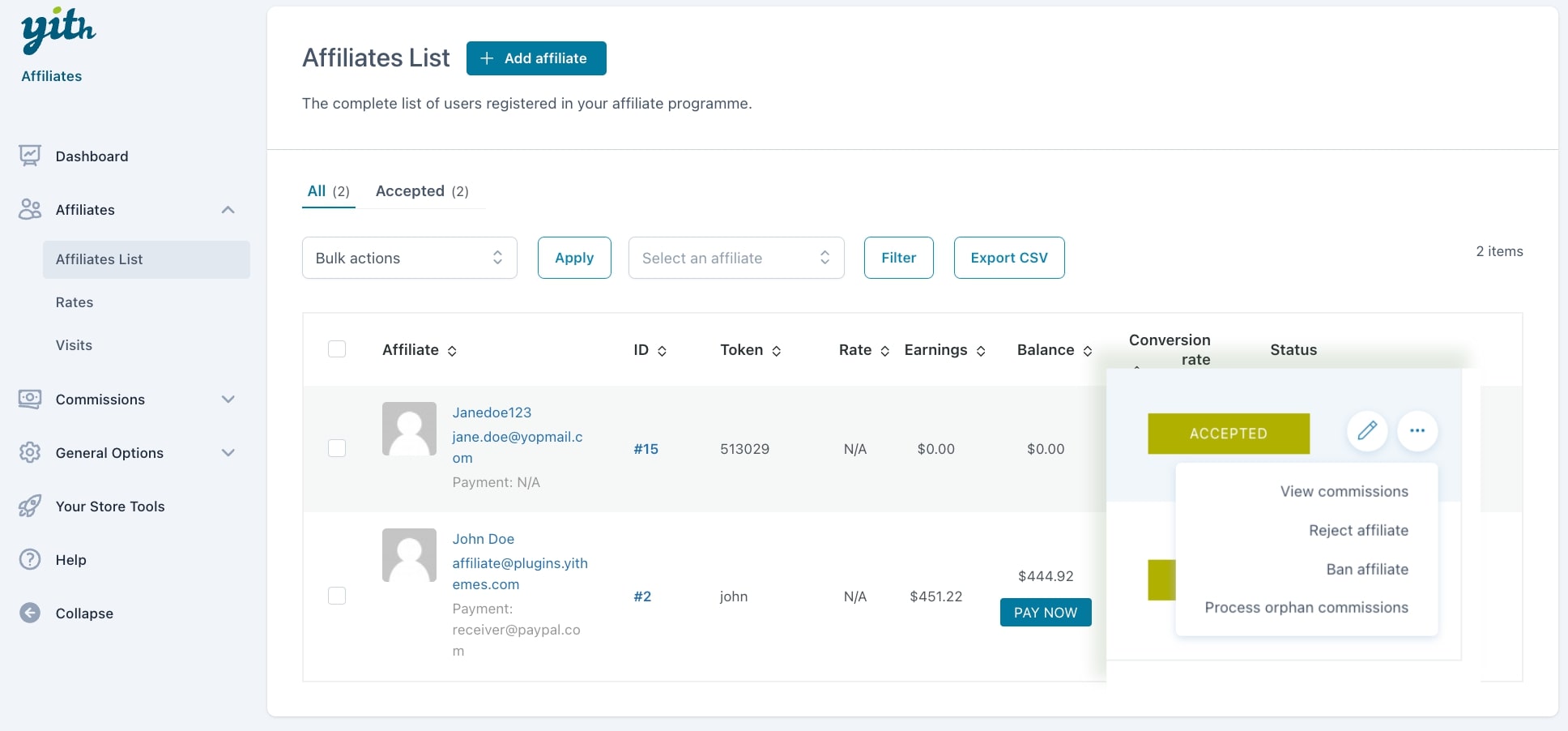
When you change the affiliate status to rejected or banned from the affiliate’s actions, you will be able to set a custom message for this specific affiliate from a dedicated popup and explain why the affiliate’s profile is being rejected or banned.
Please, note, this option is only available if you do not set any general message from the Registration options.
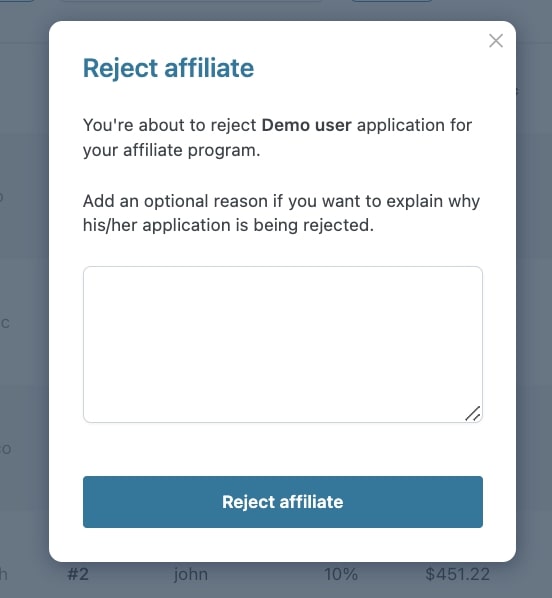
This message can also be set and updated in the Affiliate’s profile.
Finally, you can also quickly create a payment record from this screen for the whole balance by clicking on the Pay now button. This payment will be available in the Commissions Payments tab.
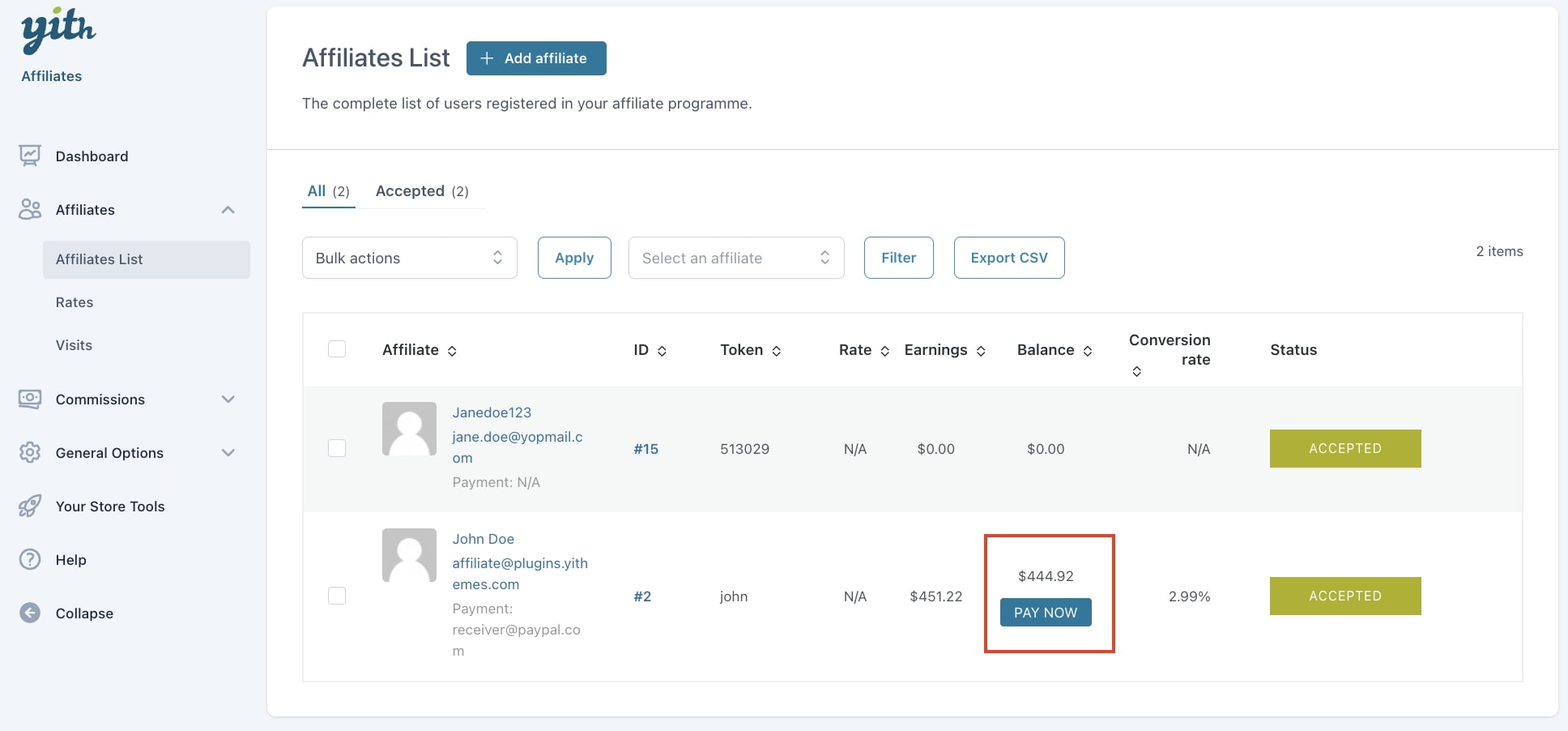
Create a new affiliate
By clicking on the + Add affiliate button, you can create a new affiliate. You will have two options, either select an existing user or create a new user and enable it as an affiliate without leaving the page.
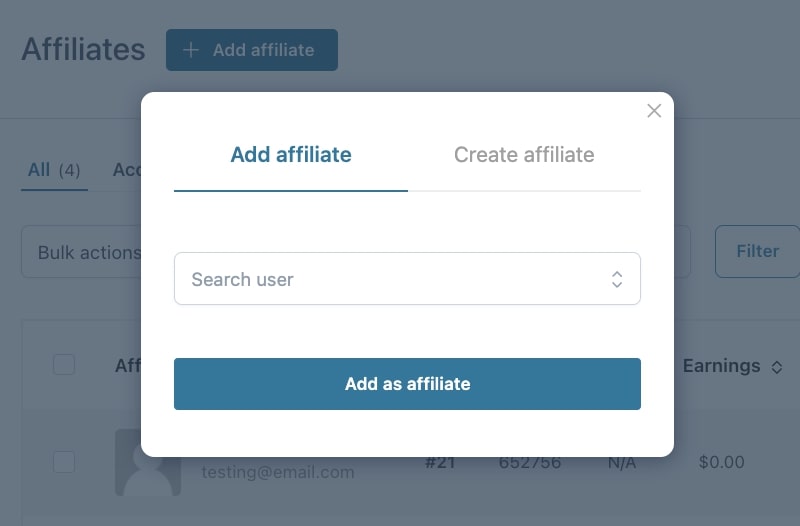
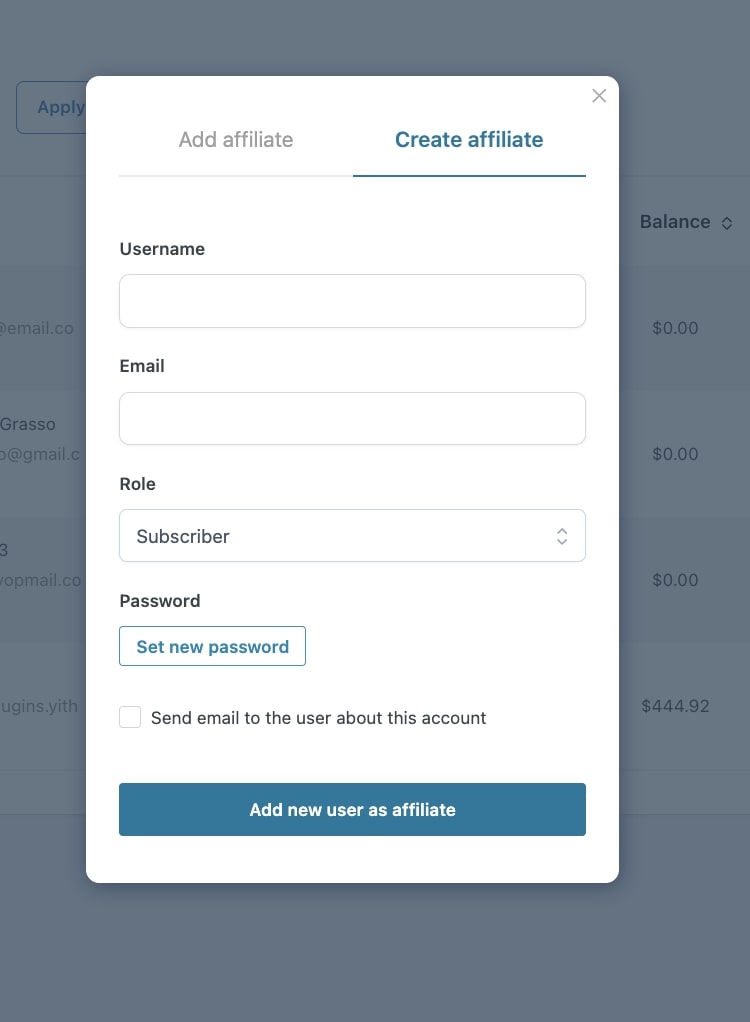
CSV Export
From this page, you can also export a CSV file with all your affiliates or the filtered ones, for example, if you filter by Accepted affiliates only or by one specific affiliate.