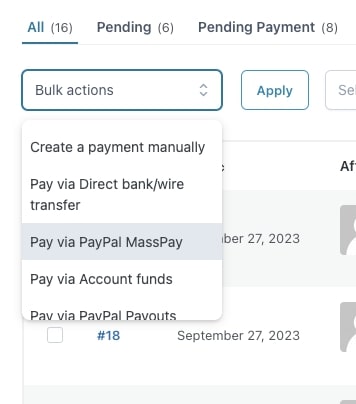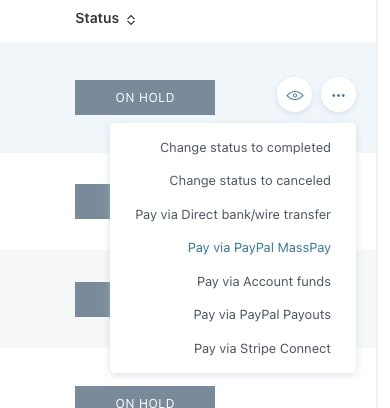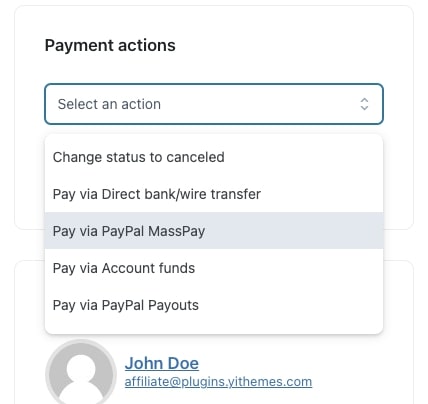Please note: since PayPal MassPay is no longer supported it cannot be activated on new users’ accounts.
Yet, users who had previously activated PayPal MassPay service can keep using it to manage payments automatically and can refer to the following information for the configuration.
PayPal MassPay can be used to automate the payment of multiple commissions as one of the automatic gateways.
In order to work properly, you have to set the right credentials from YITH > Affiliates > Commissions & Payments > Payment gateways, by clicking on the pencil icon that appears as you hover it.
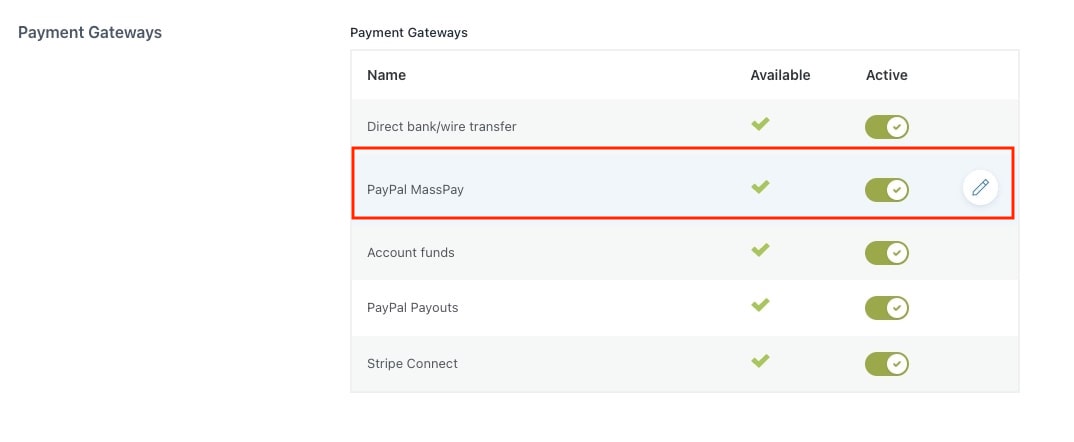
This will open a modal window, where you can set up the followiing options:
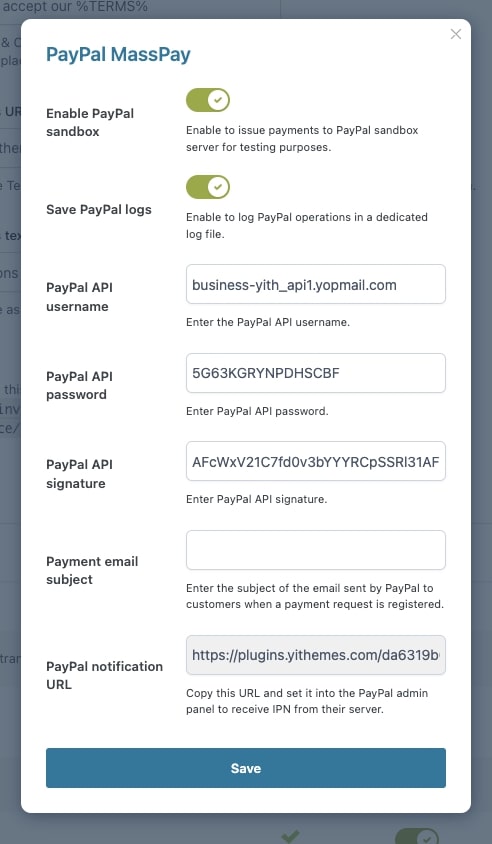
Enter “username”, “password” and “signature” of your PayPal account. Read more on this page if you are not able to find the credentials required.
To complete commission payments correctly by PayPal, your must necessarily have a “Premier” or “Business” account that has to be set up for “MassPay” service. To allow this, you need to make a request to PayPal customer service.
If you want to check if your plugin is working well with a PayPal test account, you can create a Business account: enter the credentials of the new account and tick the option Enable PayPal sandbox.
Whenever an affiliate drives a sale to your shop, you will see the list of commissions in YITH > Affiliates > Commissions > Commissions List.
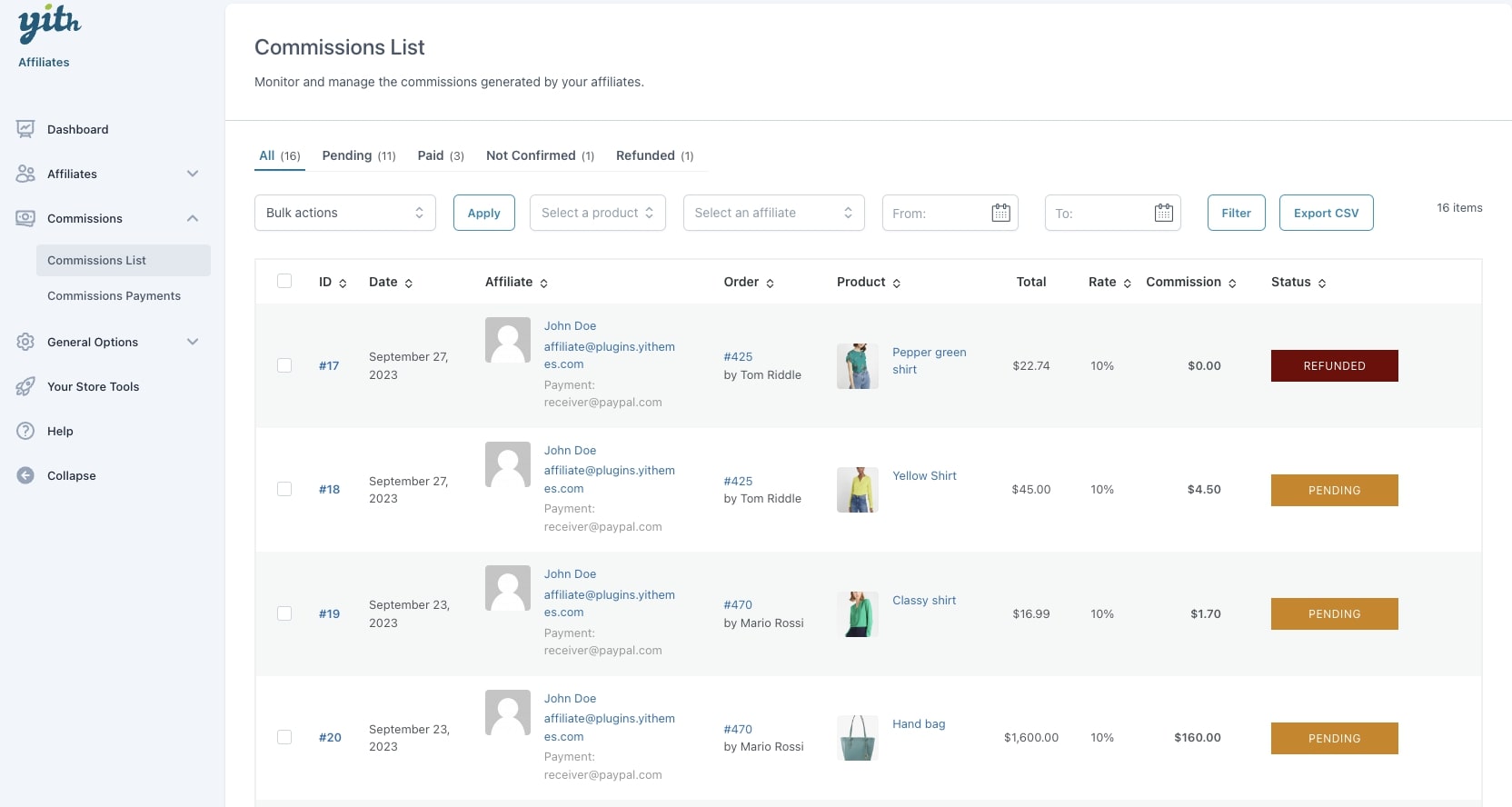
You will be able to see this payment gateway as a payment option for on the Commissions page, both in the bulk actions and in every single commission.
Based on the payment settings, the payment will be either processed automatically (please, see this page) or manually.
A payment record will be created in the Commissions Payments tab. The payment will be temporarily set as Pending and the commissions as Pending payment. Once PayPal completes and confirms the payment, it will be automatically set to Completed and the commissions as Paid.