In the General Options tab we will find multiple sections:
Let’s go through all of them in detail.
General
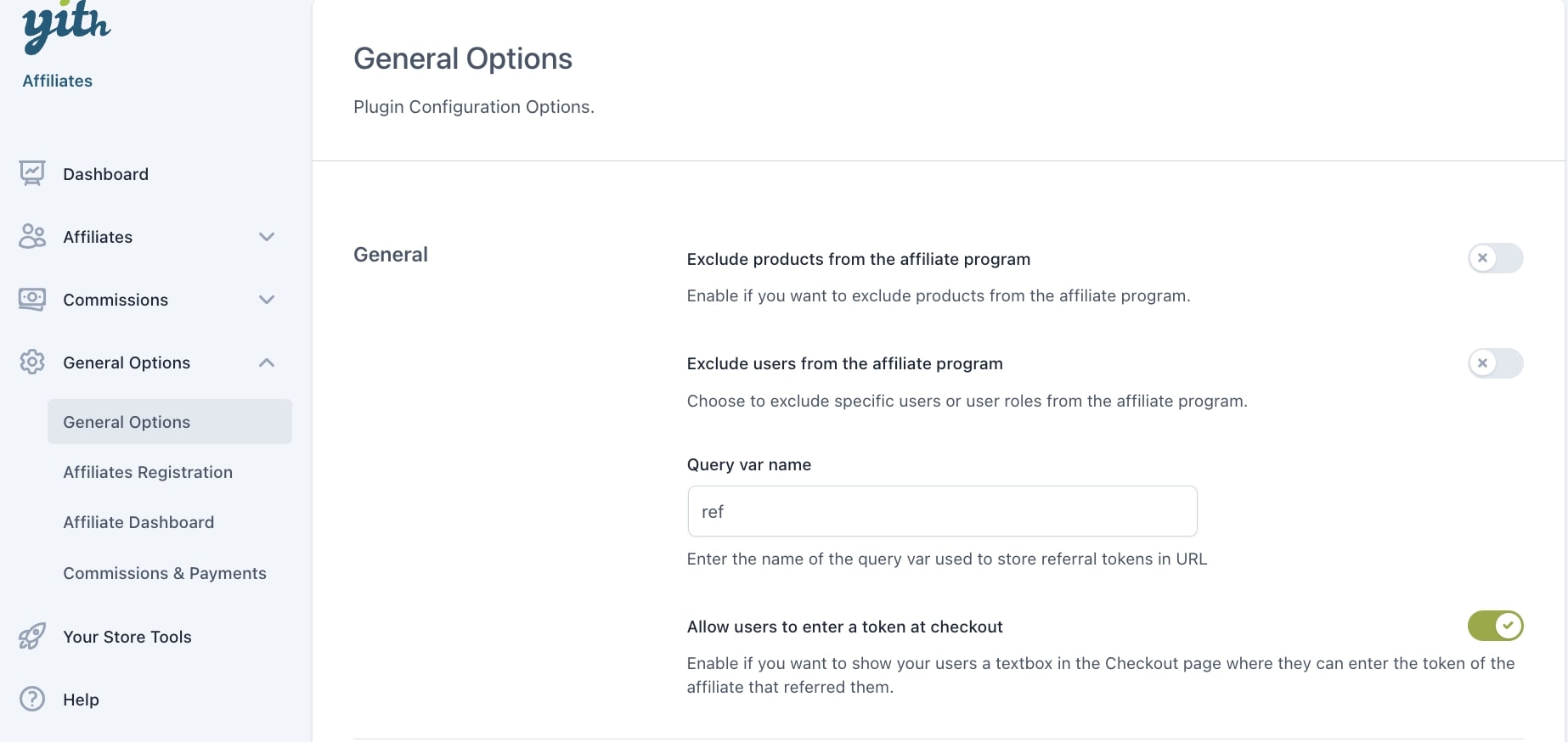
Exclude products from affiliates’ commissions: enable if you want to exclude products from the affiliate program and make sure no commissions are generated. You will be able to further select specific products, categories or tags in the options below.
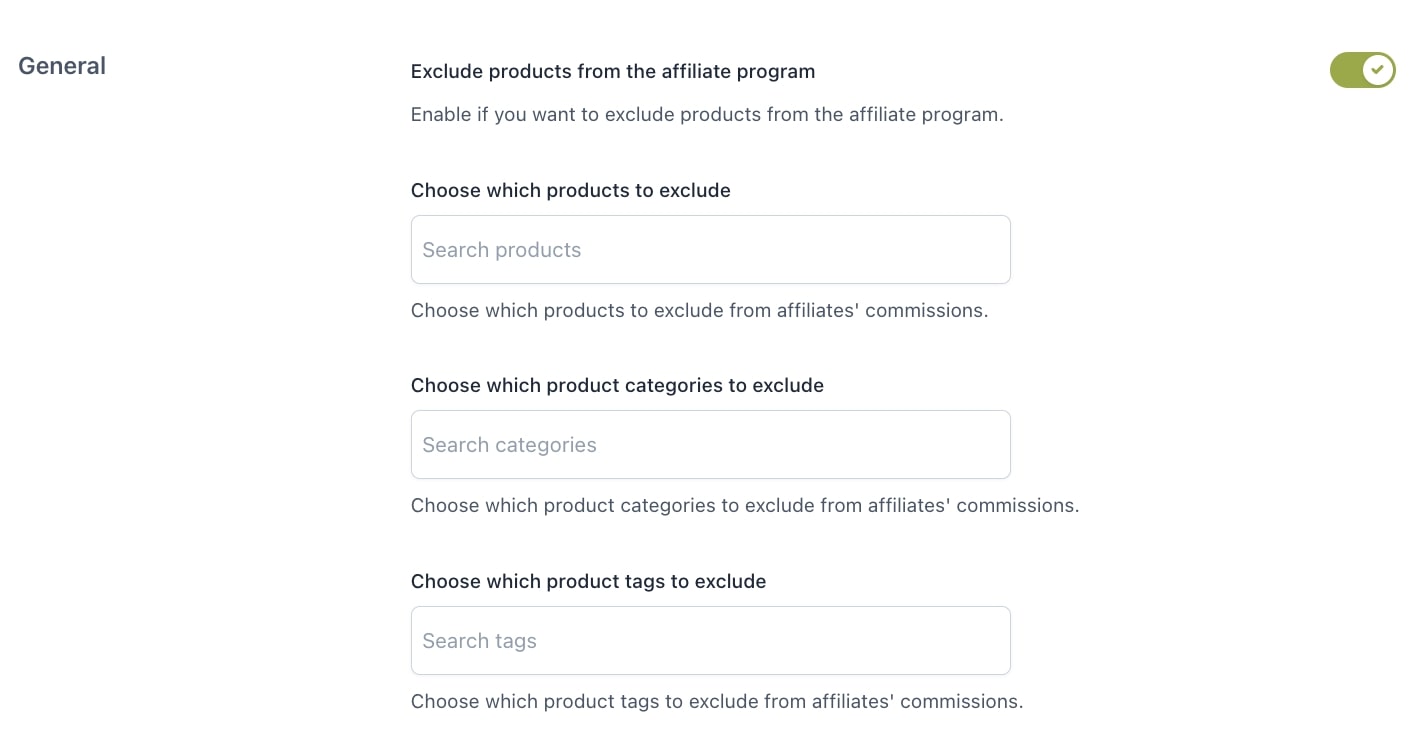
Exclude users from the affiliate program: enable to exclude specific users or user roles from the affiliate programme and make sure no commissions are generated for them.
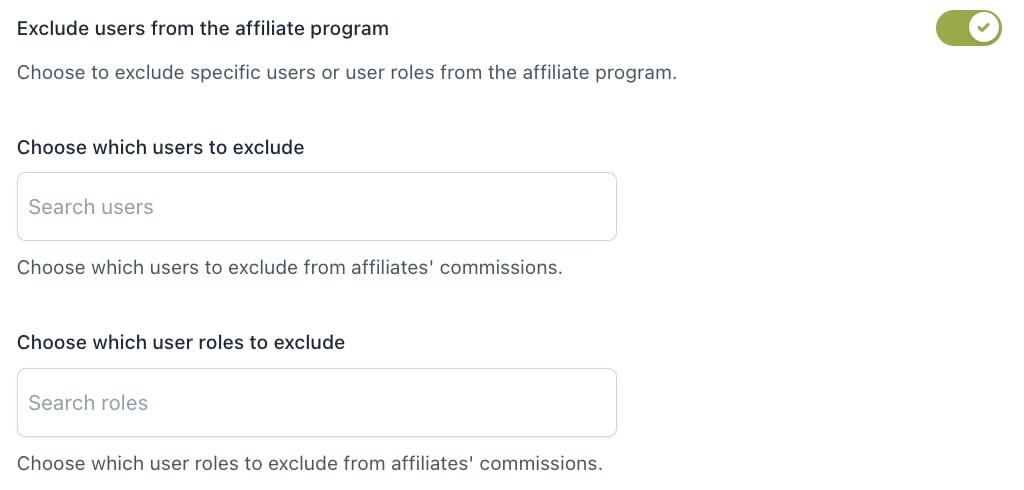
Query var name: enter the name of the query var used to store the referral tokens in the URL. Default to “ref”.
A typical referral URL is http://sitename/?ref=2, where “ref” is the var name: you can change it to any text you like, and it will be changed in all your affiliates’ referral URLs.
Allow users to enter a token at checkout: enable if you want to show to your users a textbox on the Checkout page where they can enter the token of the affiliate that referred them.
If you are using WooCommerce checkout block, you might need to edit the template in order to show the Set referrer block.
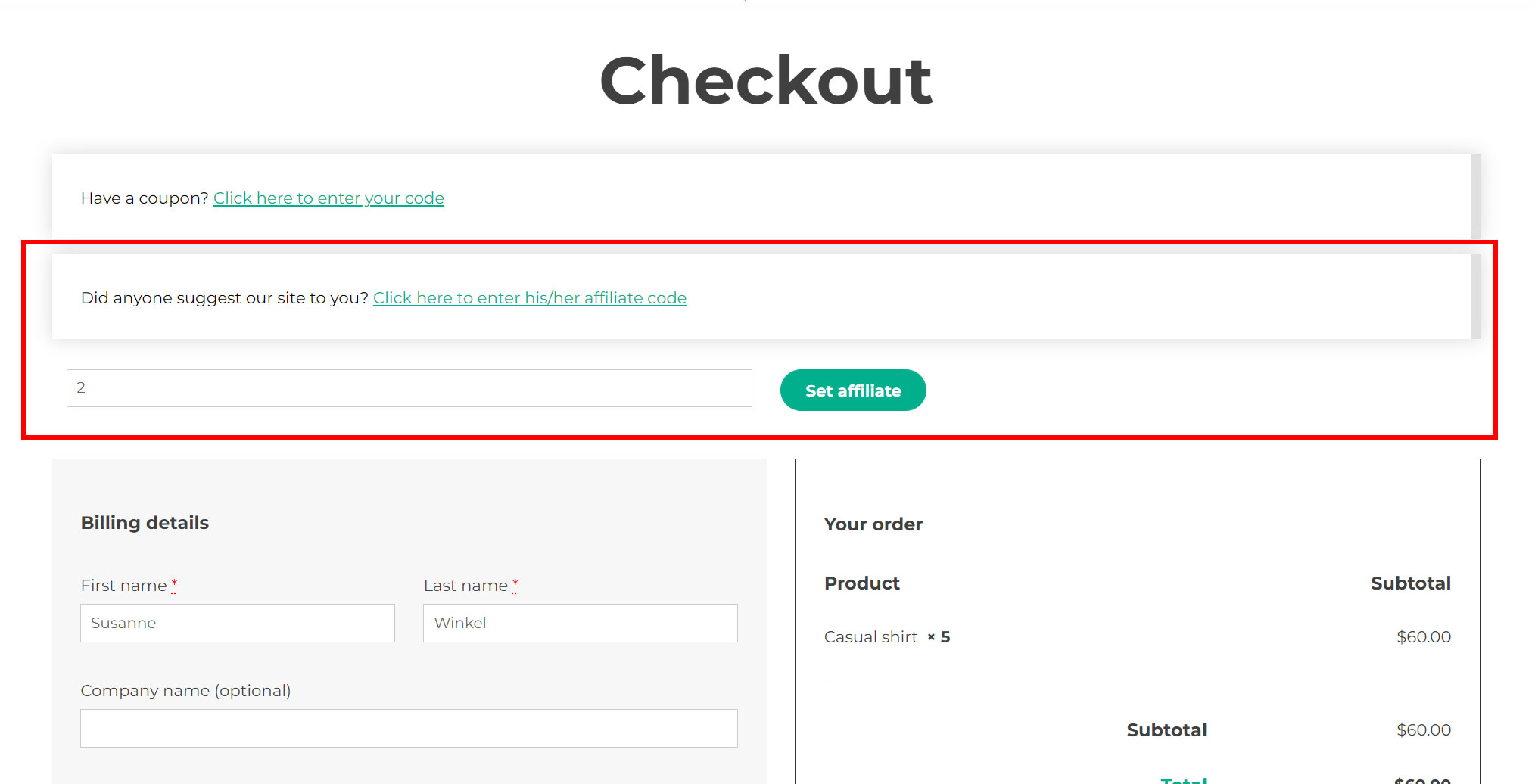
The affiliate can find this token in the Affiliate Dashboard > Link generator tab:
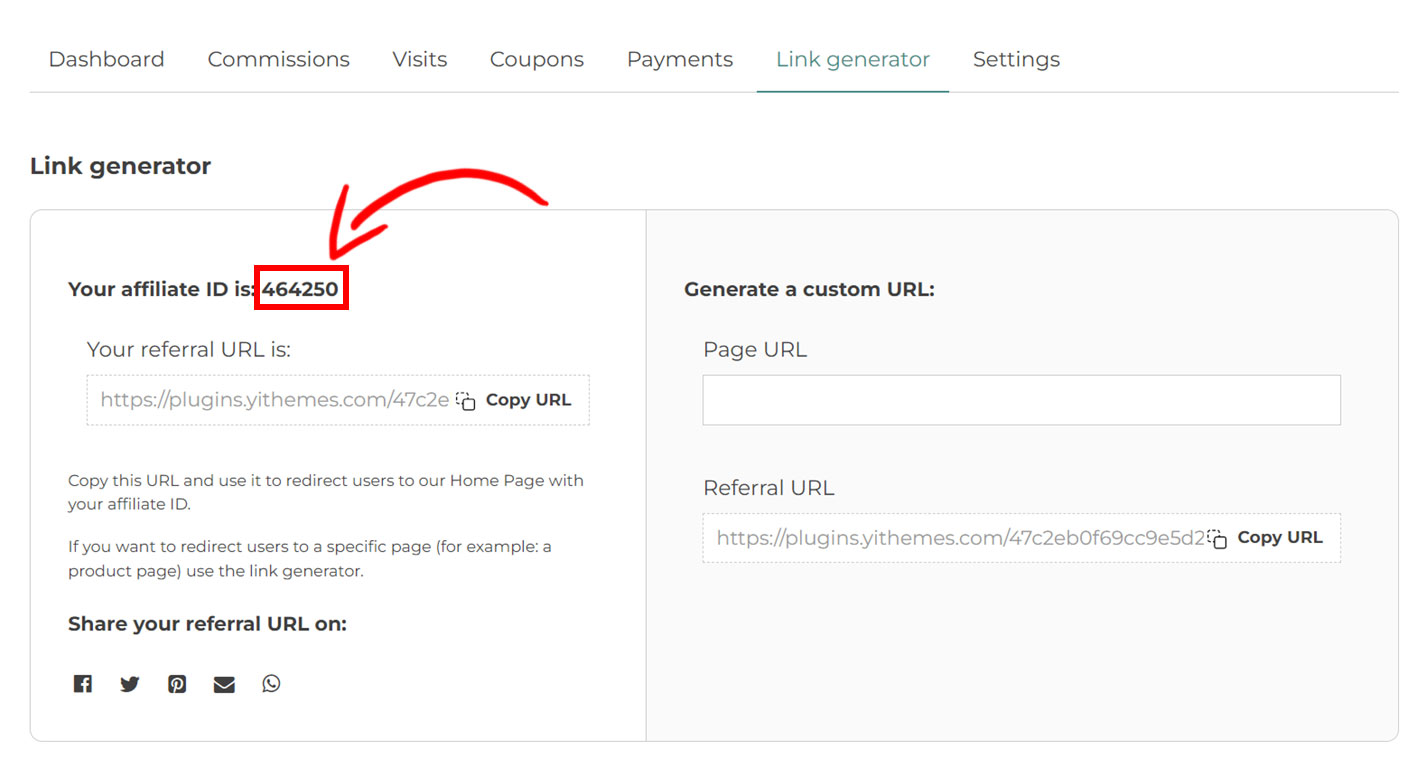
Cookie options
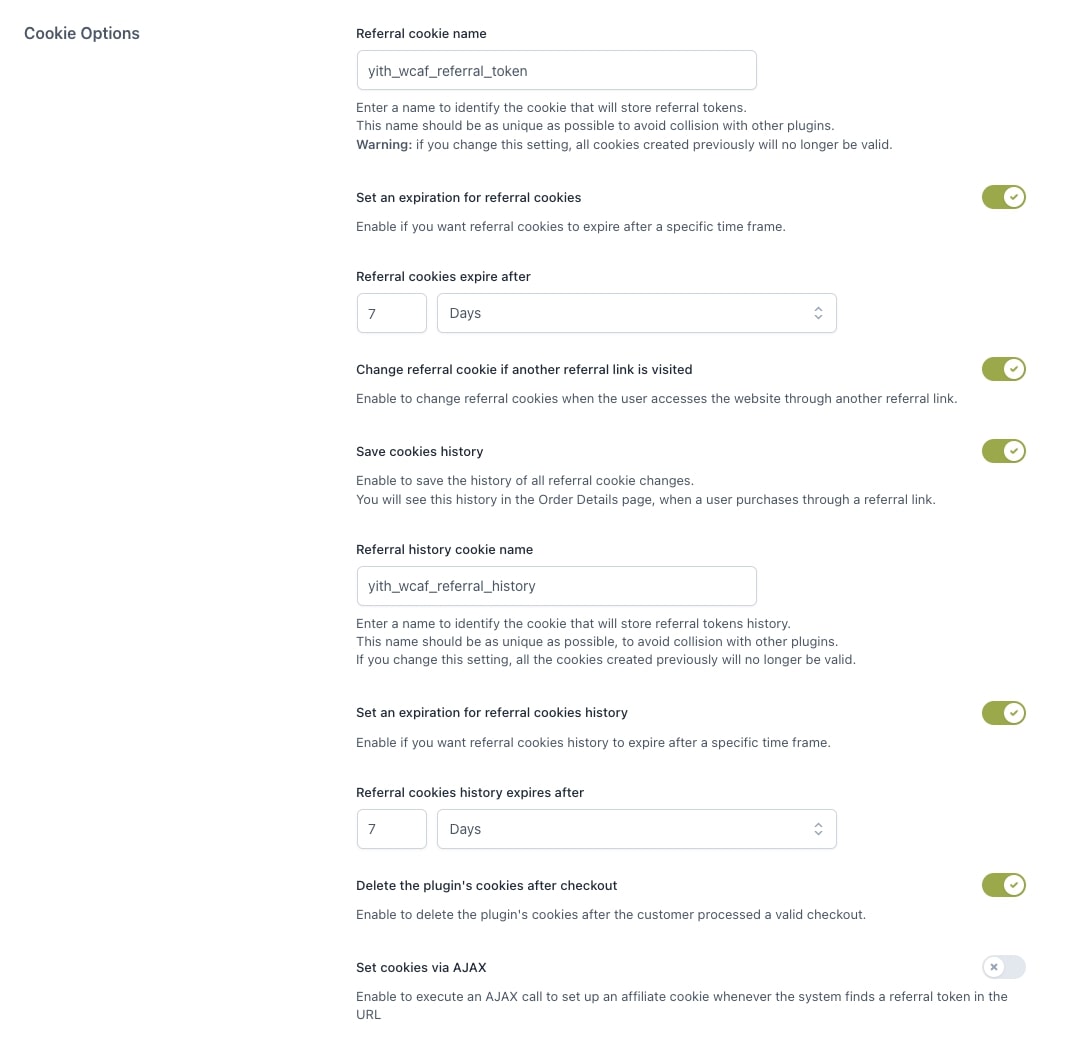
Referral cookie name: enter a name to identify the cookie that will store the referral tokens. This name should be as unique as possible to avoid collision with other plugins. If you change this setting, all cookies created previously will no longer be valid. Default value is yith_wcaf_referral_token.
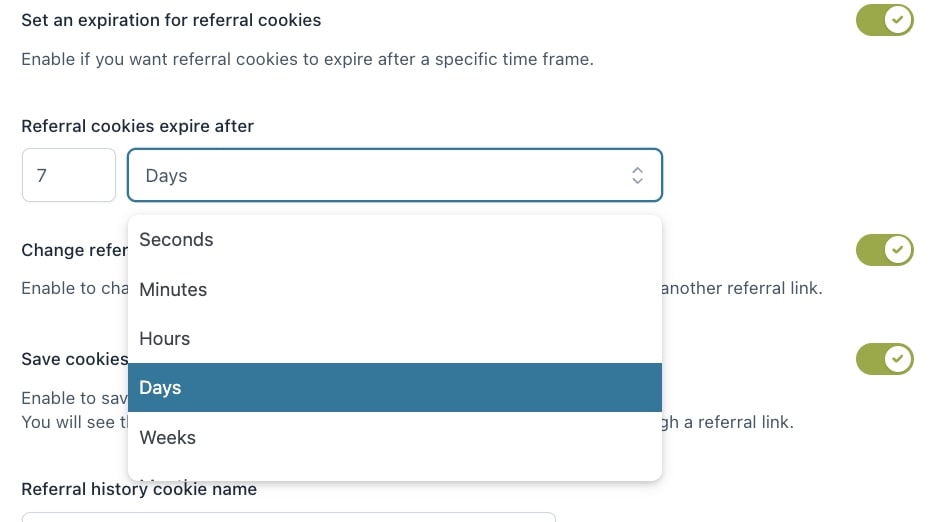
Change referral cookie if another referral link is visited: enable to change cookies when the user accesses the website through another referral link. So, if a customer visits your site through the referral link of affiliate A and then through the referral link of affiliate B, affiliate B will get the commission for that order.
Save cookies history: enable to save the history of all referral cookies changes. You will see this history in the Order details page, when a user purchases through a referral link.
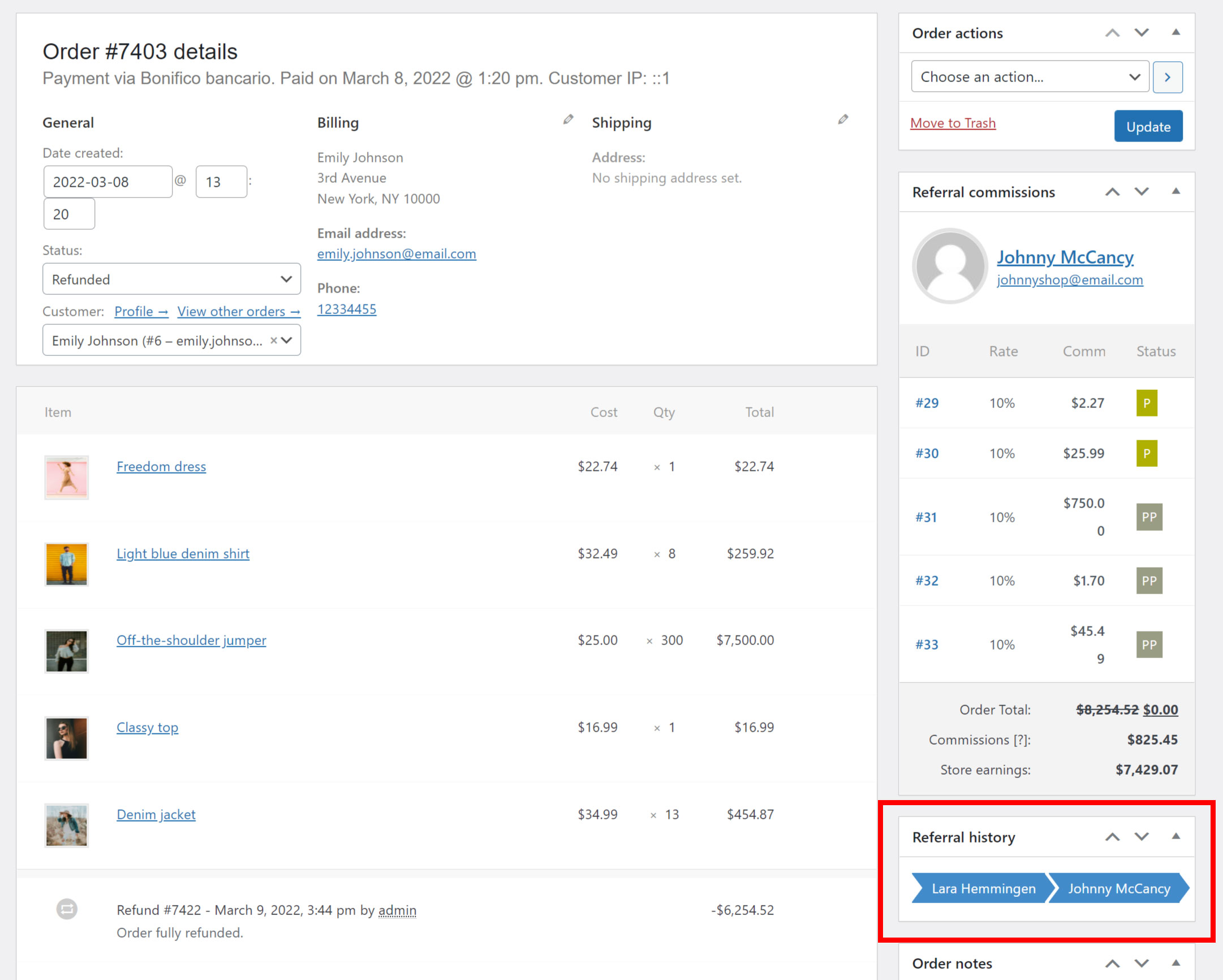
Referral cookie history name: enter a name to identify the cookie that will store referral tokens history. This name should be as unique as possible, to avoid collision with other plugins. If you change this setting, all the cookies created previously will no longer be valid.
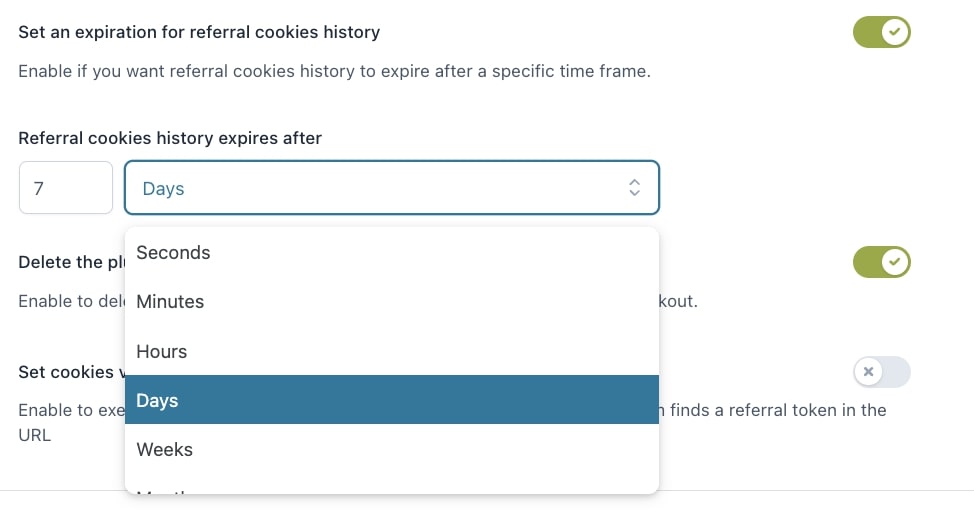
Set an expiration for referral cookies history: enable if you want referral cookies history to expire after a specific time frame.
Delete the plugin’s cookies after checkout: enable to delete the plugin’s cookies after the customer processed a valid checkout. This will make sure that no other commissions will be assigned to the same affiliate unless the customer visits a referral link once again.
Set cookies via AJAX: enable to execute an AJAX call to set up affiliates cookies whenever the system finds a referral query string in the URL.
Coupon options
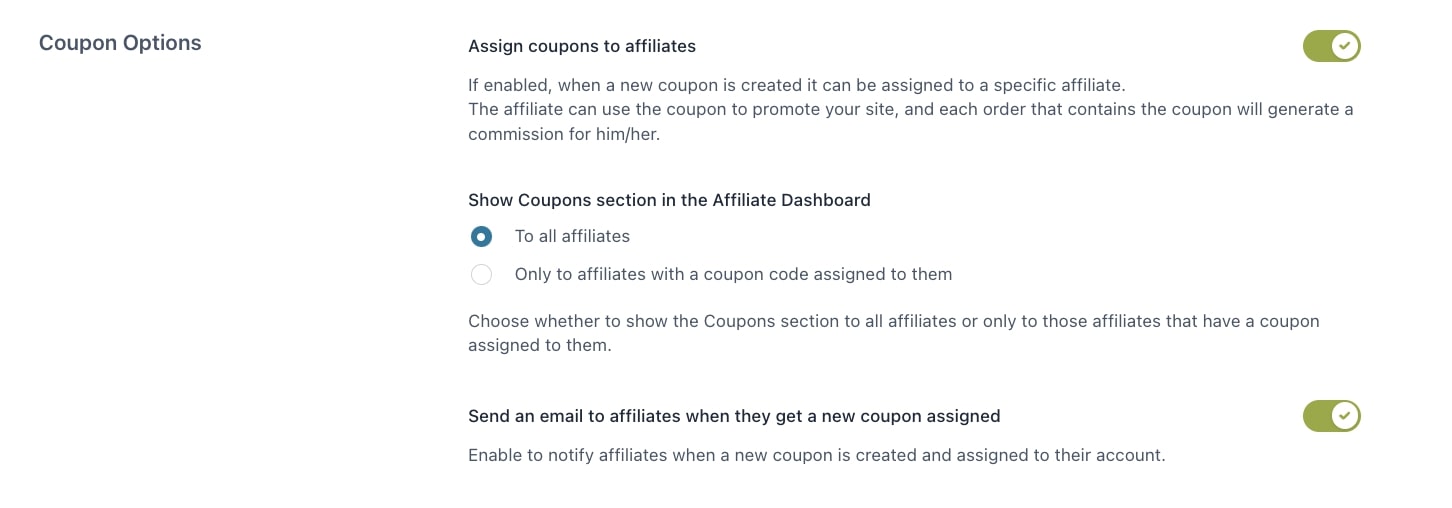
Assign coupons to affiliates: if enabled, when a new coupon is created, it can be assigned to a specific affiliate. The affiliate can use the coupon to promote your site and each order that contains the coupon will generate a commission for him/her.
The coupon codes have to be created by the admin from Marketing > Coupons and assigned to the affiliate from the coupon settings.
Show Coupons section in the Affiliate Dashboard: choose whether to show the Coupons section to all affiliates or only to those who have been assigned a coupon code.
From this section, affiliates can view all the coupon details: coupon code, type and amount of the discount, expiration date, and other information added to the tooltip as shown in the image below.
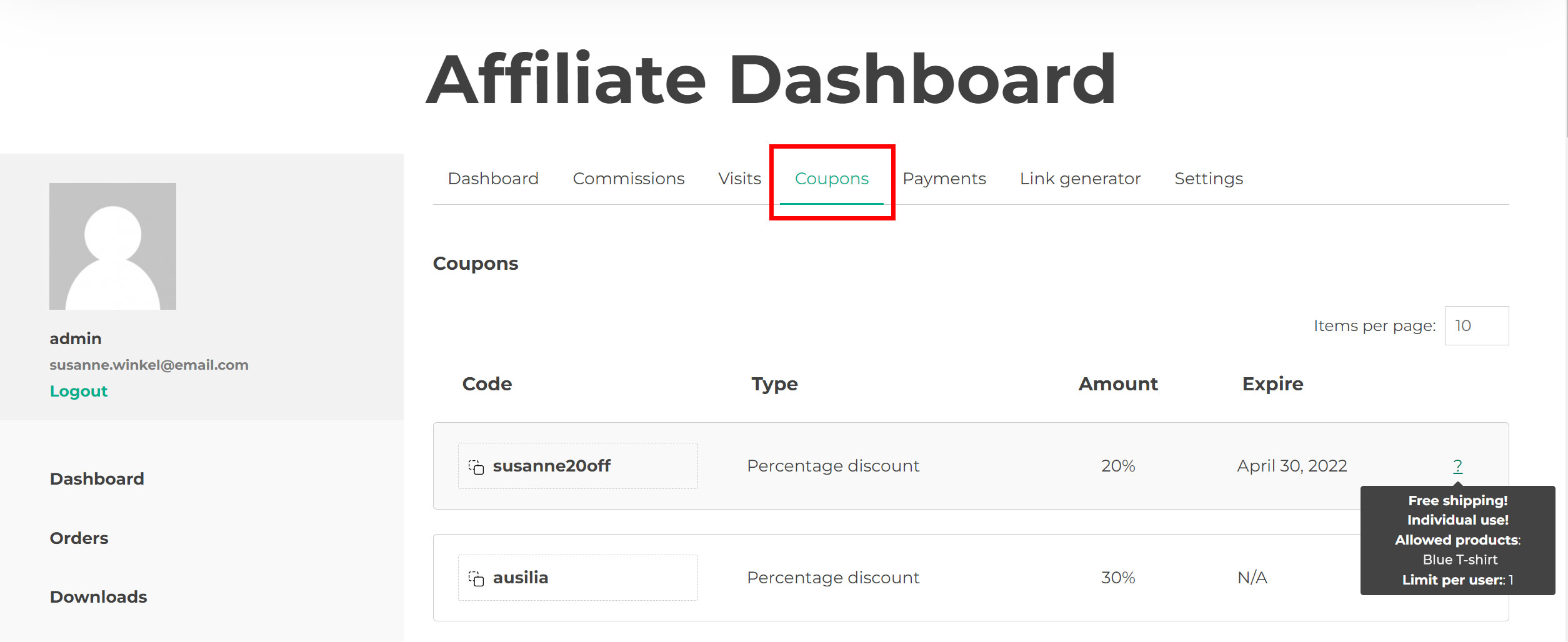
Send an email to affiliates when they get a new coupon assigned: enable to notify affiliates when a new coupon is created and assigned to their account.
You can edit the email content from WooCommerce > Settings > Emails and select the email notification called YITH WooCommerce Affiliates – New affiliate’s coupon.
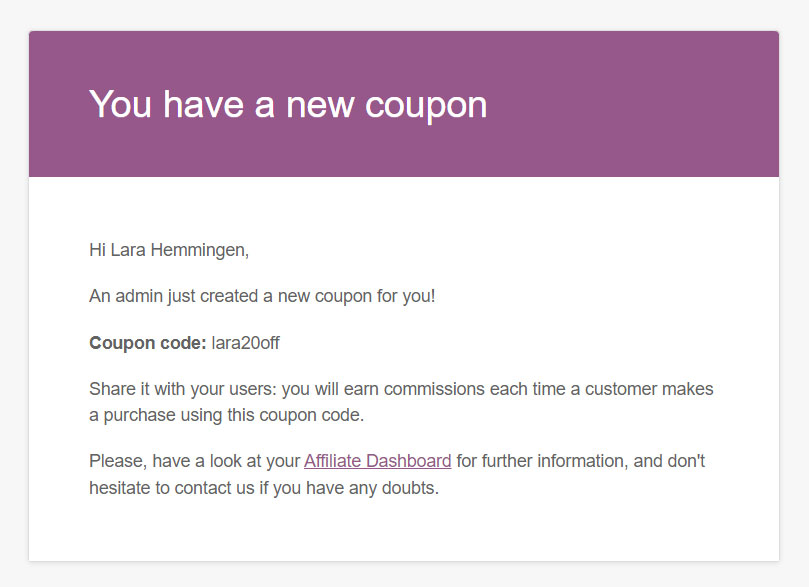
You can add almost any option you can define for a coupon to the body of the email that is sent to the affiliate. There are a lot of parameters you can use.
The placeholder is normally built with the word coupon and the property name according to this pattern: {coupon_HERE_GOES_PROPERTY_NAME}.
Here is a list of the most useful properties:
amountdate_createddate_modifieddate_expiresdiscount_typedescriptionindividual_useproduct_idsexcluded_product_idsusage_limitusage_limit_per_userlimit_usage_to_x_itemsfree_shippingproduct_categoriesexcluded_product_categoriesexclude_sale_itemsminimum_amountmaximum_amountemail_restrictions
So, for example, if you want to add the expiration date of the coupon in the email, you must use the placeholder {coupon_date_expires} where date_expires is the property name. This will print the coupon expiration date in the email.
For more properties, you can refer to the official documentation provided by WooCommerce on this page.
Visits logs
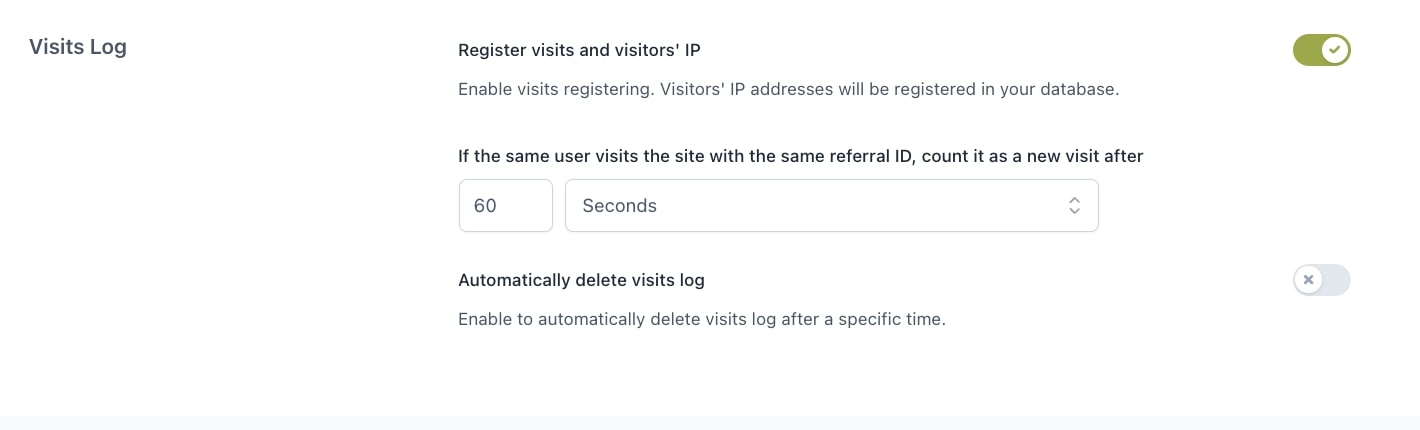
Register visits and visitors’ IP: enable visits registering. Visitors’ IP addresses will be registered in your database.
If the same user visits the site with the same referral ID, count it as a new visit after: enter a time here in seconds, minutes, hours, days, weeks or months.
Automatically delete visits log: enable to automatically delete visits log after a specific time. You can set this time in seconds, minutes, hours, days, weeks, or months.
