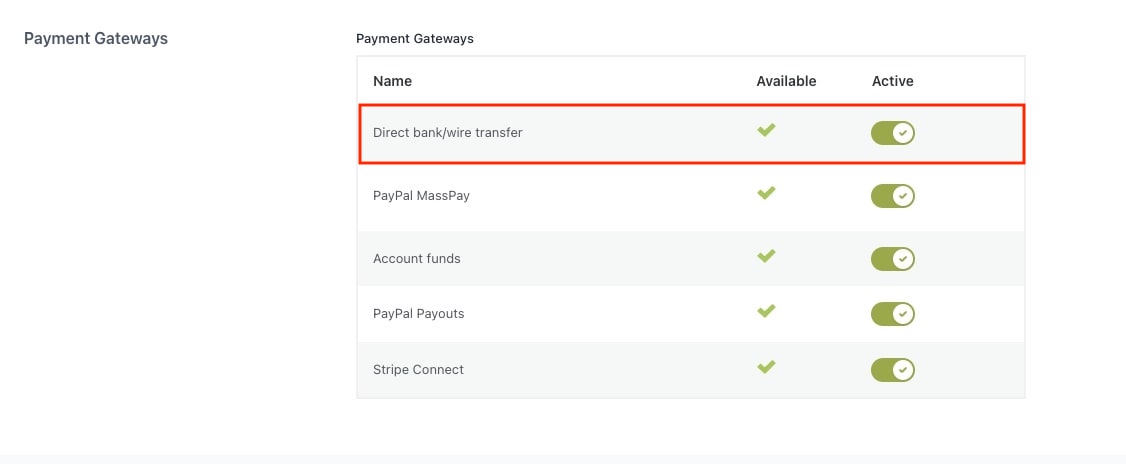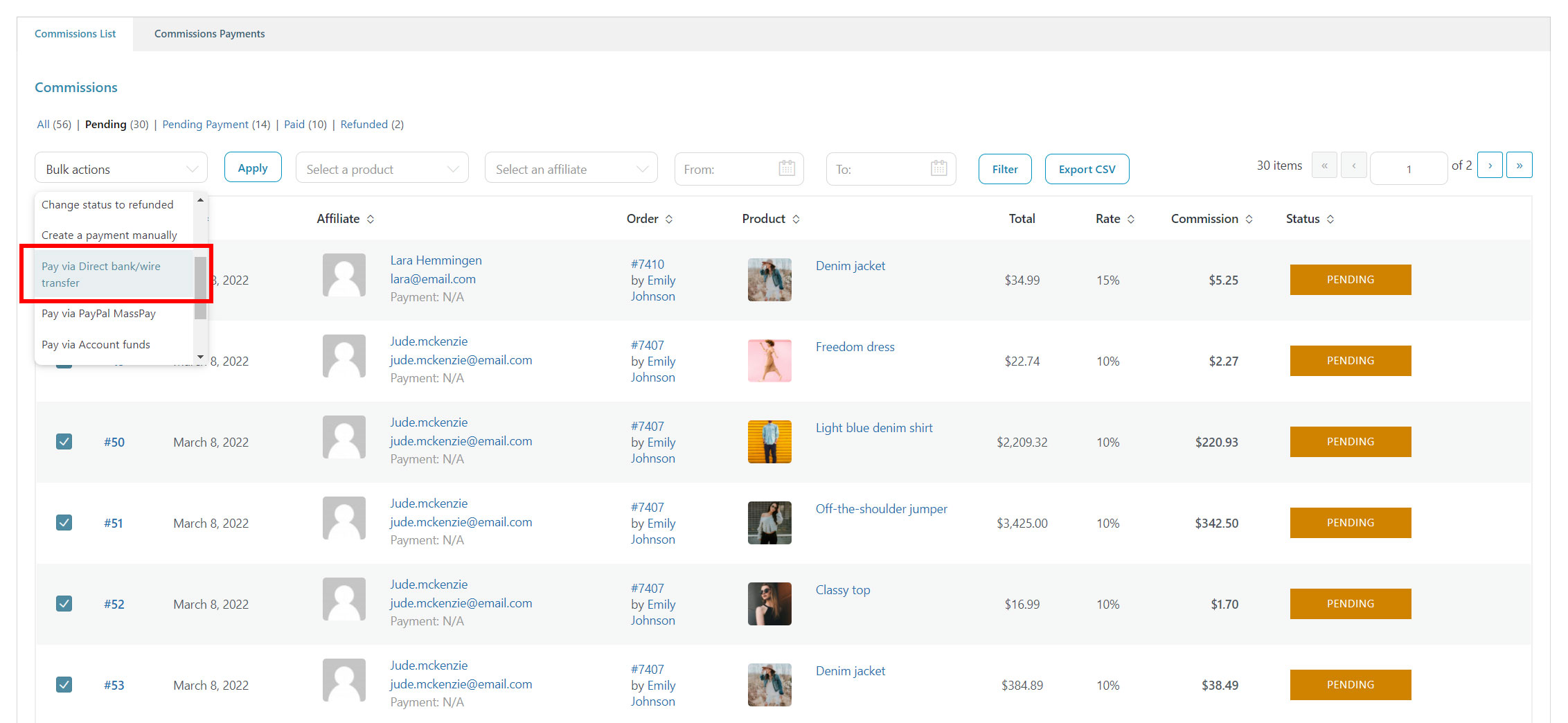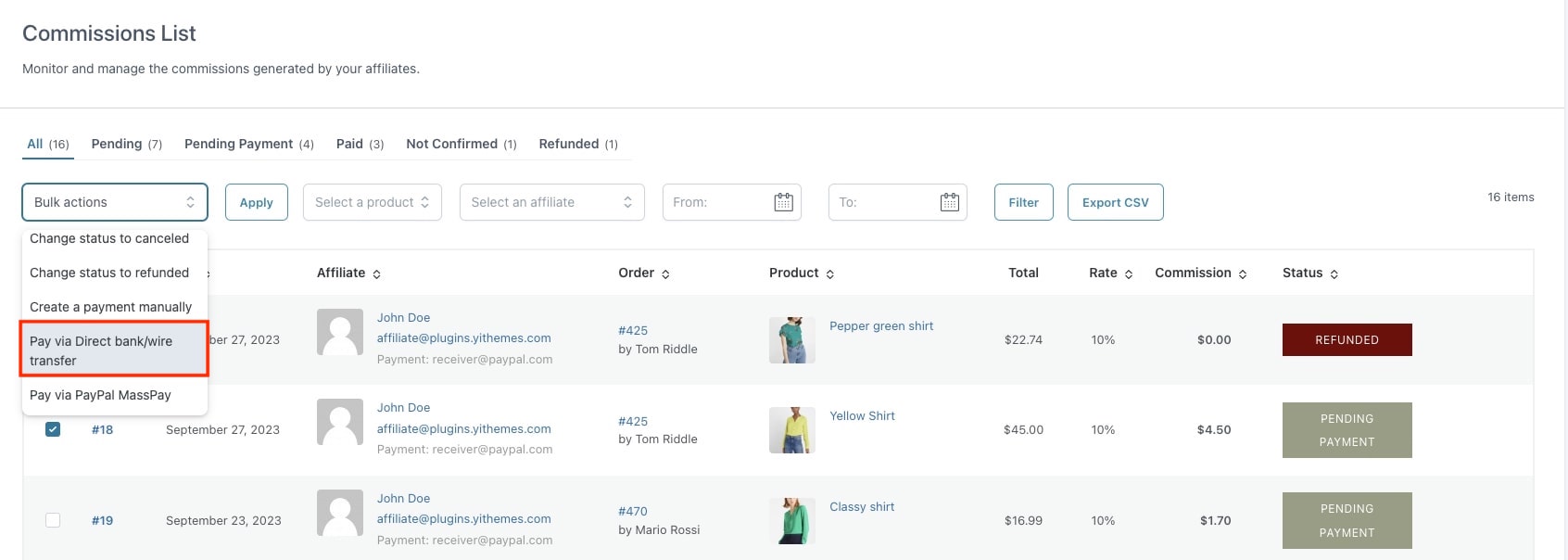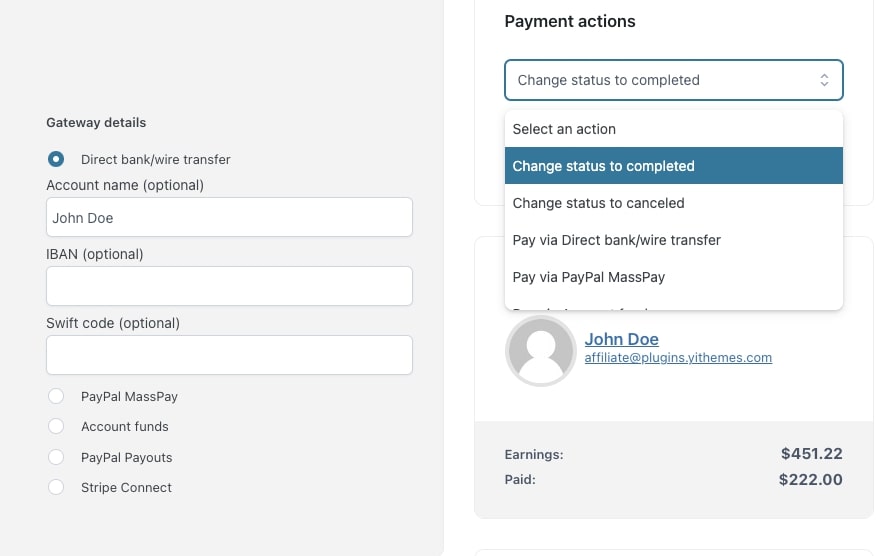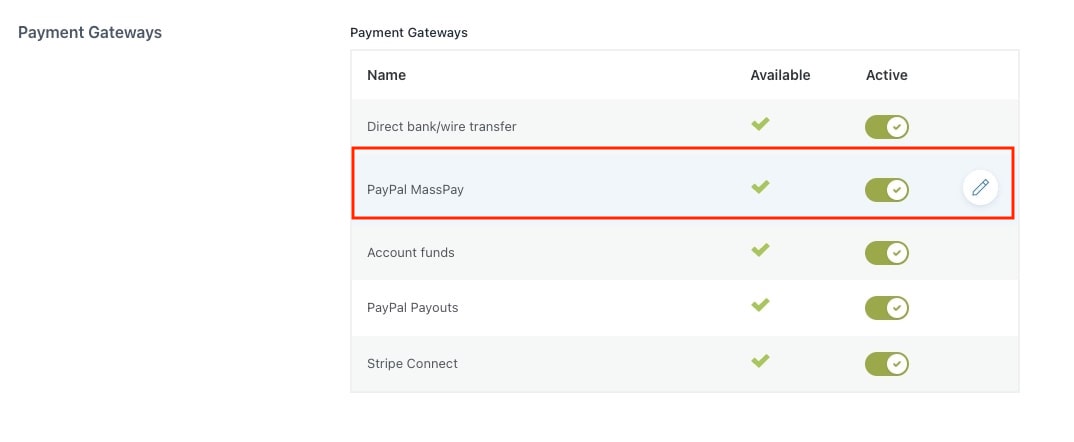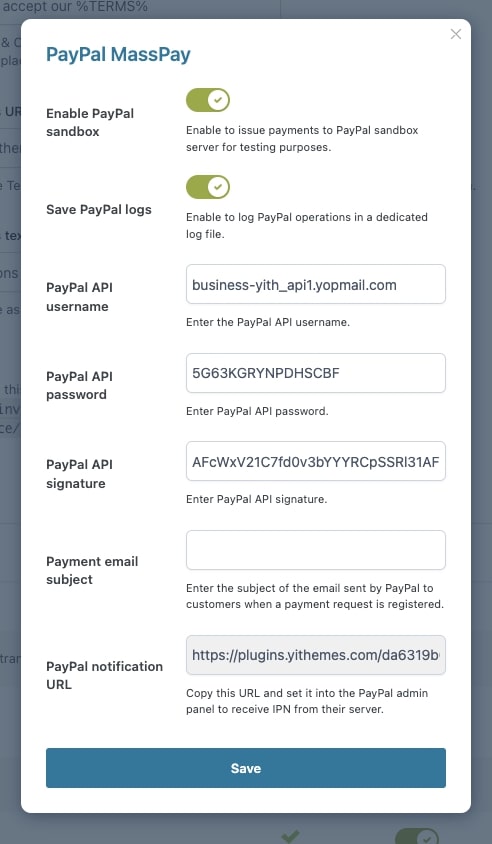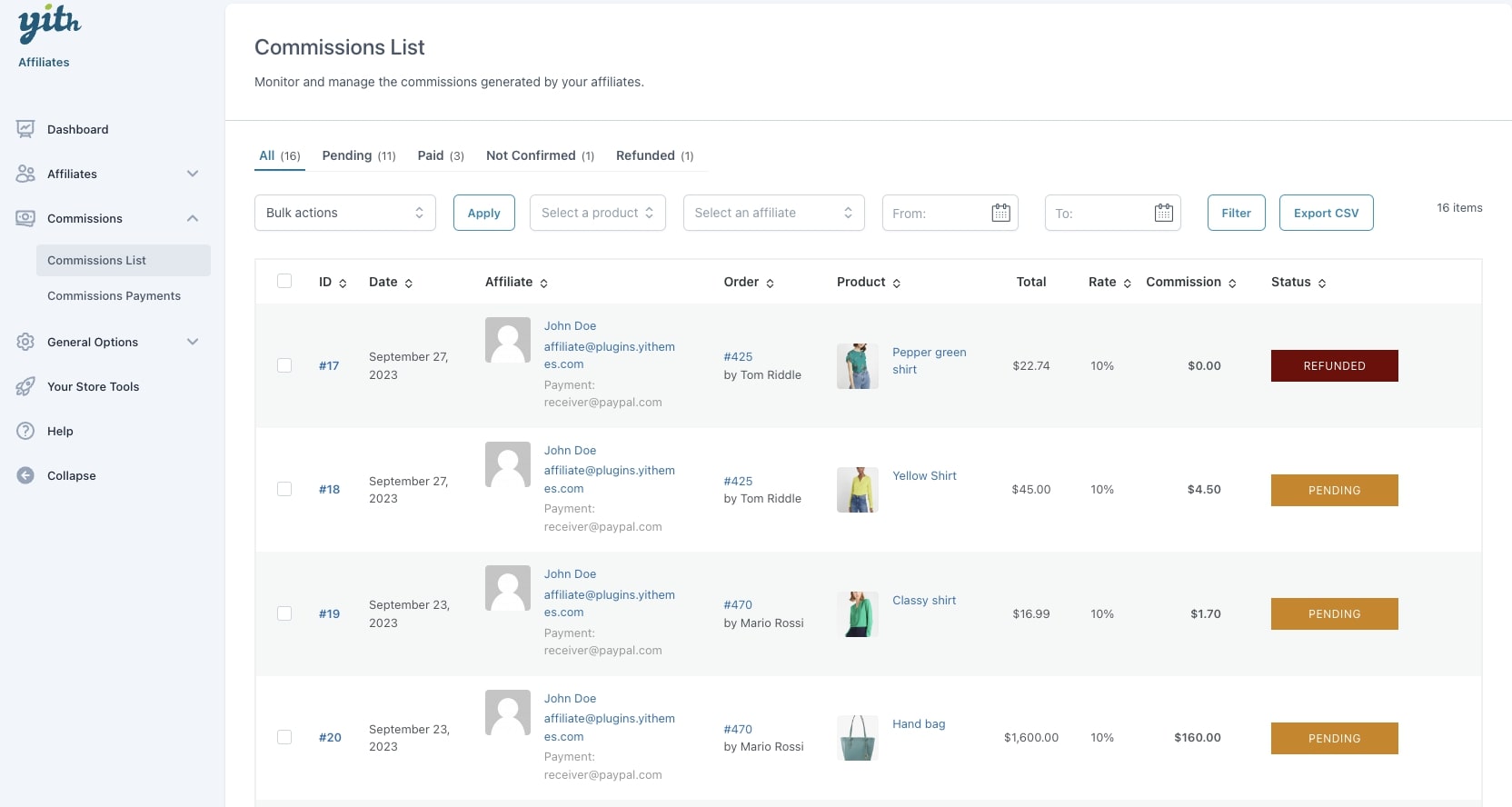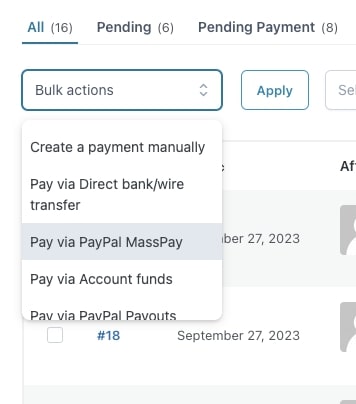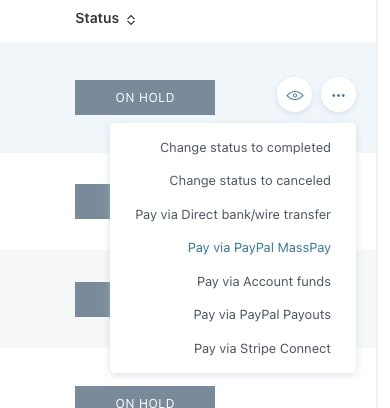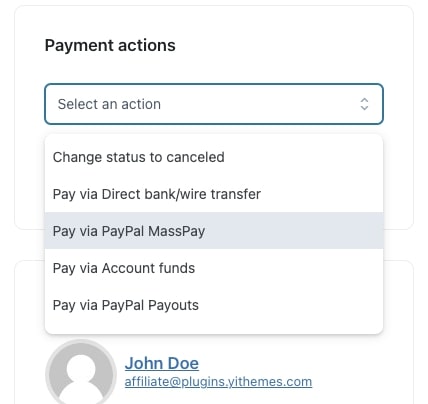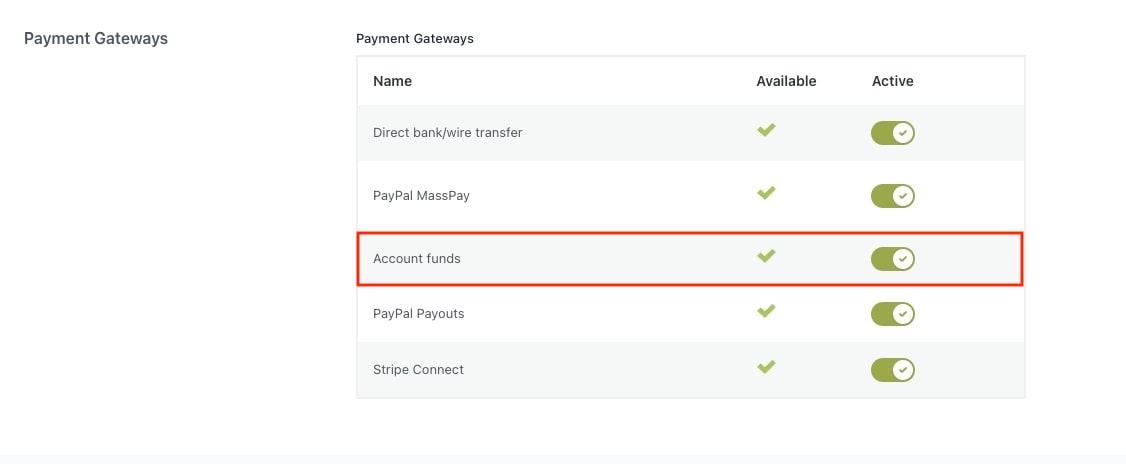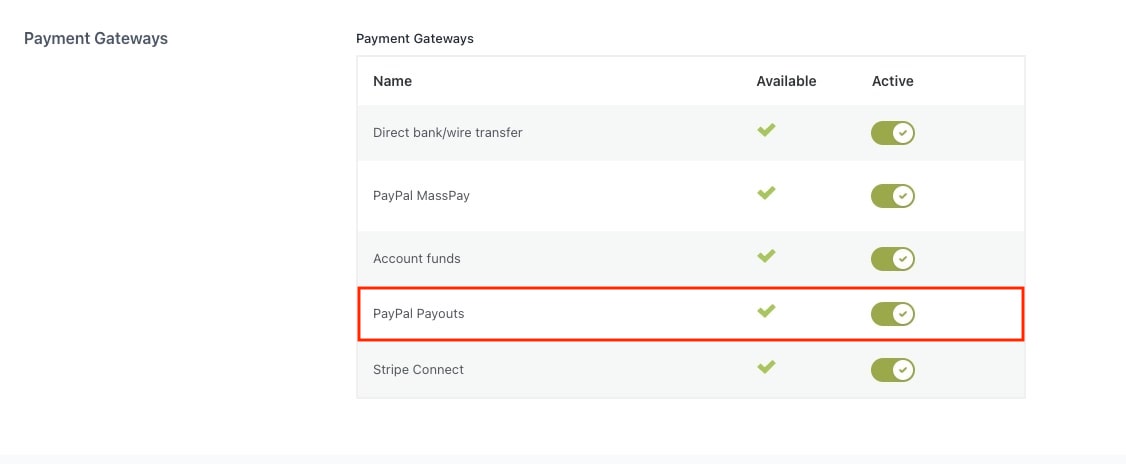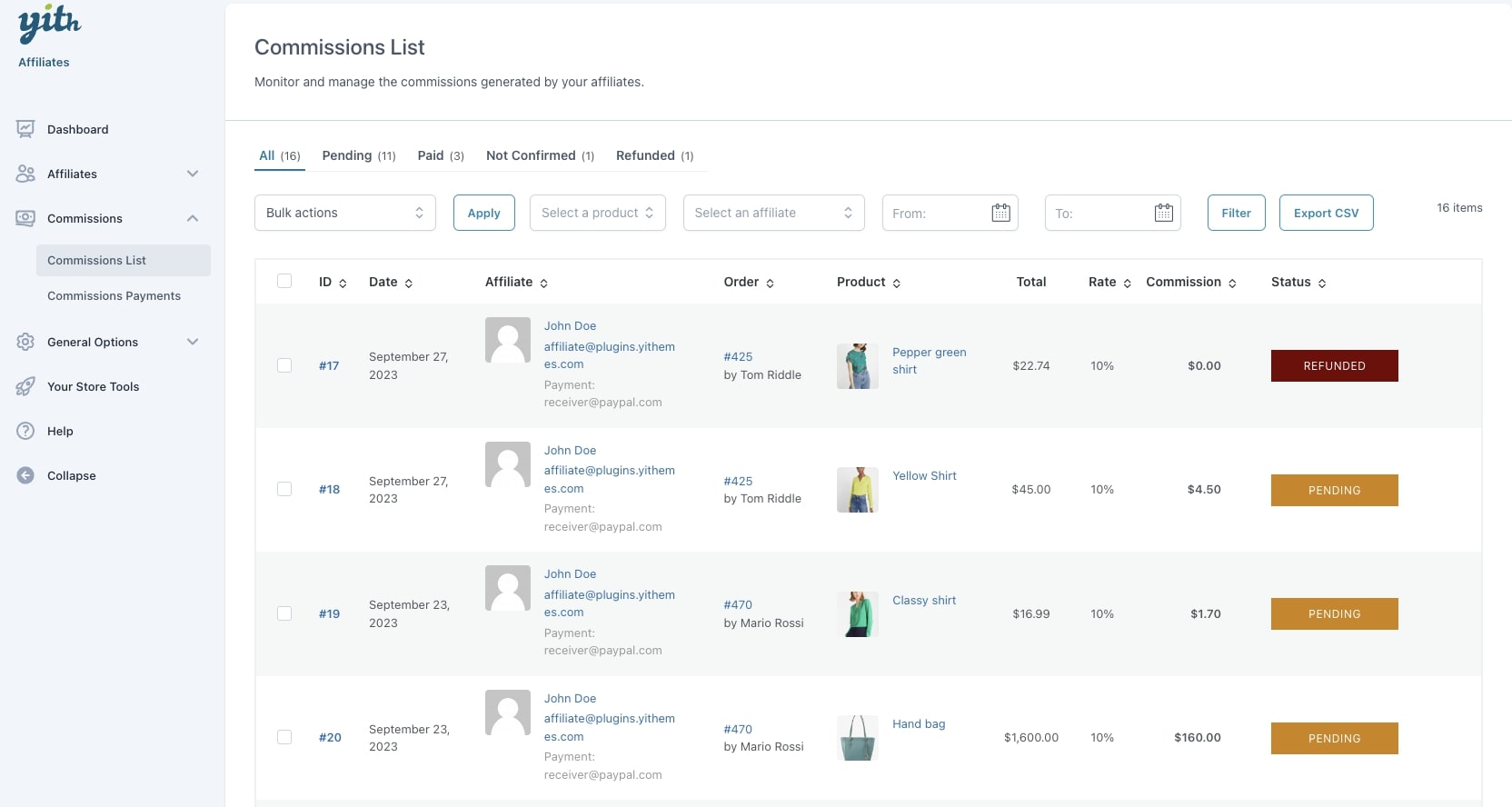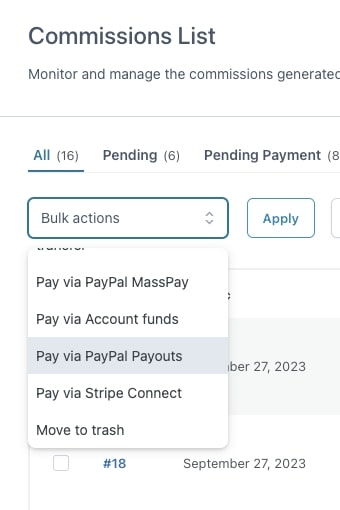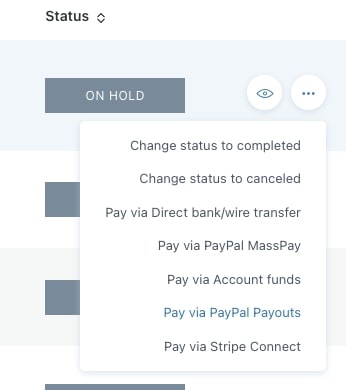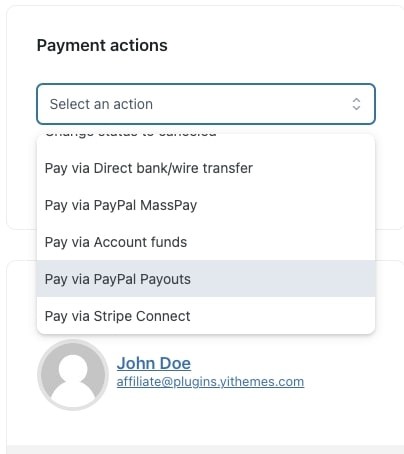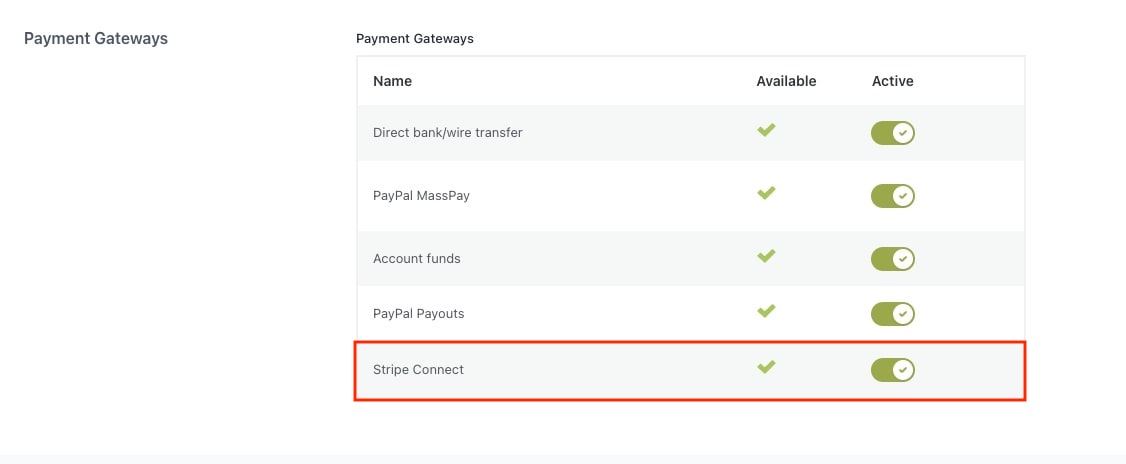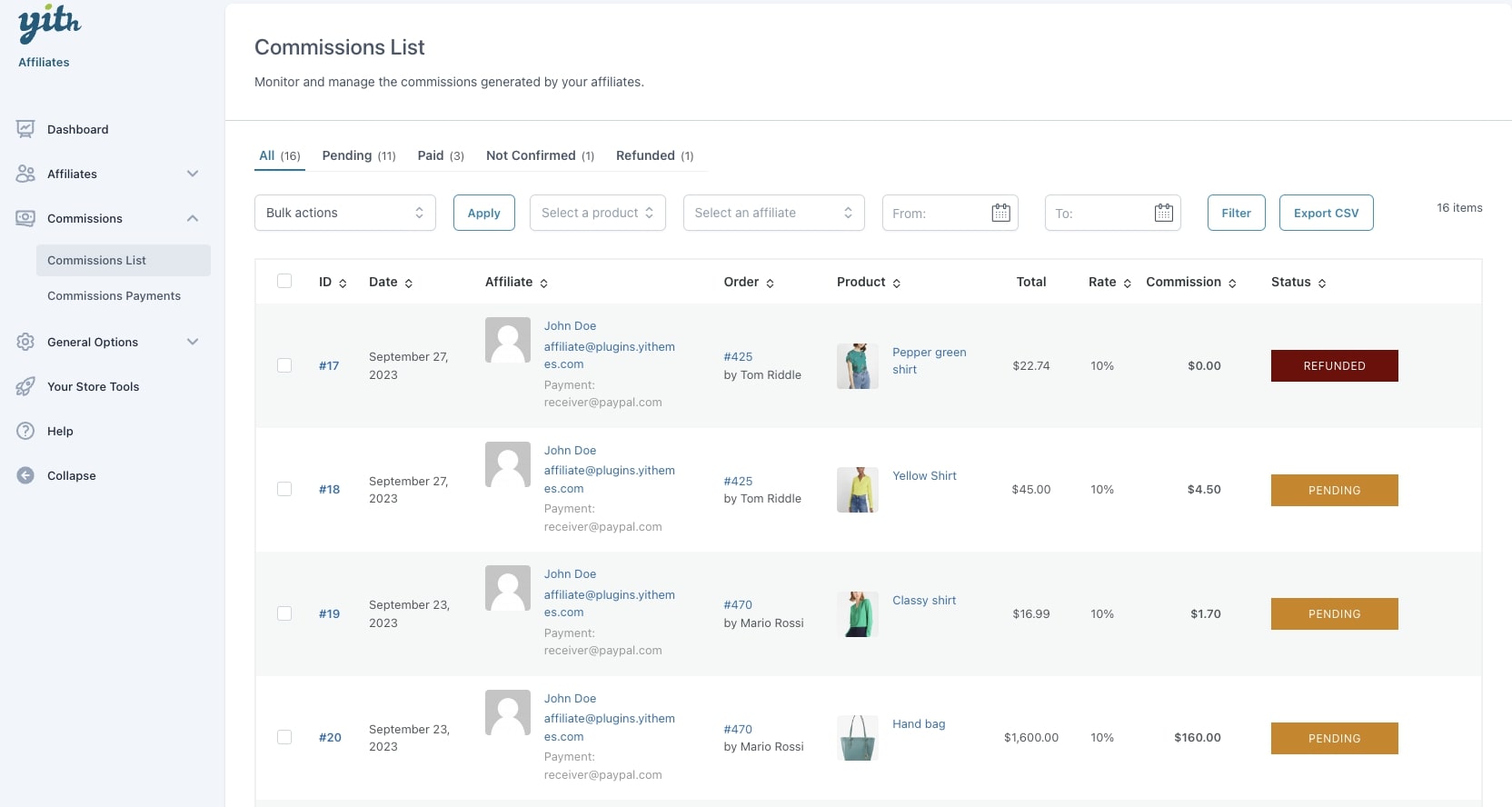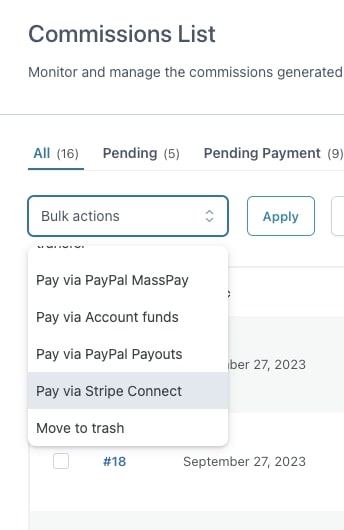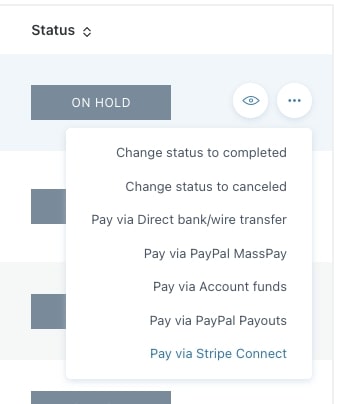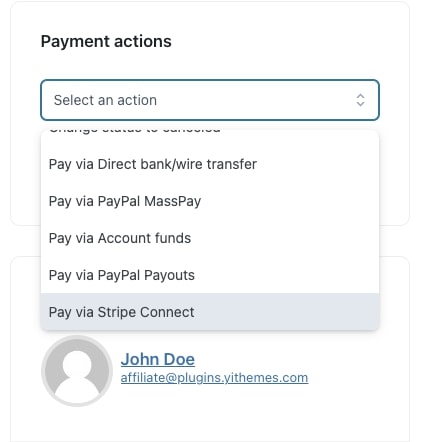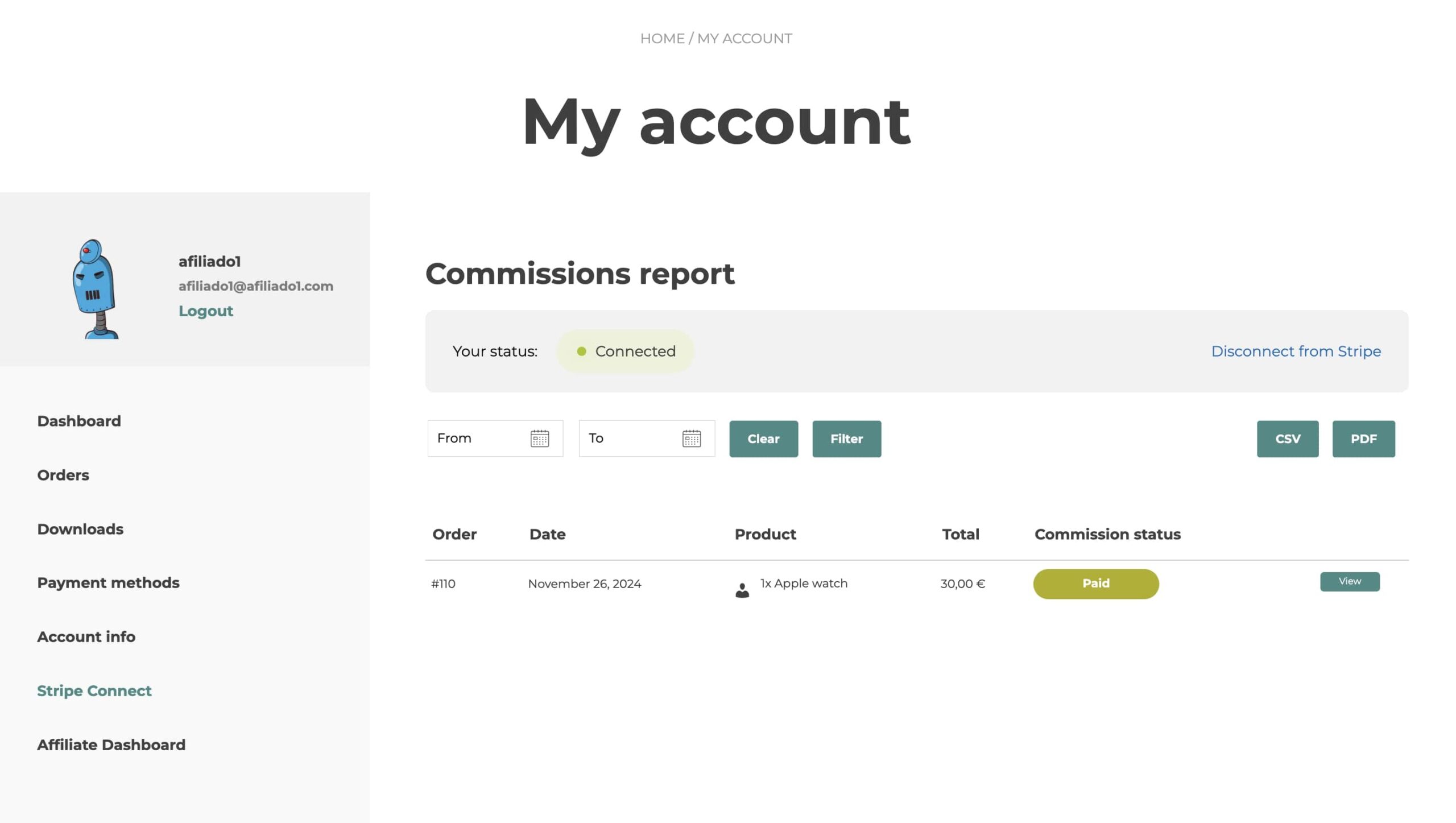If you want to create payments manually, you can do the following.
From the commissions list page, you can filter and select the commissions by status, affiliate, product, date and from the bulk actions select “Create a payment manually“.
The plugin will automatically group the commissions of each affiliate user (so calculate the total amount to be paid) and create one payment record for each affiliate.
The manual payment record will be automatically set to the On hold status.
Example: you want to manually generate a payment record for all the pending commissions older than 30 days.
You can first click on the “Pending” view, then, filter the commissions by date, select them all and finally create a payment from the bulk actions.
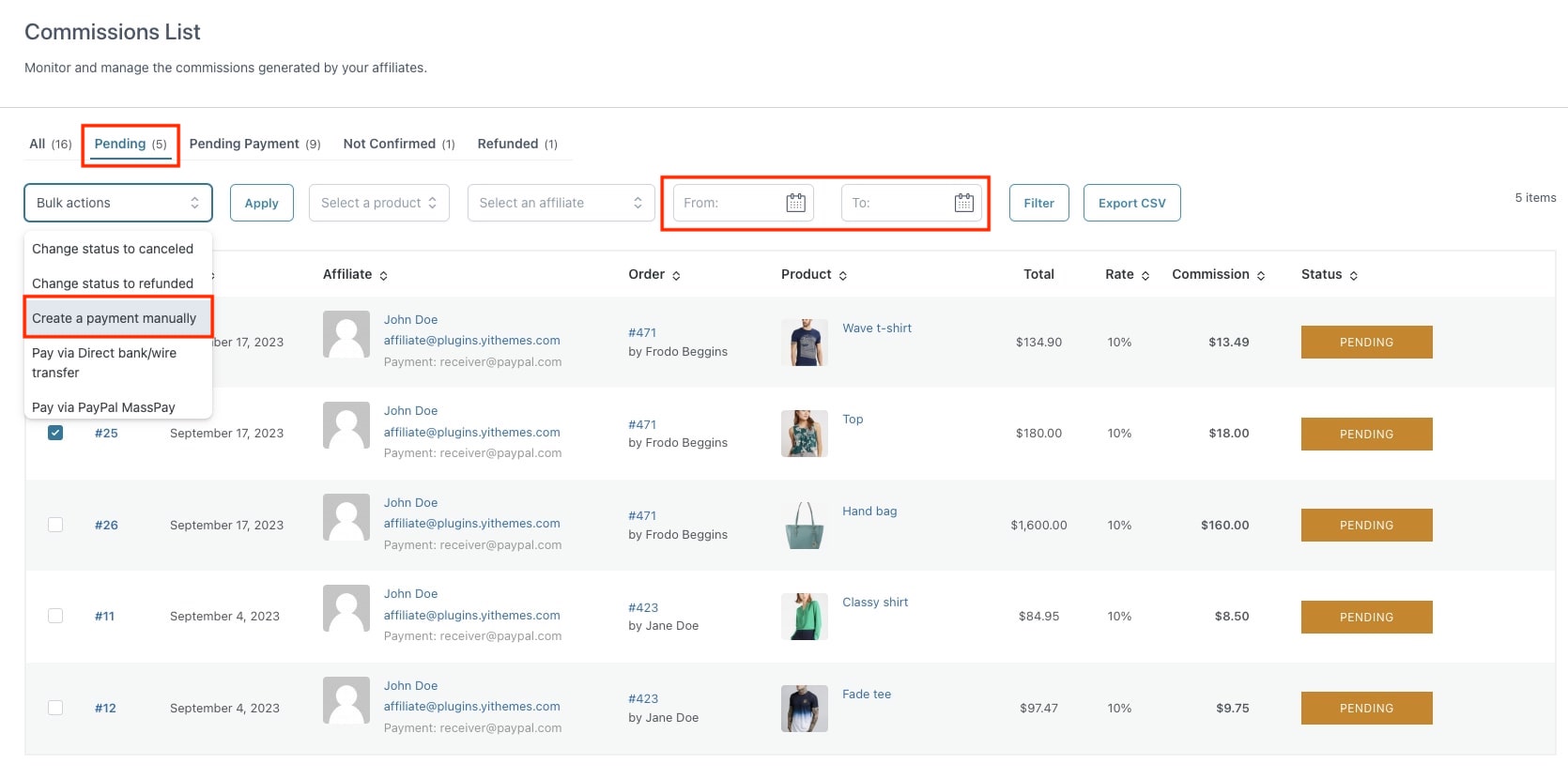
This will create one payment record for each affiliate in the Commissions Payments table (in this case, one for Susanne and one for Elisabetta) with the on-hold status.
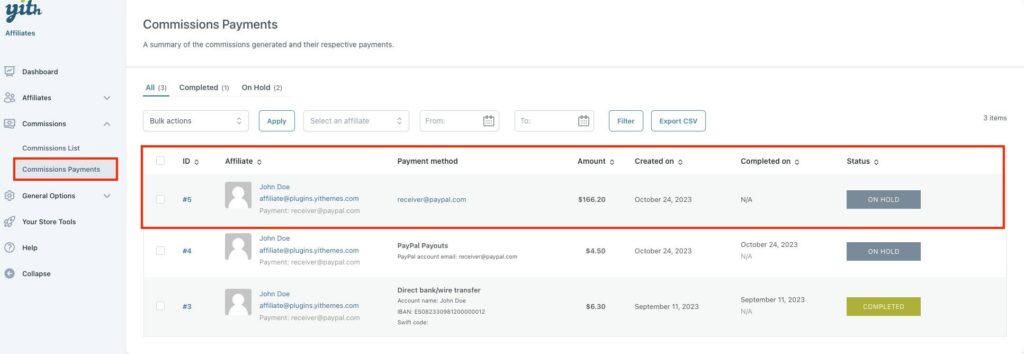
Now you can pay your commissions using any offline payment gateway you prefer, for example in cash or with a non-supported gateway, and once the payment is done, you can manually change the payment status to “Completed” either from the payment details or from the payment actions in the payments list.
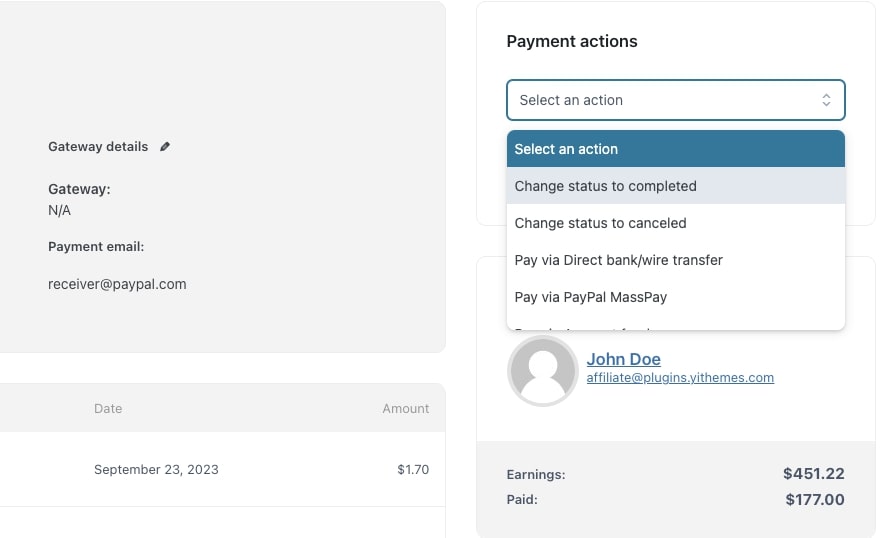
This action will also change the status of the related commissions to “Paid“. For more details about the commission status, please, refer to this page.
Also, even if the payment record is created manually, you can also process the payment from this page by using any of the integrated gateways: the payment will be automatically set to completed.