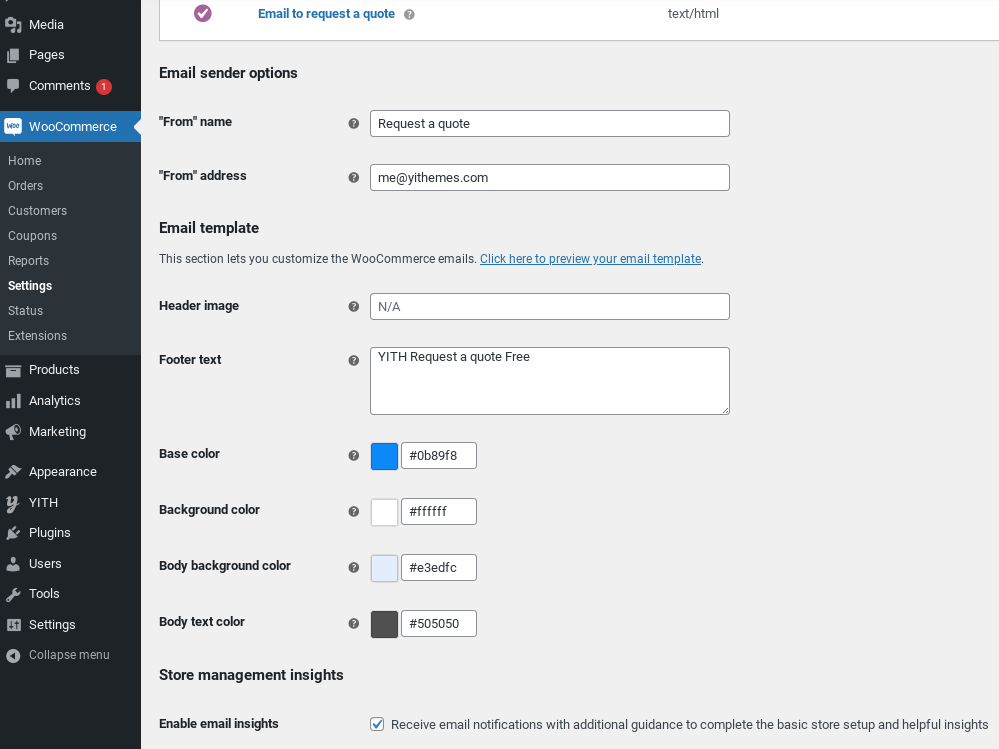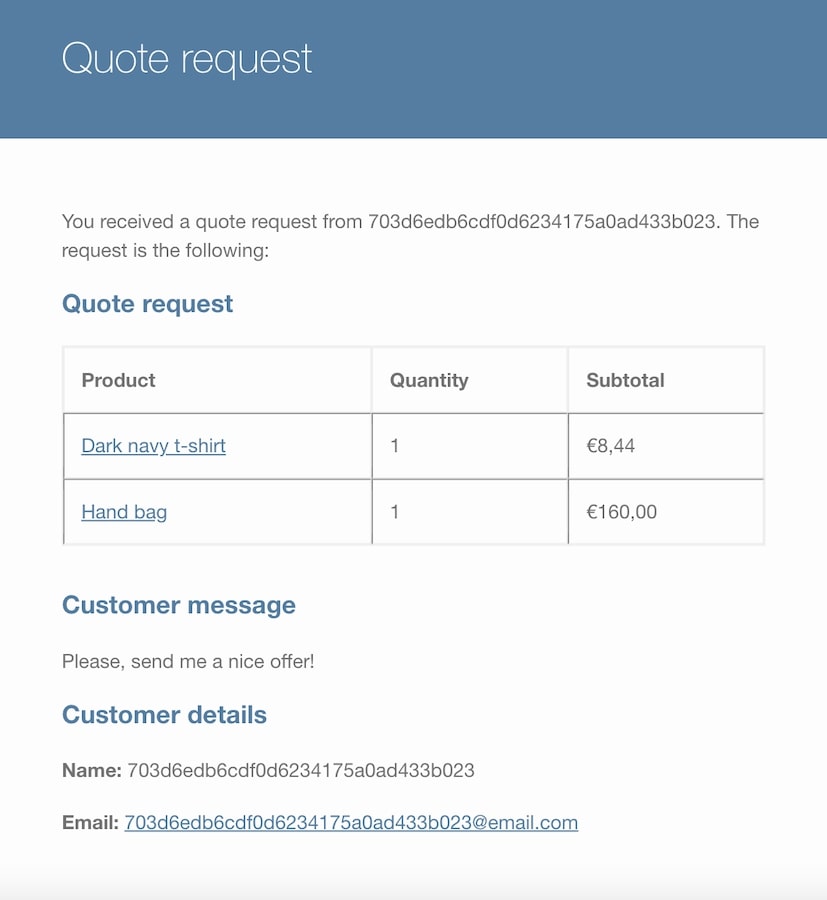Free version of YITH Request a Quote for WooCommerce allows shop users to send quote requests by selecting one or more products (both simple and variable products) of your shop. Administrator will receive the request by email, whereas the plugin doesn’t provide for any sending. Administrator must recover users’ email to reply to their request.
Below we analyze how a quote request is calculated and all the plugin features.
Free Version Settings
General options
Within the ‘General options’ tab you will find the following settings:
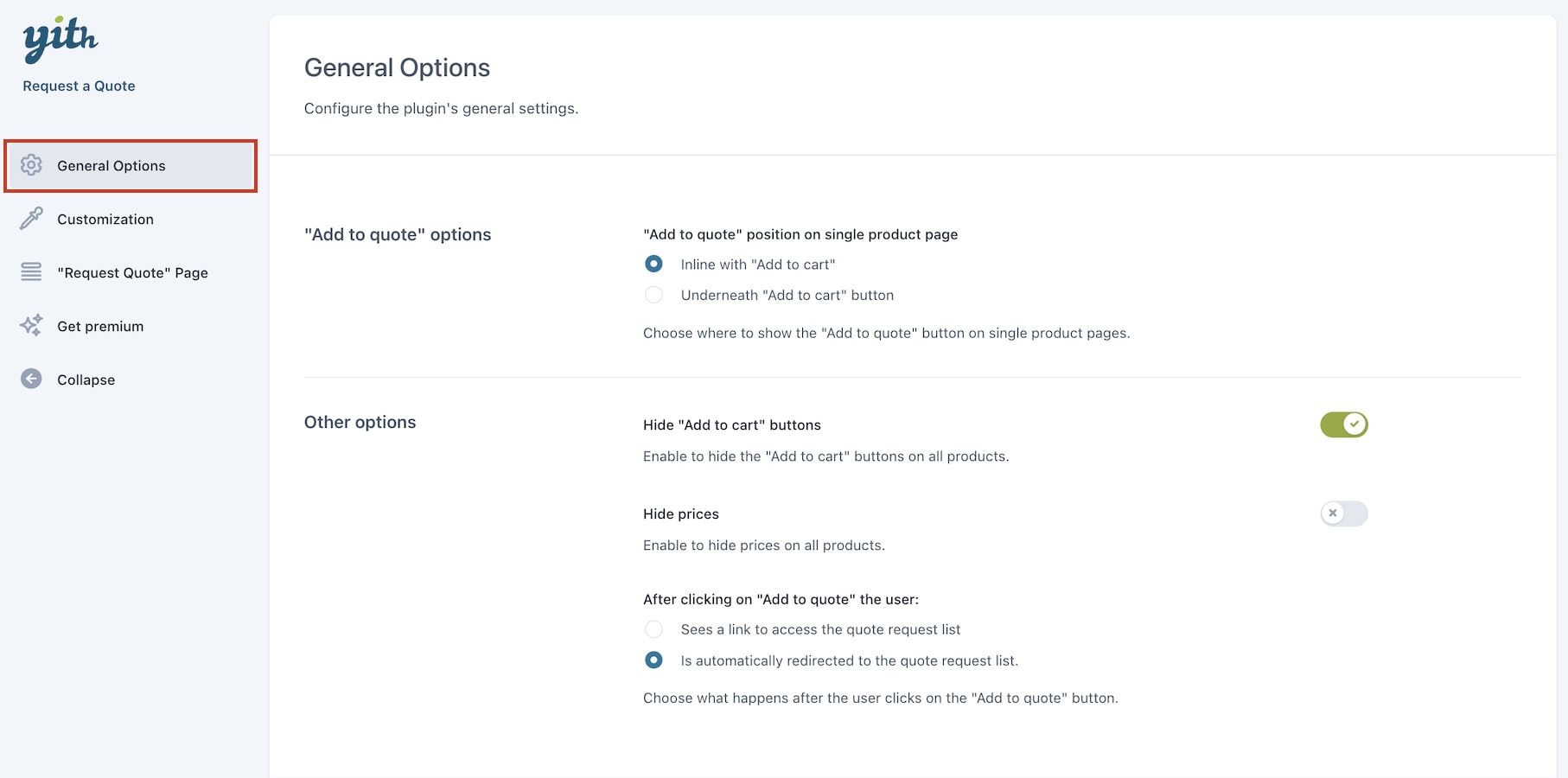
- “Add to quote” position on single product page: Inline or underneath the ‘Add to cart’ button.
- Hide “Add to cart” button: decide to either show or hide the button on ALL products.
- Hide prices: decide to either show or hide the prices on ALL products.
Add to cart button and prices will be hidden on all the products. If you need to show/hide them on specific products, you will need to use the premium version of the plugin in combination with YITH Catalog Mode. You can check more details of the integration between both plugins in this page.
- After clicking on “Add to quote” the user: Sees a link to the ‘quote request list’ or will be redirected to the ‘quote request list’ directly.
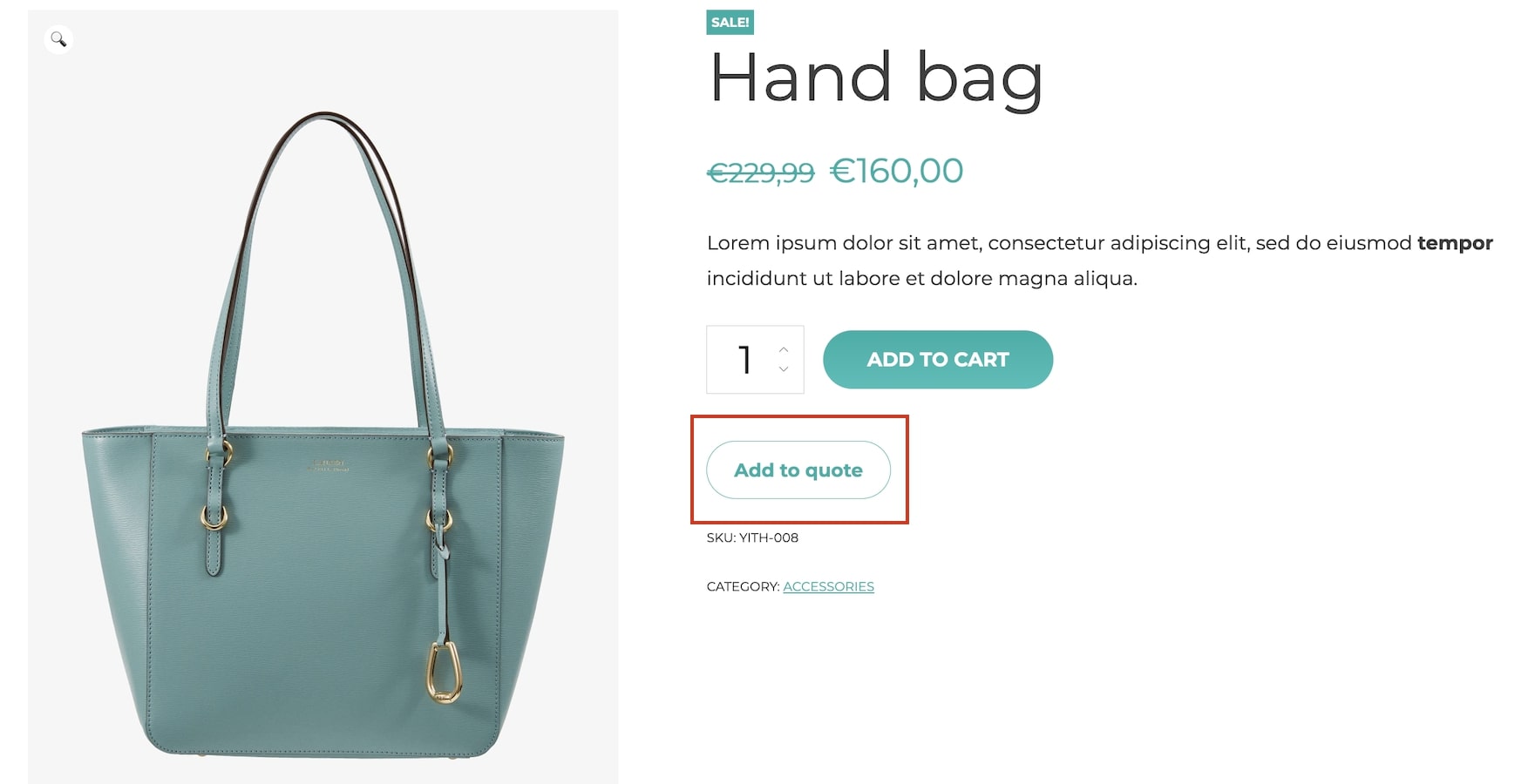
Request quote page
When a product has been added to the quote, after clicking on button “Add to quote”, it is added to the list that user can see in the “Request a Quote” page.
This page is generated during plugin activation and includes shortcode “[yith_ywraq_request_quote]“, through which a chart of products selected by user will be displayed.
You can find the settings of this page in YITH > Request a Quote > Request a Quote Page.
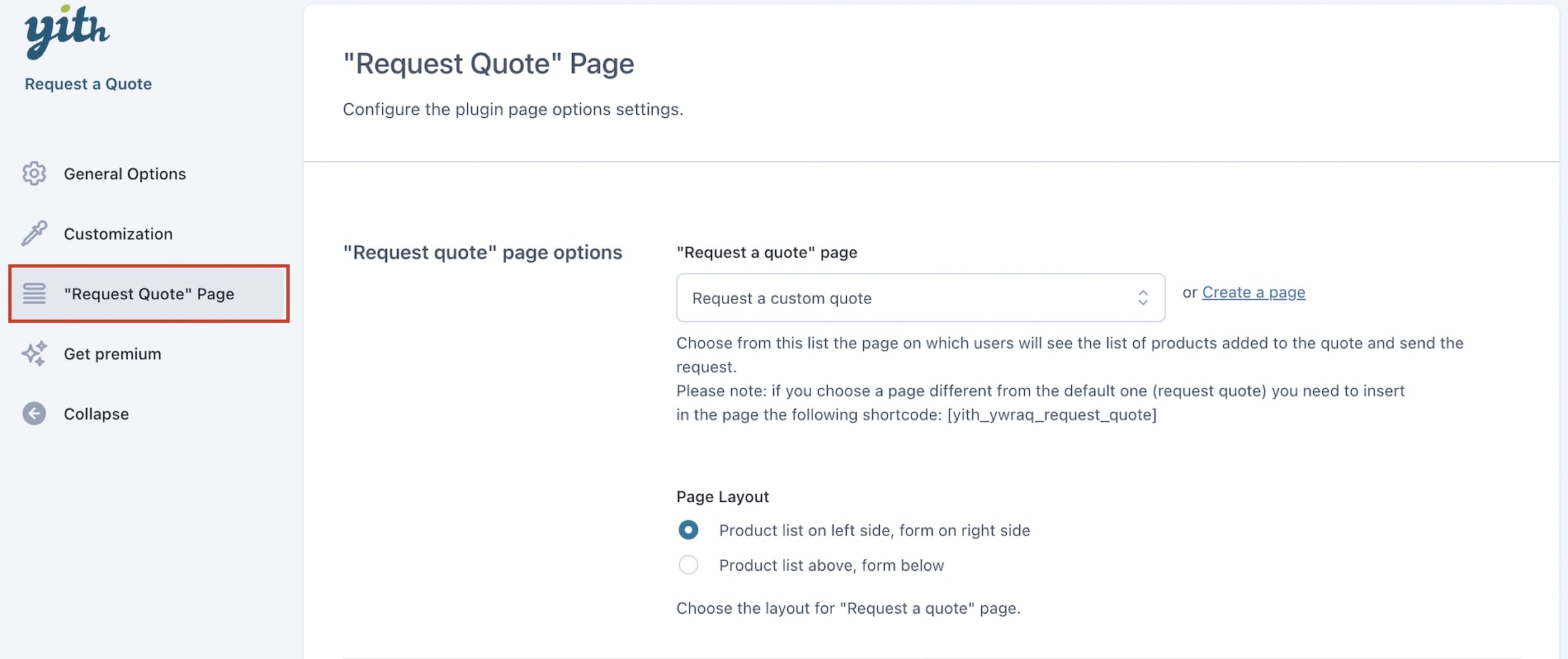
- Request a quote page: Choose the page where users will see the list of products added to the quote and from where they can send the request.
If you don’t select the default (request quote) page, please insert the following shortcode: [yith_ywraq_request_quote]
- Page layout: Decide to show the request form and products underneath each other, or beside each other.

- Show “Update list” button: Enable to show ‘update list’ button .
- “Update list” label: You can rename the button text.
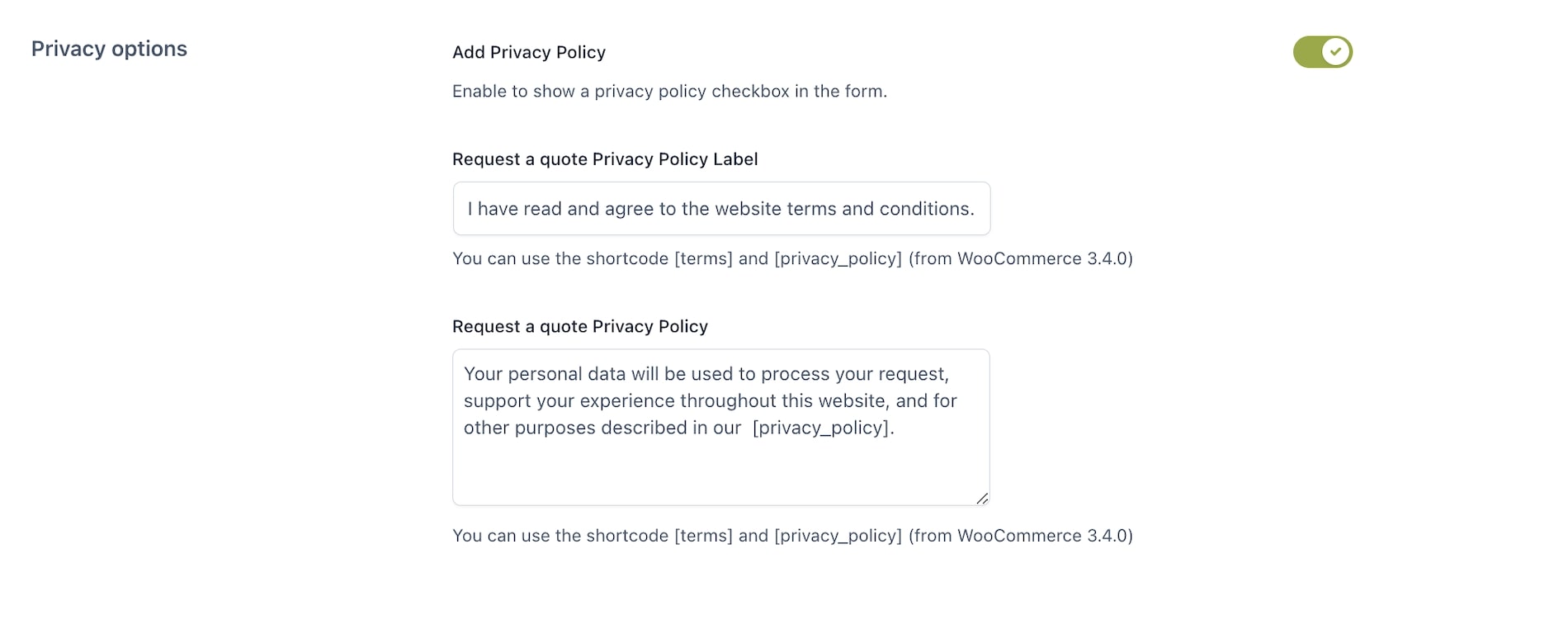
- Add privacy policy: Enable the option to add a privacy policy.
- Request a quote Privacy Policy Label: Titel of the Privacy Policy (use the [terms] and [privacy_policy] shortcode if you want to).
- Request a quote Privacy Policy: Privacy Policy text (Use the [terms] and [privacy_policy] shortcodes).
Customization
In the Customization tab you will be able to change the style, colors, and texts of the following options:
- “Add to quote” button
- Labels
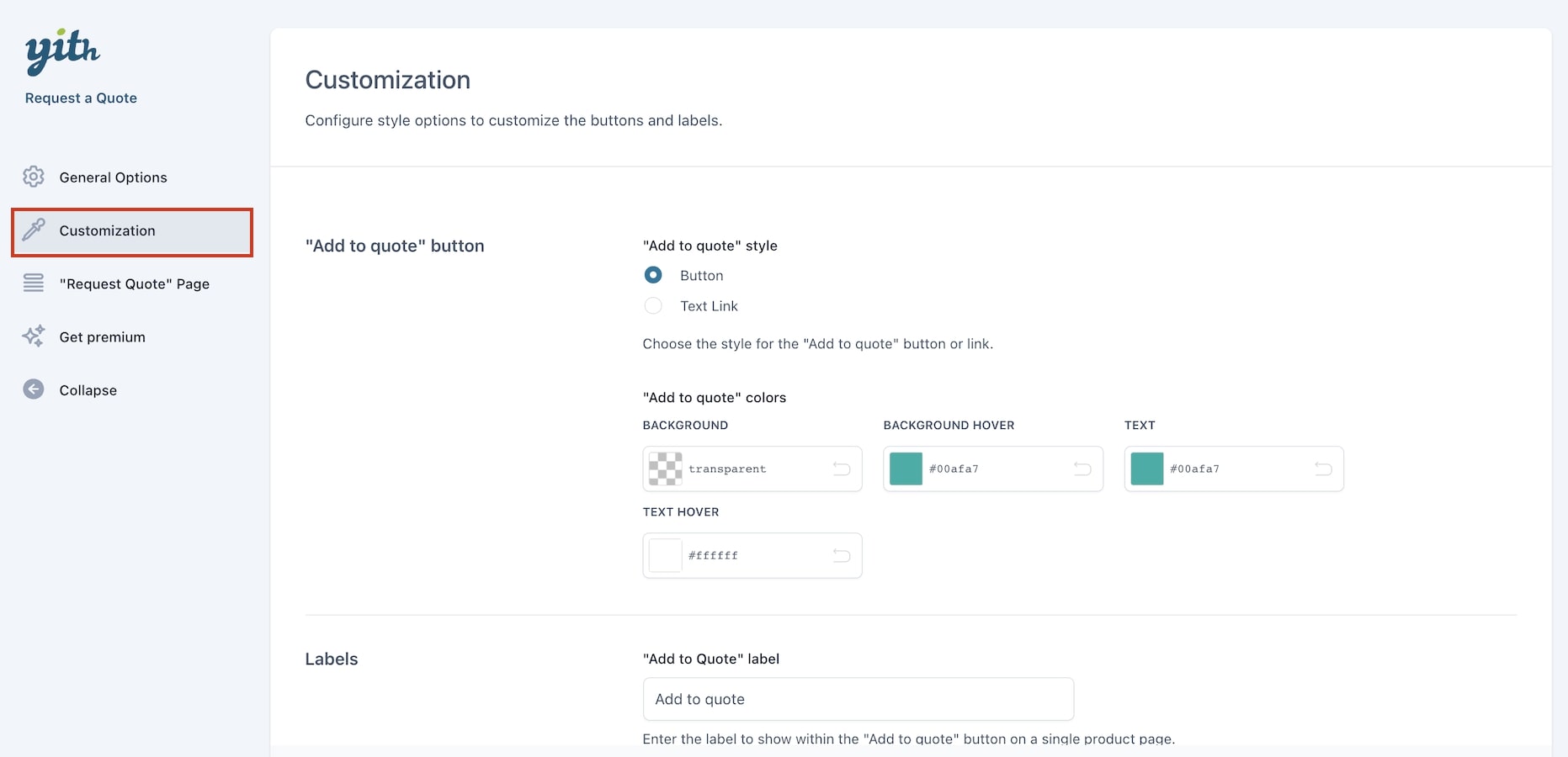
“Add to quote” button
Within these settings, you can choose the style for the “add to quote” button.
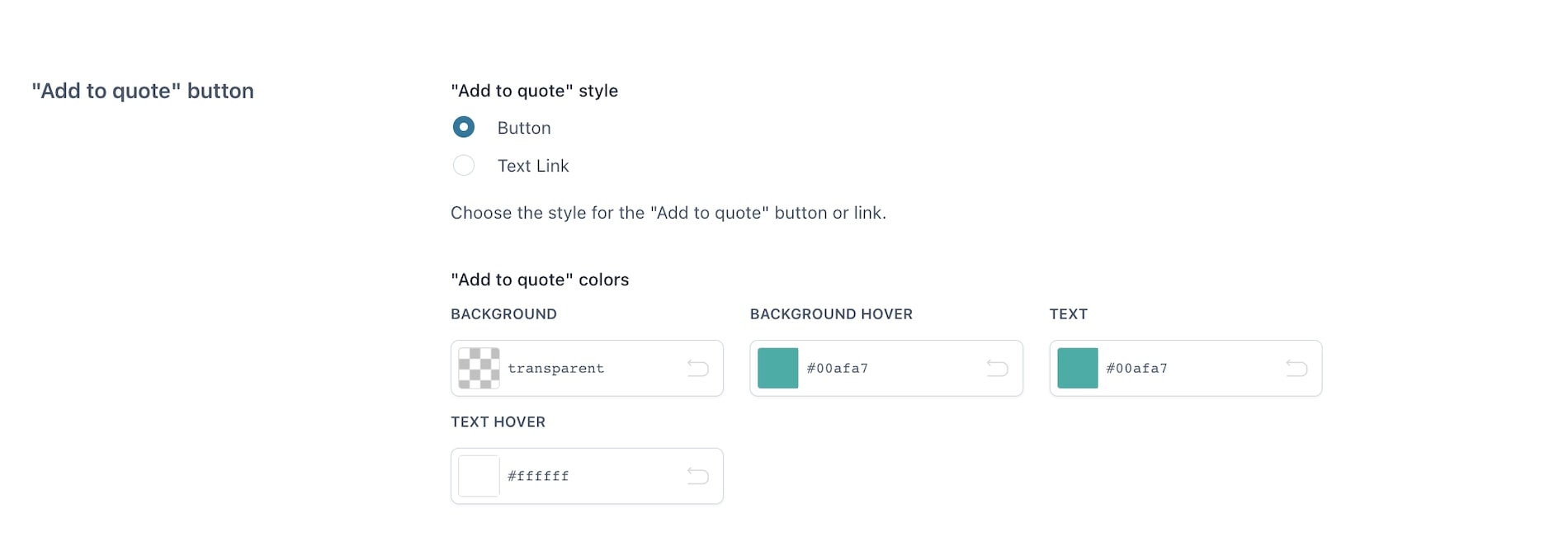
If you choose the ‘Button‘ option, you can change the colors (background, text, hover) of both the ‘Add to quote’ and ‘Request a quote’ buttons. If you choose the ‘link‘, it will be shown as a normal link and it will get the style of the links of your theme.
Here is an example of each one:
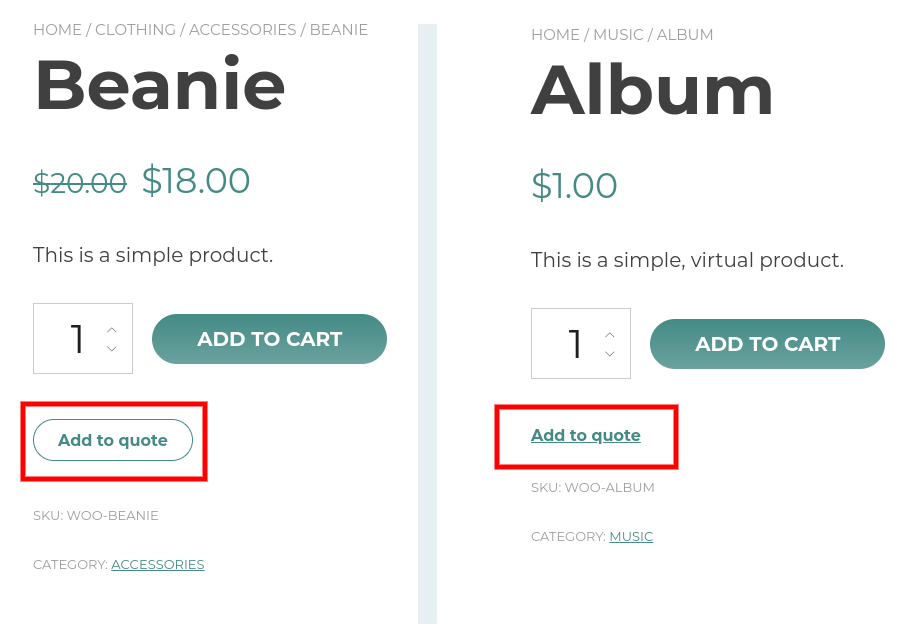
Labels
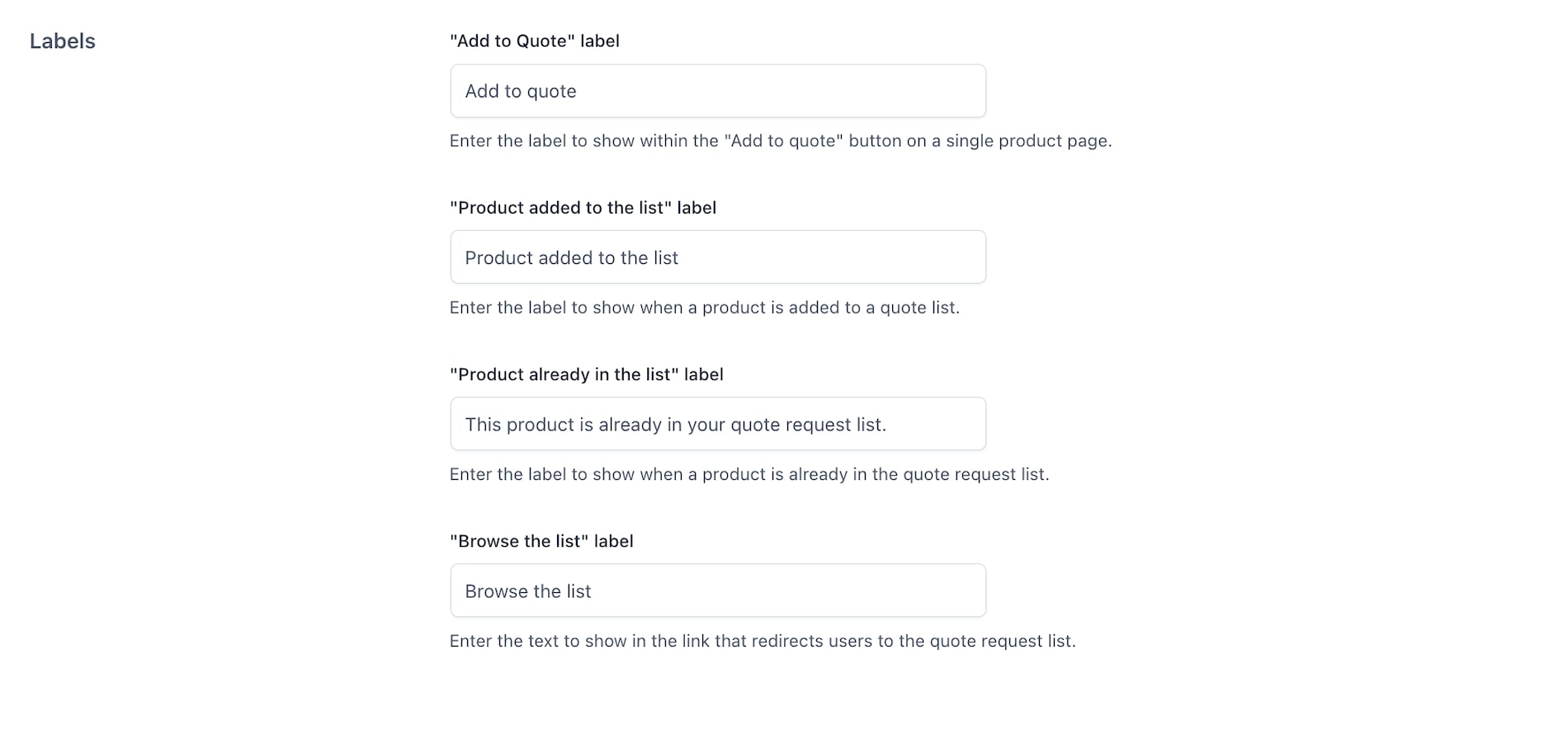
The plugin also offers options to change the text of several labels:
- “Add to quote” label
- “Product added to the list” label
- “Product already in the list” label
- “Browse the list” label
Quote request sending and receiving
Within the “Request a quote” page, there is a form that the user can fill out to request a quote for the list of products. The form will be sent to the shop administrator.
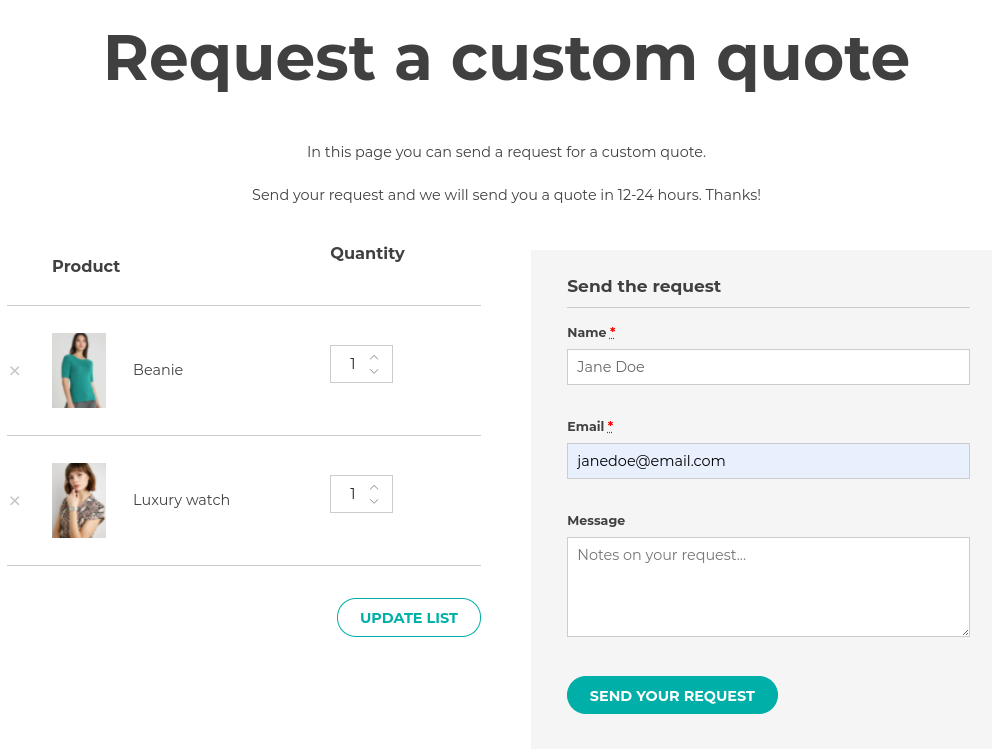
The email that is sent to administrator includes the list of products selected by the customer, their data and a possible message, if added in the form.
The free plugin does not provide for any auto reply system. The administrator must send the quote to the email address received with the form, there is no option to manage it from the backend (that is a premium feature).
Emails
With the free version of the plugin, only one “new” email is added to the WooCommerce default ones. You can find it in WooCommerce > Settings > Emails.
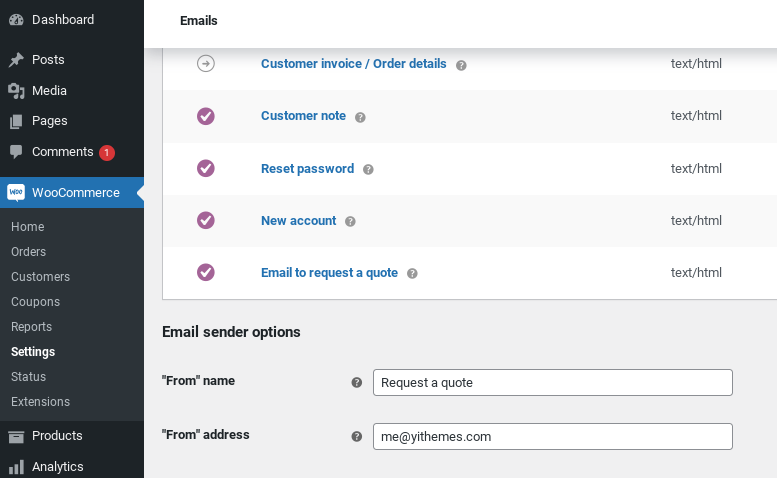
The default email template for quote requests can be customised for some fields. After clicking on the tab Emails, click on the specific “Email to request a quote”.
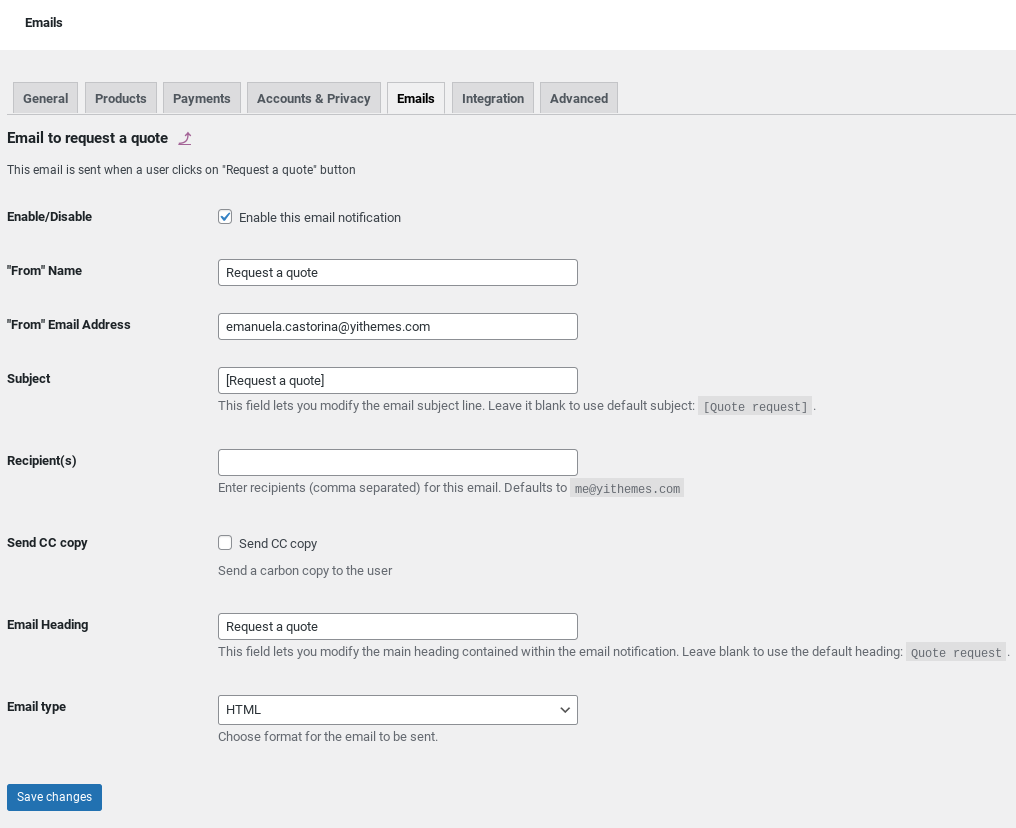
The template can be edited using the tools directly available in the general email settings. You will find these options at the bottom: