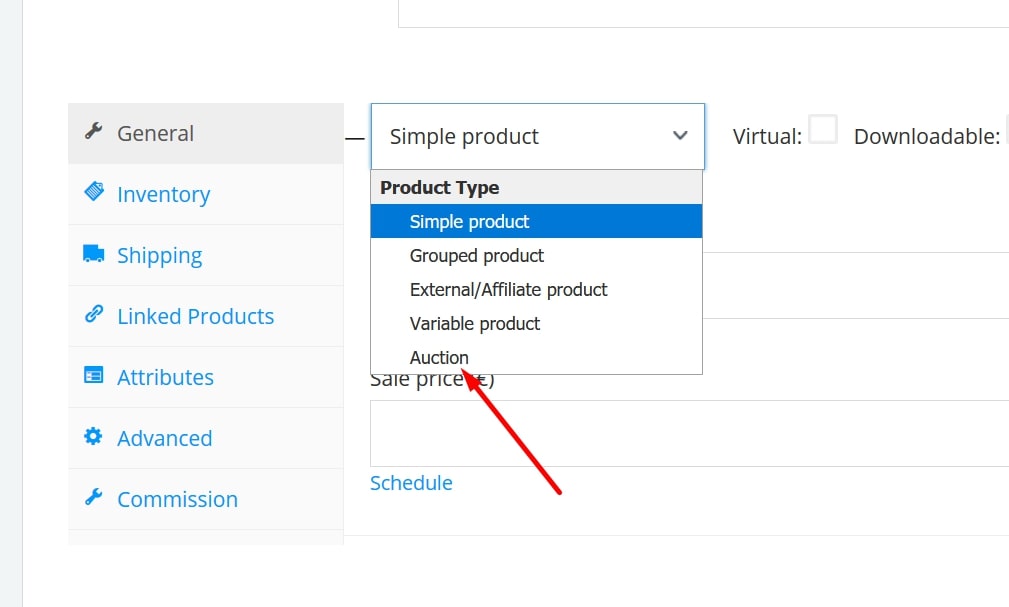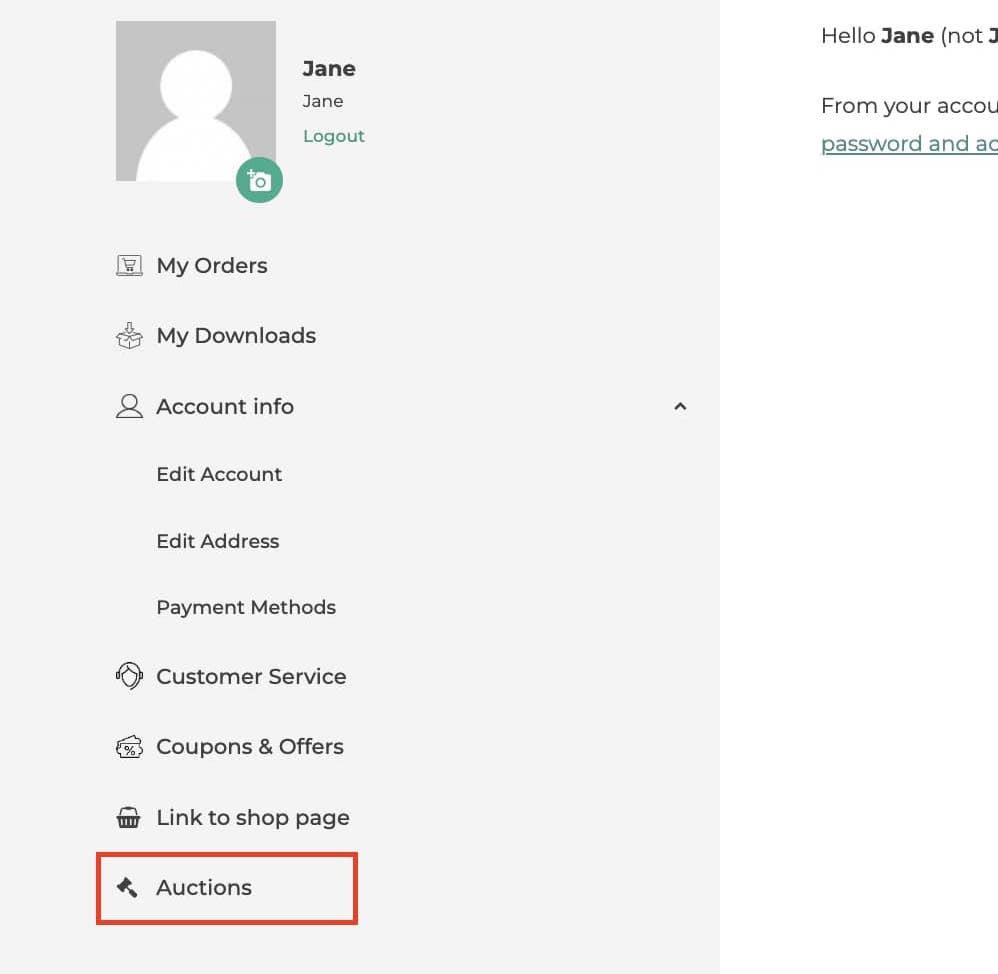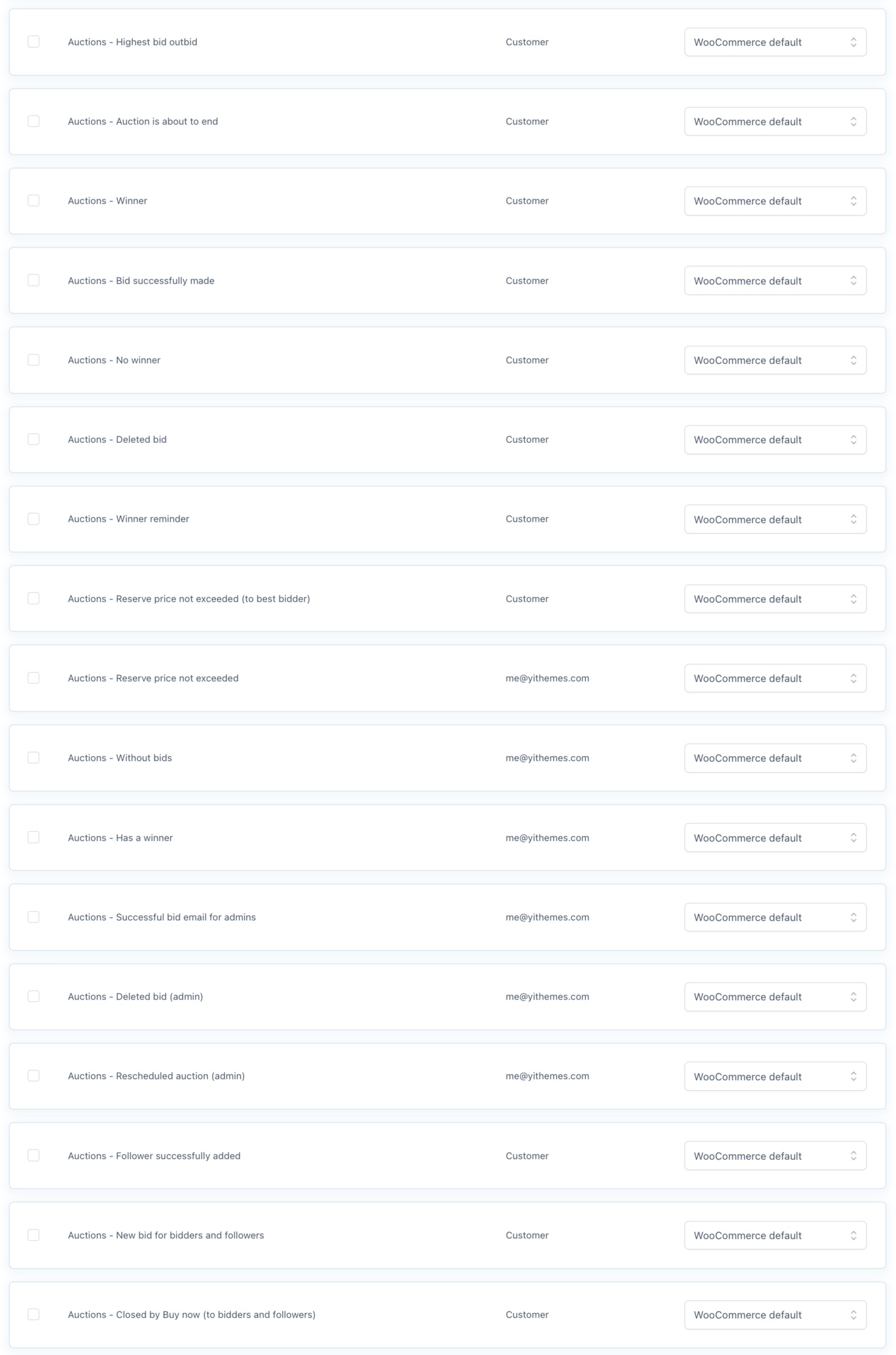What happens when a user wins an auction?
– Using the Stripe integration.
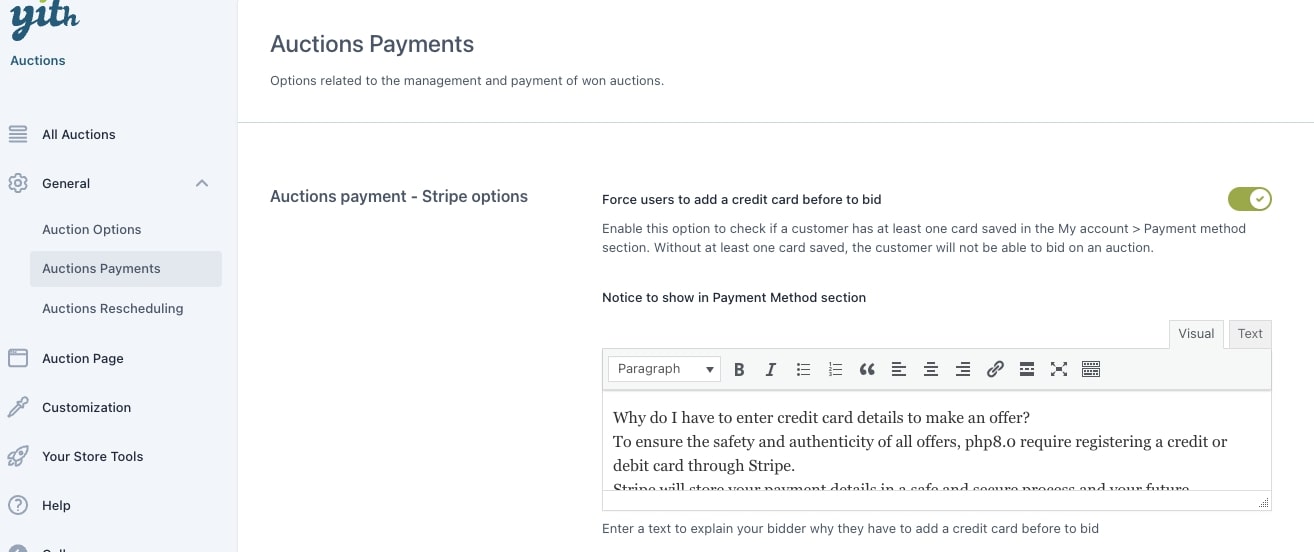
- Force users to add a credit card before placing a bid: users must have a credit card added to their account, in order to place bids. If they did not link a credit card to their account, they cannot bid.
- Notice of: Force users to add a credit card before bidding, in the Payment Method section: Add an informative text for your bidders to explain why they need to add a credit card before placing a bid.
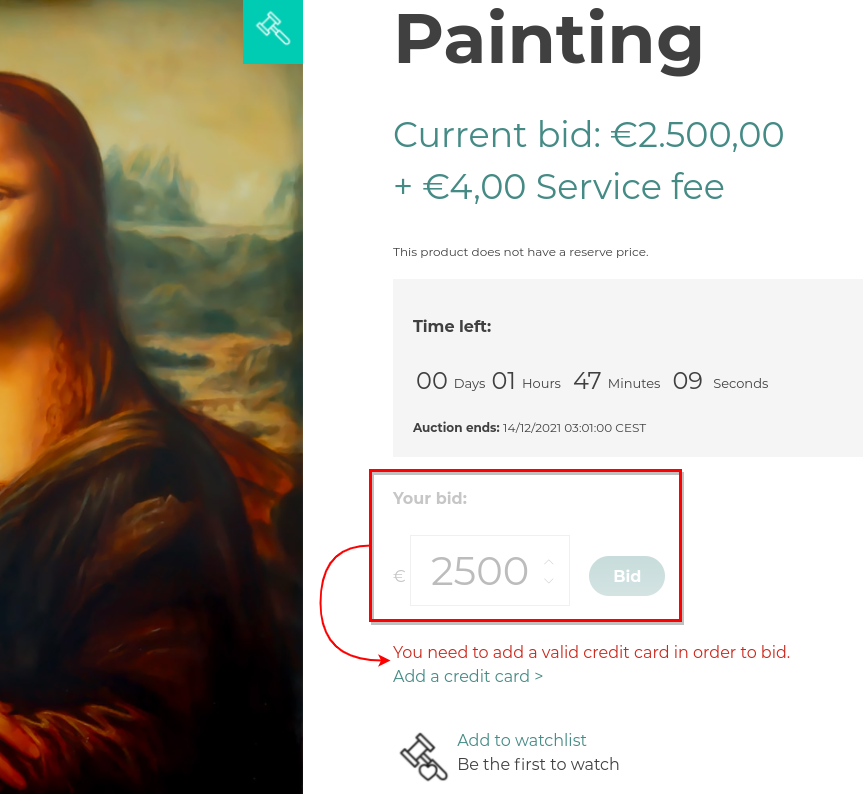
As you can see, on the product page the users will not be able to bid, until they add a credit card.
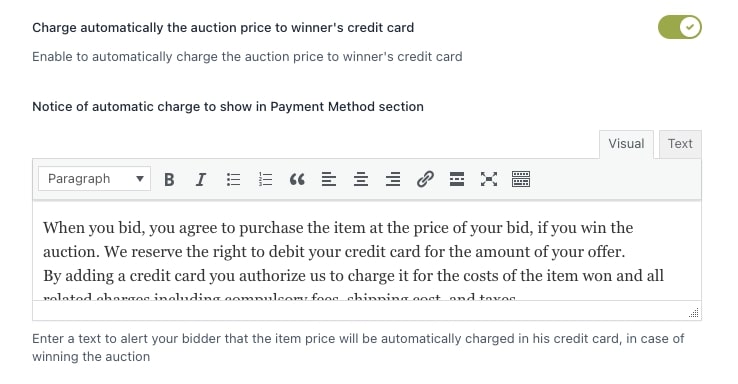
- Charge the winner’s credit card automatically after winning the auction: The credit card selected by default will automatically be charged by the plugin after winning an auction.
- Notice of automatic charge to show in Payment Method section: Informative text for the bidders to explain why they need to add a credit card and what will happen after they win.
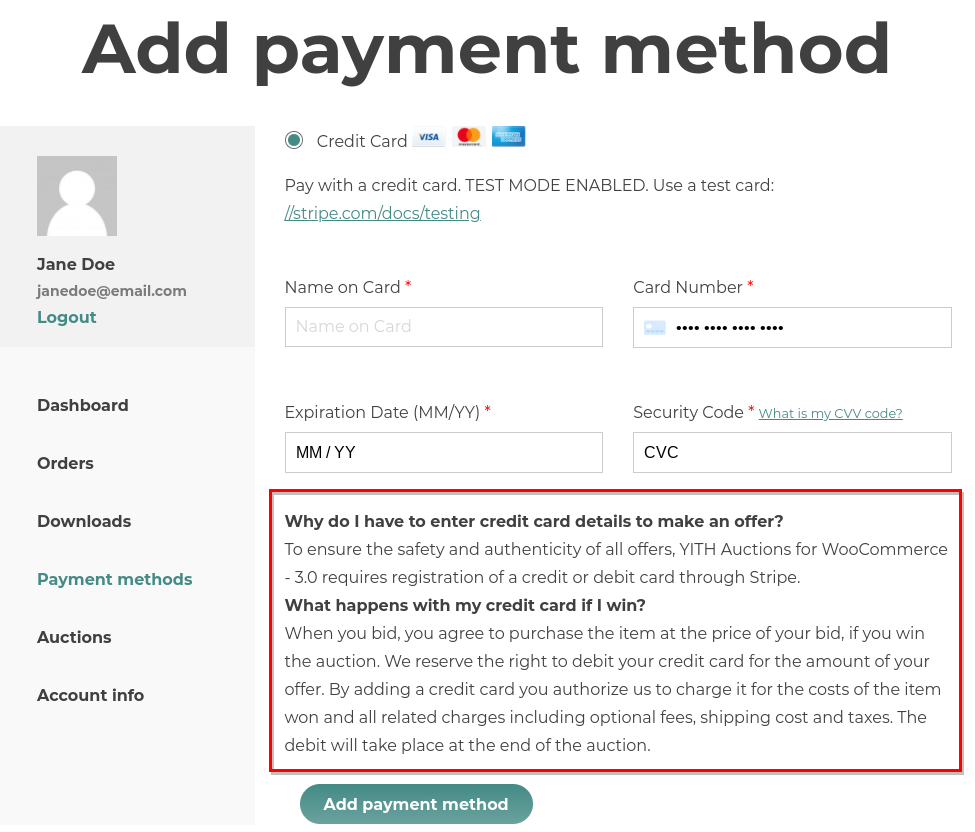
Some options in the “Auction winner options” section will disappear due to the enabling of Stripe and the automatic charging of the credit card.
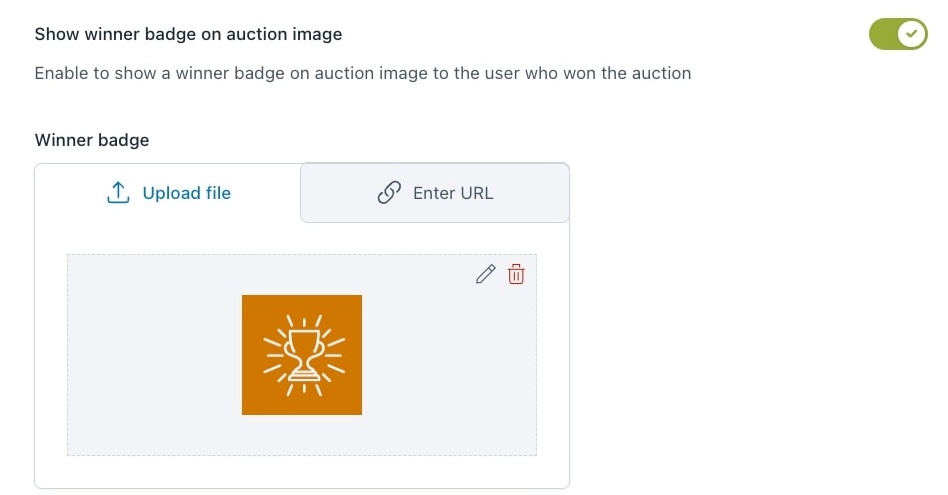
As you can see, the email options have been removed, and the first option is now the winners badge option.
Auction rescheduling with automatic charging activated
If you decide to enable the automatic charging option, the options in YITH > Auctions > General > “Auctions rescheduling” will change accordingly.
By default, the plugin has 3 attempts to charge the customers’ credit card, 1 time every 24 hours. The system only tries to take money from the default credit card.
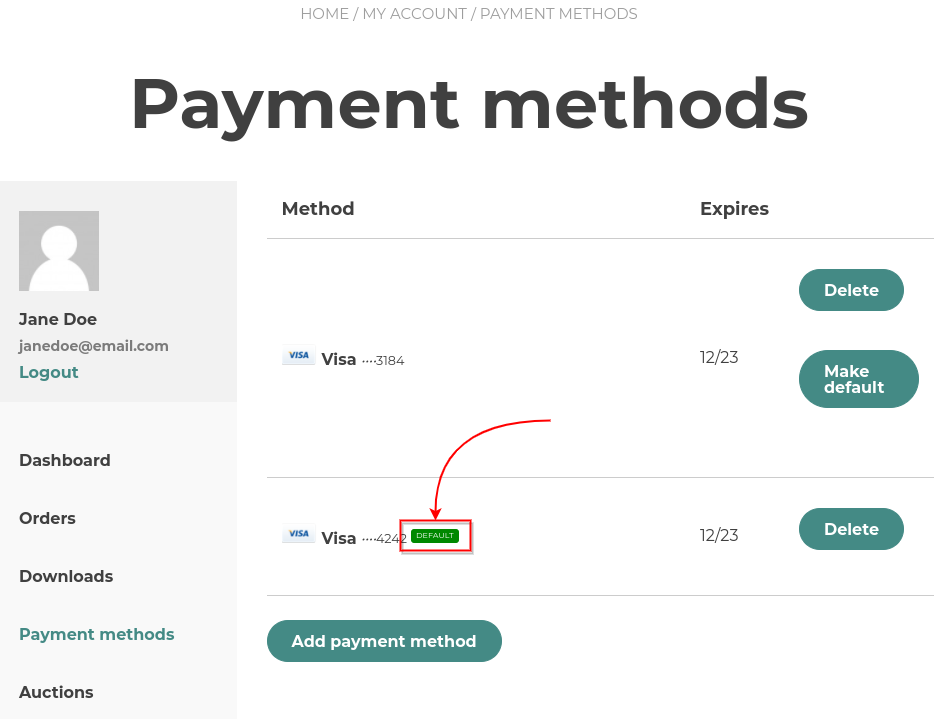
This means that even though you have added multiple cards, the system will only use the default one.
Within the “Auction rescheduling” options you can decide what will happen with the auction product, if the system was not able to charge the winner.
Option 1 – Reschedule the auction
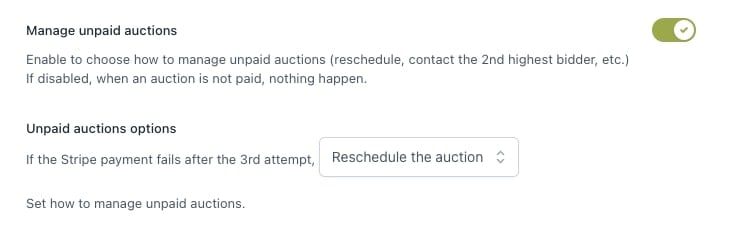
- When the Stripe payment fails after the 3rd attempt, reschedule the auction.
Option 2 –
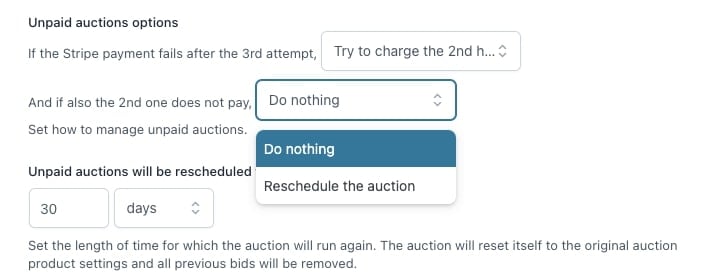
- When the Stripe payment fails after the 3rd attempt, Try to charge the 2nd highest bidder.
- And if also the 2nd one does not pay, you can either choose to do nothing or reschedule the auction.
For more information on how to set up your YITH Stripe plugin, check out the documentation here.