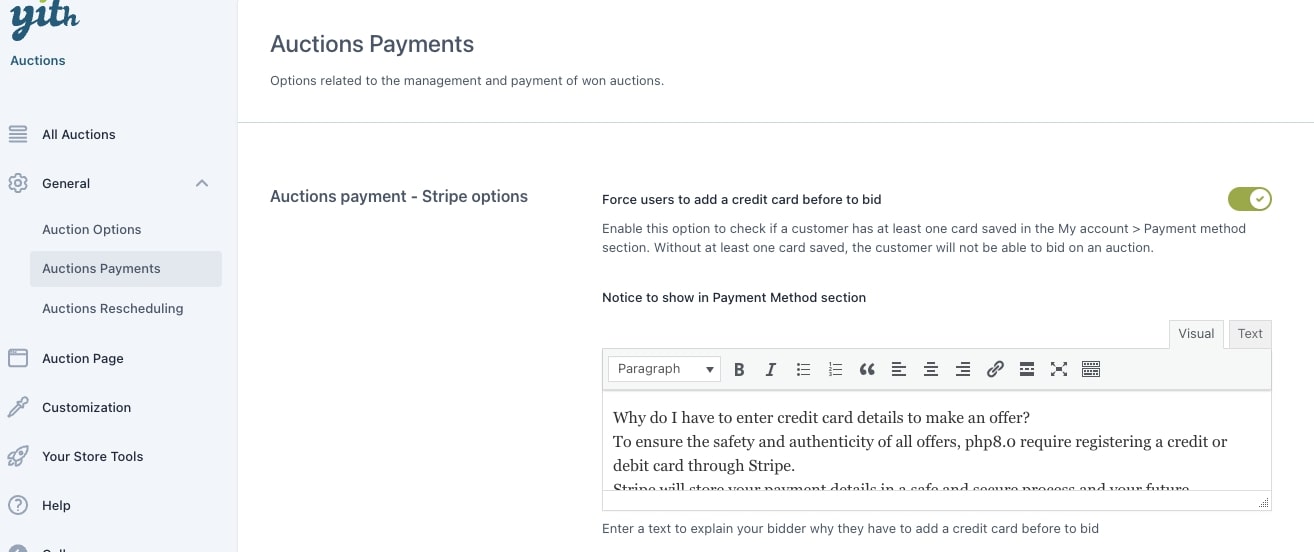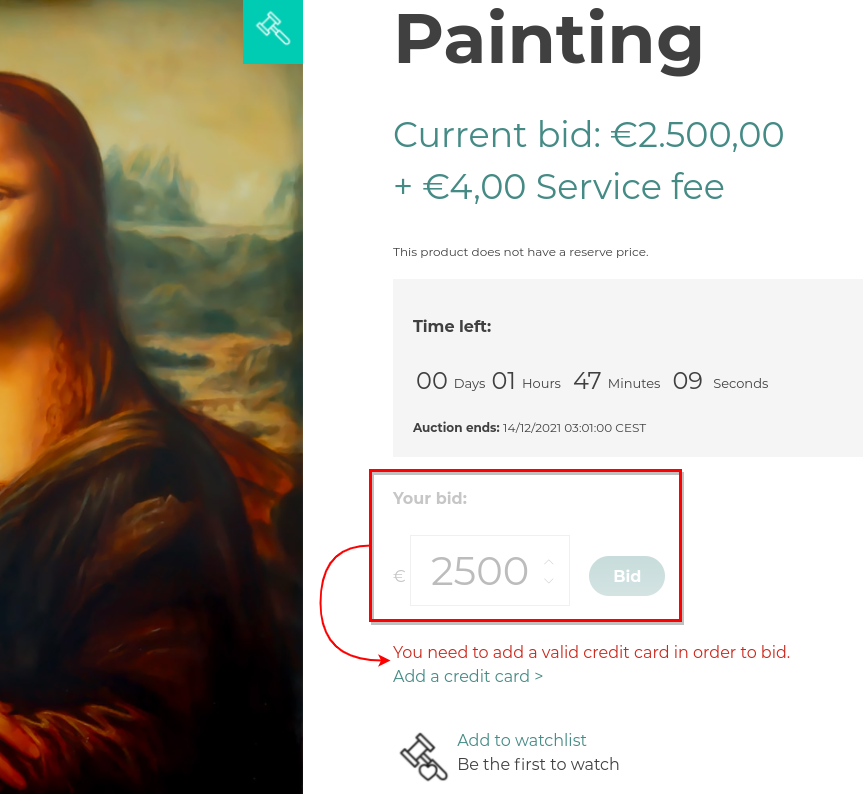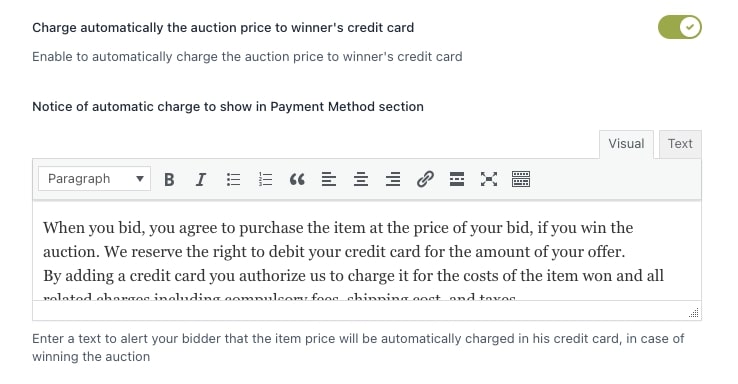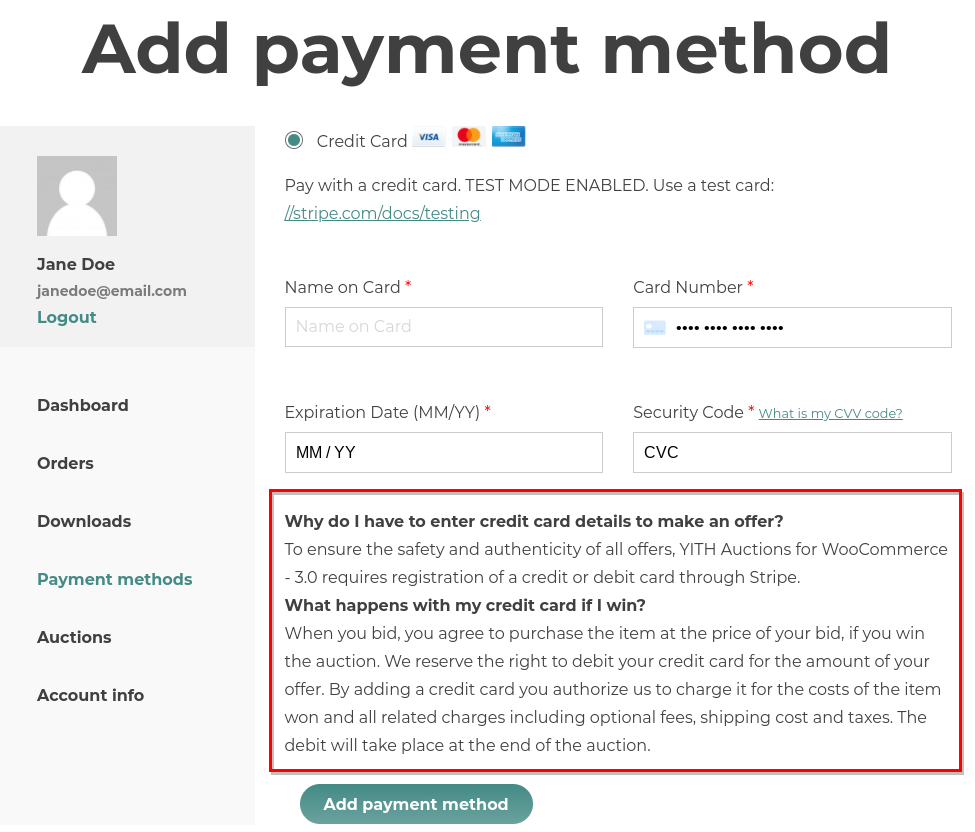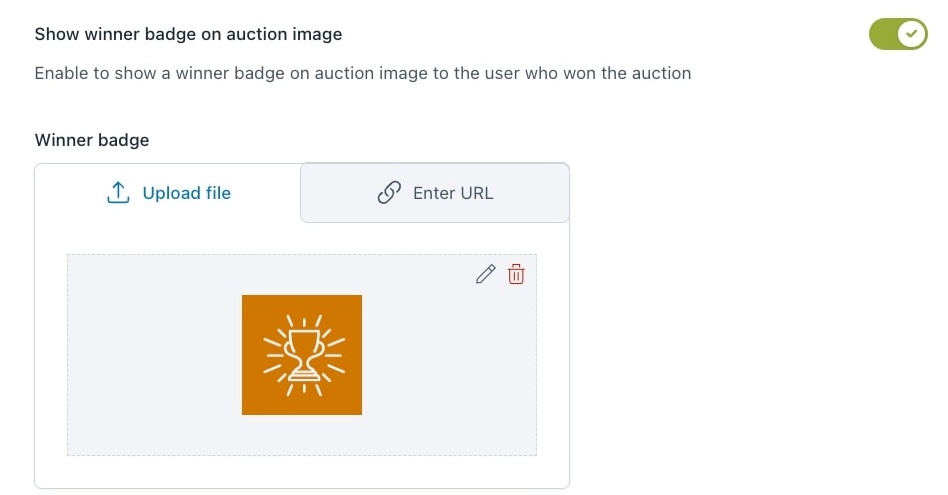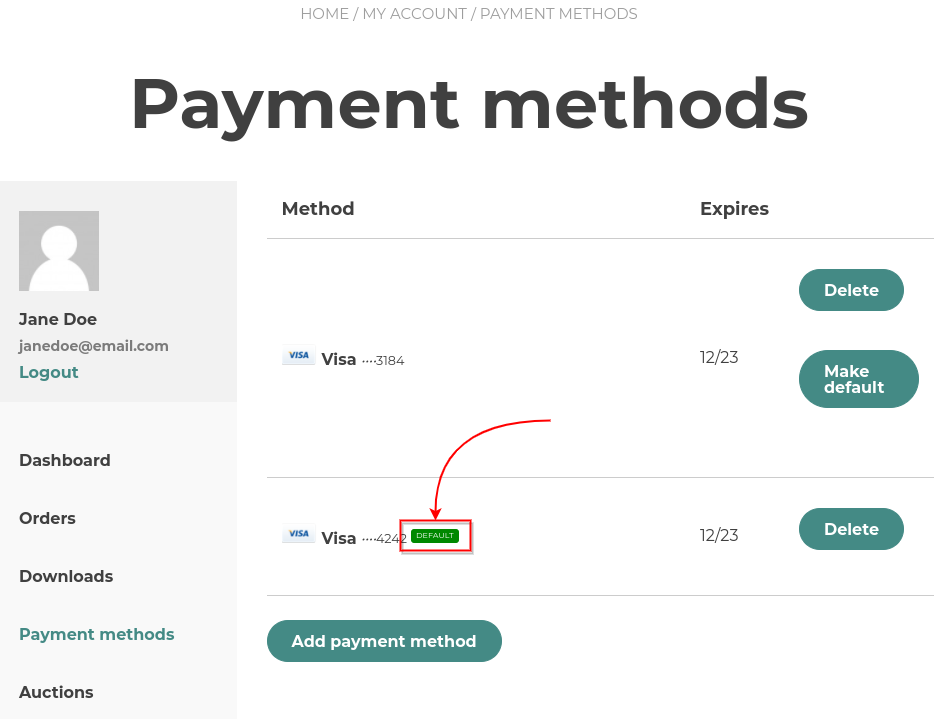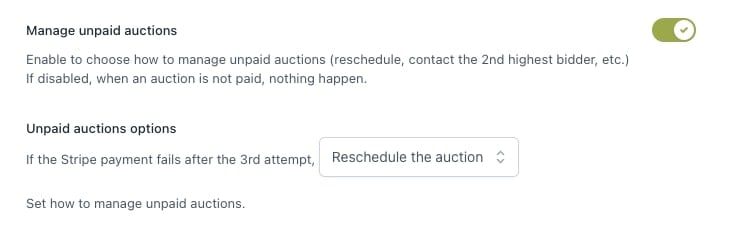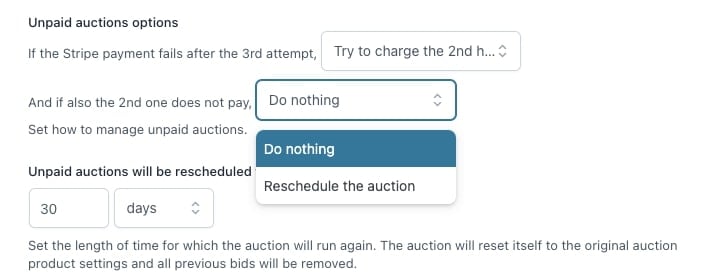From YITH > Auctions > General > “Auction payments” you can manage what will happen after someone wins the auction.
What happens when a user wins an auction?
Not using the Stripe integration.
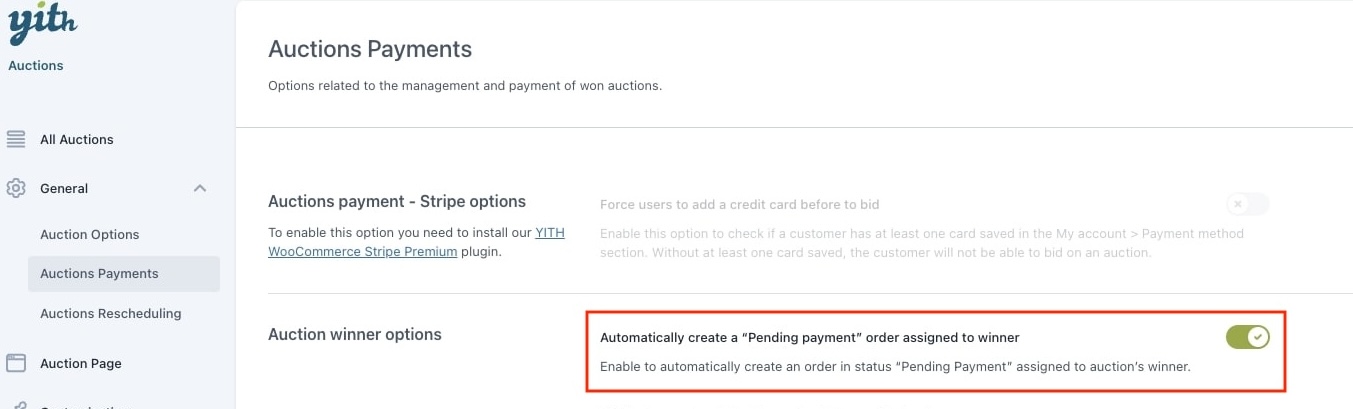
- Automatically create a “Pending payment” order assigned to winner: When the auction is won by a user, the system automatically creates an order for this person. The user is able to find this order in their My Account page, and can choose his payment method directly.
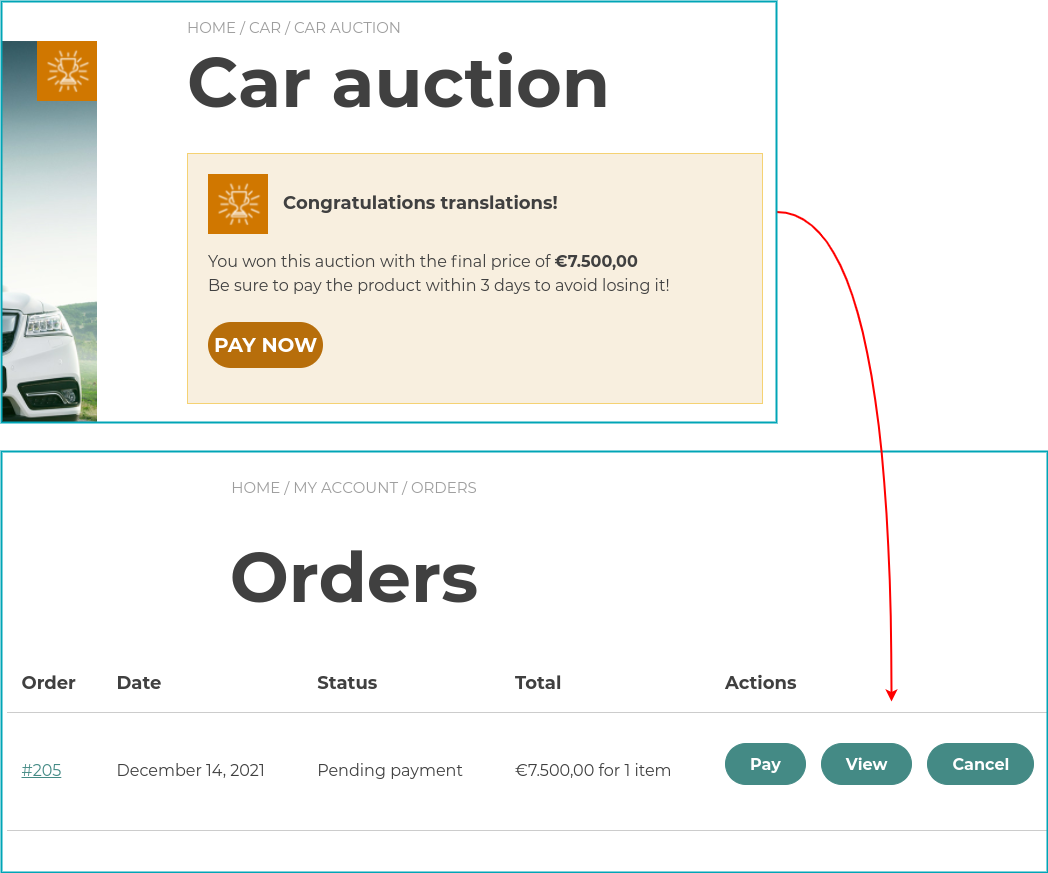
When enabling this option, email options in this section will disappear.
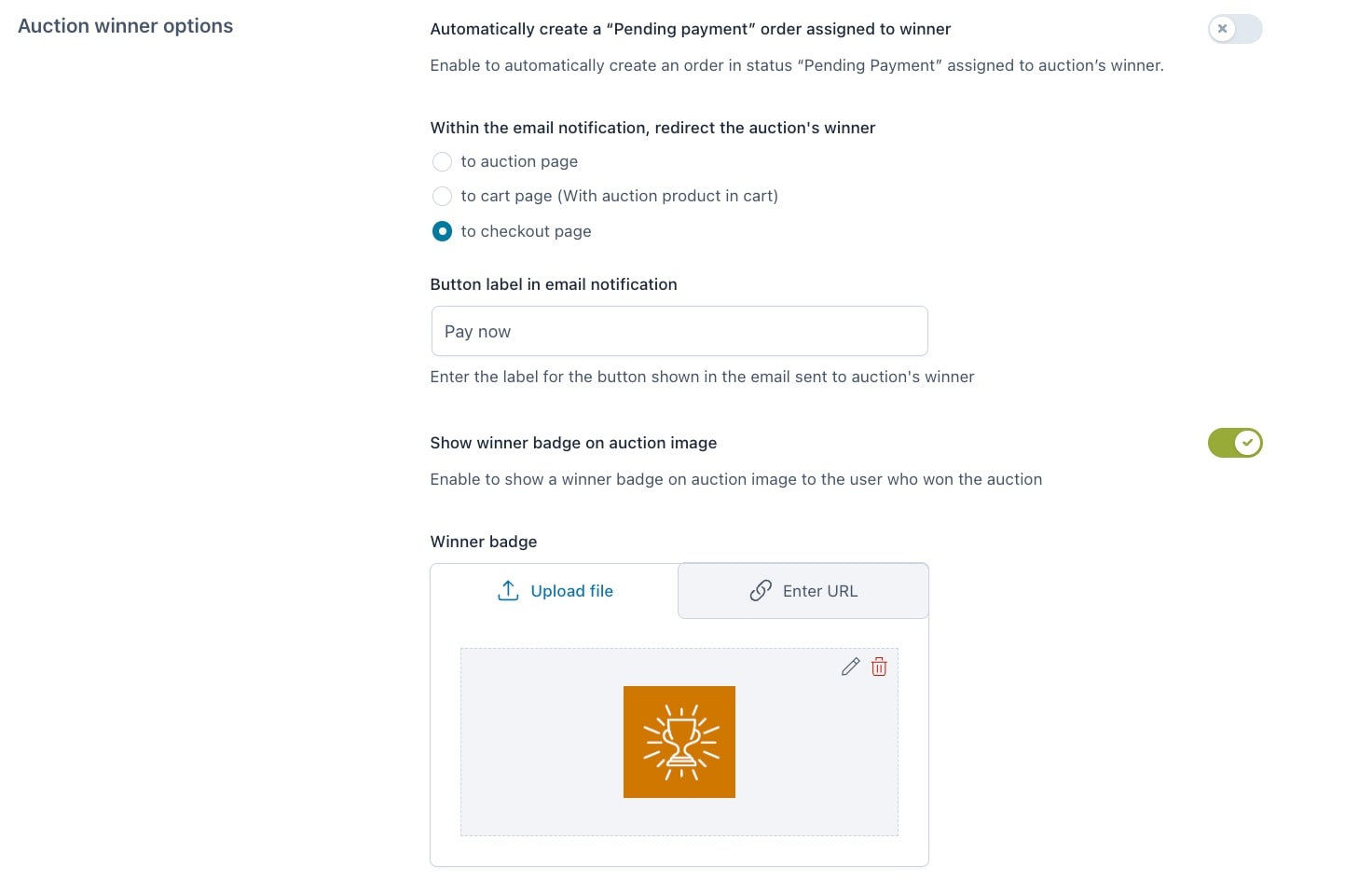
- Within the email notification, redirect the auction’s winner: The winner email will contain the redirect link to:
- the auction page.
- the cart page with the auction product already added.
- the checkout page.
- Button label in email notification: Enter the button text you wish to show.
- Show winner badge on auction image: If you are the current highest bidder you will see a ‘winner’ badge on the product image.
- Winner badge: Select the badge you want to show.
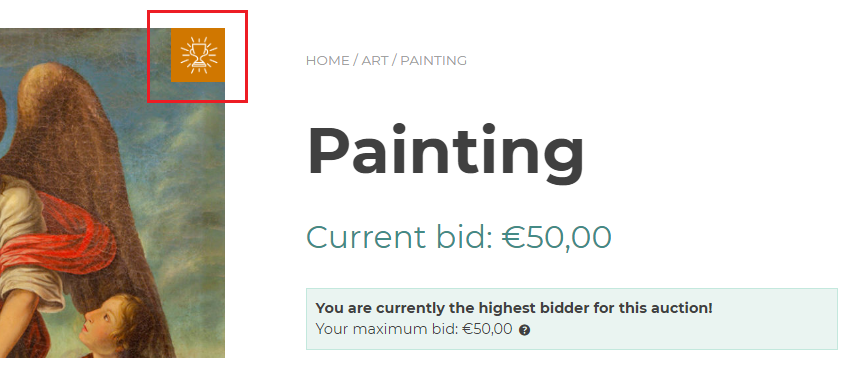
As soon as you are the highest bidder, you will see this badge on the product.
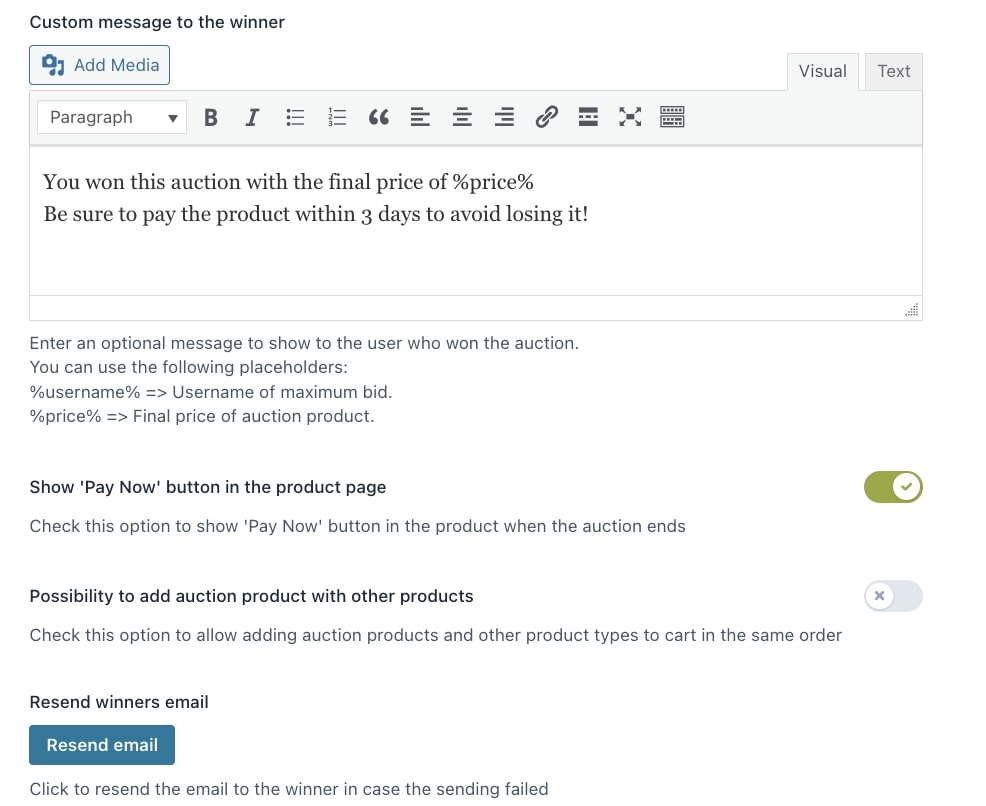
- Custom message to the winner: Customize the message that the user will see on the product page after he wins the auction.
- Show ‘Pay now’ button in the product page: A button so the user can directly go to the checkout page to pay for the product he won.
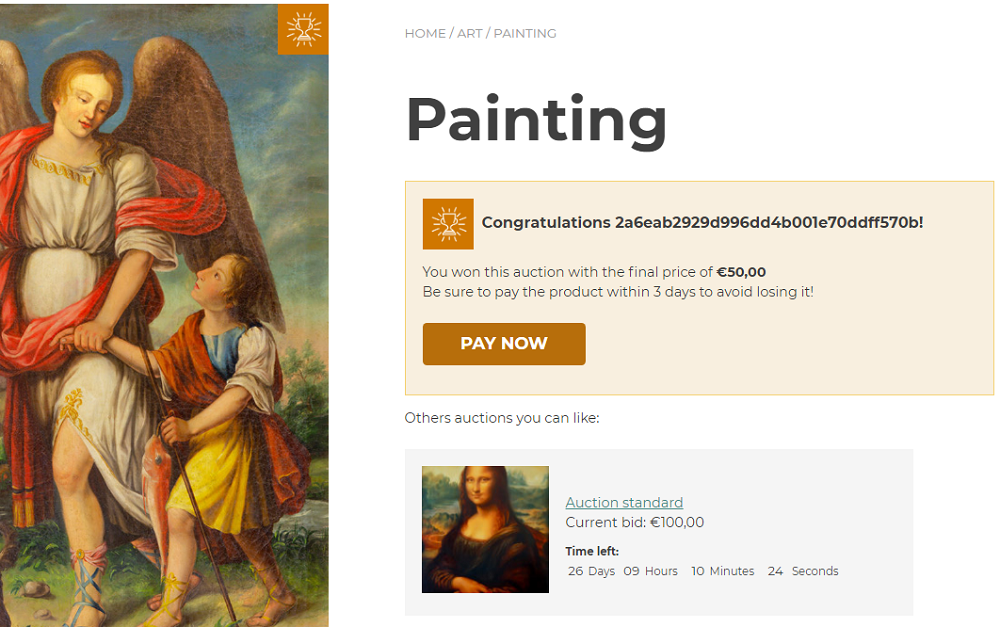
The page shows a block ‘Other auctions you can like’ section which is there by default.
- Possibility to add auction product with other products: if enabled, users will be able to add multiple auctions (won and/or in their watchlist) from their My Account without leaving the page thanks to the Add to cart in Ajax.
If disabled, all products previously added to the cart will be removed, and only the auction product will be added. - Resend winners email: In case the sending failed, you can manually resend the email to the winner(s) by using this button.