The options you can set from this page, apply to the auction product page.
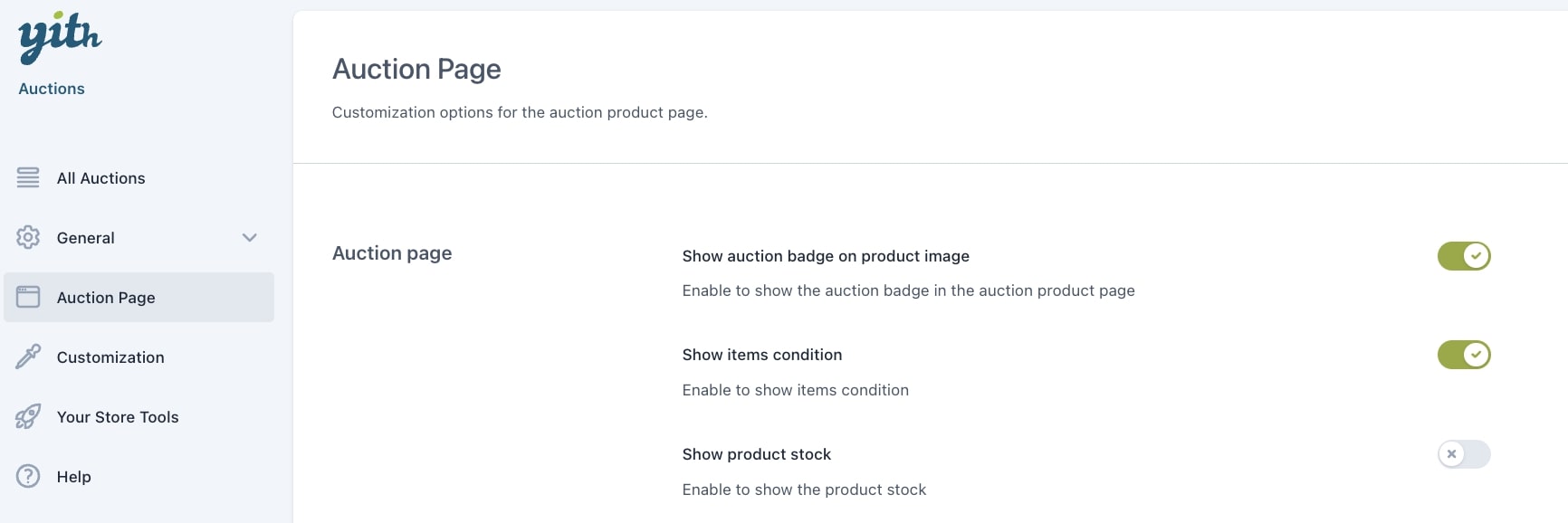
- Show auction badge on product image: Decide if you want to show an auction badge on the product image. See customization options in this page.
- Show items condition: Shows the state the product is in; new, second hand etc.
- Show product stock: Stocks is always 1 (by default) you cannot change it.
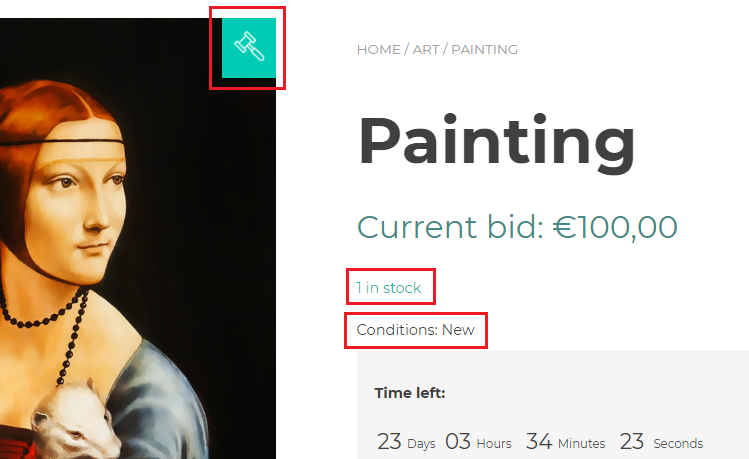
The product page displays the auction badge, the stock and the condition of the item.
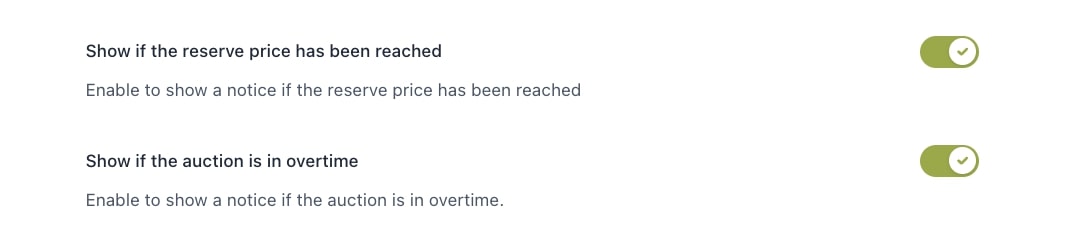
- Show if the reserve price has been reached: Shows a confirmation that the reserve price is exceeded.
- Show if the auction is in overtime: Shows a notification if the auction is in overtime (for more details about overtime, check this page).
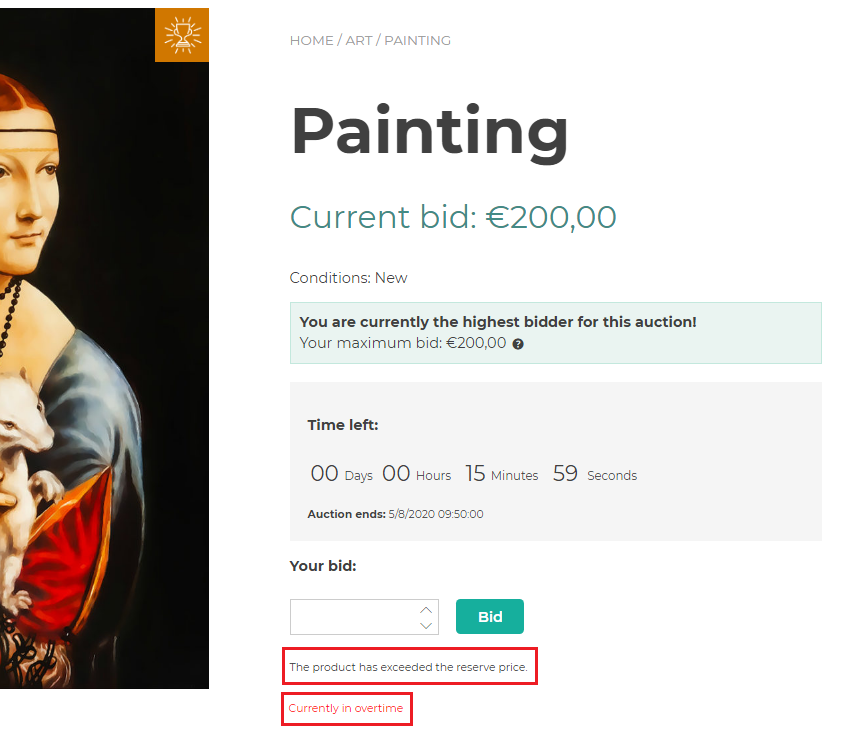
There is a message that says that the reserve price has been exceeded, and that the product is in ‘overtime’ at the moment.

- Quantity buttons in bid amount fields: Decide to show and how to show the quantity buttons.
- Show the next available amount in the bid input field: Show current bid + increment. (Either +1 by default or the minimal increment amount set in the product edit page). If you want to show an empty field, disable this option.
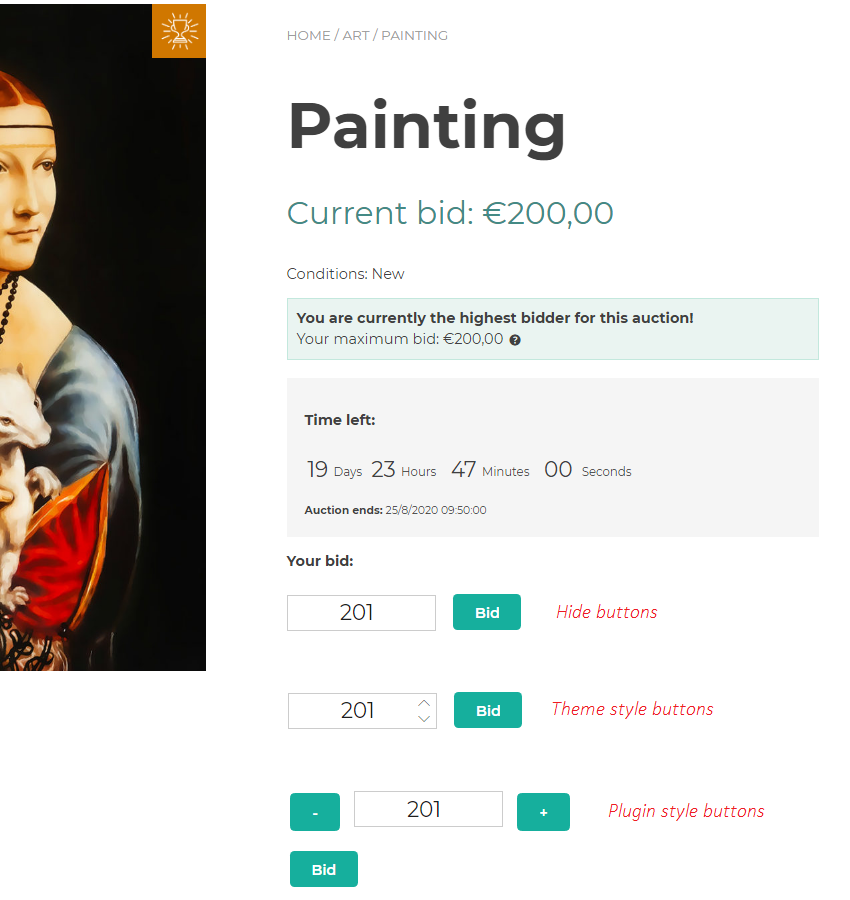
The next possible amount (current bid + 1) and the button-options to increase the amount, are visible.
- In bid tab show: Decide to show full user name or a hidden user name.
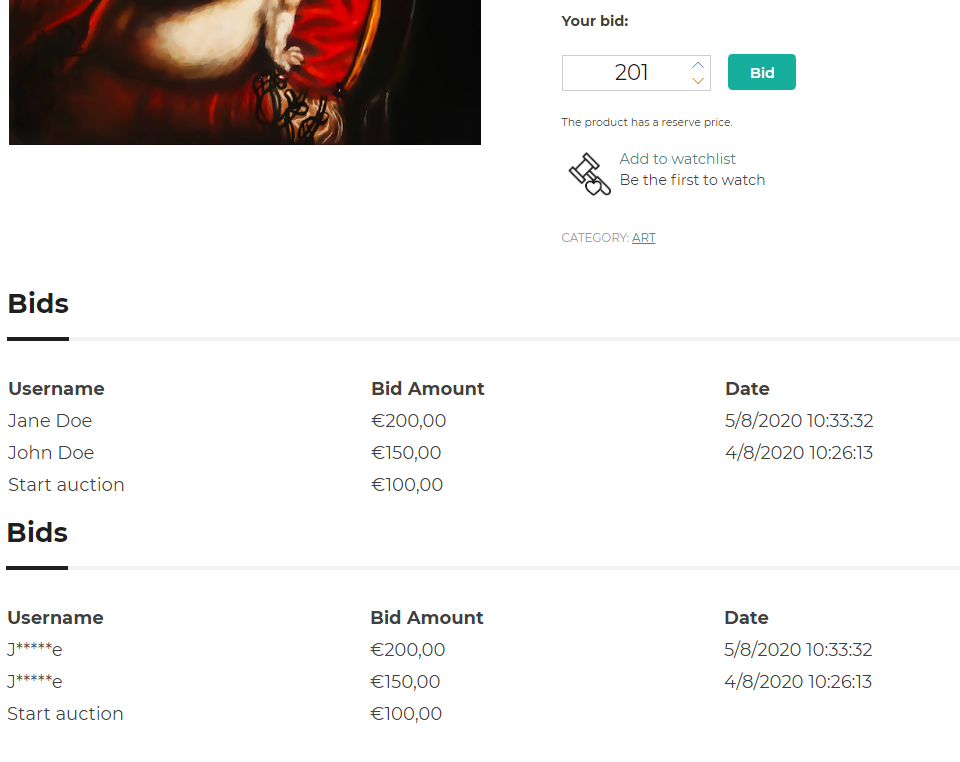
You can either see the full user name or only the first and last letter of their name.
