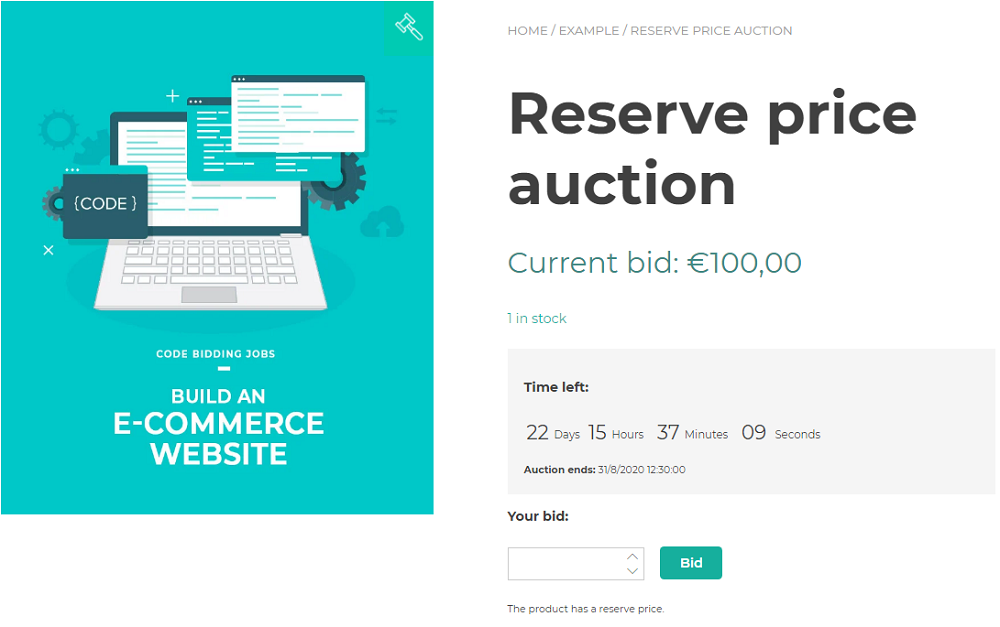We will explain step-by-step how to create a basic, standard auction, with a reserved price. This means that users can place bids as usual, but they will have to reach at least the reserved price, in order to be able to purchase the product. If users do not reach the reserved price, the auction will close without a winner.
For options about what to do if a reserved price is not reached, check this page here.
Step 1. Create an auction product and set price
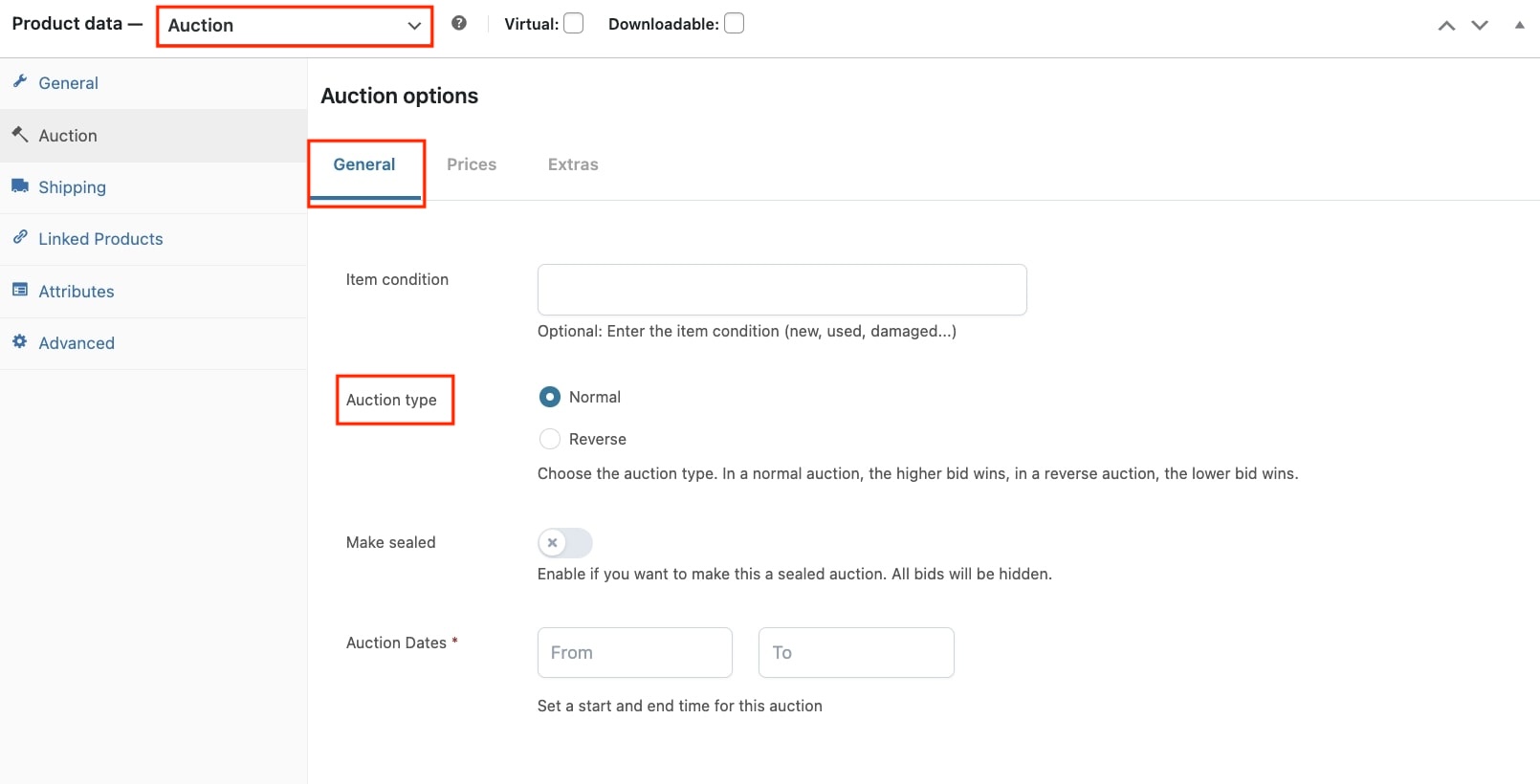
We select the auction type: ”Normal” and go to the ‘‘Prices” tab to set the mandatory starting price to 100, so the bidding will start from there Now we set the reserve price, the minimum price that has to be reached in order to sell the product.
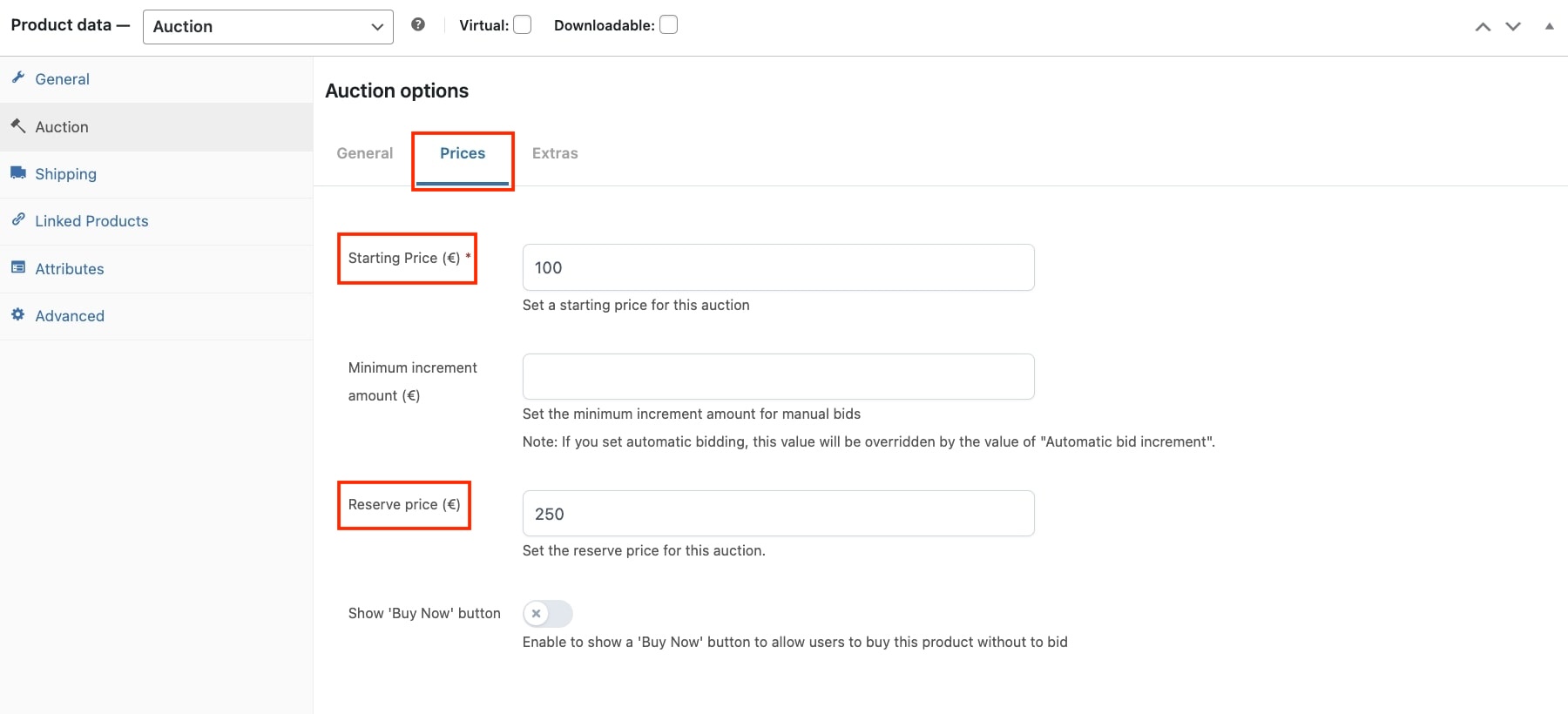
Step 2. Set the start- and end date
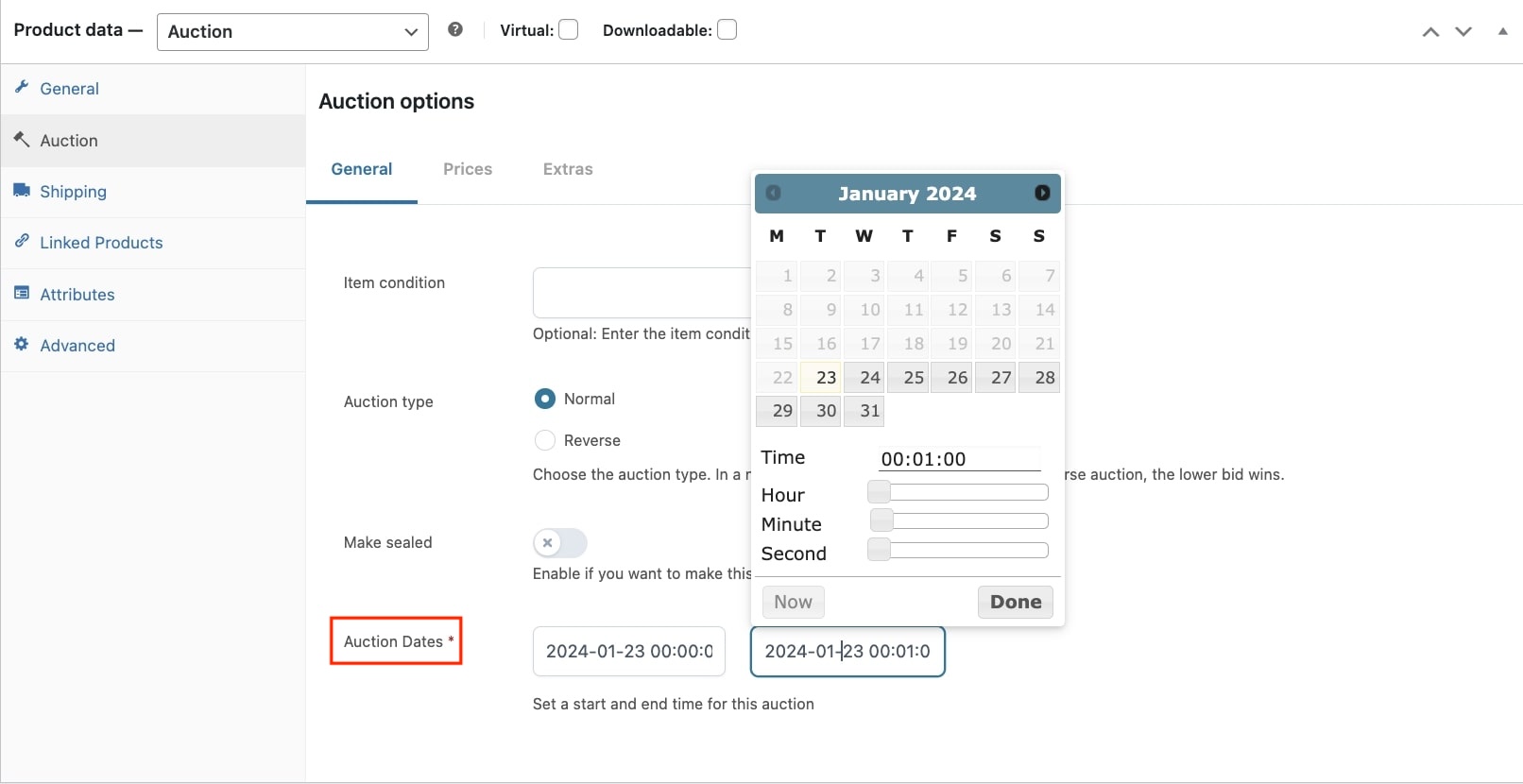
We go back to ”General” tab, and we select the start date (we could use the ‘now’ button to select today’s time and date) > Done. We click on the end date field, and give in the end date and time.
Step 3. Check the end result