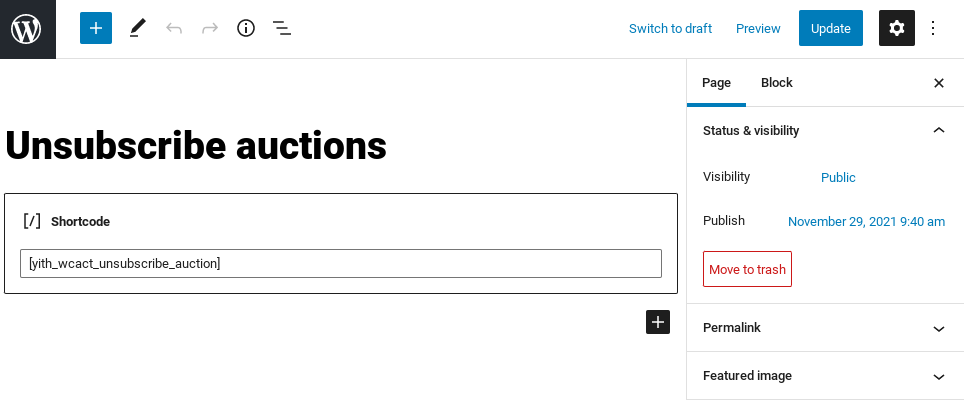From the plugin panel, select General > Auction Options: this page includes multiple sections, let’s start with the General options.
You will be able to override some of these options on product-level. We have indicated for which options this is possible. From this page you can see each auction option explained in detail.
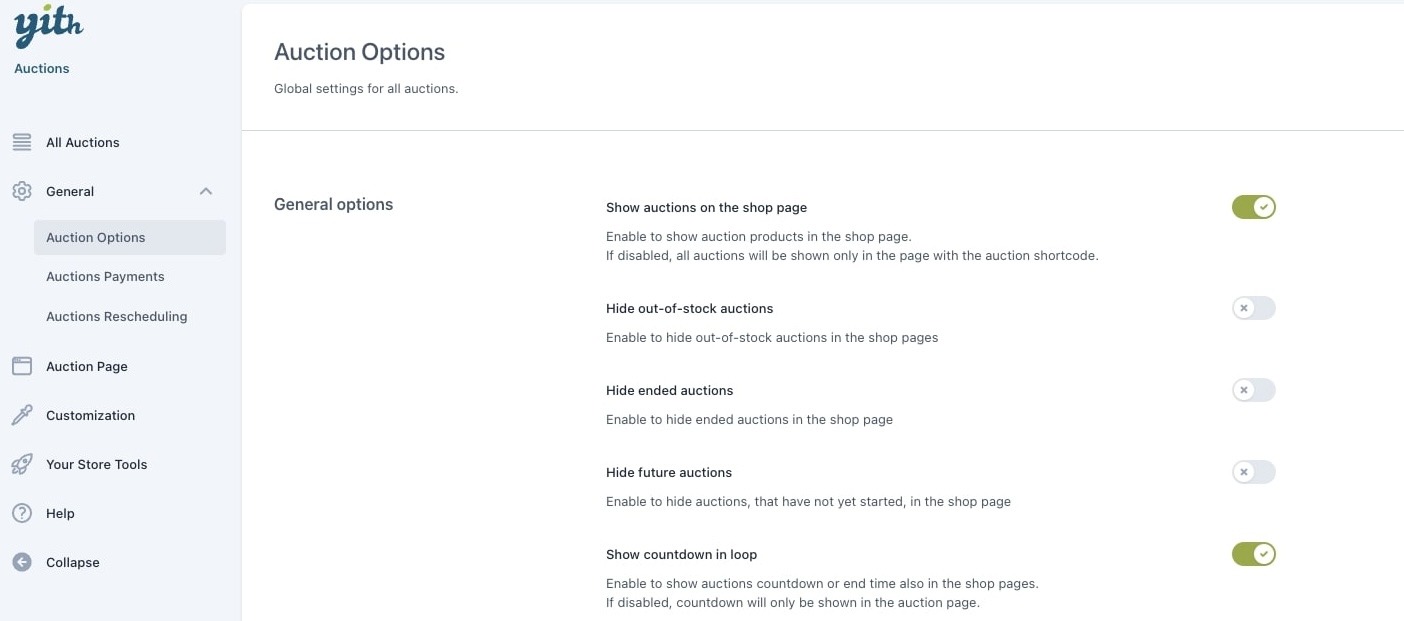
- Show auctions on shop page: Auctions will be visible in the general store page, if you disable it, they will only be visible on the page with the auctions shortcode.
- Hide out-of-stock auctions: Auctions that are out of stock are not visible.
- Hide ended auctions: Auctions that have ended are no longer visible.
- Hide future auctions: Auctions that haven’t started yet, are not yet visible.
- Show countdown in loop: Show countdown in shop page. If disabled, it will only be visible on the product detail page.
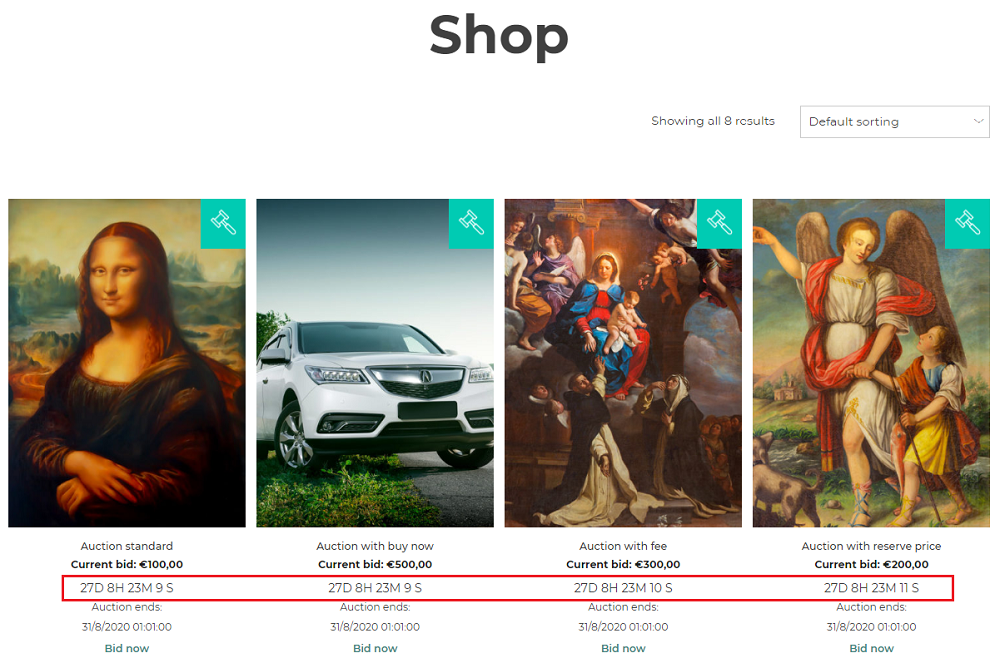
The countdown style in loop will always use the default style, so showing days (D), hours (H), minutes (M) and seconds (S), like in the example above. Yet, you can change the style of the countdown as it appears on the product page from the Customization options.
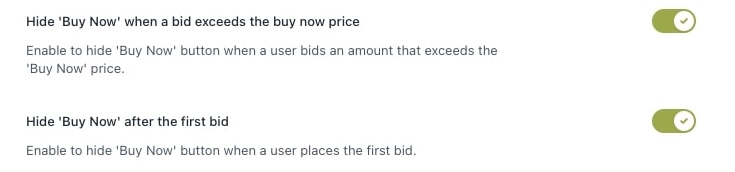
- Hide ‘buy now’ when a bid exceeds the buy now price: Buy now option will disappear if the price has been exceeded.
- Hide ‘buy now’ after the first bid: Buy now option will disappear if a bid is placed, regardless of the amount. (For more details about the ‘buy now’ option, check this page).