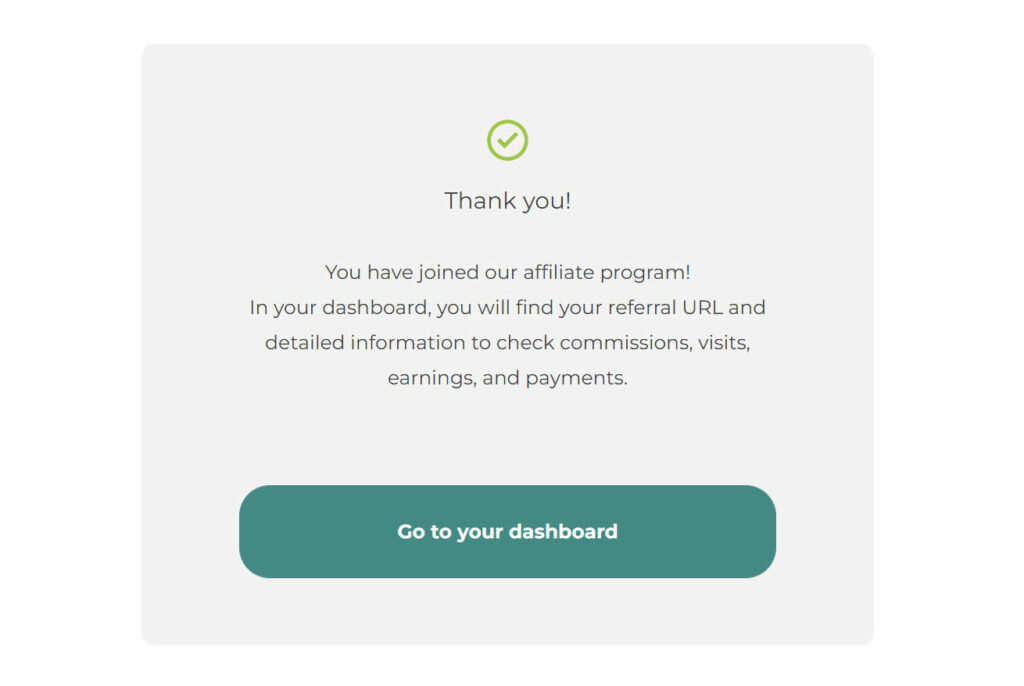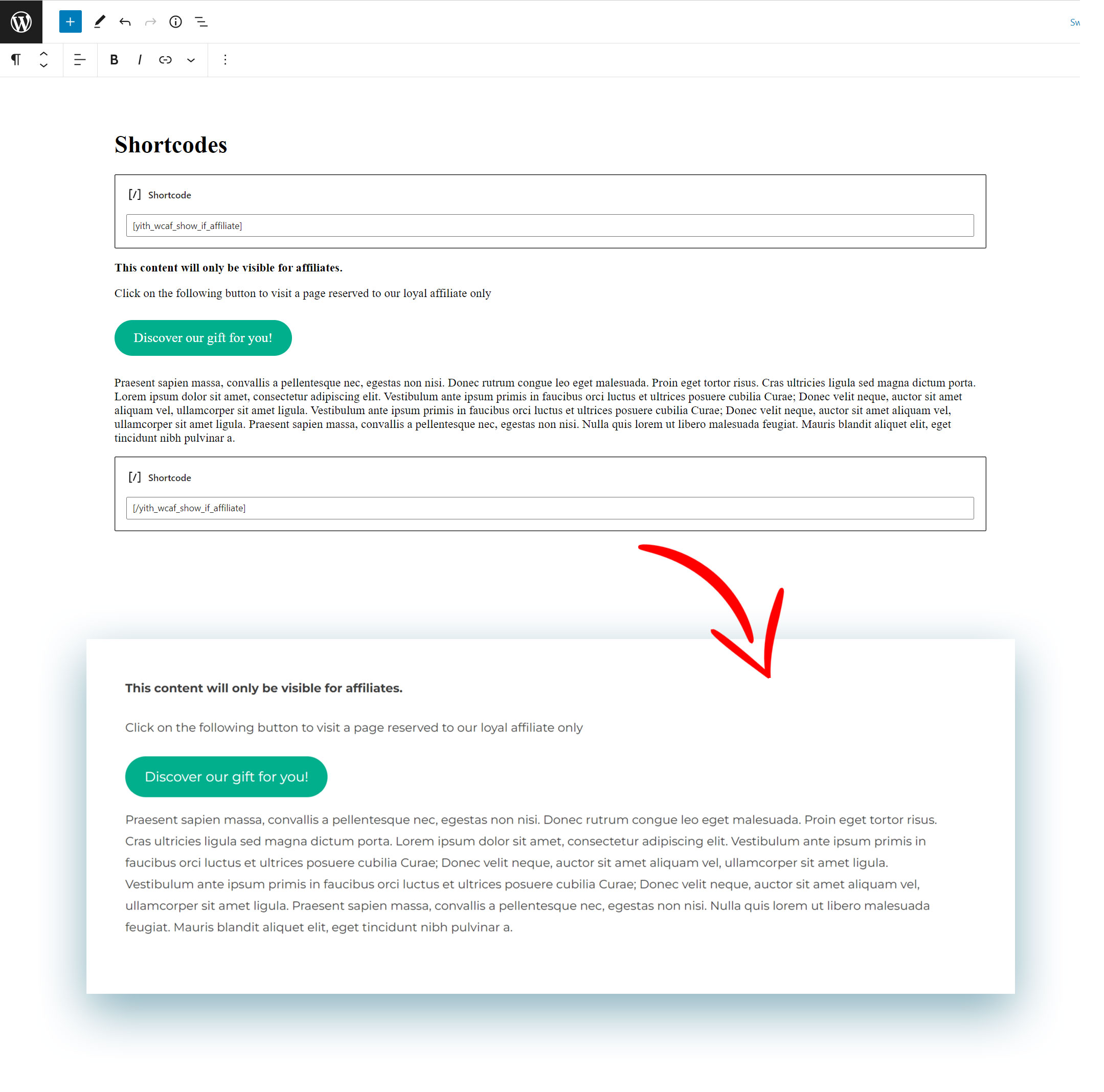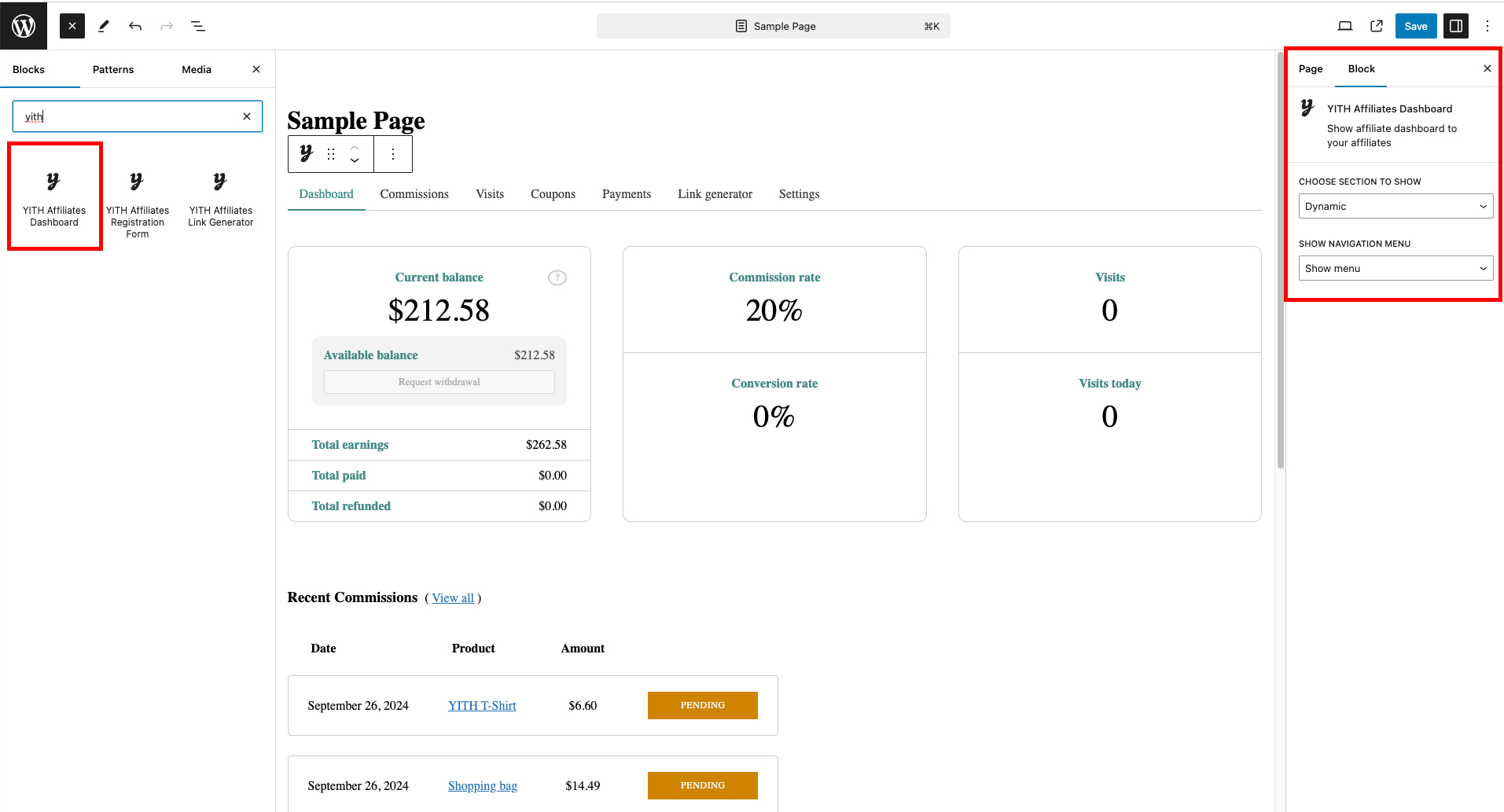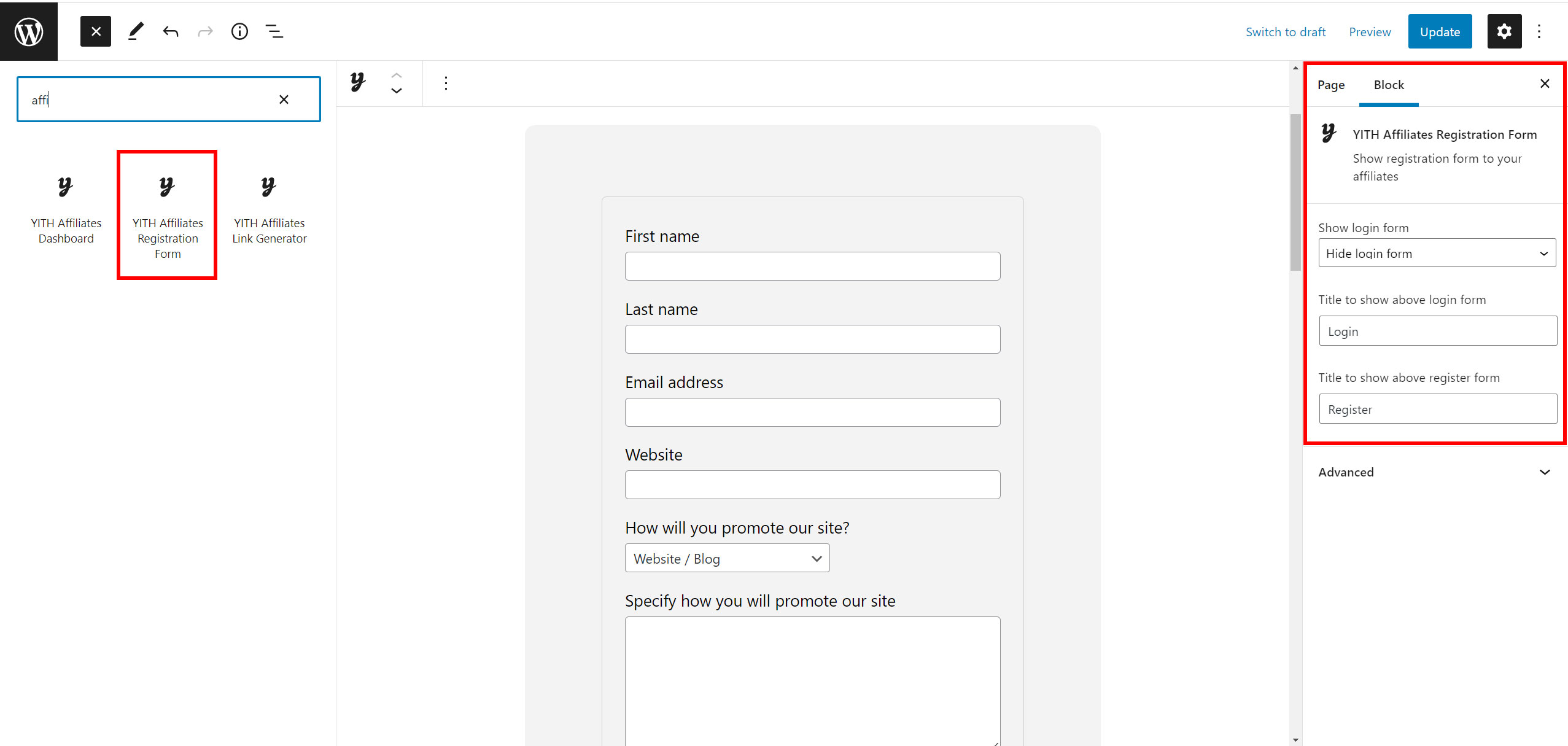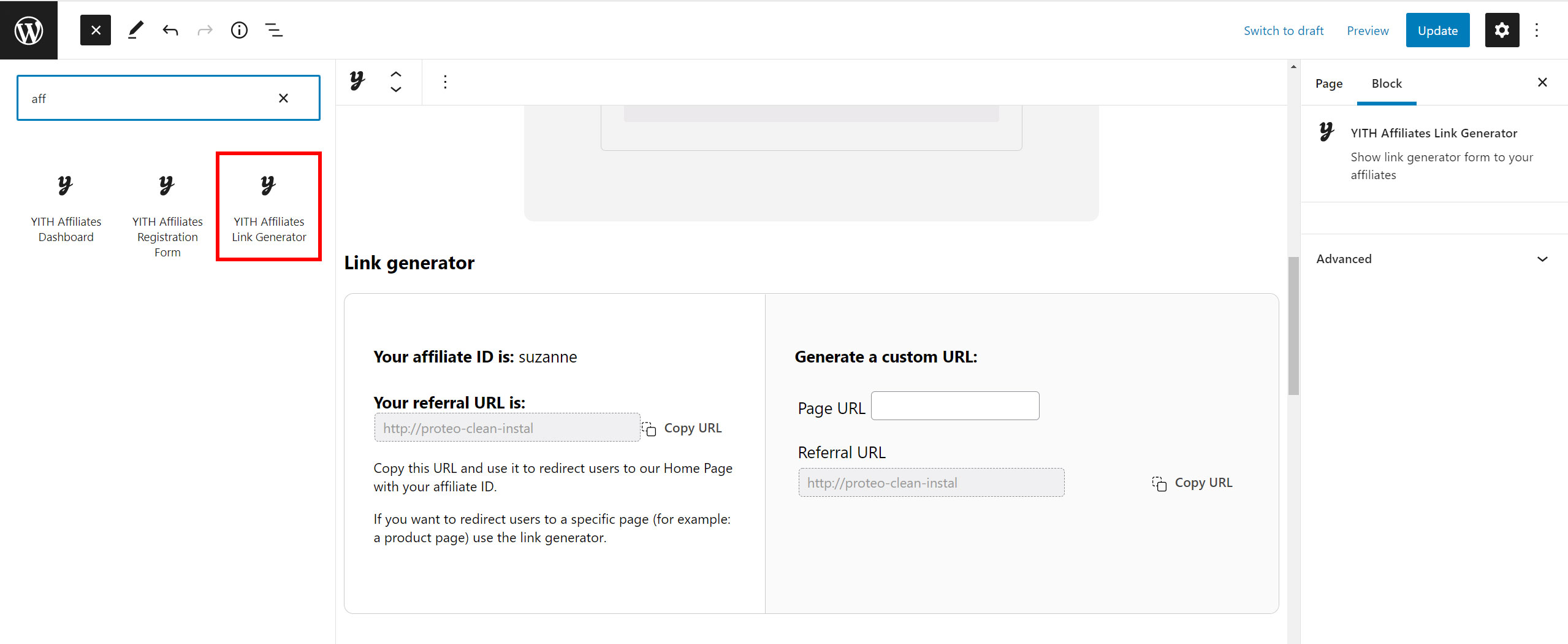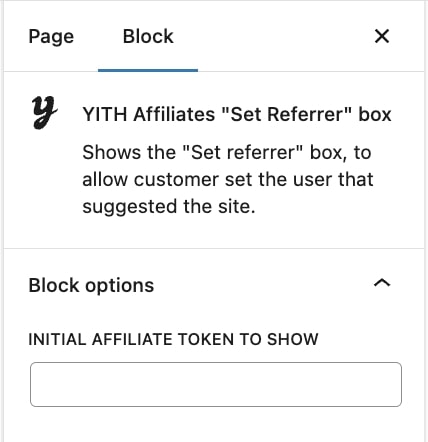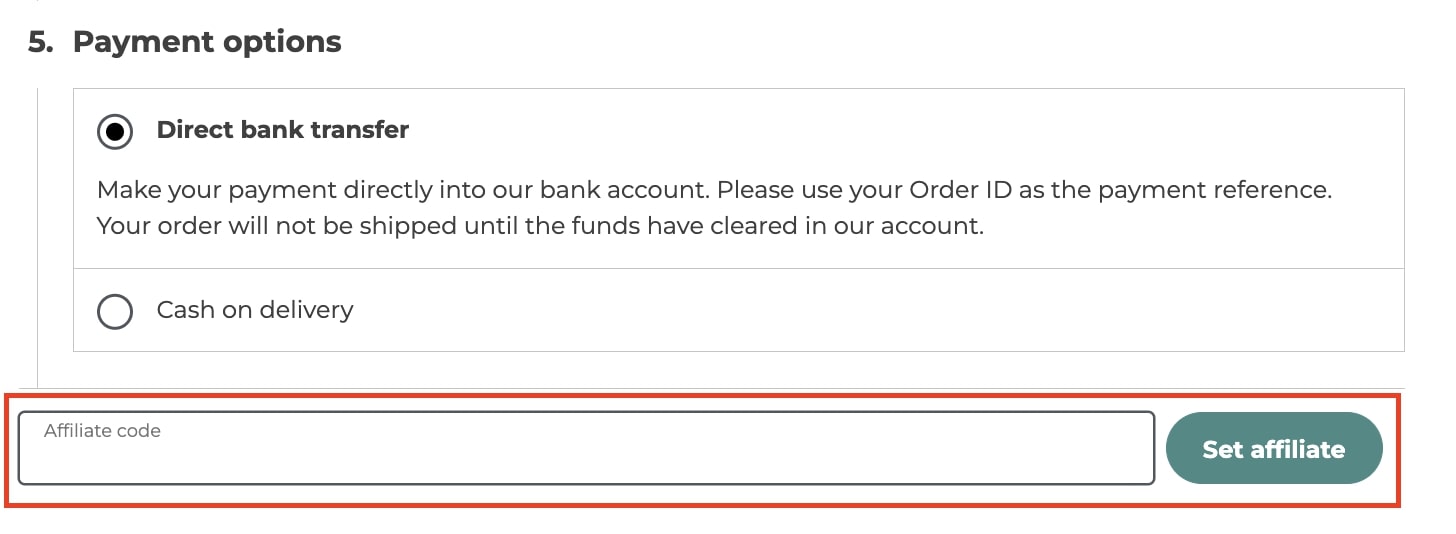Each affiliate can generate visits and purchases on your site through their referral ID which is what allows associating the user to the affiliate and generating a commission for him/her in case an order is submitted.
Where to find the referral ID and how can an affiliate concretely drive sales?
The referral ID can be found in the Link generator tab in the Affiliate Dashboard.
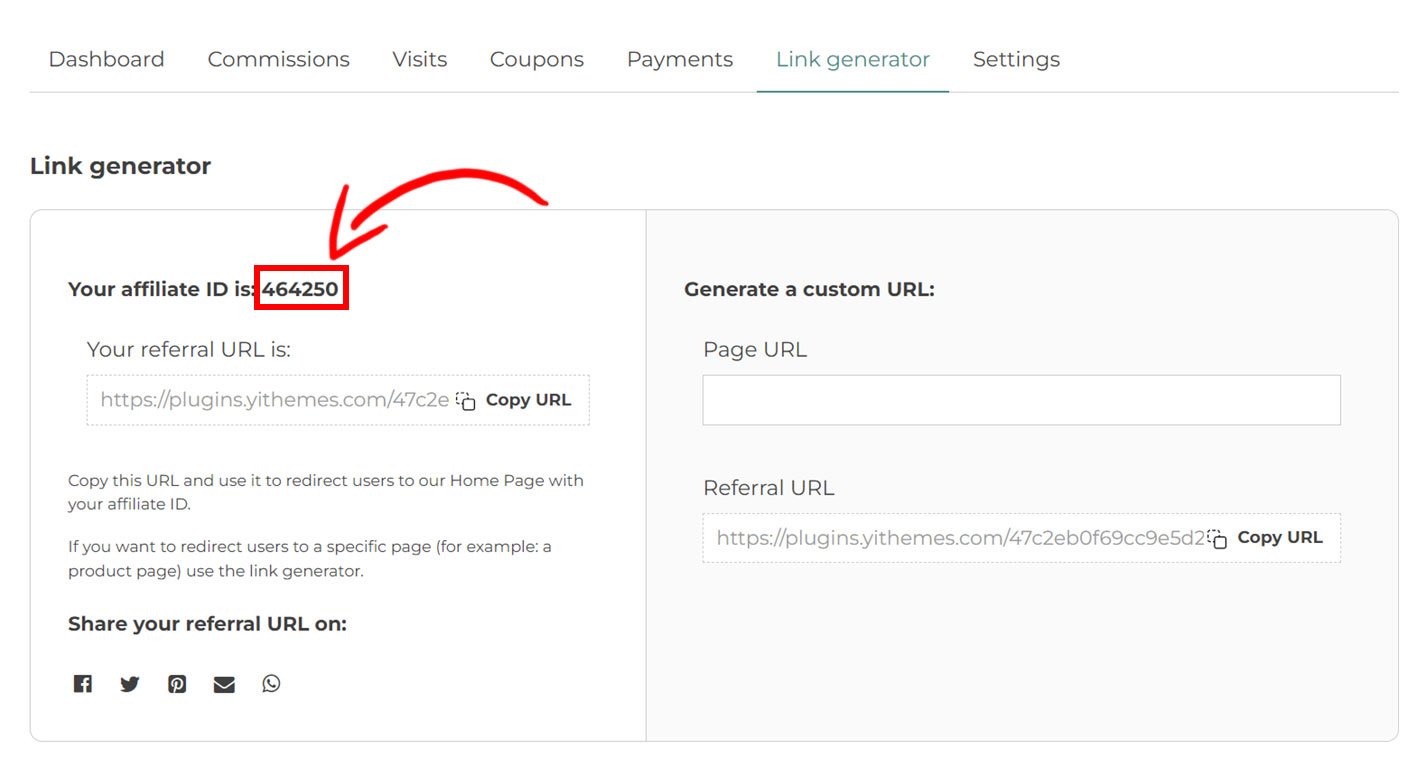
For more details about how to customize the referral ID, please, see the Query var name option in the general options (premium version here – free version here).
The affiliate can choose one or more of the following ways to share his/her referral ID and generate traffic:
- generate a sharable link with the referral ID attached from the Link generator tab in the Affiliate Dashboard.
- share the referral ID that the user will add on the checkout page. You can enable the Allow users to enter a token at checkout option from the General options or and can also use the shortcode (premium version only).
- share one of his/her coupons: affiliates can have more than one coupon code associated to their profile that will generate commissions for them for every order where the coupon is used. For more details about the coupon, please, check these settings (premium version only).