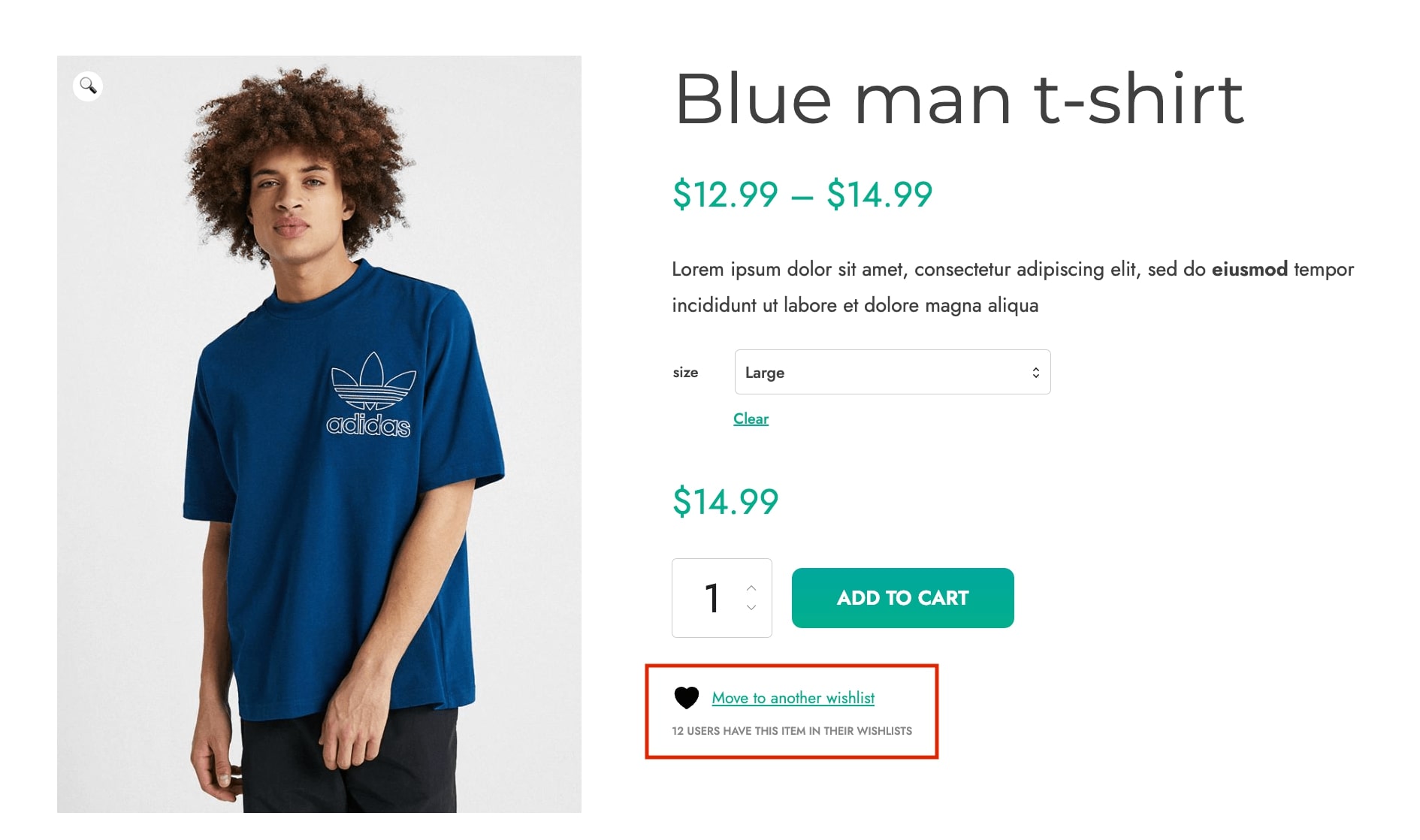You will find the options to configure the position and display of the “Add to wishlist” button specifically on the WooCommerce’s loop and Product page in the Settings > Add to wishlist tab.
Loop settings
From the Loop settings section you enable to show the “Add to wishlist” button on your shop page, category pages, product shortcodes, product sliders, and all the other places where the WooCommerce products’ loop is used. Then, you can set the position, icon style and counter options:
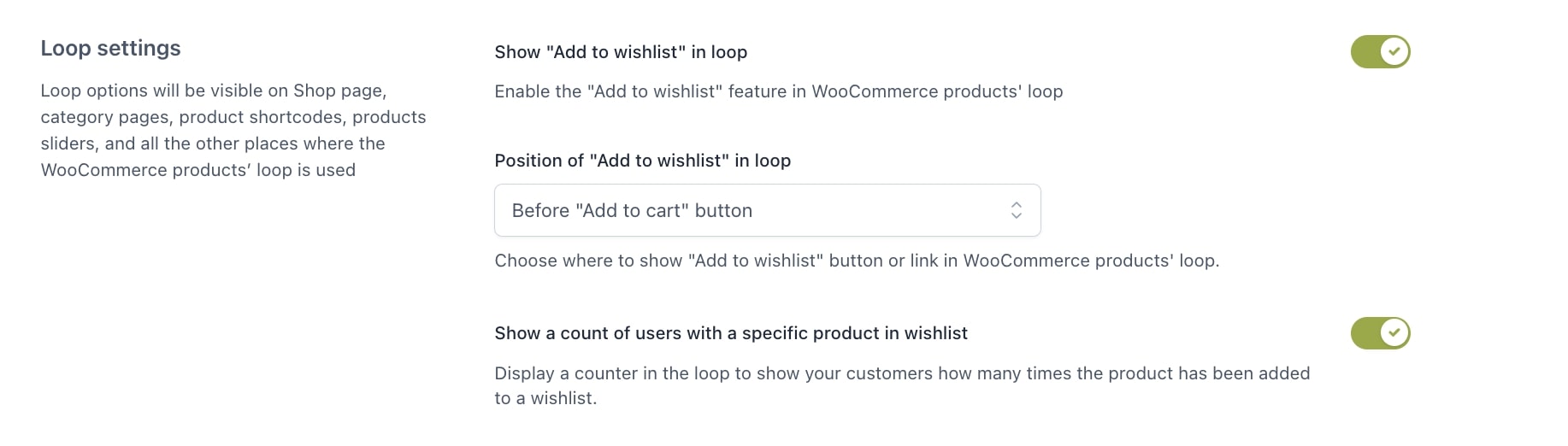
- Show “Add to wishlist” in loop: enable it to show the Add to wishlist button to WooCommerce products loop.
- Position of “Add to wishlist” in loop: choose the position of the Add to wishlist button in WooCommerce products loop. You can choose On top of the image, before “add to cart” button, after “add to cart” button or use a shortcode.
If you select the position on top of the image, you can also configure the following options:
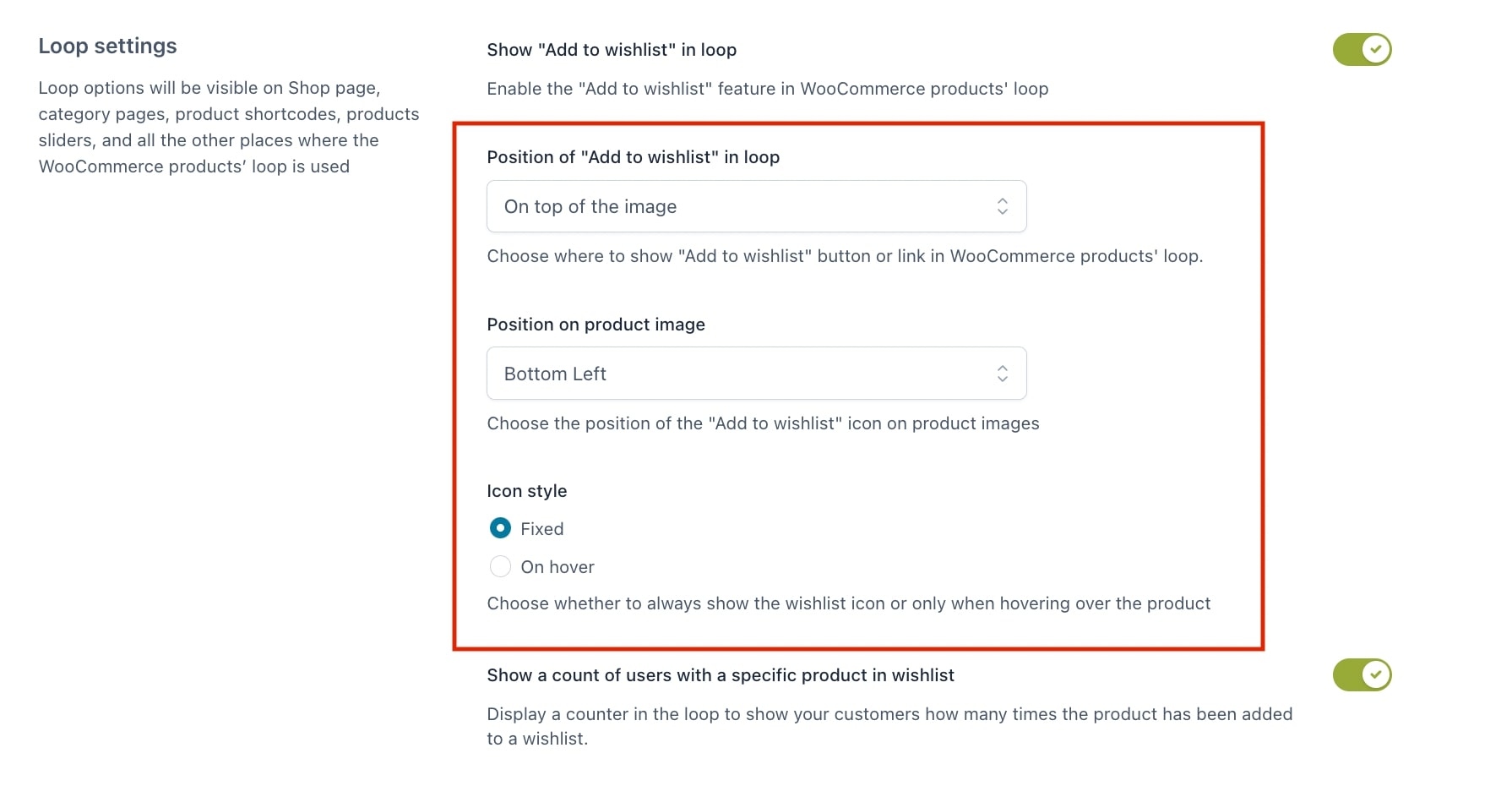
- Position on product image: select in which part inside the product image you wish to show the “Add to wishlist” icon. You can choose top left, top right, bottom left or bottom right.
- Icon style: choose whether to show the wishlist icon permanently inside the product image or only when the user hovers the mouse over the product.
- Show a count of users with a specific product in wishlist: enable if you want to show users a counter that displays how many times the product has been added to the wishlist.
Product page settings
You can configure the ‘Add to wishlist’ button position and counter options in the Product page settings:
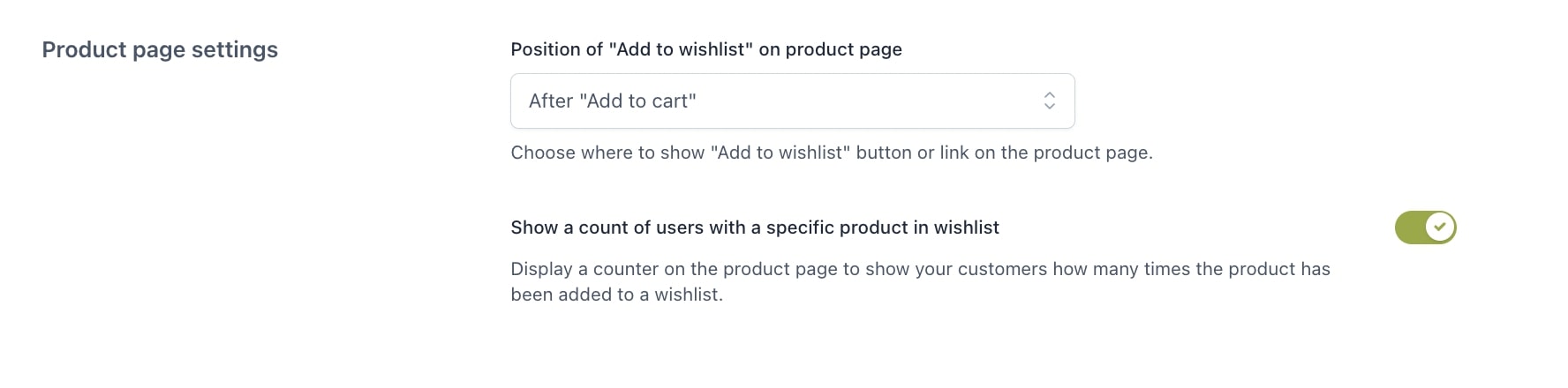
- Position of the add to wishlist on product page: choose in which part of the product page to show the “Add to wishlist” button or link. You can choose from after “add to cart” button, after thumbnails, after summary or use a shortcode.
- Show a count of users with a specific product in wishlist: enable if you want to show users a counter that displays how many times the product has been added to the wishlist.