Once you enable the plugin, a “Wishlist” page is generated on WordPress: it includes the “[yith_wcwl_wishlist]” shortcode that provides the insertion of the table of all products added to the wishlist.

You can show the wishlist on any page of your site, different from the one selected by default. You can configure the wishlist page settings from Settings > Wishlist page.
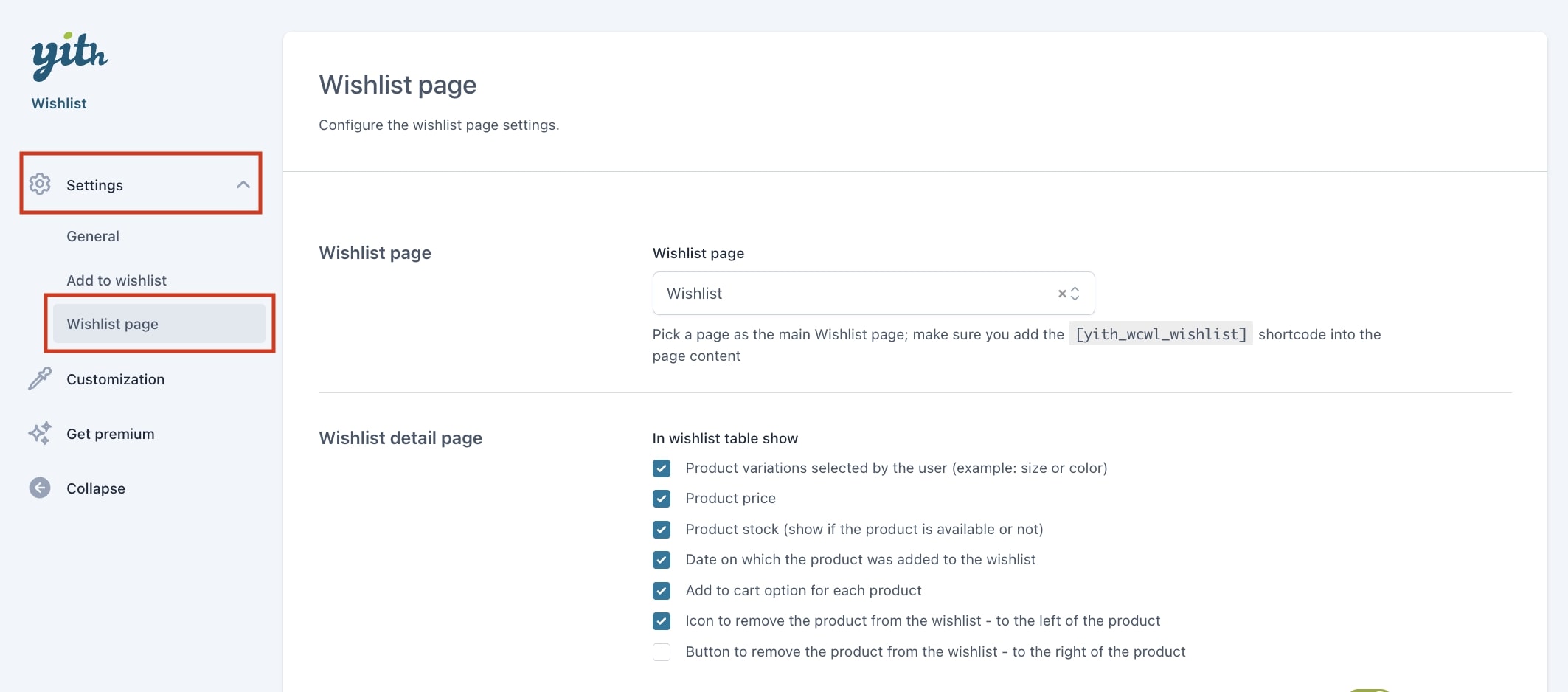
Please note: the page you choose to use as the “wishlist” page must necessarily include the “[yith_wcwl_wishlist]” shortcode.
In case you had issues to display the “wishlist” page, regenerate the permalinks.
After picking the main Wishlist page, you can move on to configure the Wishlist detail page settings on the next section. Click here to read more about it.
