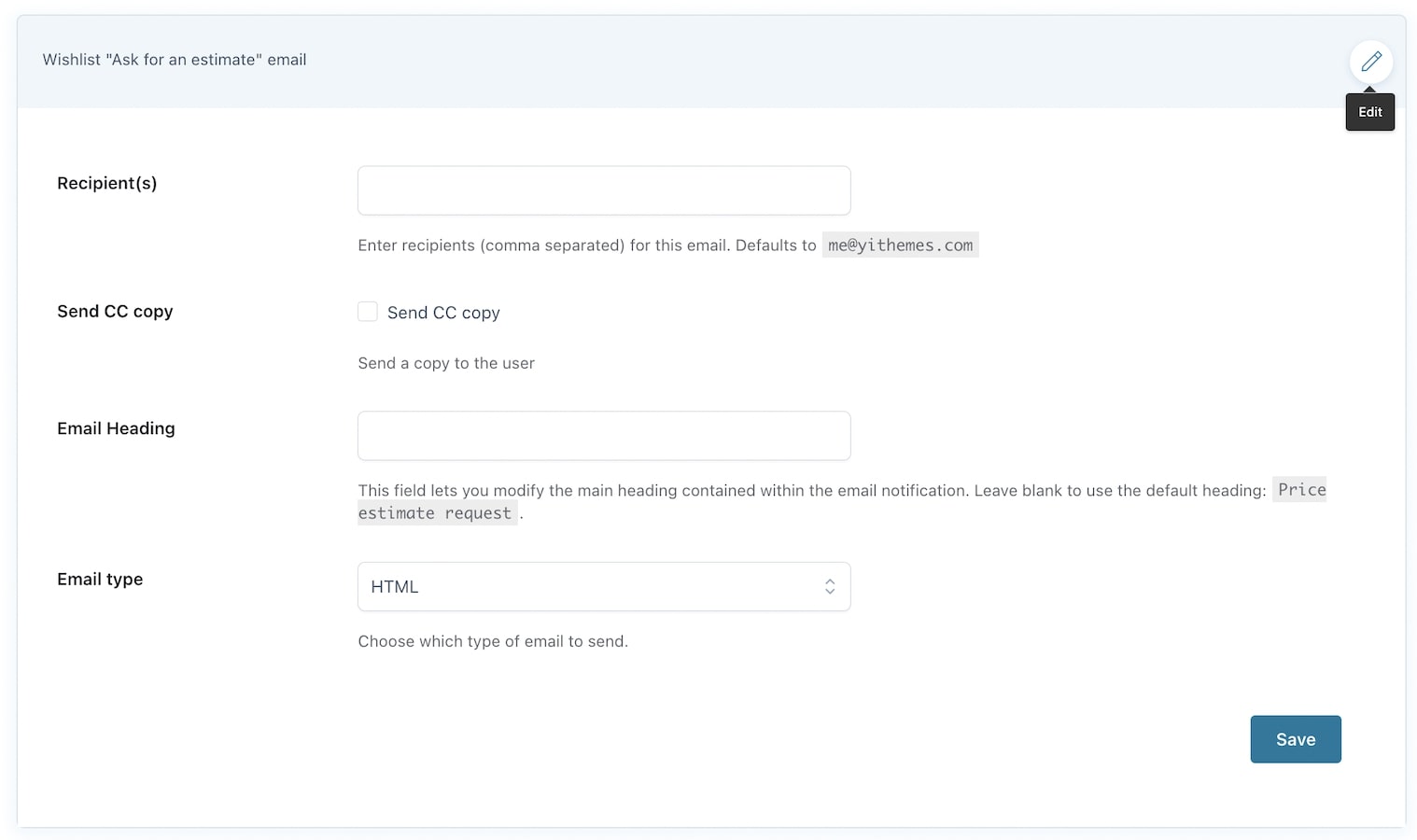In the Email Settings tab, you’ll be able to manage and customize the emails sent to users about the wishlist. There are four:
- Back in stock email
- On sale email
- Ask for an estimate
- Promotional email: This notification allows sending a promotional email to all the users who have a certain product in their wishlist or only to specific users. You can manage it either from the Popular tab from the Dashboard or directly from the Email Settings. For further details about this email, please refer to this page of the documentation.
You can edit and manage each type of email by clicking on the edit icon:
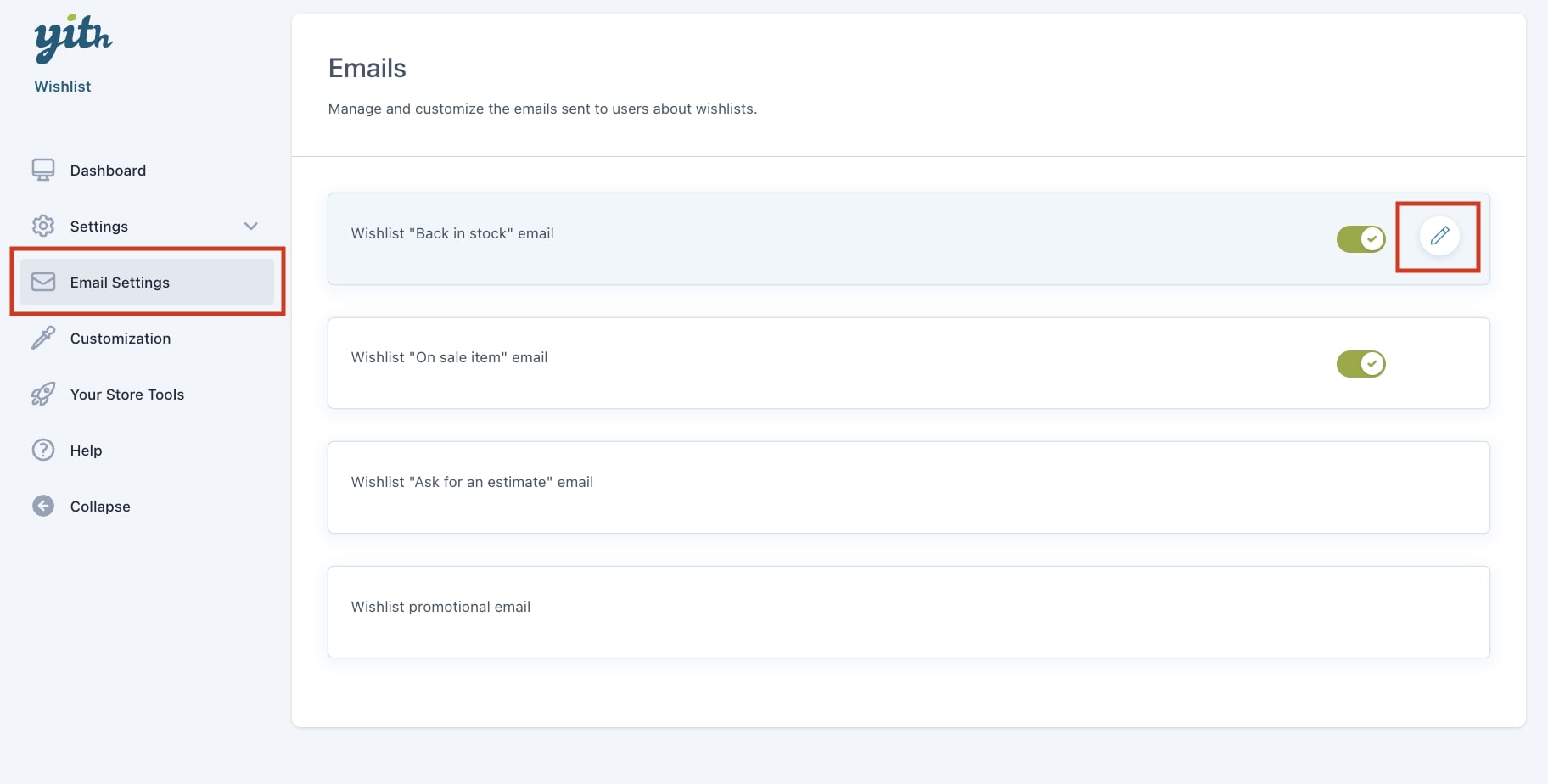
Back in stock email notification
Once enabled, the plugin will automatically send a notification email to the user when an out-of-stock product added to a wishlist is back in stock. Users can unsubscribe from this kind of notification by using the link provided in the email they receive.
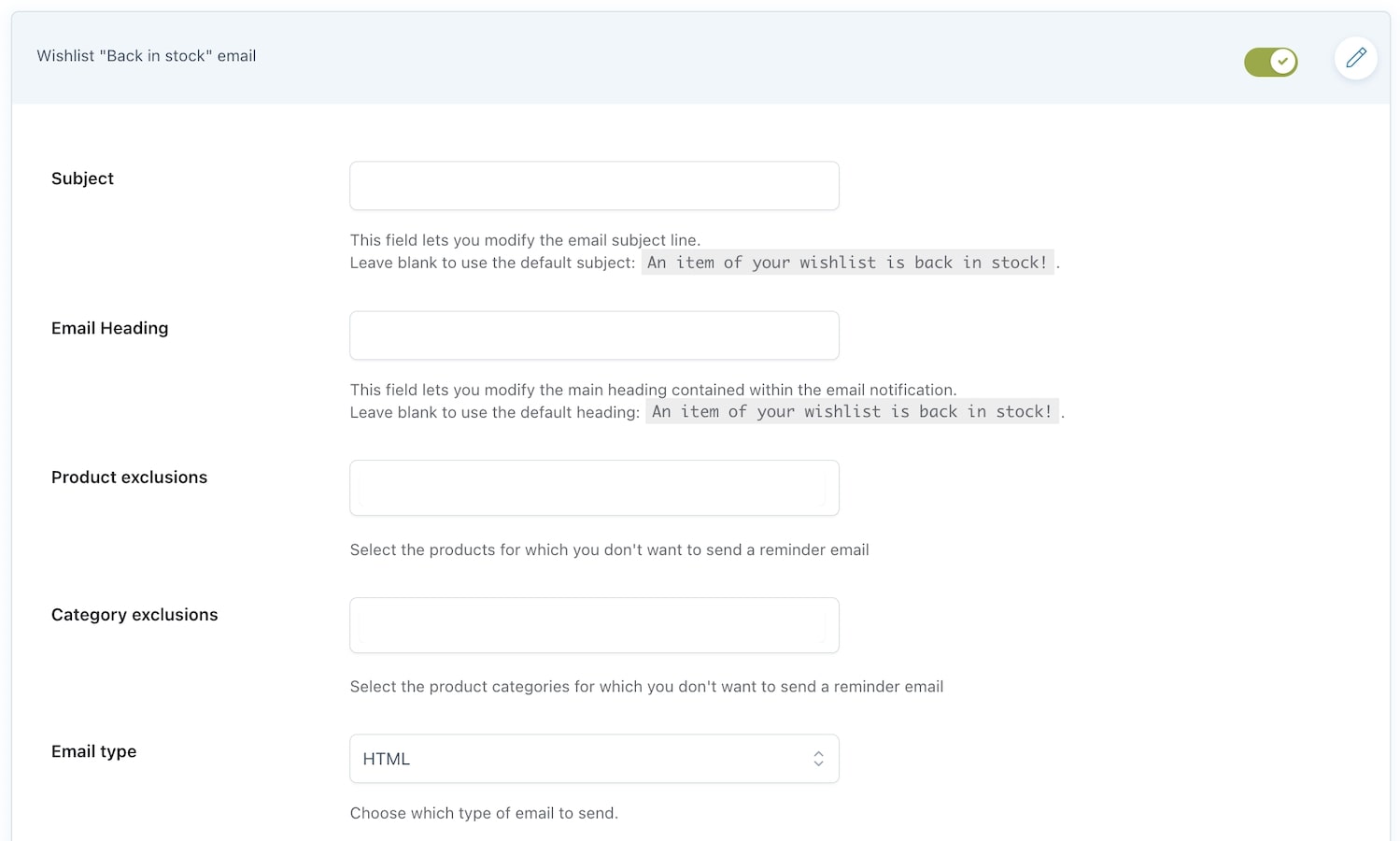
You can modify the subject line using the Subject field and enter the title of the email notification in the field Email heading (or leave empty to use the default one).
After enabling the email, you can choose the products that won’t be affected by this email notification by adding them to the related field Product exclusion. The same behavior can be applied to product categories by adding them to the Category exclusion field.
The option Email type allows selecting the type of email you want to send (plan, HTML or multipart).
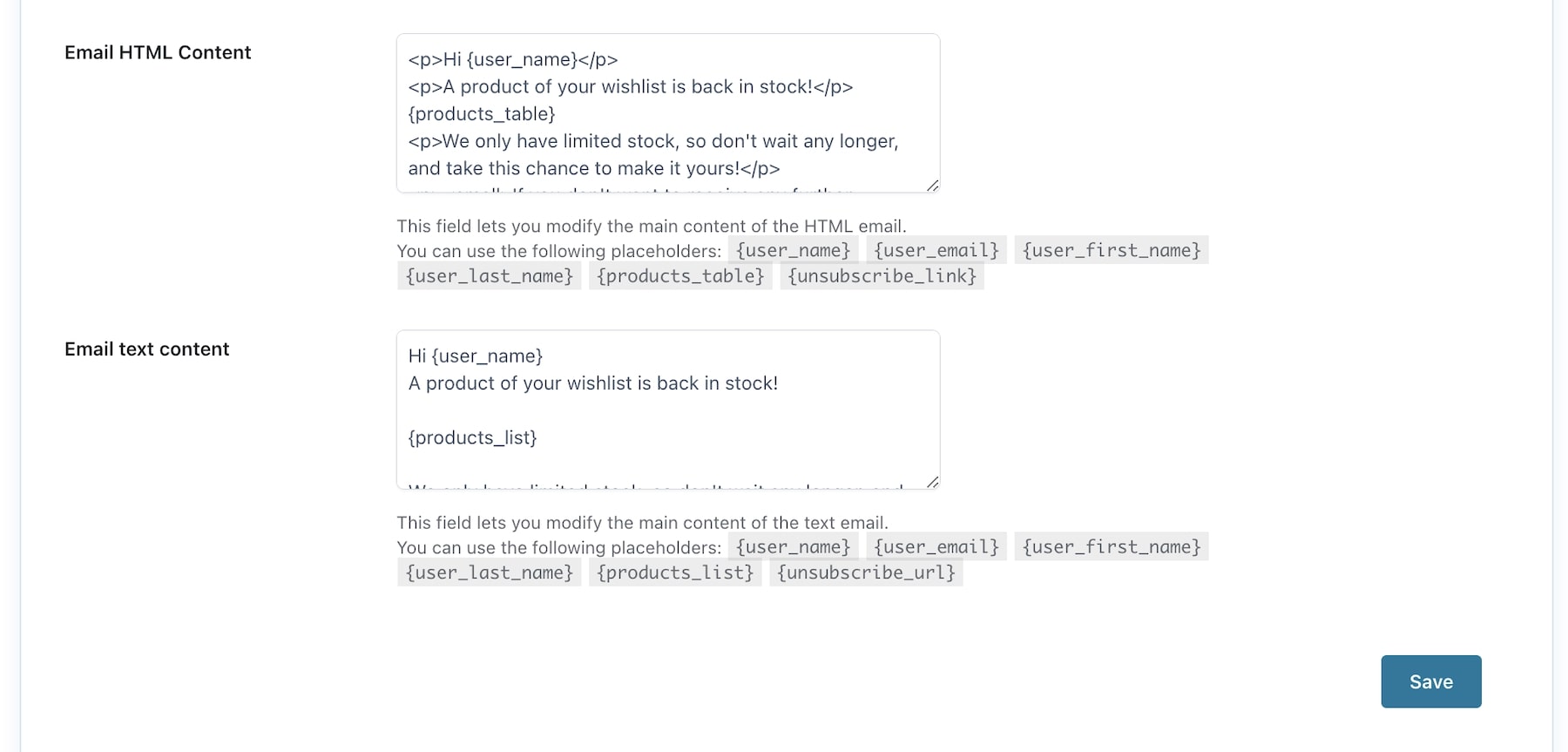
To change the main content, according to the email type chosen, you can use the field Email HTML or plain content and take advantage of the following placeholders: {user_name} {user_email} {user_first_name} {user_last_name} {products_table} {unsubscribe_link}
On sale email notification
To send notifications to users when a product in their wishlist is on sale, the site admin can enable and send the On sale item email. Users can unsubscribe from this kind of notification by using the link provided in the email they receive.
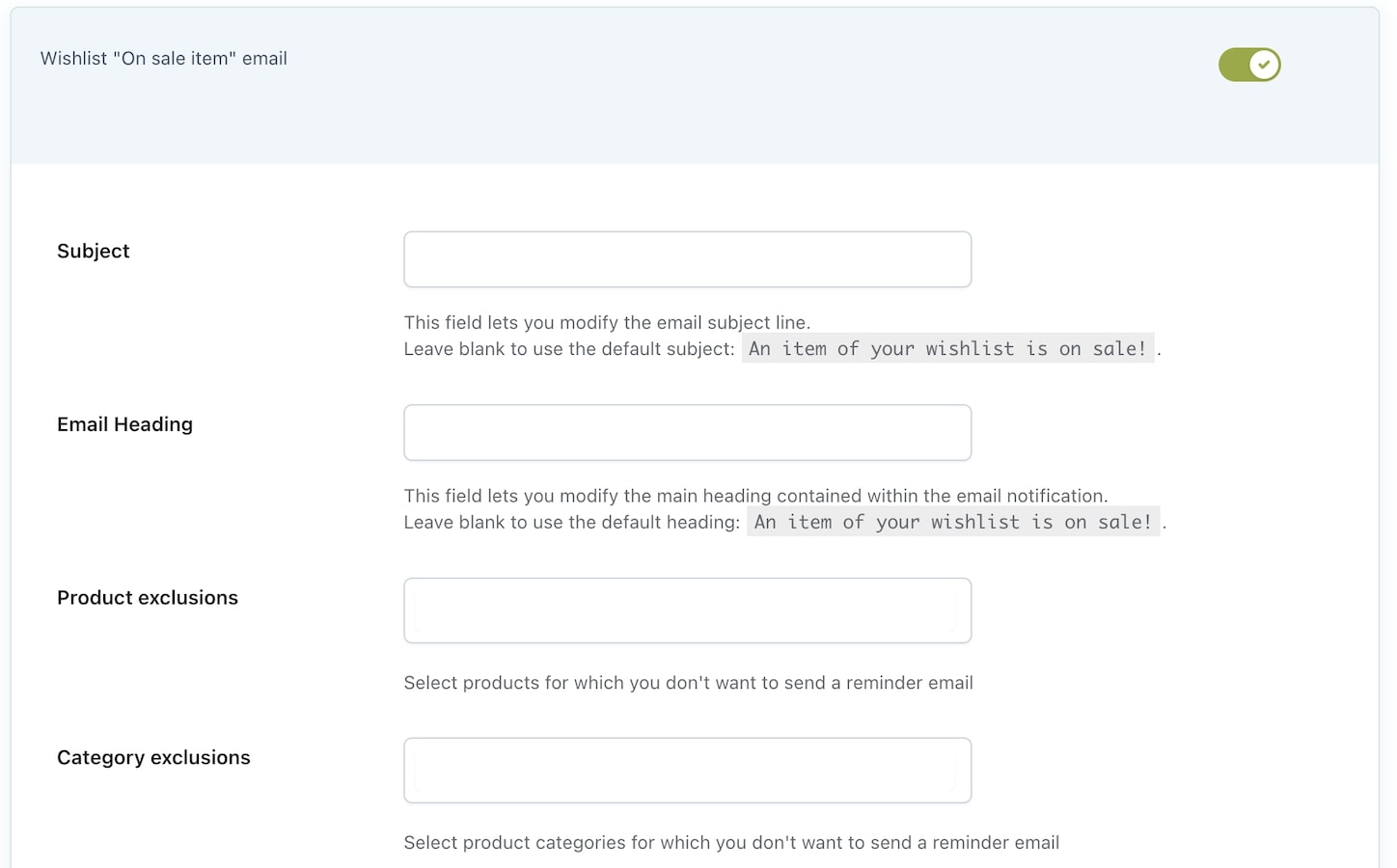
After enabling the email, you can modify the Subject and the Email heading (leave empty to use the default options).
Choose the products that won’t be affected by this email notification by adding them to the related field Product exclusion. The same behavior can be applied to product categories by adding them to the Category exclusion field.
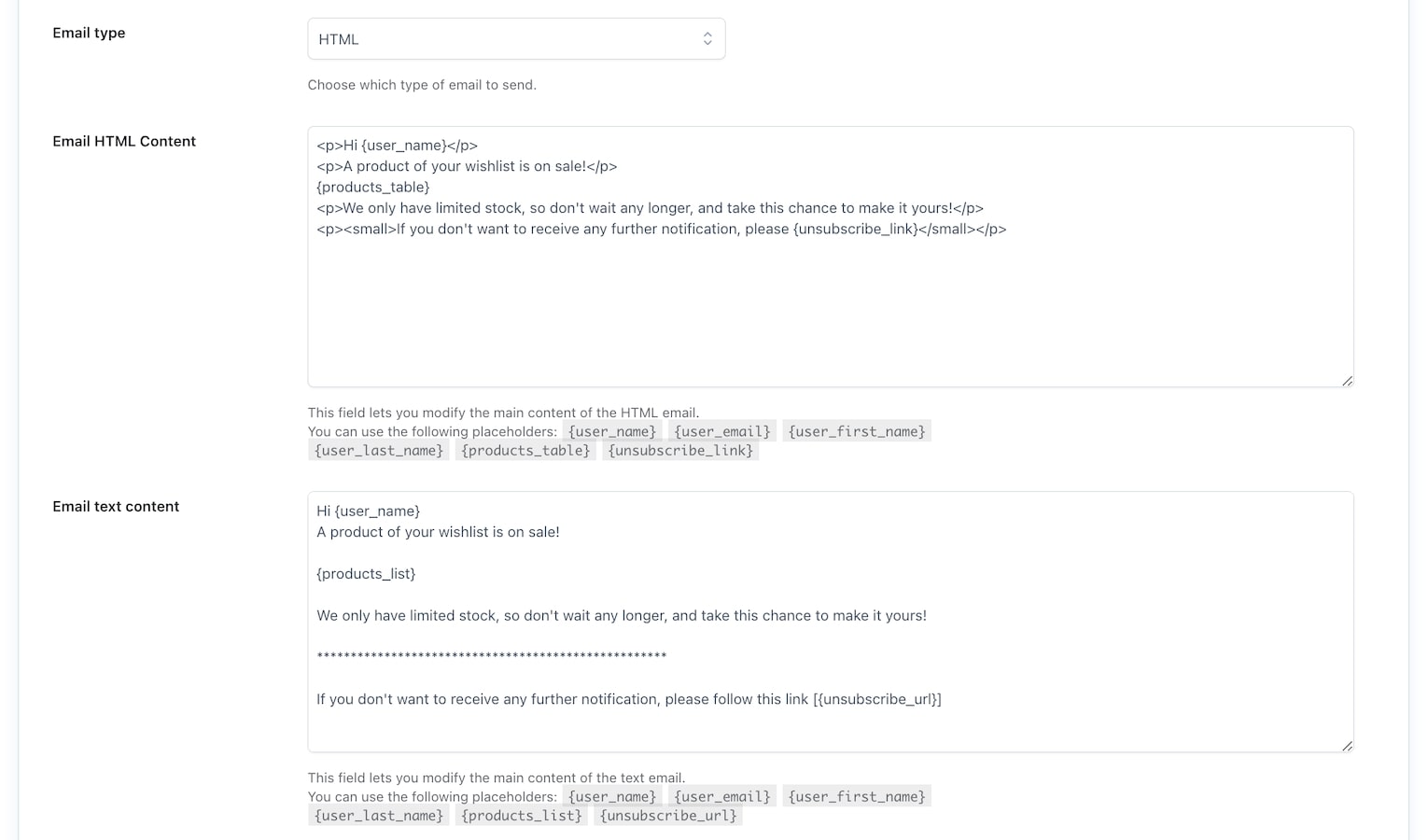
The option Email type allows selecting the type of email you want to send (plan, HTML or multipart).
To change the main content, according to the email type chosen, you can use the field Email HTML or plain content and take advantage of the following placeholders: {user_name} {user_email} {user_first_name} {user_last_name} {products_table} {unsubscribe_link}
Ask for an estimate email notification
By default, this email is sent to the site administrator’s email address, in which he will receive a link to the wishlist sent by the user asking for an estimate.
To add new recipients and change other details related to the email, use the following options:
- Email type
- Email heading
- Email subject
- Recipient(s)
- Send CC option