Big thanks to WPML team for sharing these helpful documentation with our customers
Getting started
To translate YITH WooCommerce Dynamic Pricing & Discounts with WPML, you need the WPML core plugin, as well as the WooCommerce Multilingual addon. To get both plugins, buy the WPML Multilingual CMS package.
If you’re new to WPML, check out its getting started guide to learn how it works before following this tutorial.
Translating YITH WooCommerce Dynamic Pricing & Discounts
To translate texts in the YITH WooCommerce Dynamic Pricing & Discounts with WPML, go to WPML → Translation Management and scroll down to the Other texts (Strings) section. There, search for any texts related to YITH WooCommerce Dynamic Pricing & Discounts that appear on your website and select them.
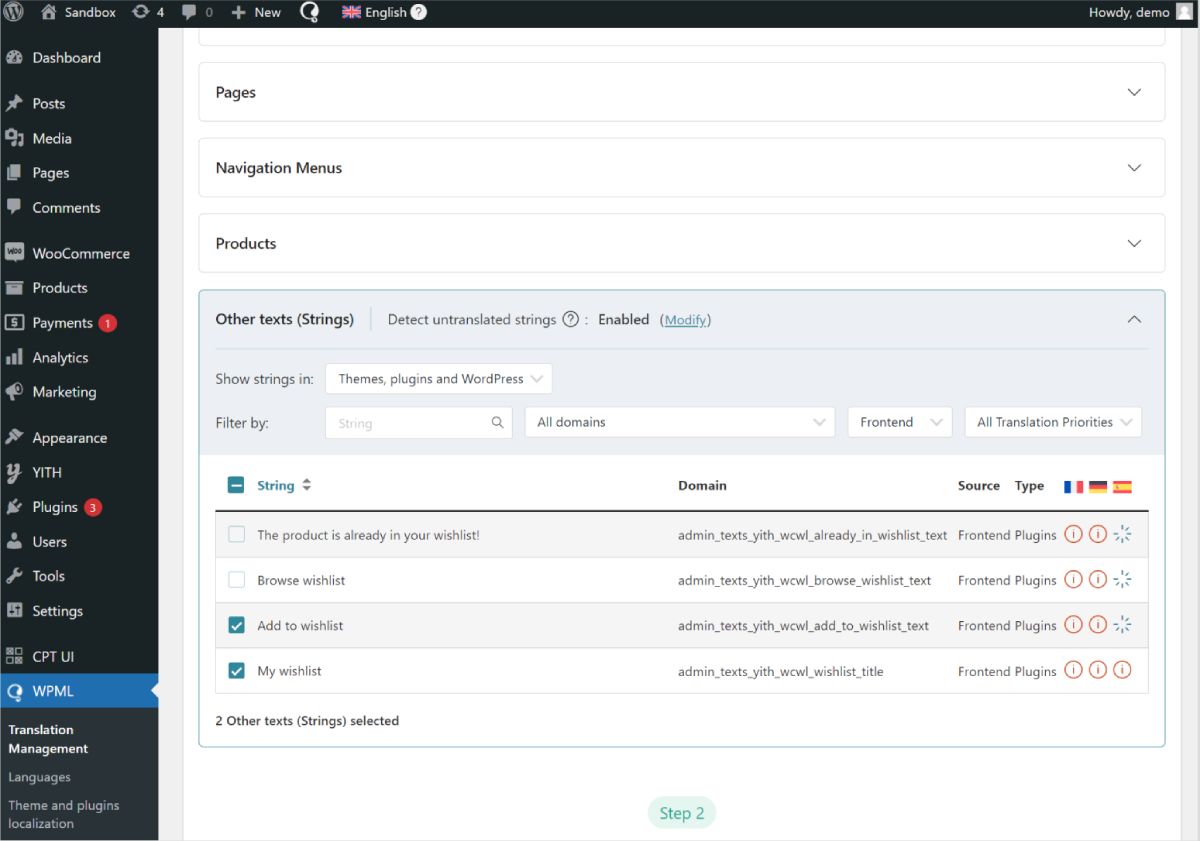
If you don’t see some of your texts, go to your website, navigate to the page with your missing texts, and switch languages. As you view the page, WPML will automatically detect the missing texts and populate them in the strings section.
Once you select all your strings, the next step is to choose your translation method. With WPML, you can translate by yourself, automatically using machine translation or with professional translation services.
To get the best translations, while spending just a few minutes, we recommend using WPML AI, WPML's most advanced translation engine powered by ChatGPT.
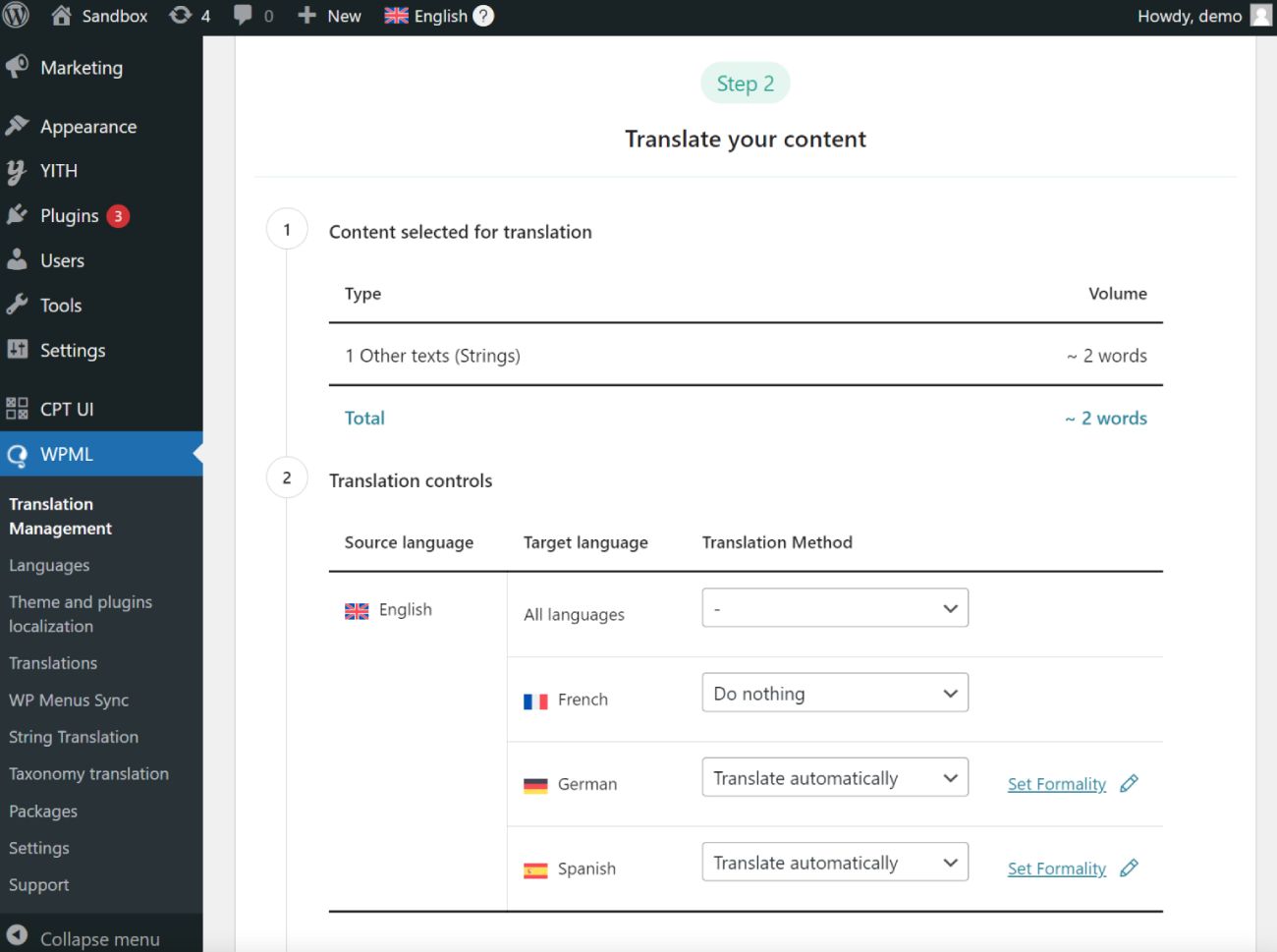
Once you send your content for translation, go to WPML → Translations to review your automatic translations, or manually translate them yourself.
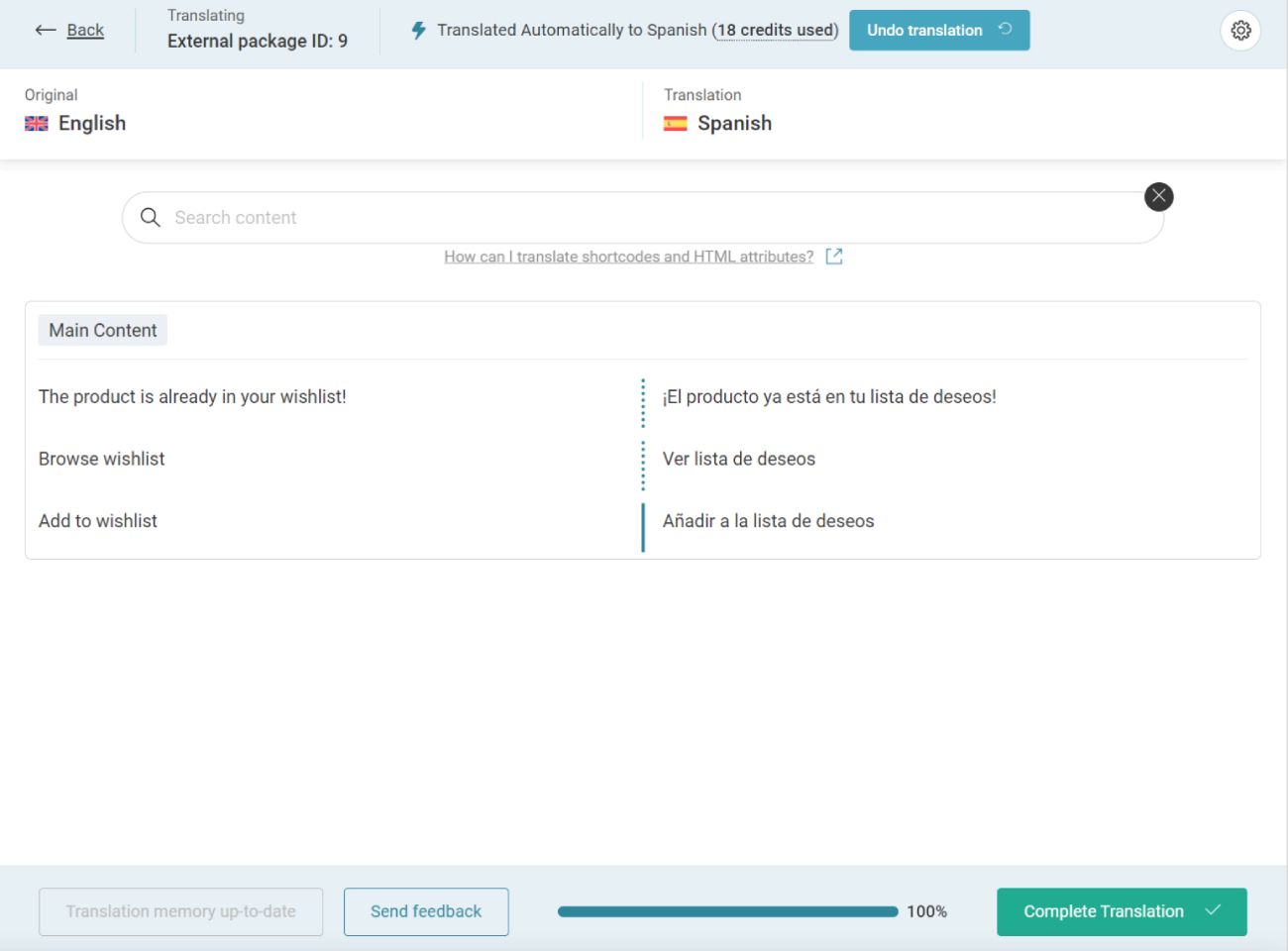
Your translations will appear on your website once you click Complete Translation. To view them, go to the page you just translated and switch languages.
Extend rules to translated products
The compatibility with WPML allows creating discount rules for all the products of your shop, those translated included.
When configuring the discount rule, the plugin allows including in the product selection also the ones you have translated with the use of WPML.
As an alternative, you can choose to extend the rules created to all the translated products by accessing the tab Settings of the plugin settings dashboard and enabling the entry Extend the rules to translated contents.


