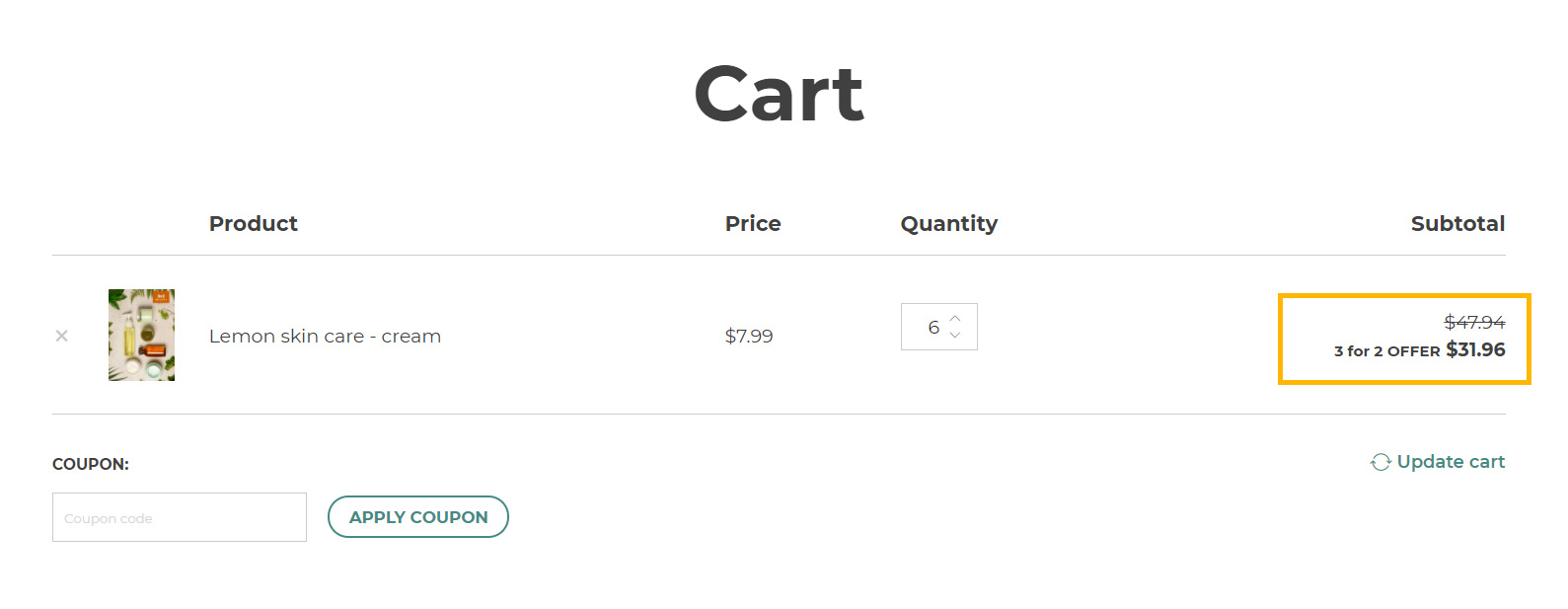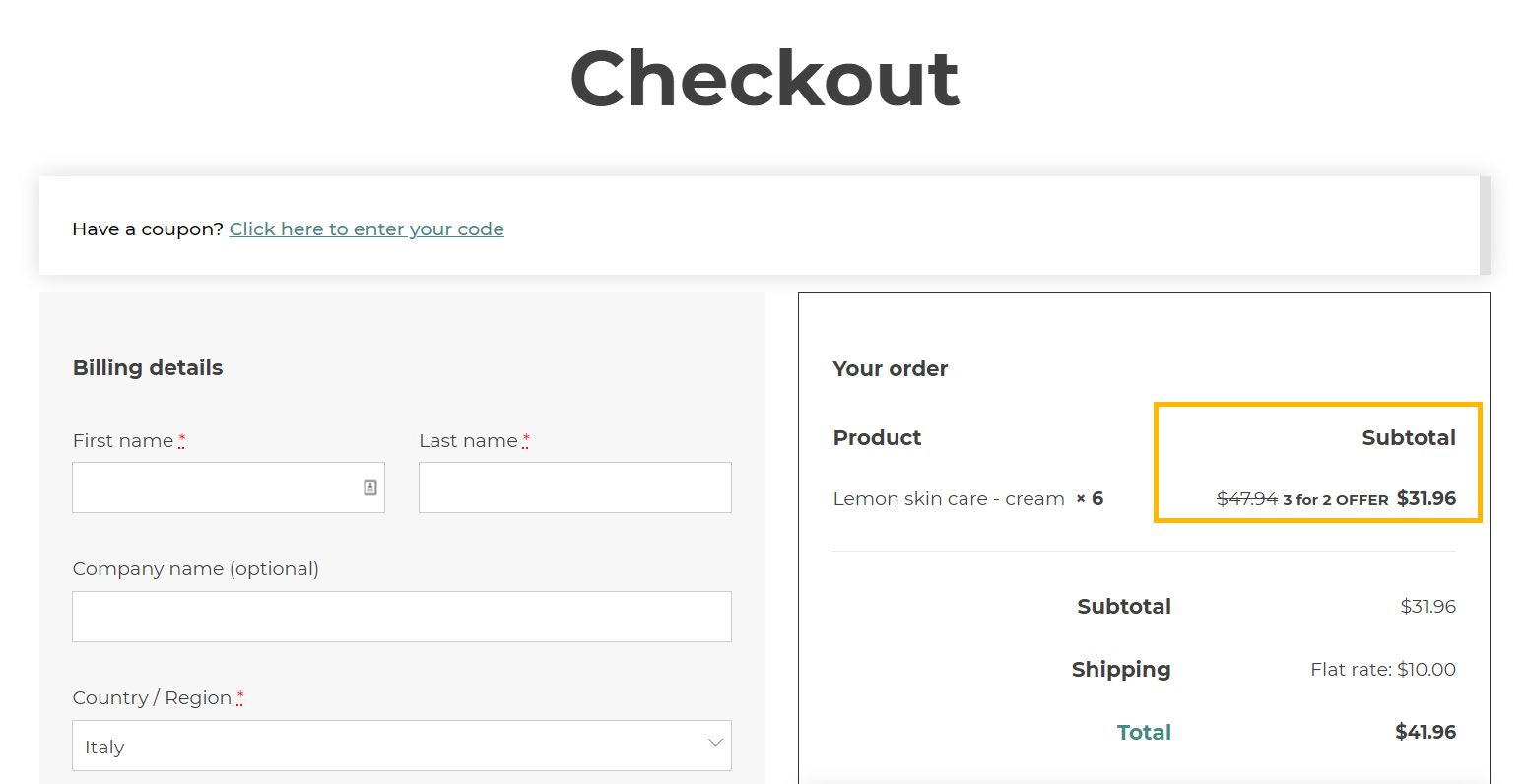One of the most common promotions is the Buy 2 get 1 free (also called 3 for 2 offers), thanks to which customers can get three items of the same product and only pay for two of them. Let’s see how to configure a 3 for 2 offer on the product “Lemon skin care – cream”.
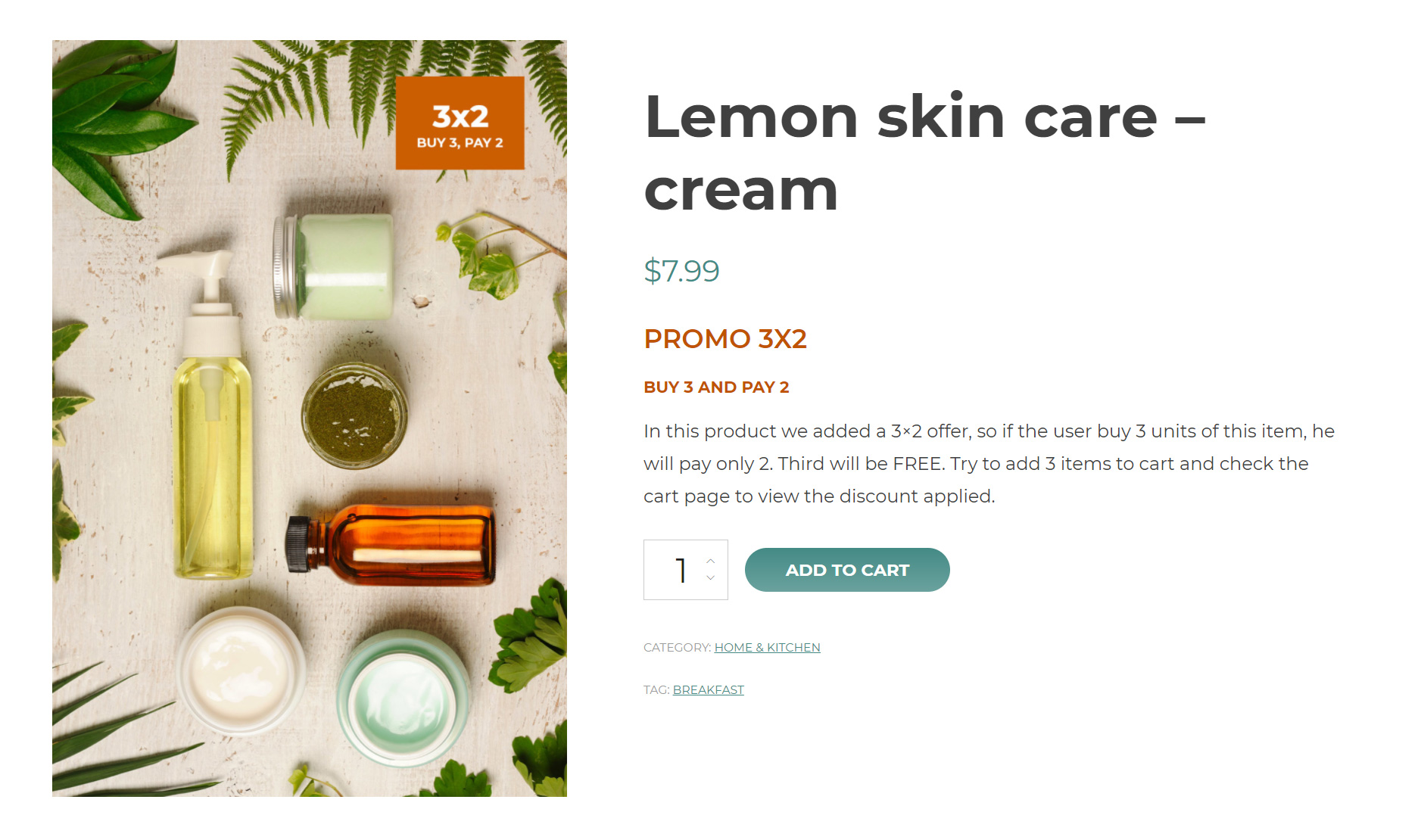
First of all, create a new rule as Special offer and make it valid for one specific product “Lemon skin care – cream” as shown below:
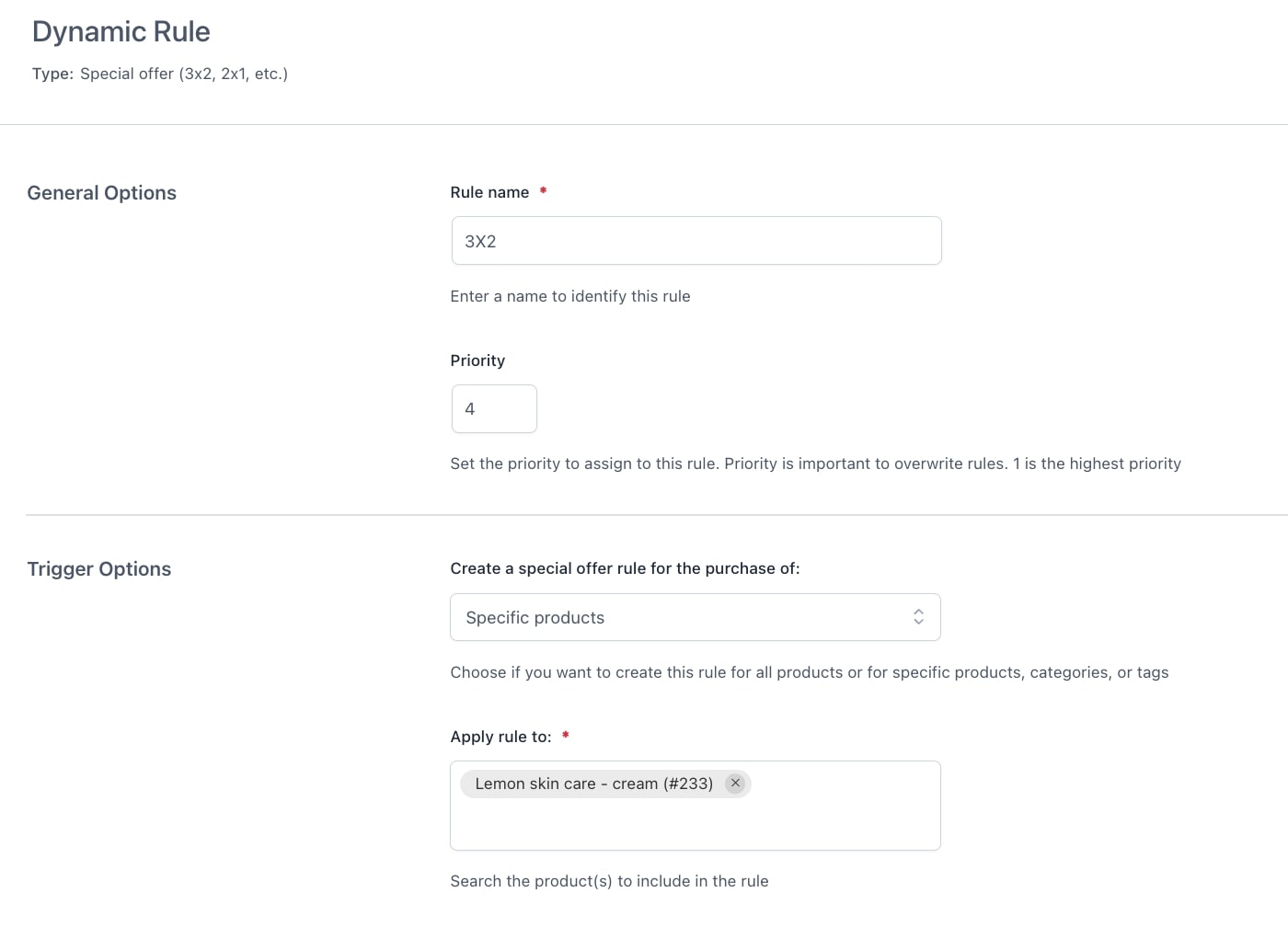
The Repeat option is on because the discount will apply to every 3 Lemon skin products purchased. So, if you buy 6, you will only pay for 4, and so on.
Let’s also set the quantity as based on the number of products in cart, meaning the plugin will check the total quantity of the “Lemon skin” in the cart to apply the discount.
Keep the option Apply discount to a different product or category off to make sure the discount will only apply to the same product that was selected above.
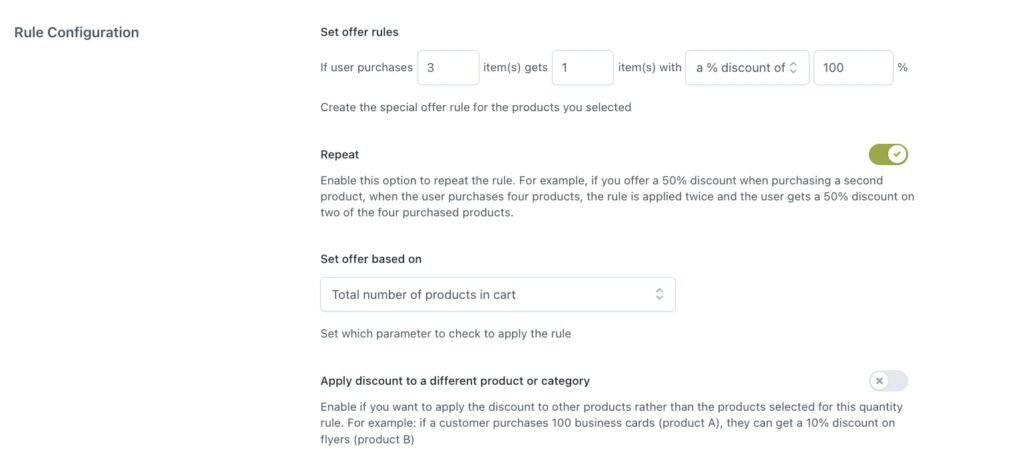
Now, make sure that this rule is valid for every user (or change the option if you want to restrict it to specific users or roles), keeping every other option disabled except for Disable other rules with lower priority, so that if more than one discount applies to “Lemon skin” and you’ve set up high priority to this rule, only this rule will apply.
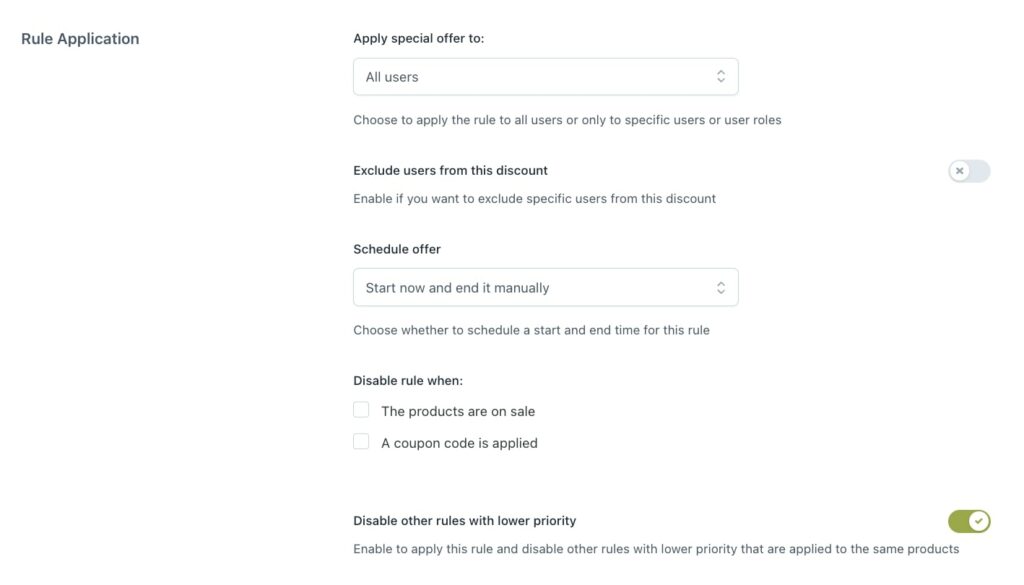
Finally, you can add some custom text that will show up on the product page, so you can better promote this product.
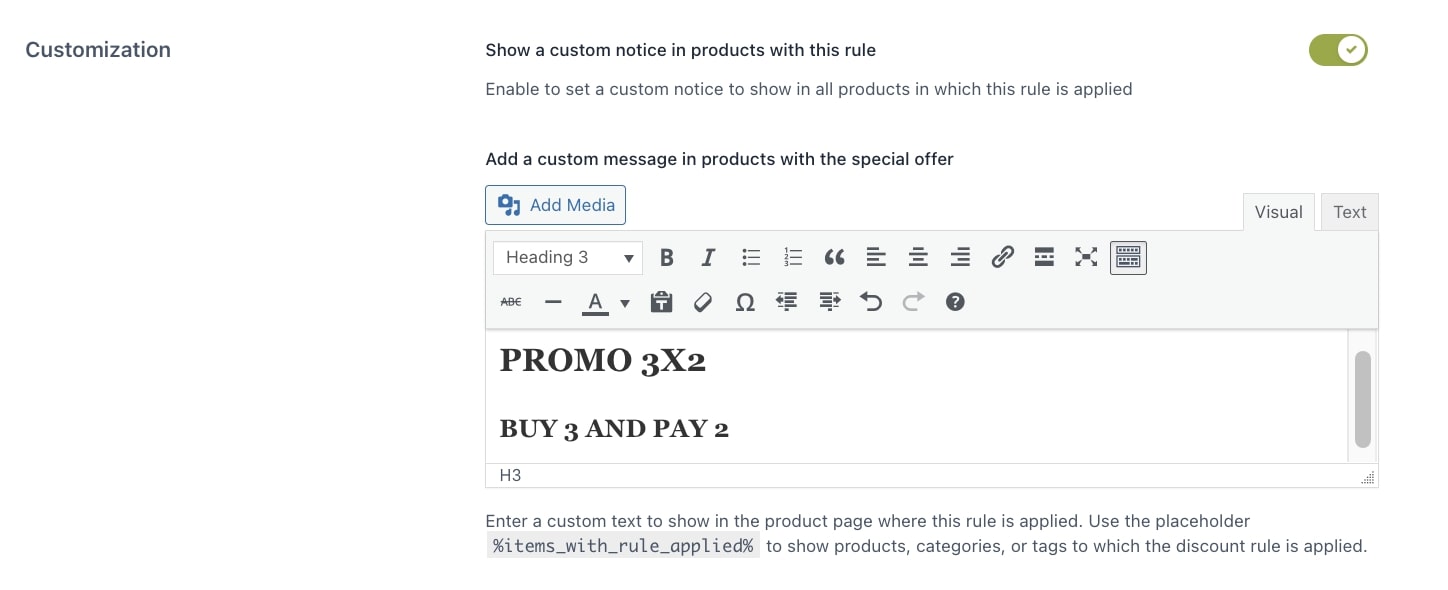
If the messages do not show up, just make sure you’ve enabled messages on a global level from Settings > Product page settings, where you can also set the position of the message (please, consider it’s for ALL messages) to Before “Add to cart” button.
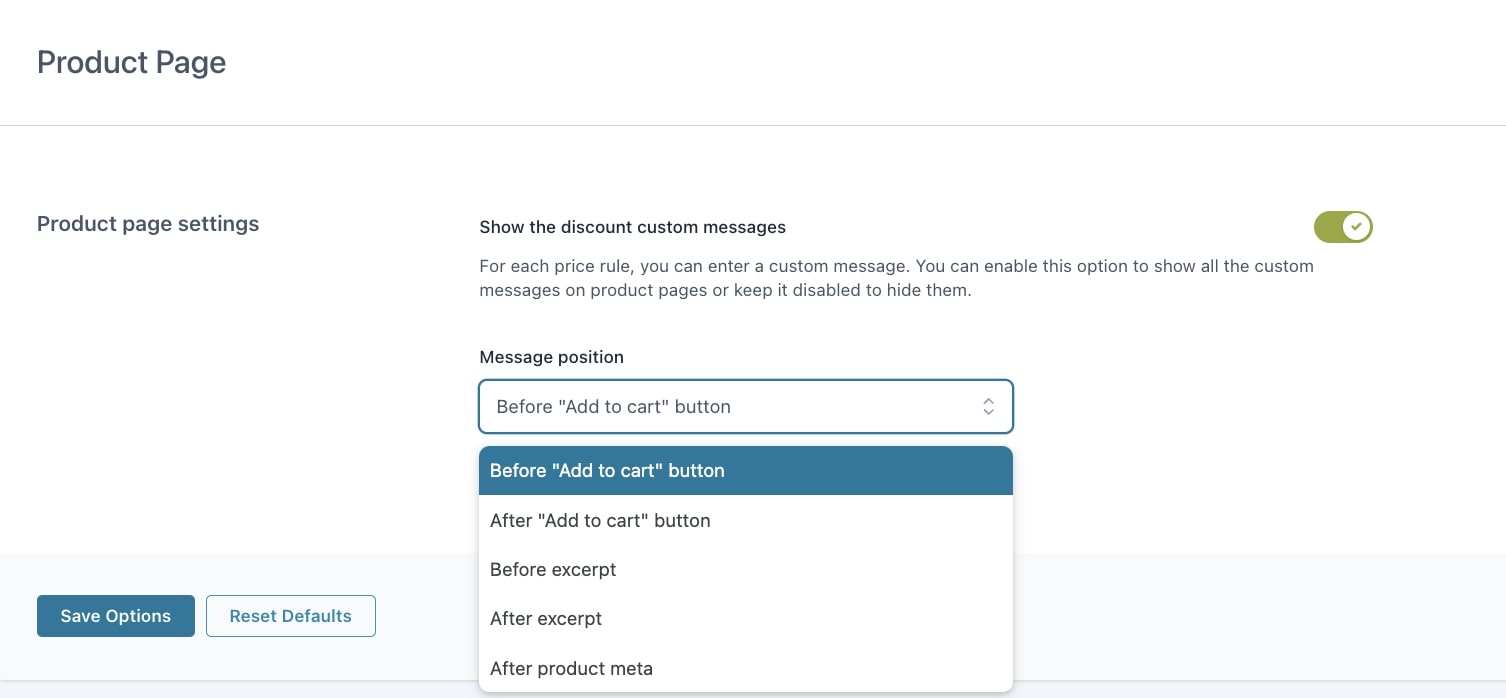
When you create a special offer, you will be able to show the rule title both in Cart and Checkout to highlight the type of discount the customer is getting.