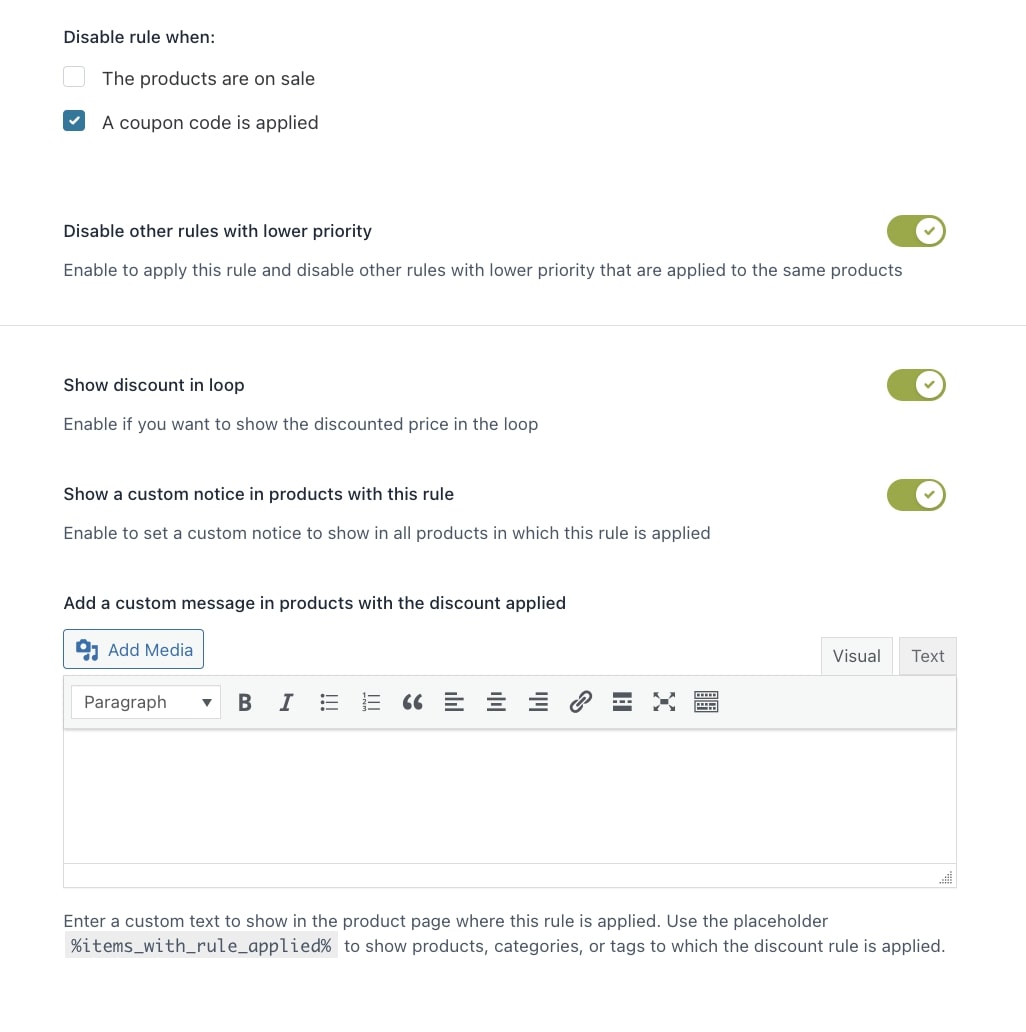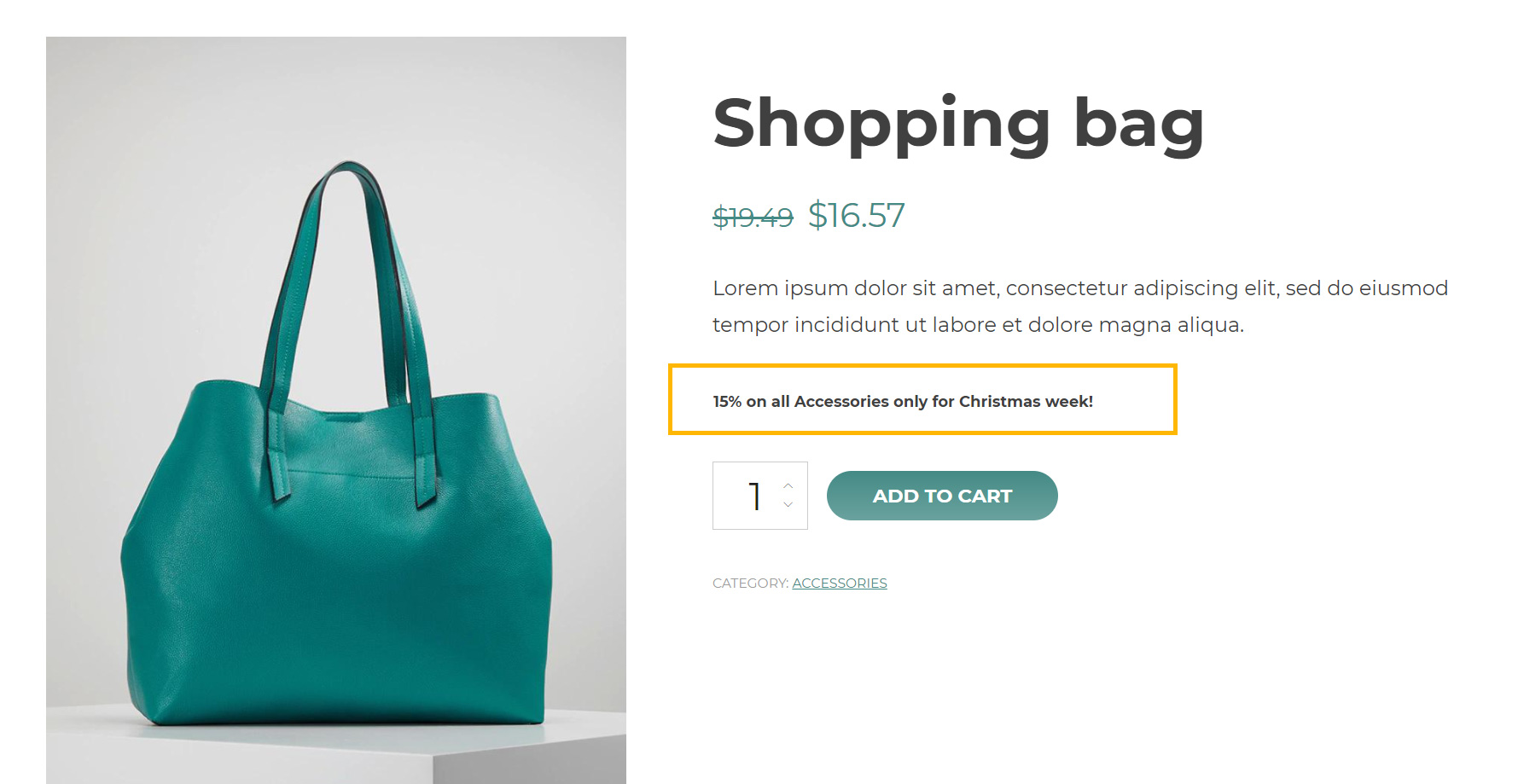Do you want to quickly enable a discount on all products belonging to a specific category? And maybe schedule it only for a specific sale week?
Then, check out this to see how to set it up in a few clicks.
First of all, create a new rule as a Category discount.
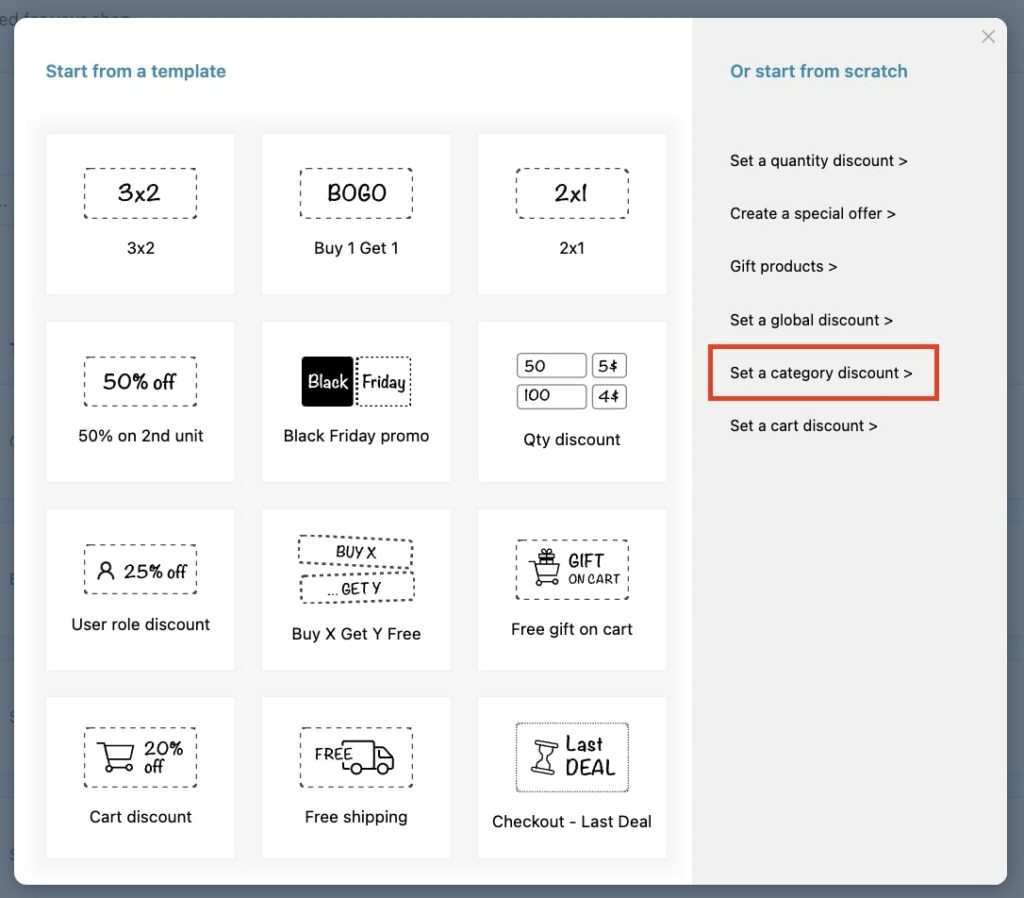
Then, configure the type of discount (% discount in this case), the value (10) and select the category.
If you want to apply this rule to more categories and with different values, you can add more rules.
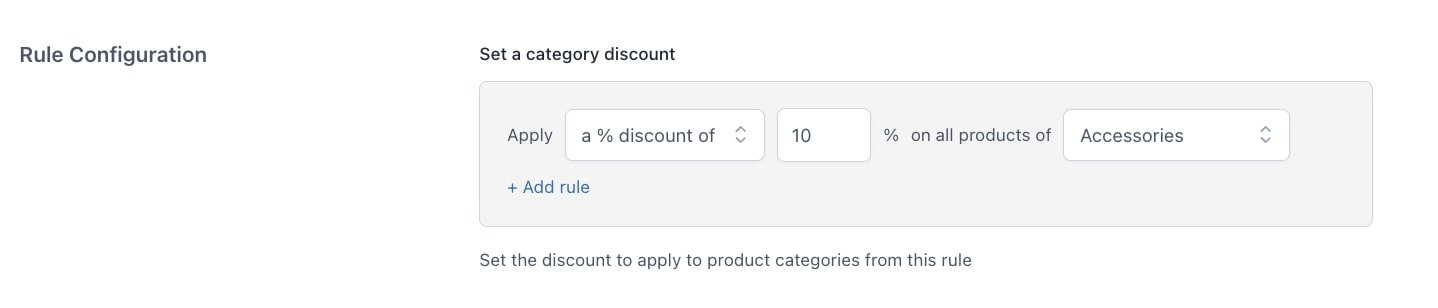
We are not excluding any product, but if there’s a special product in the category that should not be discounted (for example a bundle that already has a custom price), you can use the Exclude option.
Make sure you enable the Show discount in loop option to show the discounted price on the Shop page and the category page.

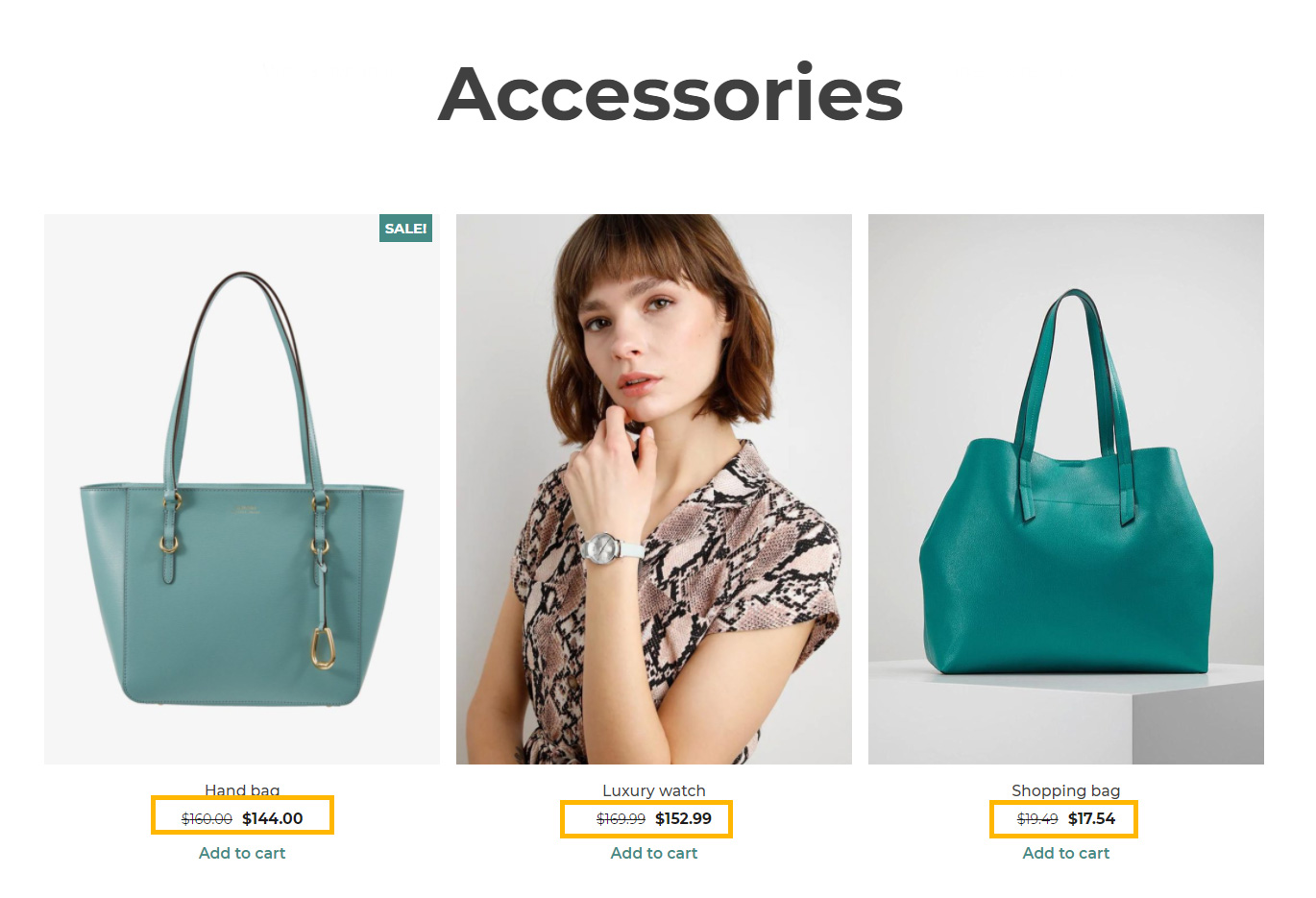
Select the users that will benefit from the offer and then schedule the rule if, for example, you want it to run automatically during Christmas week.
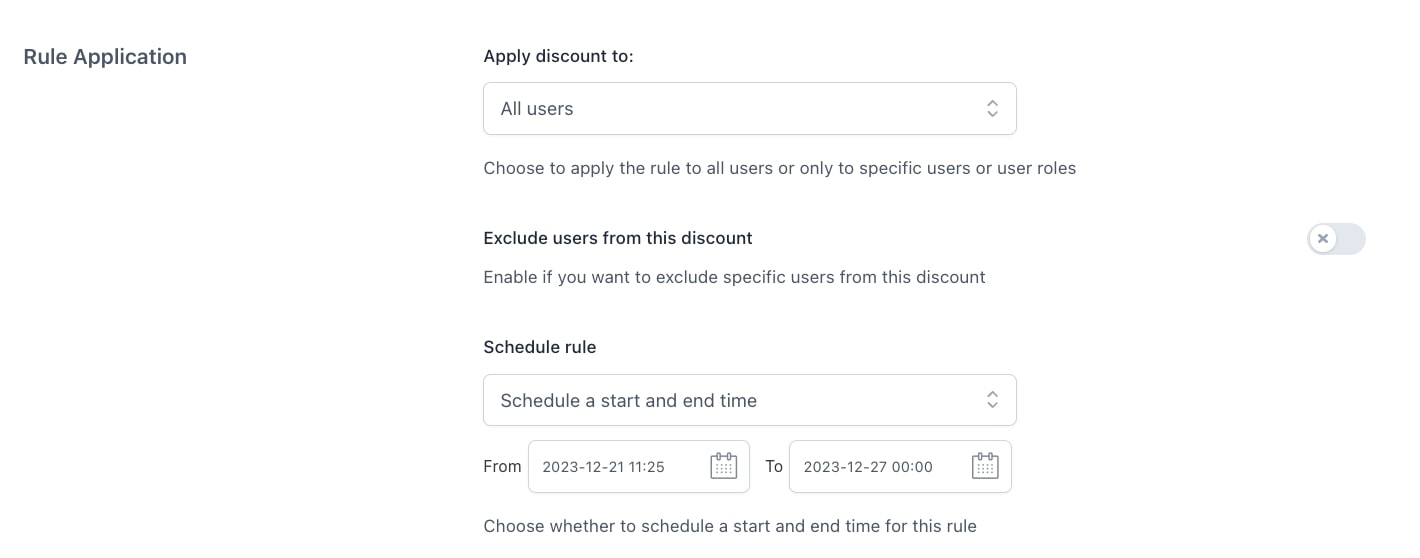
Finally, make sure you enable or disable the options to combine this discount with other discounts and set up a custom message that will show on the page of every product belonging to the affected category.