Quantity discounts are very popular and a good strategy to incentivize customers to buy more when you have a high stock of some products or edible products with a sell-by date to sell out, just to give some examples.
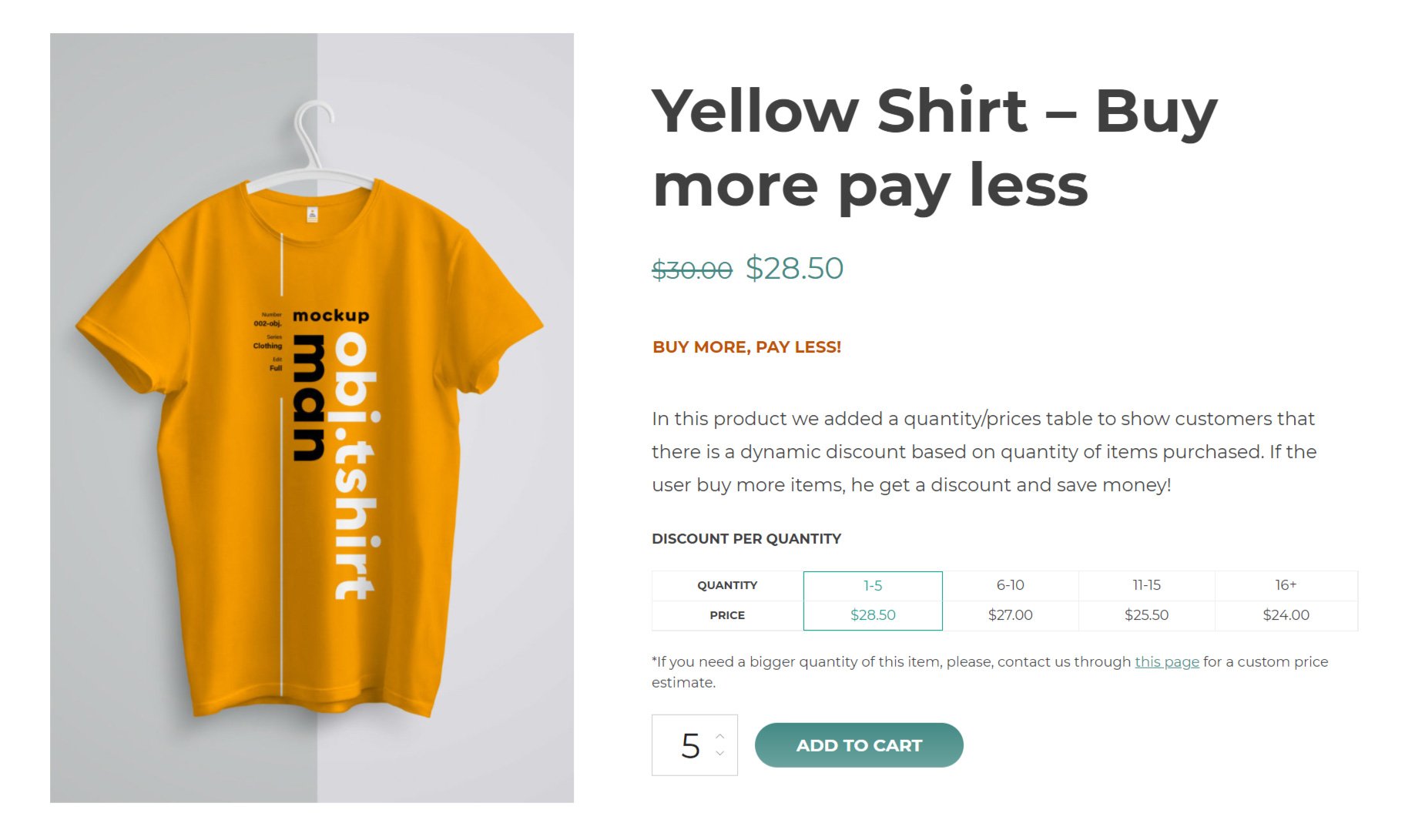
To create our rule, we have selected the Qty discount template, and then chosen the product(s), quantity ranges, and prices for the discount as in the screenshot below.
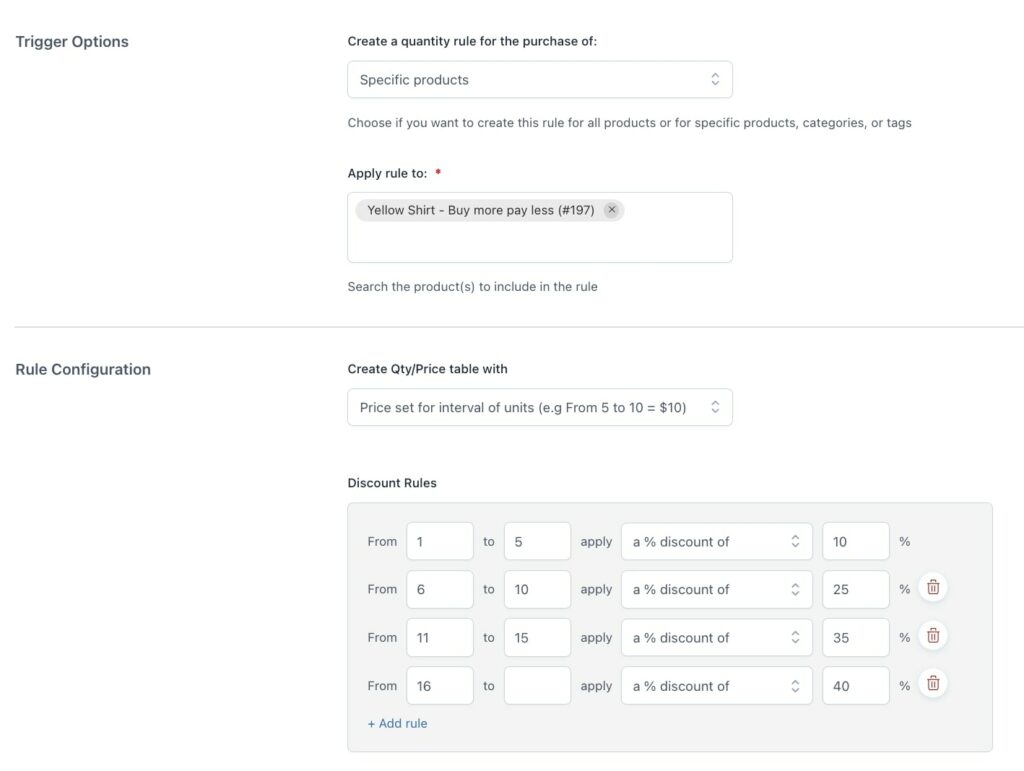
Then, we have enabled the quantity & price table to show up on this product as well as the discounted price in the loop by enabling the following options.

If the quantity table does not show up or you want it to have a different style, make sure the global option Show quantity tables has been enabled from the Quantity table settings and the layout and labels are set to your liking.
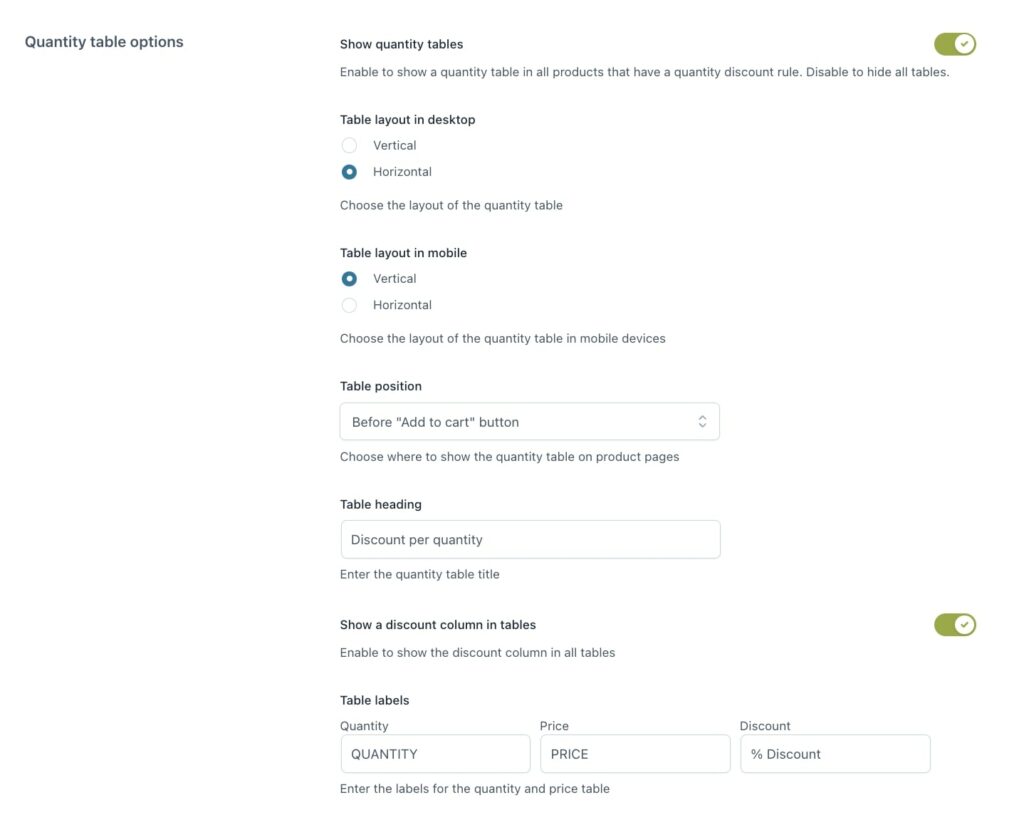
We have also enabled the option to make sure that this quantity discount cannot be combined with other active discounts.

We have set up a custom message to show on the product page and an additional message for higher quantities that will show below the table.
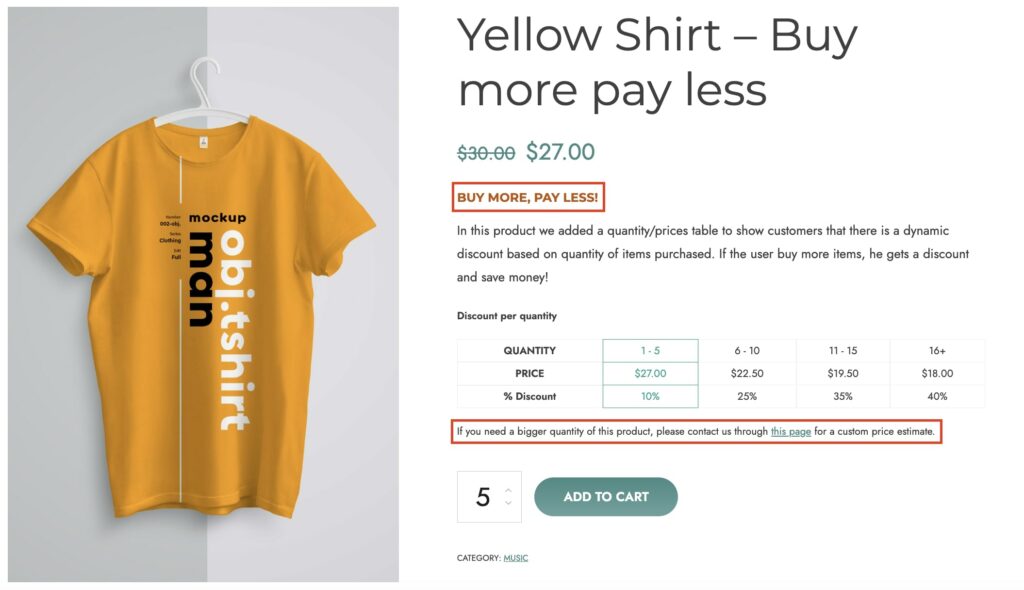
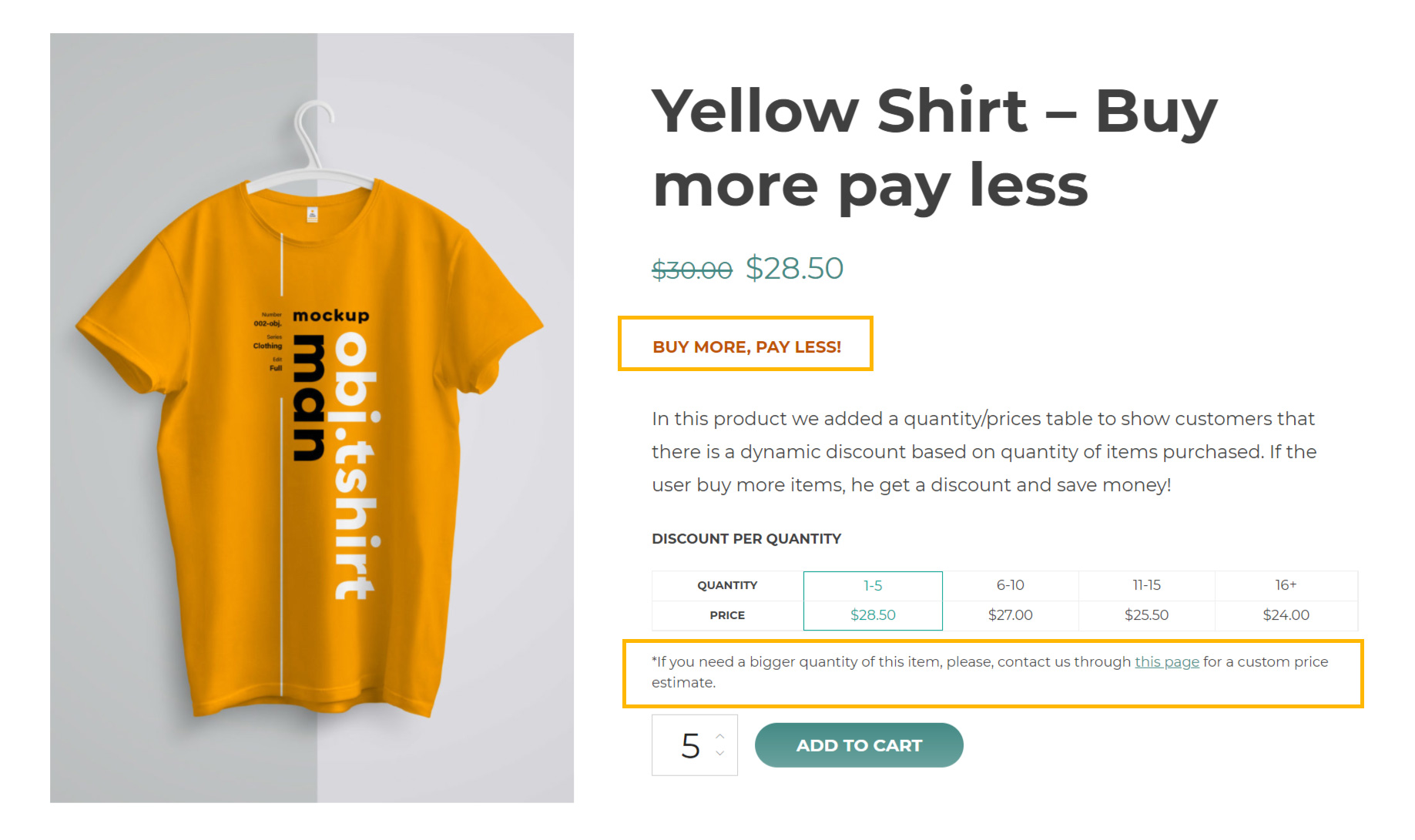
And that’s it!
Leave all the other options unchanged or refer to this page for more details about all the other settings (scheduling, excluded products, restrictions by role, combination with other discounts, etc.).
