The Category discount allows you to create a discount on one or more categories just in one rule. You can create multiple rules so they can be enabled one by one, or one rule with all category discounts so they can be enabled with one click.
To create a new rule, go to the tab Dynamic Rules, click on the + Add rule button and click on Set a category discount.
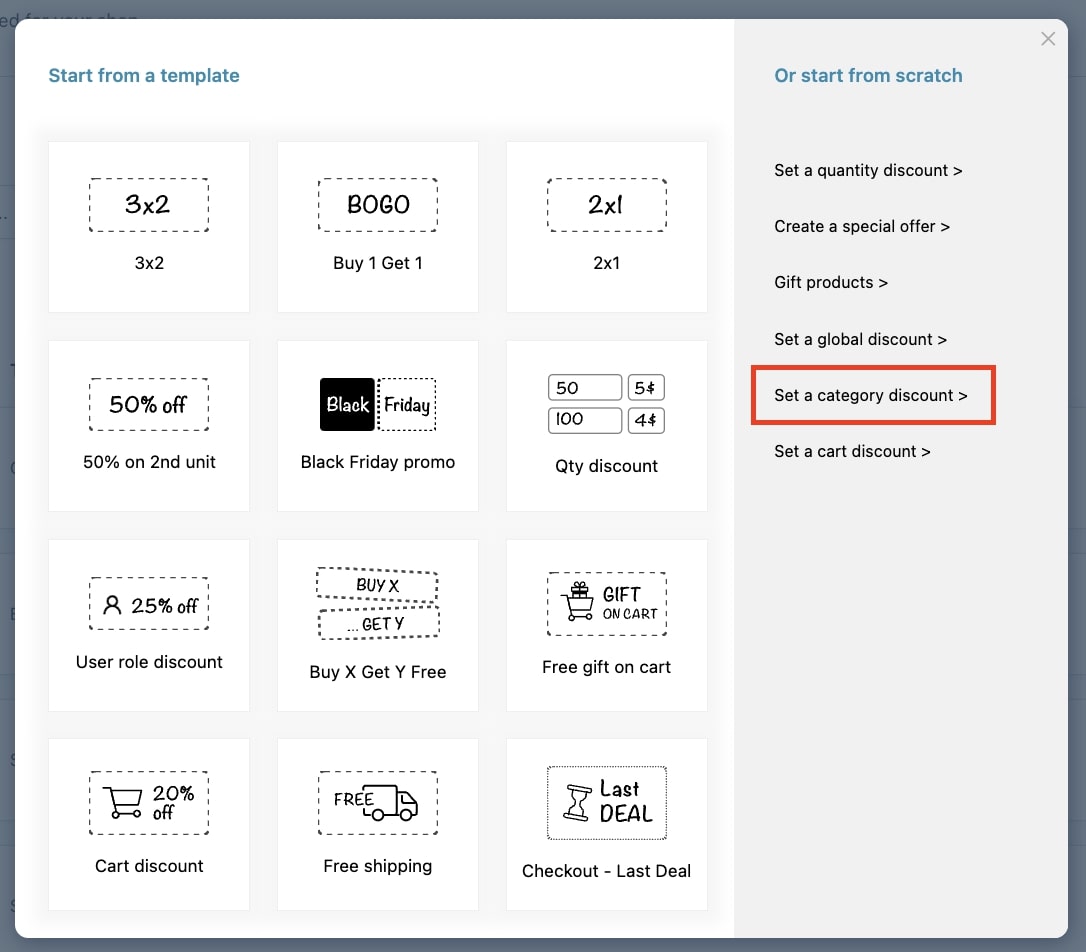
Now, enter a name for this rule in order to easily identify it among those you will create, and give it a priority. To learn more about rule priorities, please go to this page.
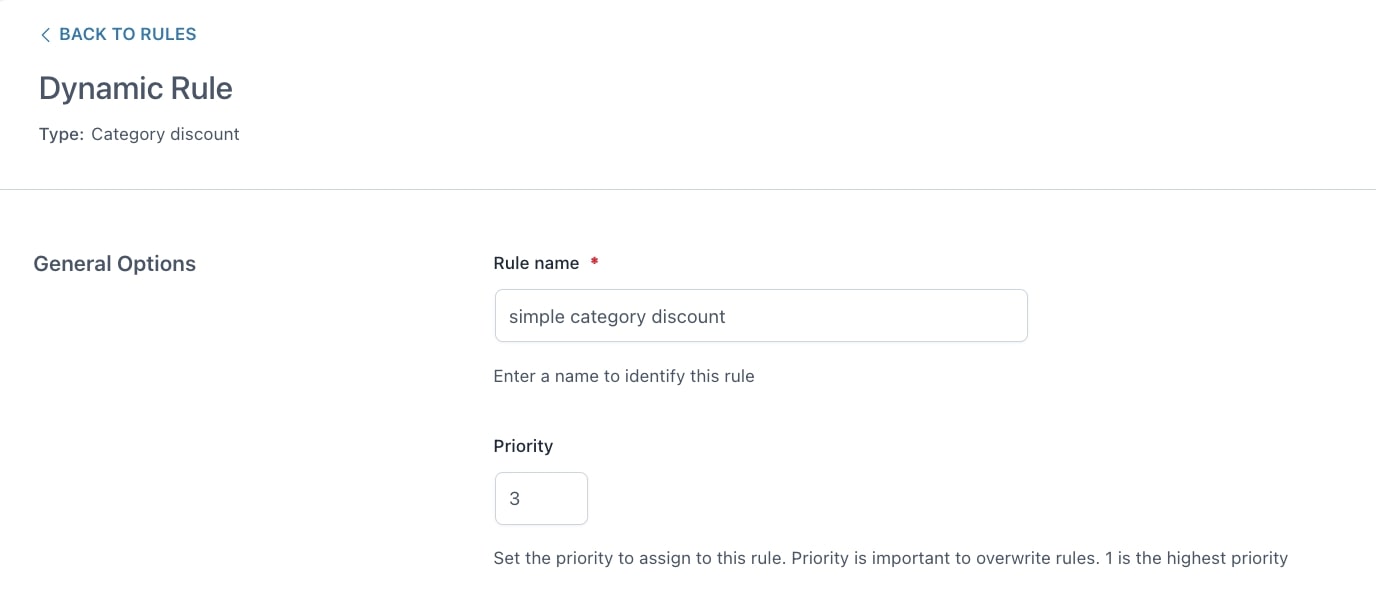
Let’s now analyze the other options available for this rule type.
Rule configuration
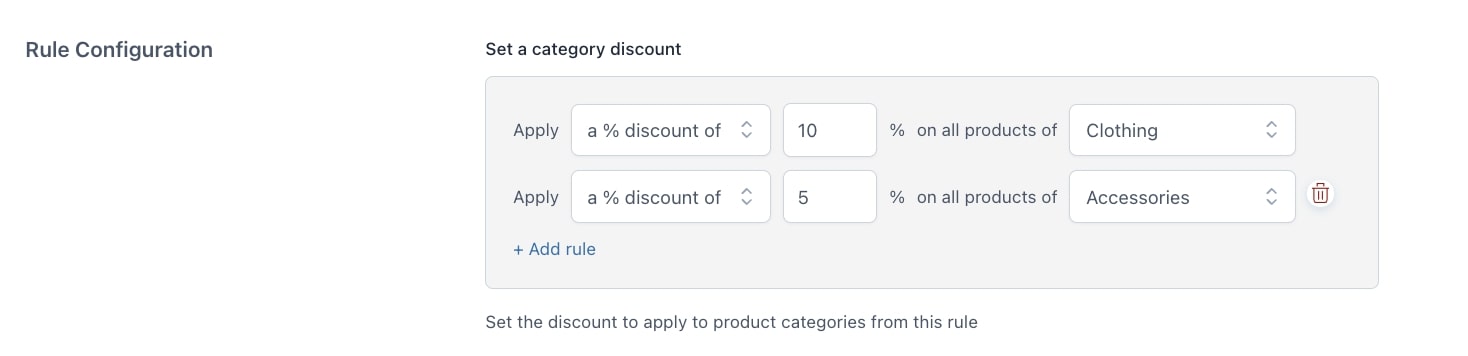
- Set a category discount: choose the type of discount you want to apply to one or more categories.
You can add multiple rules and apply multiple discounts on different categories. This is handy if you want to enable the discounts all at once. Yet, should you need to activate them one by one, just create separate rules for each category.
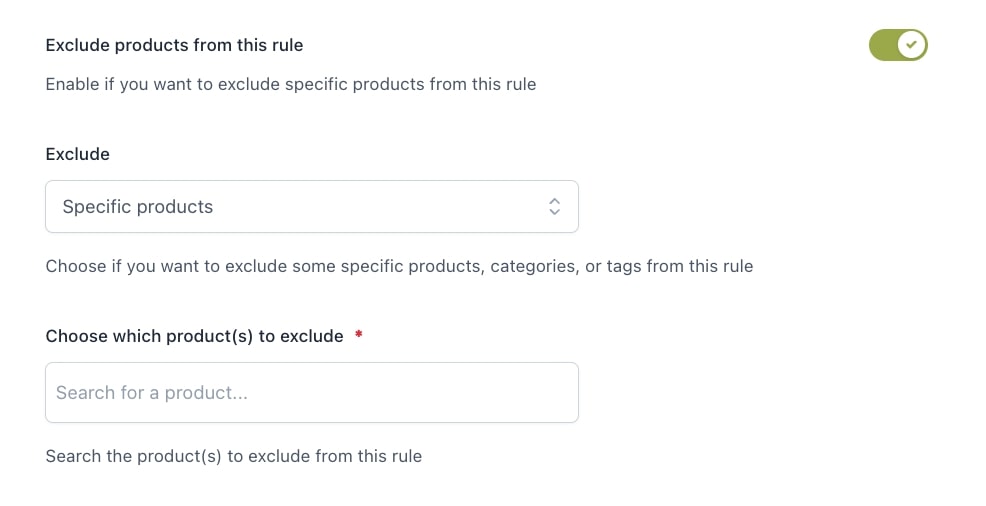
- Exclude products from this rule: enable if you want to exclude specific products from this rule and pick
- Specific products
- Specific product categories
- Specific product tags
Rule application
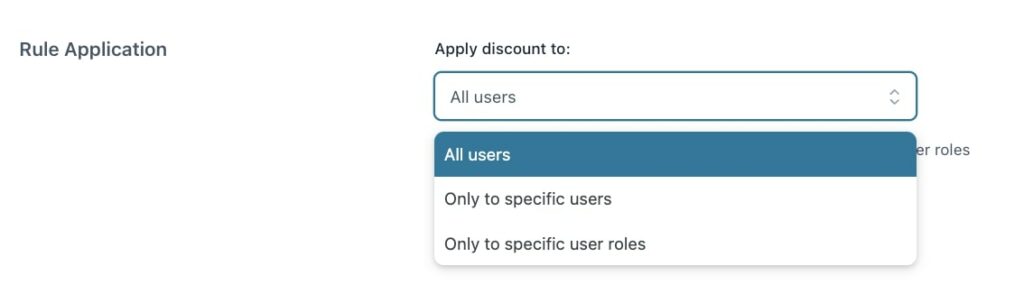
- Apply discount to: choose whether to apply the rule to all users or specific users or user roles. You can further exclude specific users or user roles from this rule.
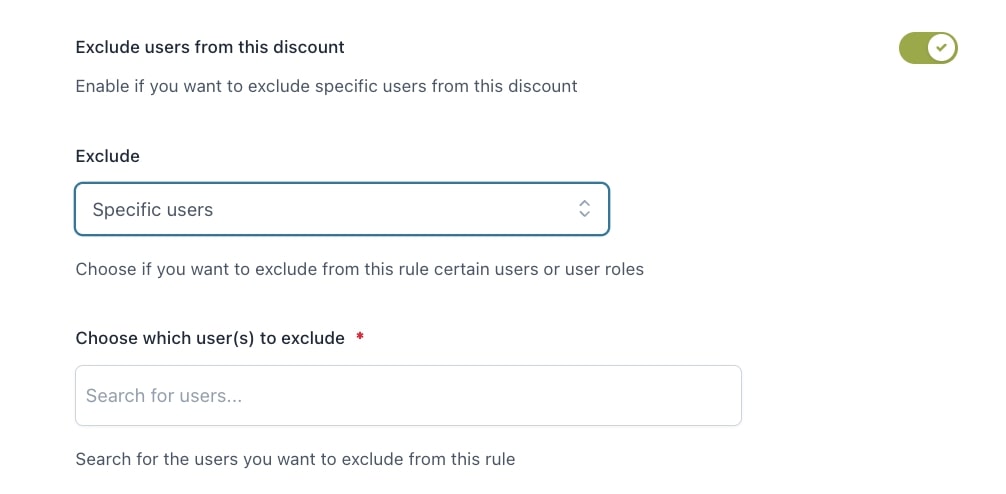
You can also decide whether to schedule the rule through the dedicated option:

- Disable rule when: through this option, you can choose not to apply the discount to on-sale products and/or when a coupon code is used.
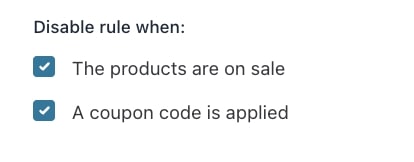
- Disable other rules with lower priority: enable if you want to disable other rules with lower priority applied to the same products.

Customization

- Show discount in loop: enable this option to show the discount on Shop page and category and tag pages.
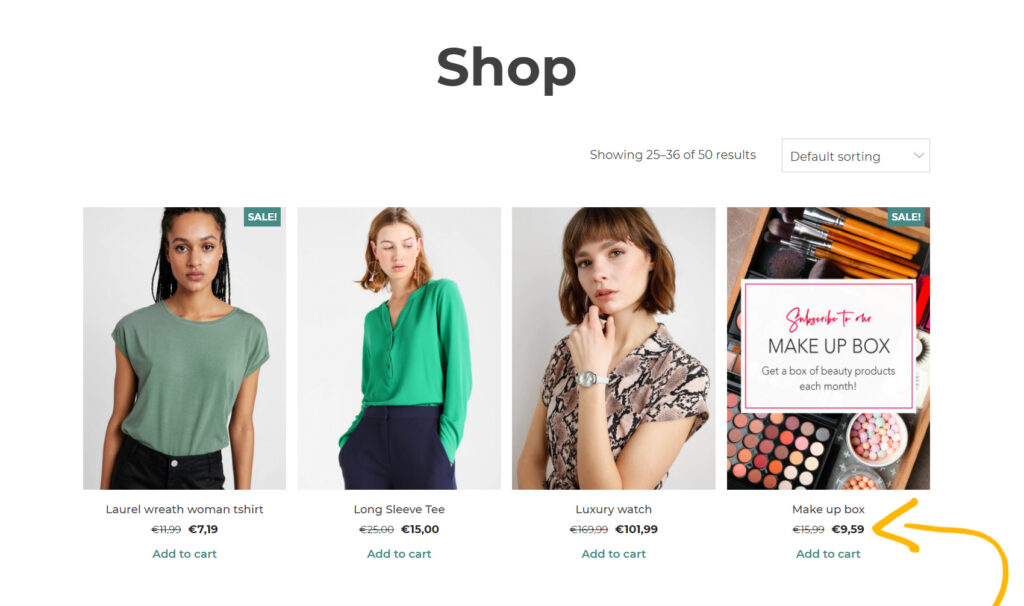
Finally, you can set up some additional notes on the products with the rule active.
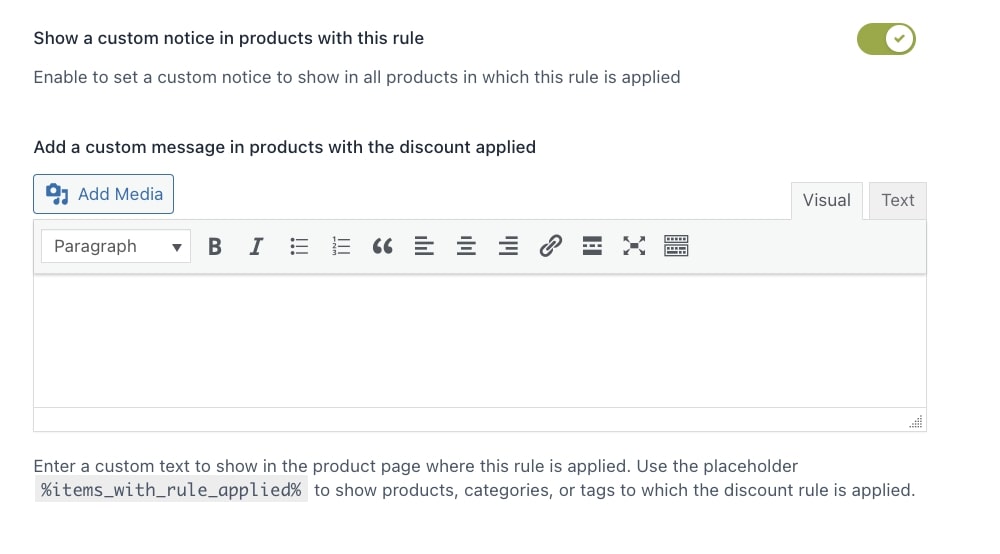
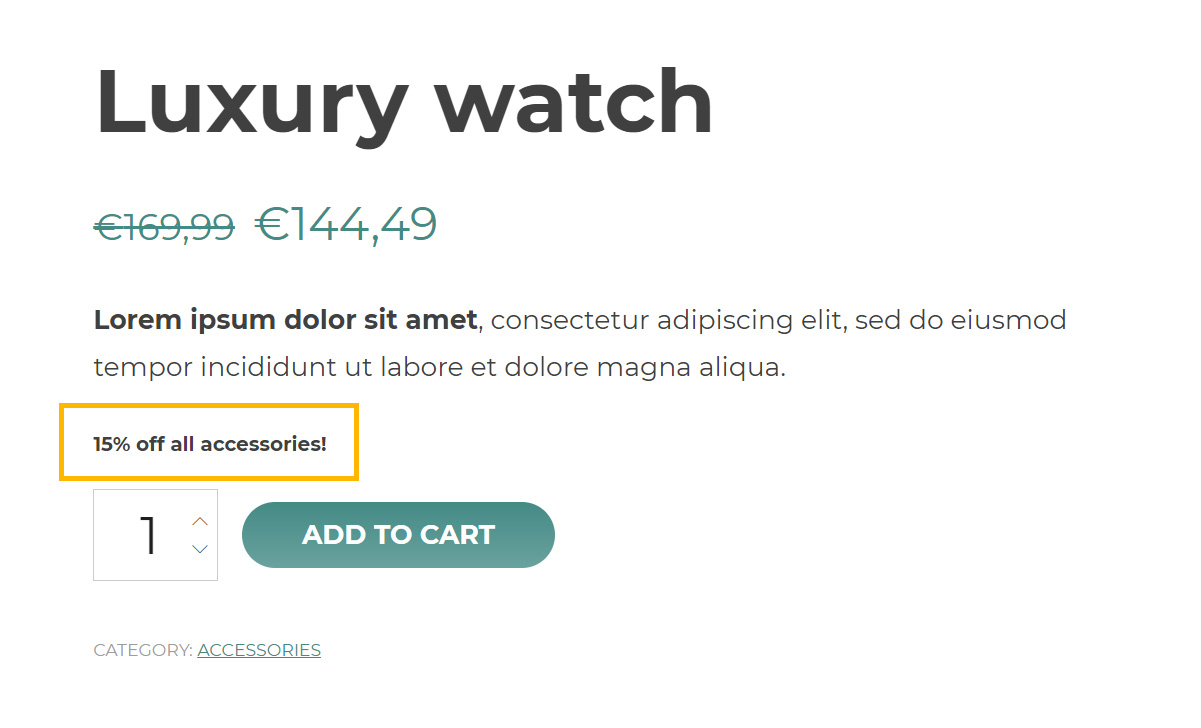
If the messages do not show up, make sure you enable “messages” on a global level from Settings > Product page settings. There you can also choose the position of these messages on the product page on a global level.
