The BOGO discount allows you to create a discount rule where the customer can buy one product and automatically get one for free.
To create a new rule, go to the tab Dynamic Rules, click on the + Add rule button and select the Buy 1 Get 1 template.
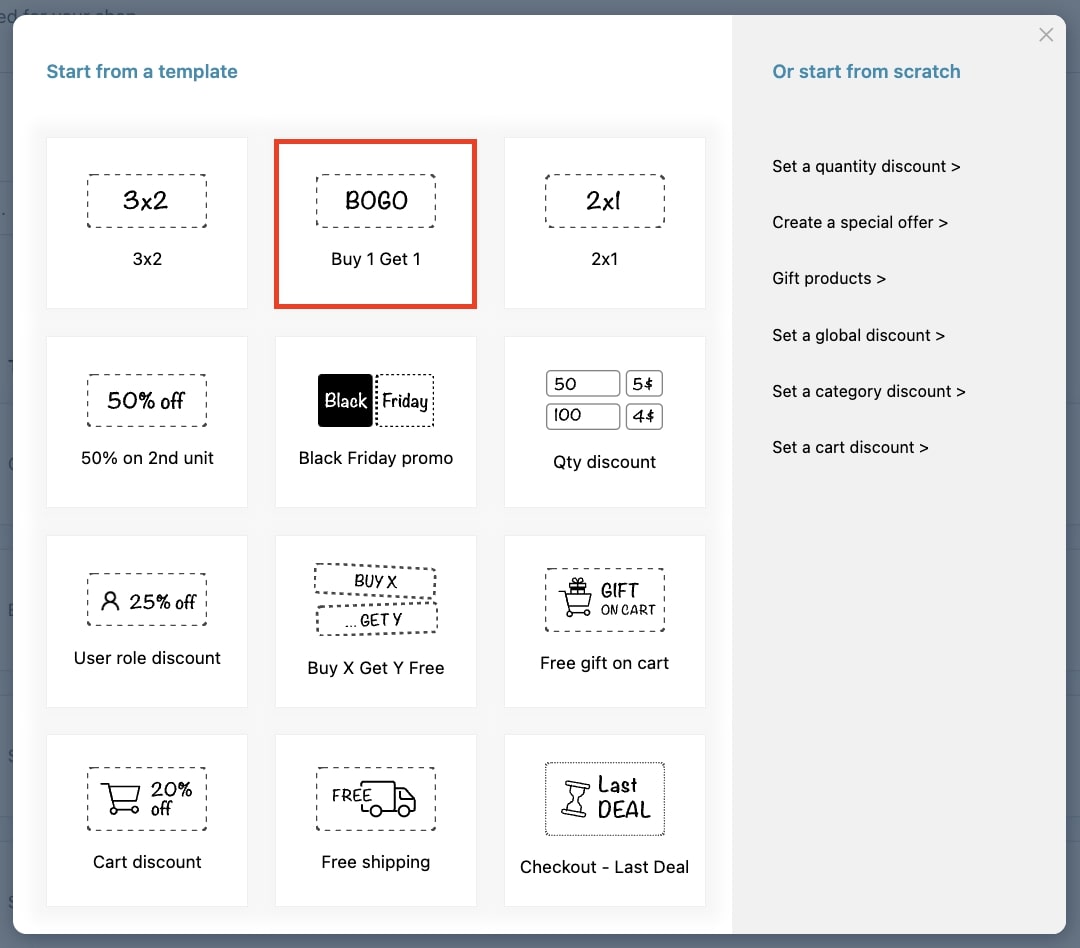
Now, enter a name for this rule in order to easily identify it among those you will create, and give it a priority. To learn more about rule priorities, please go to this page.
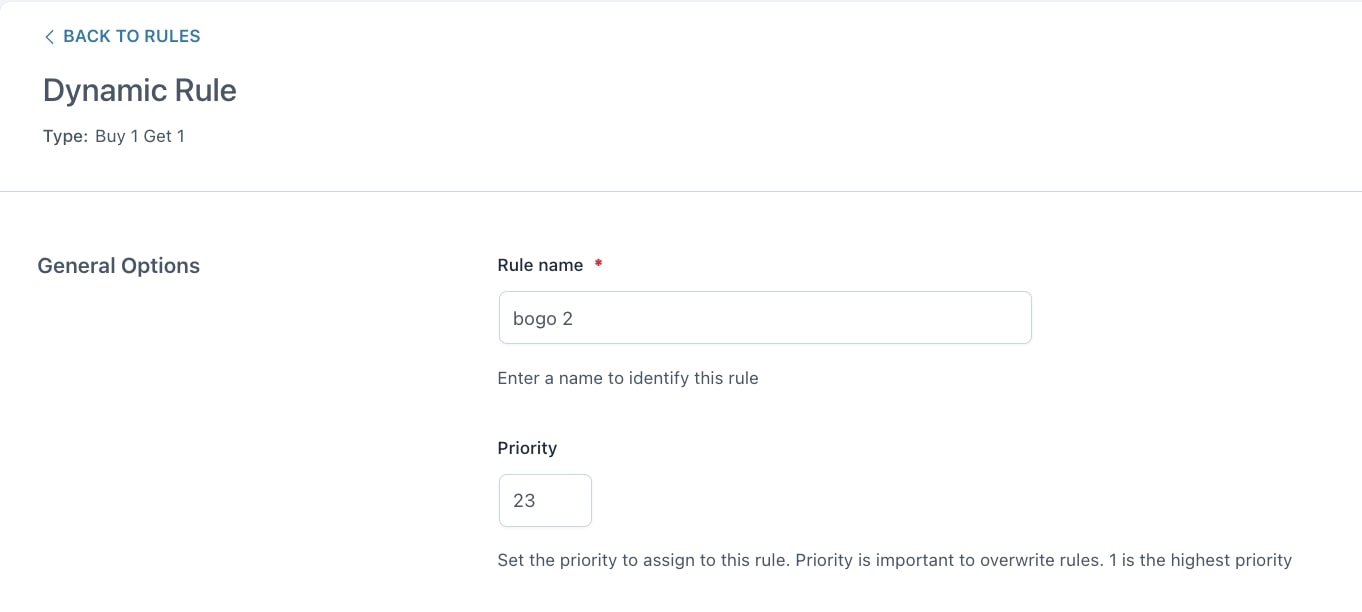
Let’s now analyze the other options available for this rule type.
Rule configuration
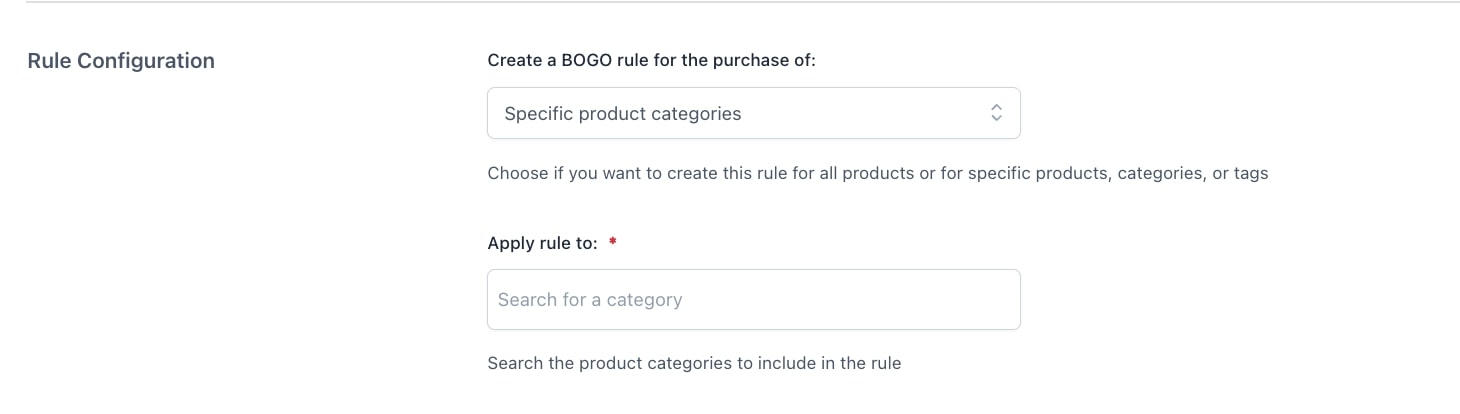
- Create a BOGO rule for the purchase of: choose if you want to create this rule for all products, specific products, or products of specific categories/tags.
- All products
- Specific products
- Specific product categories
- Specific product tags
Except for Specific products option, you will be able to exclude some products through the following options.
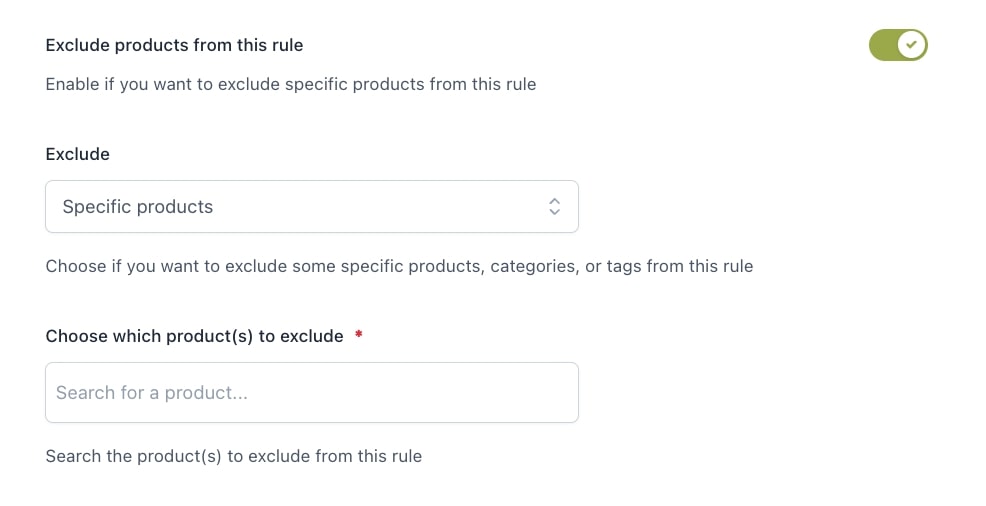
- Exclude products from this rule: enable if you want to exclude specific products from the rule and choose from:
- Specific products
- Specific product categories
- Specific product tags
Rule application
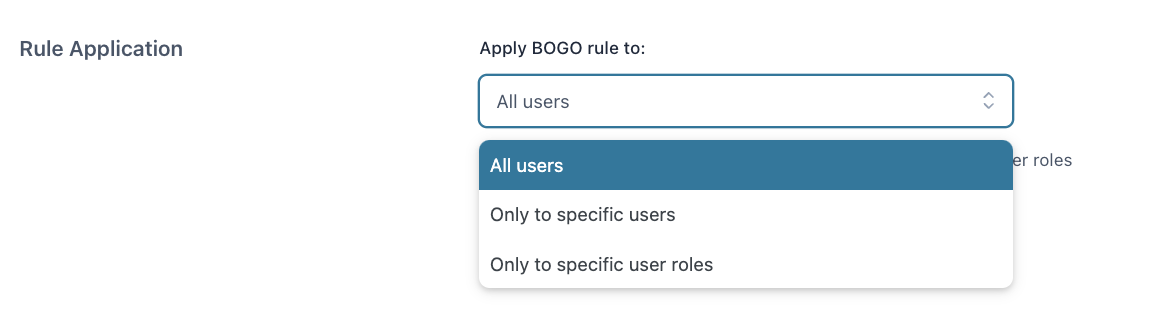
- Apply BOGO rule to: choose whether to apply the rule to all users or specific users or user roles. You can further exclude specific users or user roles from this rule.
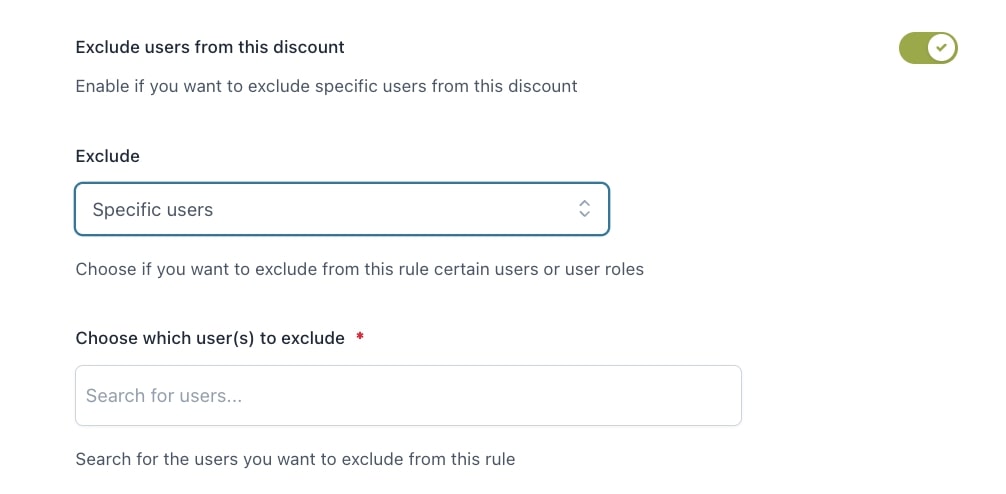
You can also decide whether to schedule the rule through the dedicated option.
- Schedule offer: choose whether to schedule the rule or activate/deactivate it manually.
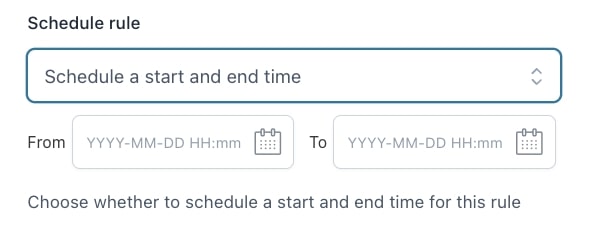
- Disable rule when: through this option, you can choose not to apply the discount to on-sale products and/or when a coupon code is used.
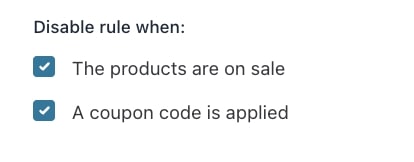
- Disable other rules with lower priority: enable if you want to disable other rules with lower priority applied to the same products.

Customization

Finally, you can set up some additional notes on the products with the BOGO rule active.
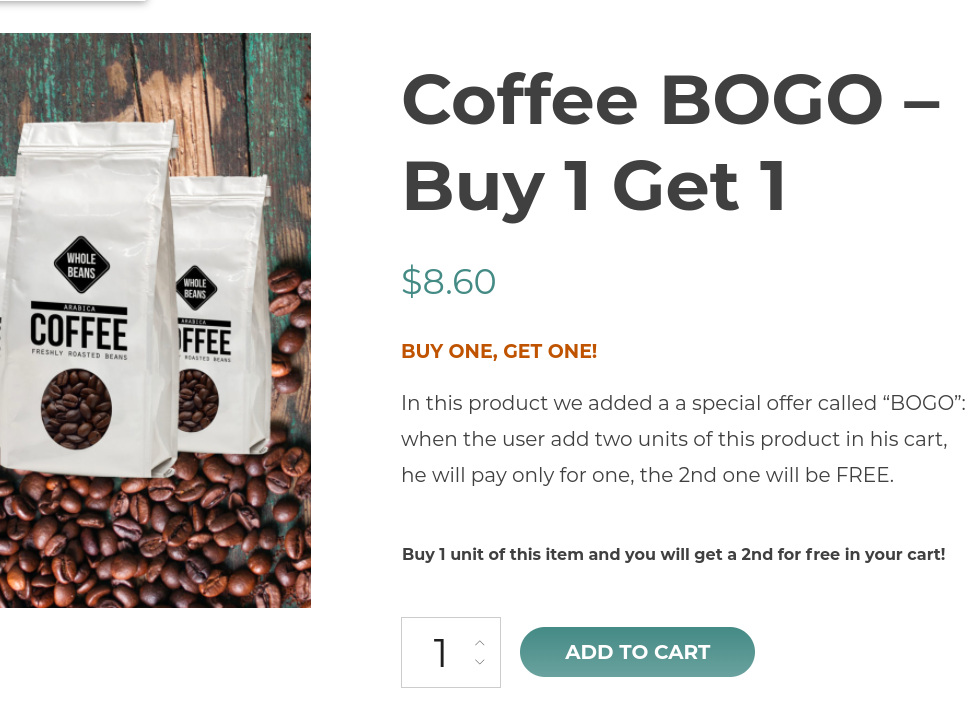
If the messages do not show up, make sure you enable “messages” on a global level from Settings > Product page settings. There you can also choose the position of these messages on the product page on a global level.
