If you want to create a Discount on the entire shop, this is the option that will help you configure the discount in a few quick steps.
To create a new rule, go to the tab Dynamic Rules, click on the + Add rule button and select the User role discount template or click on Set a global discount.
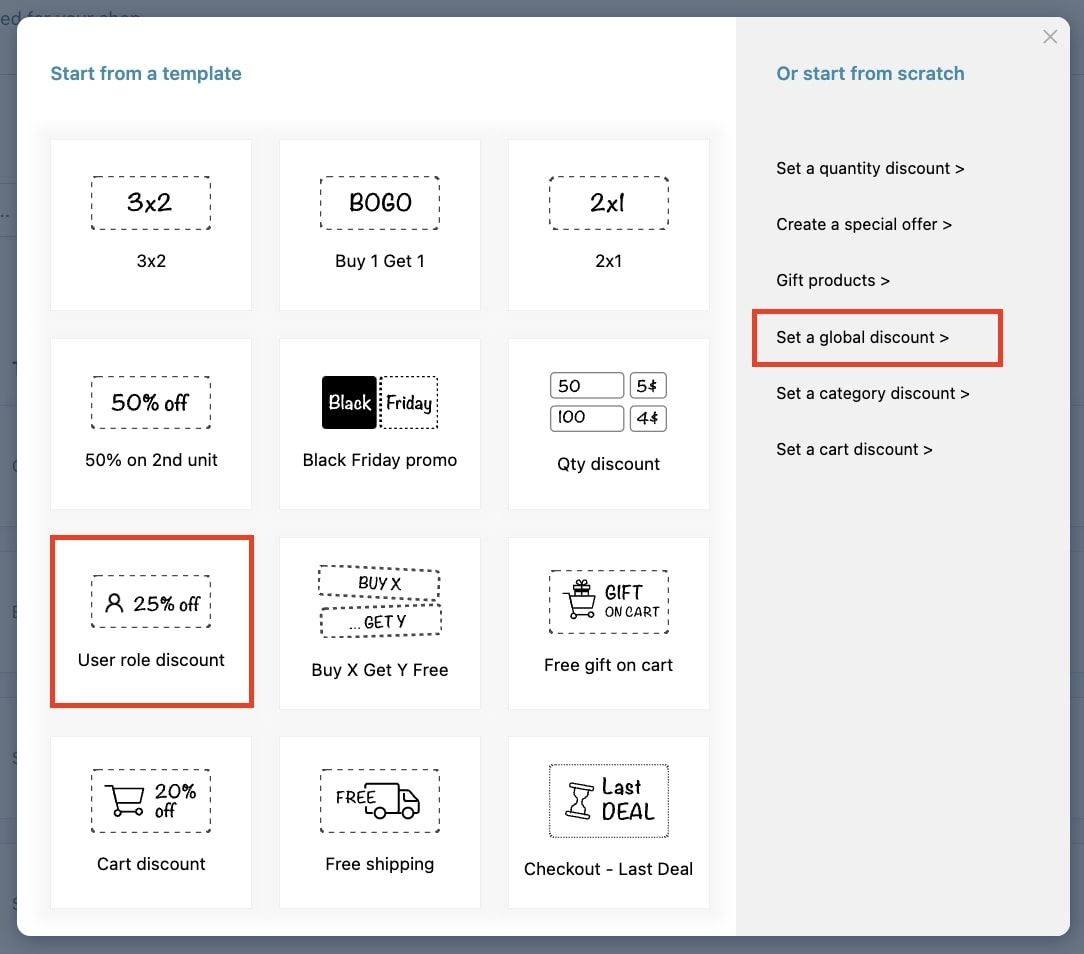
Now, enter a name for this rule in order to easily identify it among those you will create, and give it a priority. To learn more about rule priorities, please go to this page.
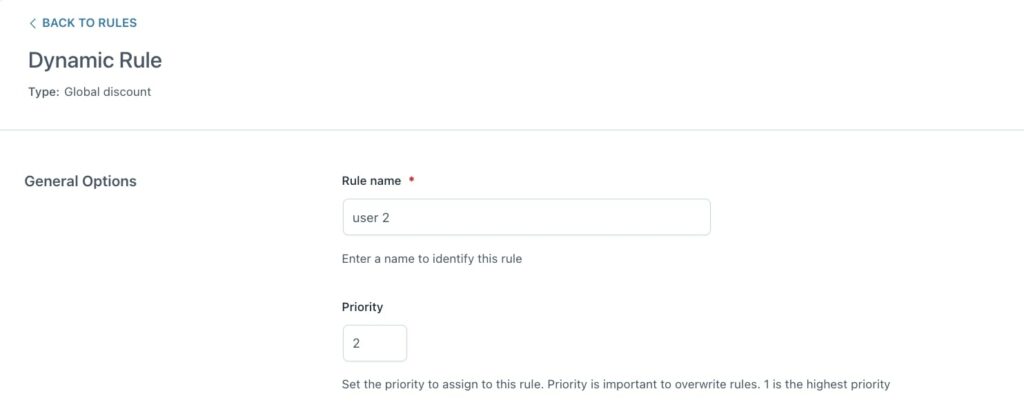
Let’s now analyze the other options available for this rule type:
Rule configuration
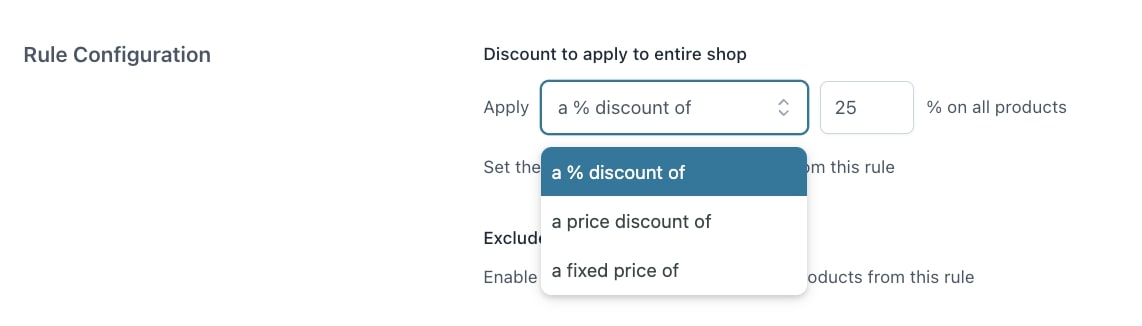
- Discount to apply to entire shop: set the type and value of the discount by choosing from:
- % discount
- price discount
- fixed price
You will be able to exclude some products/categories/tags in the options below.
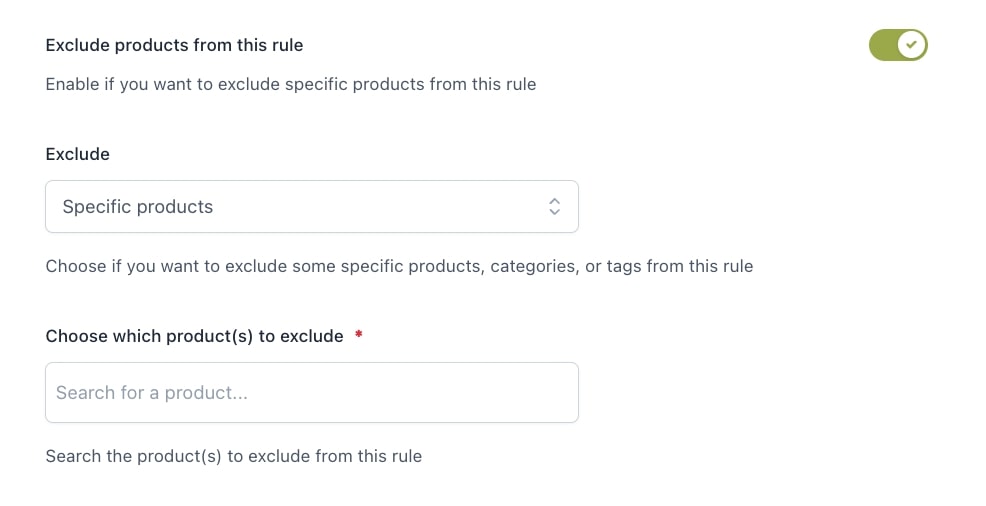
Rule application
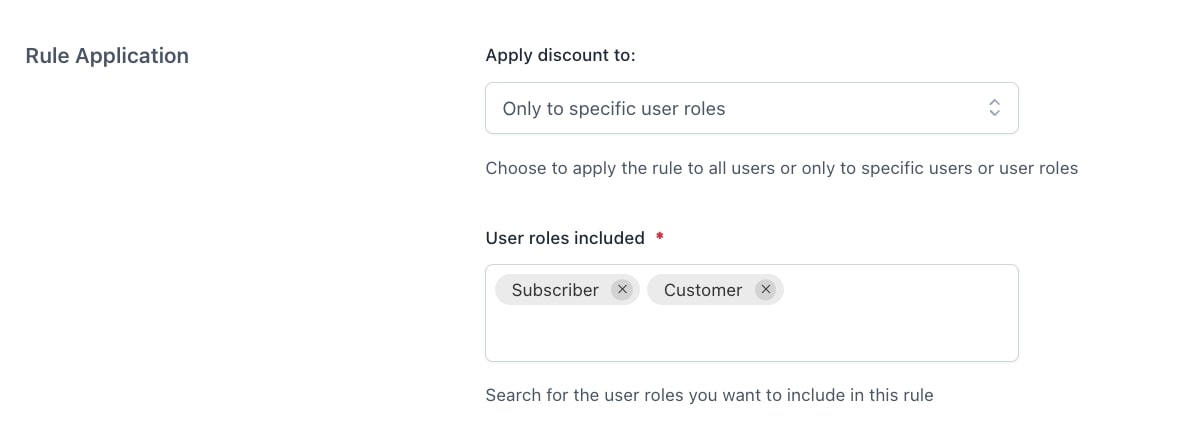
- Apply discount to: choose whether to apply the rule to all users or specific users or user roles. You can further exclude specific users or user roles from this rule.
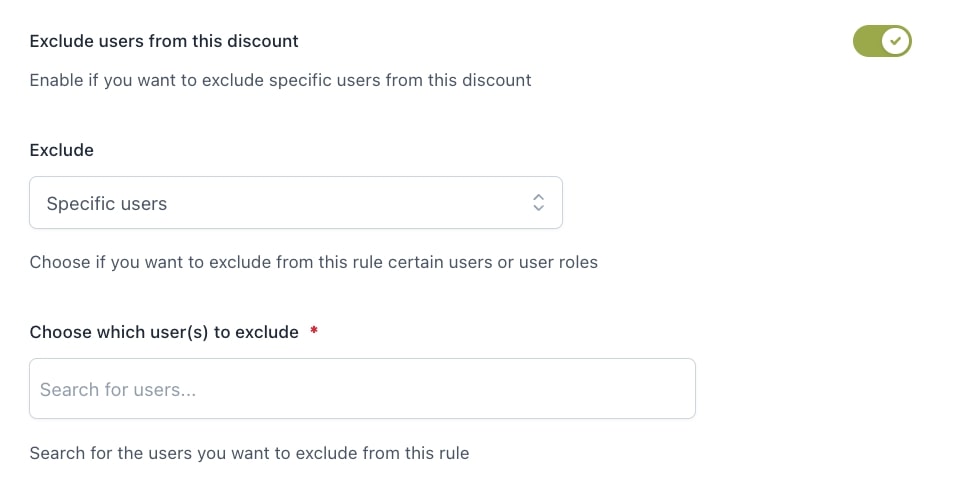
You can also decide whether to schedule the rule through the dedicated option:
- Schedule rule: choose whether to schedule the rule or activate/deactivate it manually.
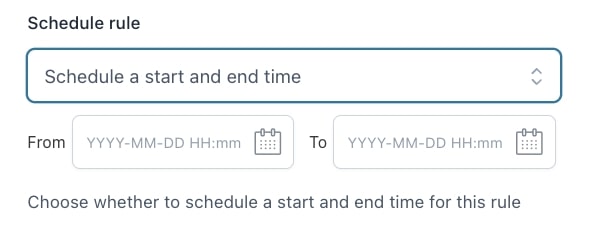
- Disable rule when: through this option, you can choose not to apply the discount to on-sale products and/or when a coupon code is used.
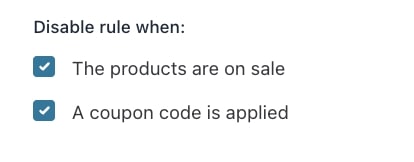
- Disable other rules with lower priority: enable if you want to disable other rules with lower priority applied to the same products.

Customization

- Show discount in loop: enable this option to show the discount on Shop page and category and tag pages.
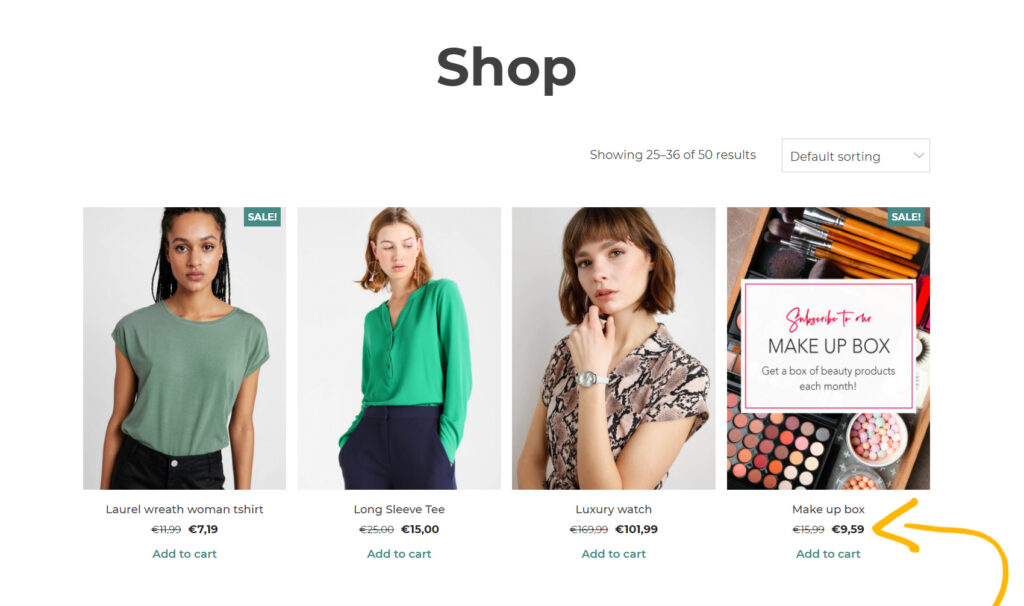
Finally, you can set up some additional notes on the products with the rule active.
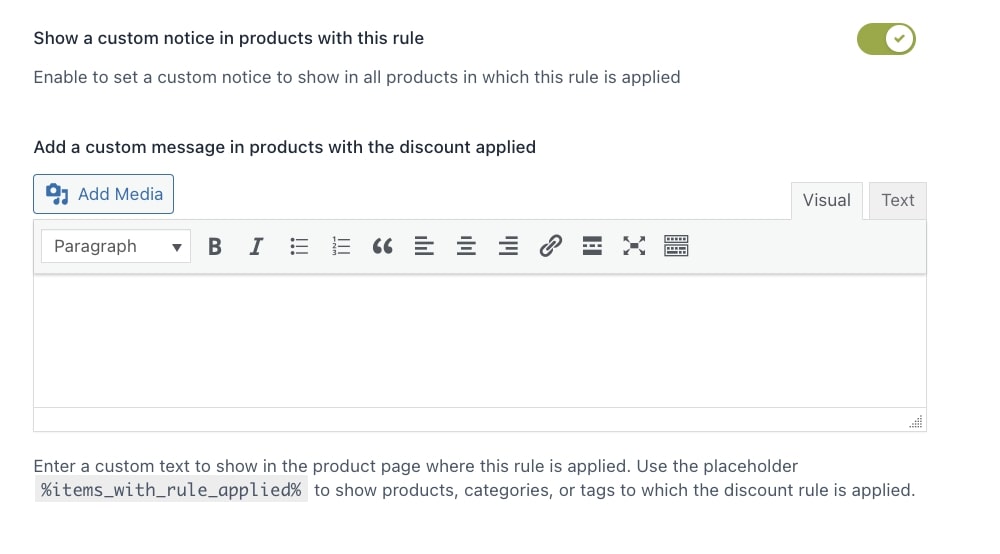
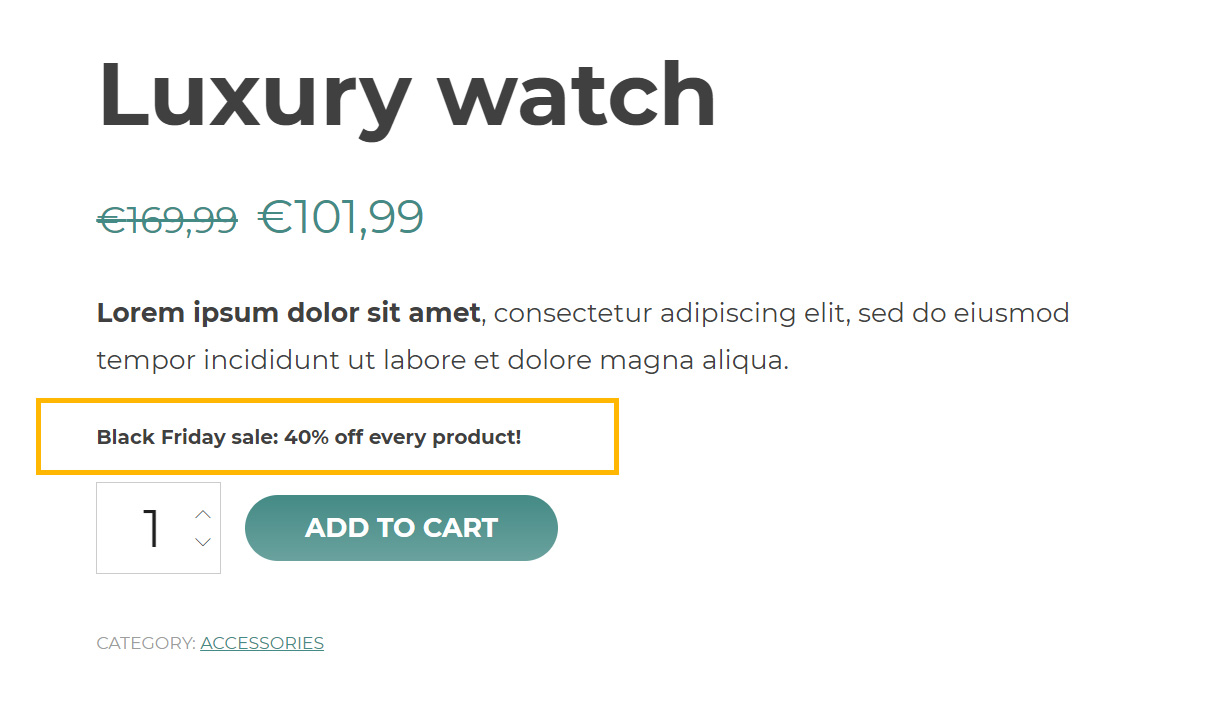
If the messages do not show up, make sure you enable “messages” on a global level from Settings > Product page settings. There you can also choose the position of these messages on the product page on a global level.
