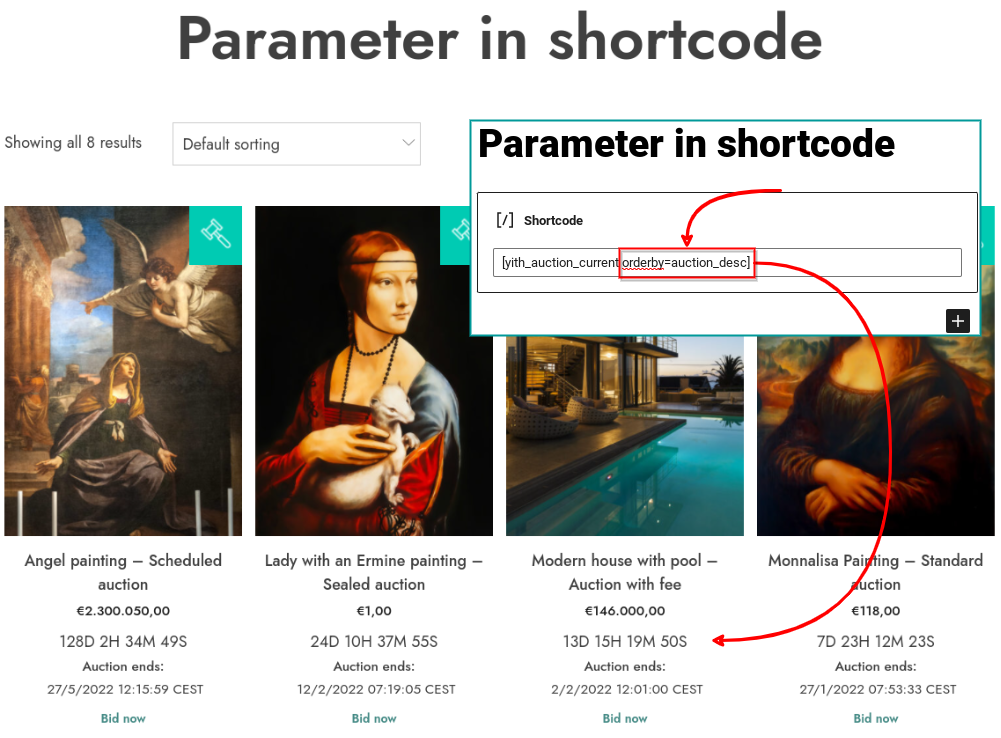In order to insert shortcodes to a page/post, search and insert the ‘shortcode’ option. At the end of this page, we also explain how you can add parameters to your shortcodes.

- Using the shortcode [yith_auction_products] you can show the complete list of auction products in your shop.
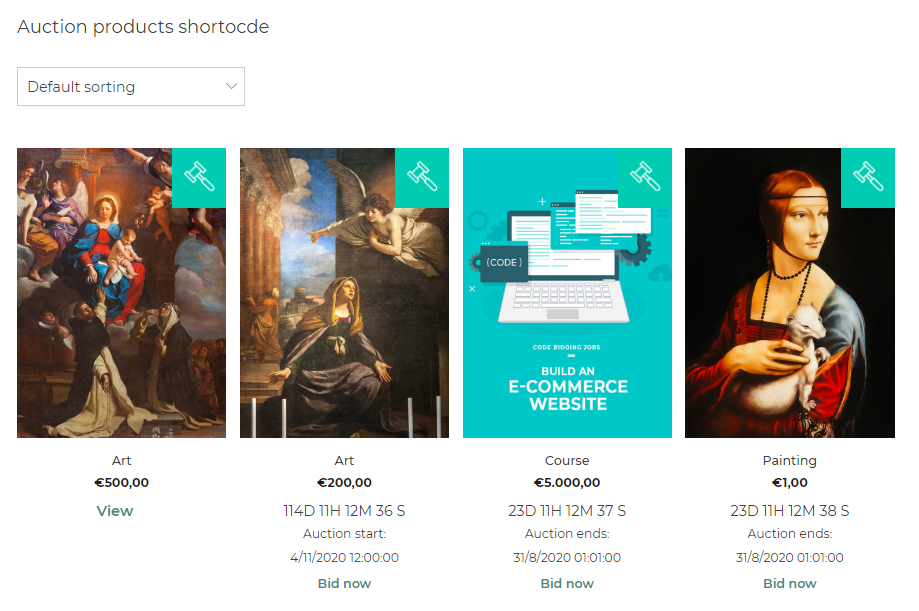
- By using the shortcode [yith_auction_non_started] you are able to show a list of auction products that have not been started yet.
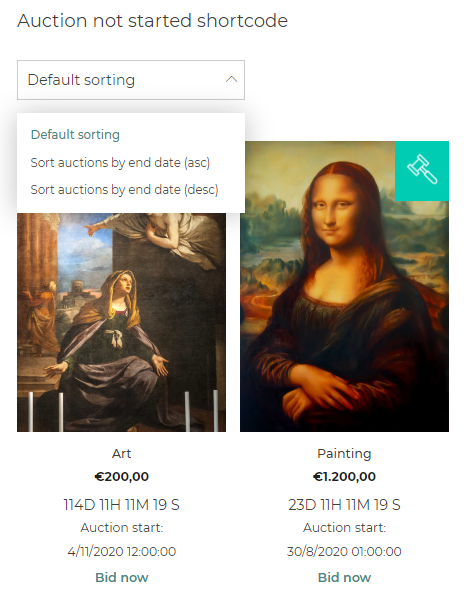
- Using the shortcode [yith_auction_current] you can show all current live auctions on one page.
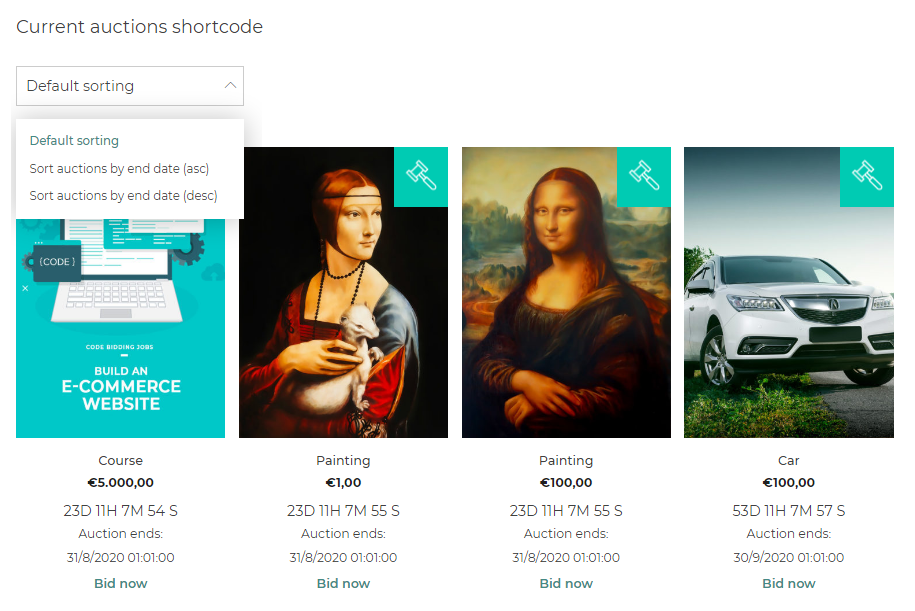
- By using the shortcode [yith_auction_out_of_date] you can show all auctions that are no longer live, auctions that are ‘out of date’.
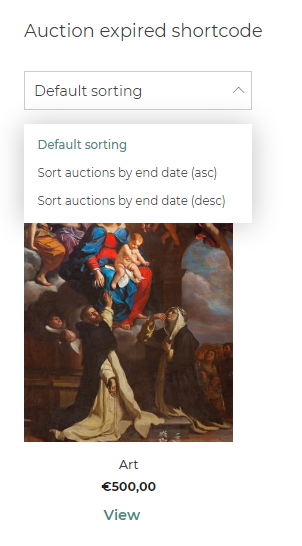
- By using the shortcode [yith_wcact_out_of_stock] you can show all auctions that are out of stock.
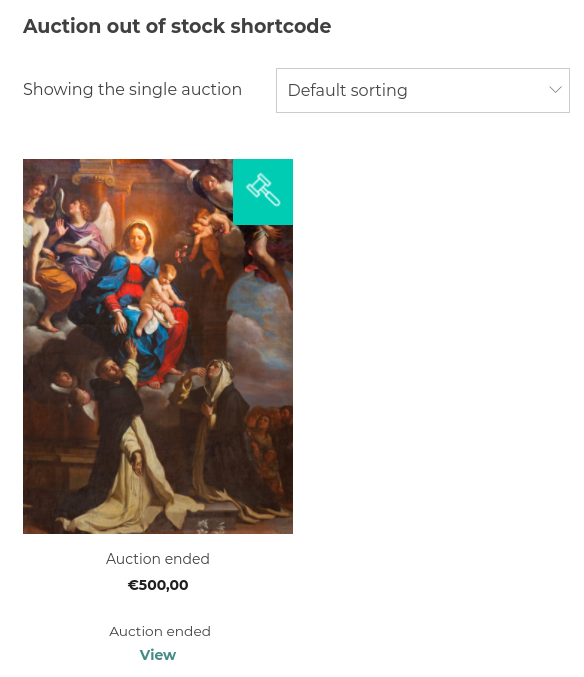
- This [yith_wcact_unsubscribe_auction] ‘unsubscribe’ shortcode is added to the automatically created page unsubscribe page.
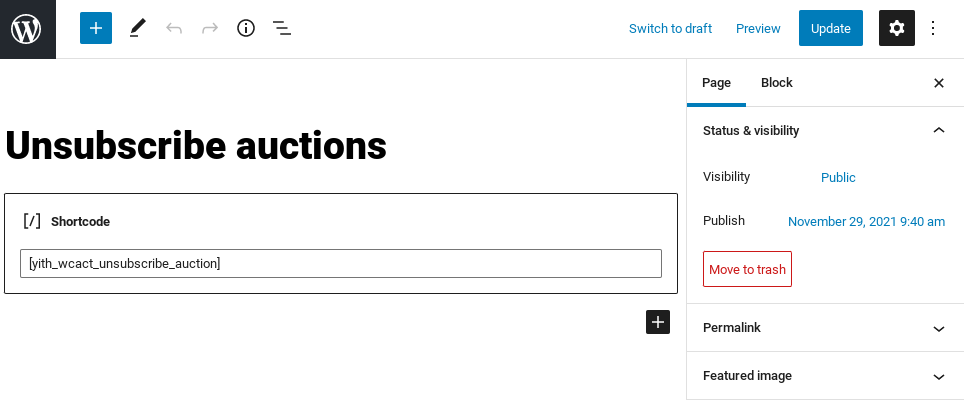
Use parameters in shortcodes
By using for example “orderby” or “category” you can show not only the auctions you wish to show, using the shortcode, but also decide the order and/or the category to show.
Below you will find 2 examples using the ‘Current auctions’ shortcode, in combination with the parameters.
example using category
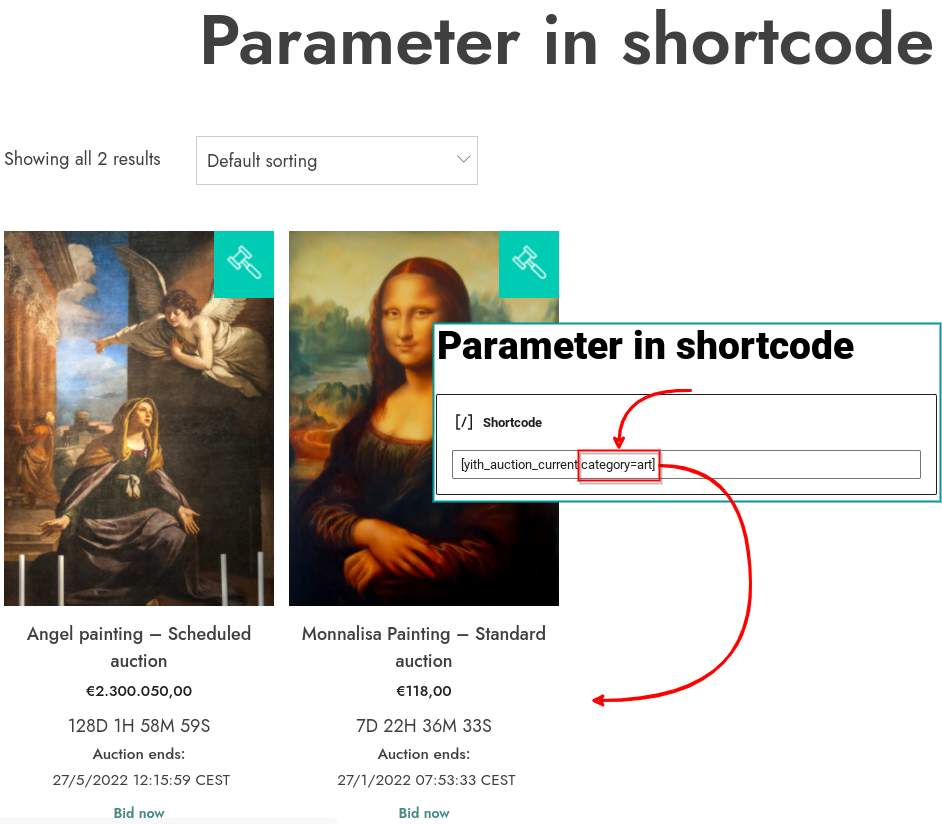
example using orderby