Subscription options for users on their My account page:
- Endpoint
- Pause the plan
- Cancel the plan
- Pay the recurring amount
- Resubscribe
- Edit billing/shipping address
- Force payment manually
Endpoint
In the ‘My account’ page, users can find the complete list of their subscriptions. The plugin will automatically create a ‘Subscriptions’ endpoint.
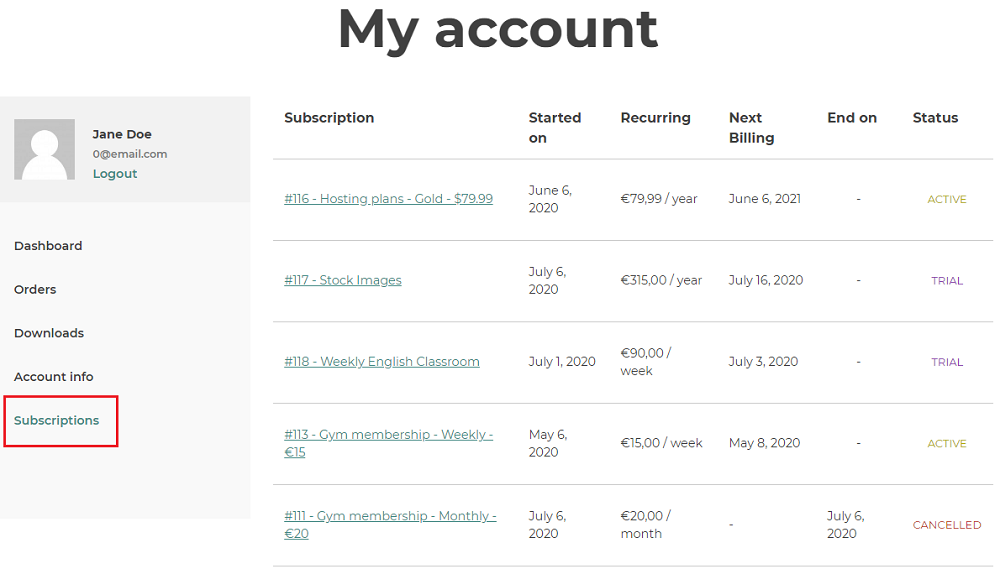
Click on the subscription name to see the details of a subscription.
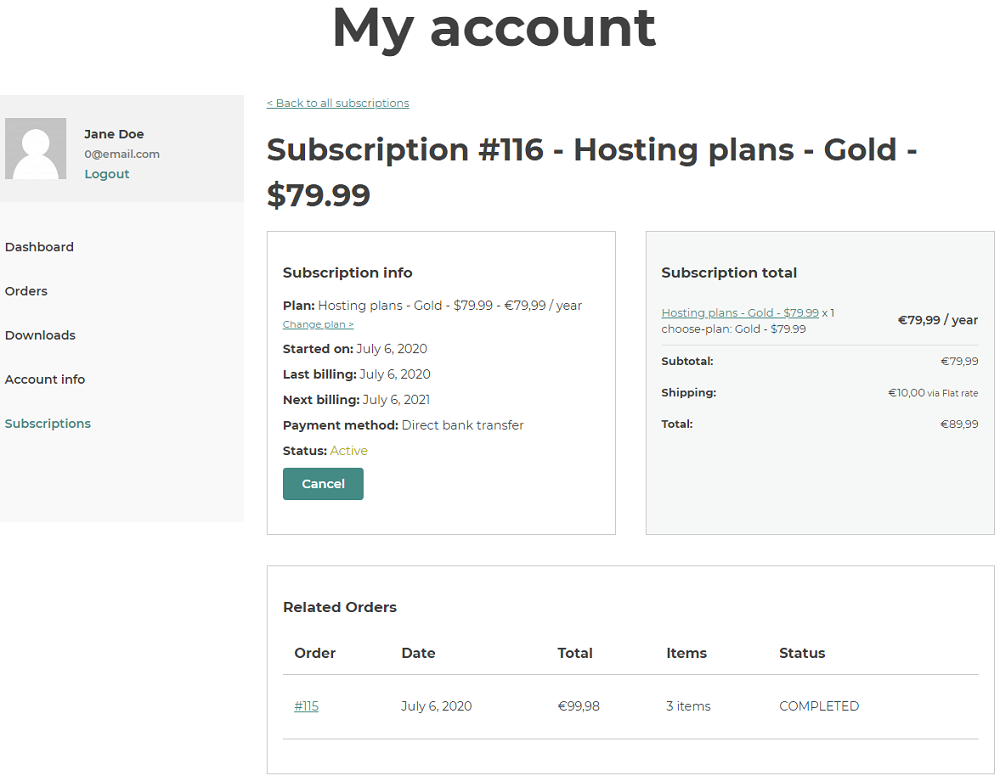
Pause the plan
An active subscription can be paused if that option is enabled in either the general settings or product page. In order to pause, users need to access the detail page of the subscription and click on the “Pause” option.
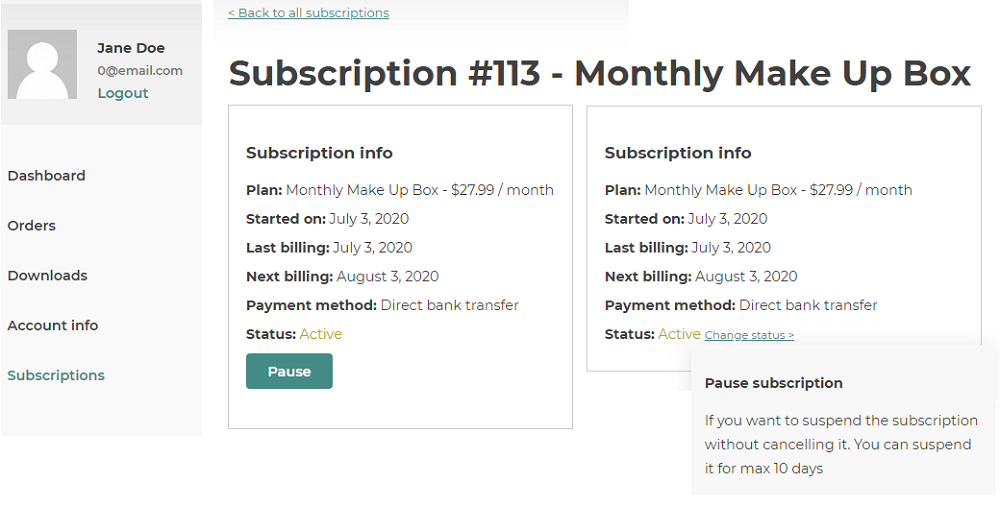
Users will be free to pause the subscription only if they have not reached the allowed number of times they can perform this operation. If users don’t reactivate the subscription manually, the subscription will reactivate automatically after the number of days set by the admin.
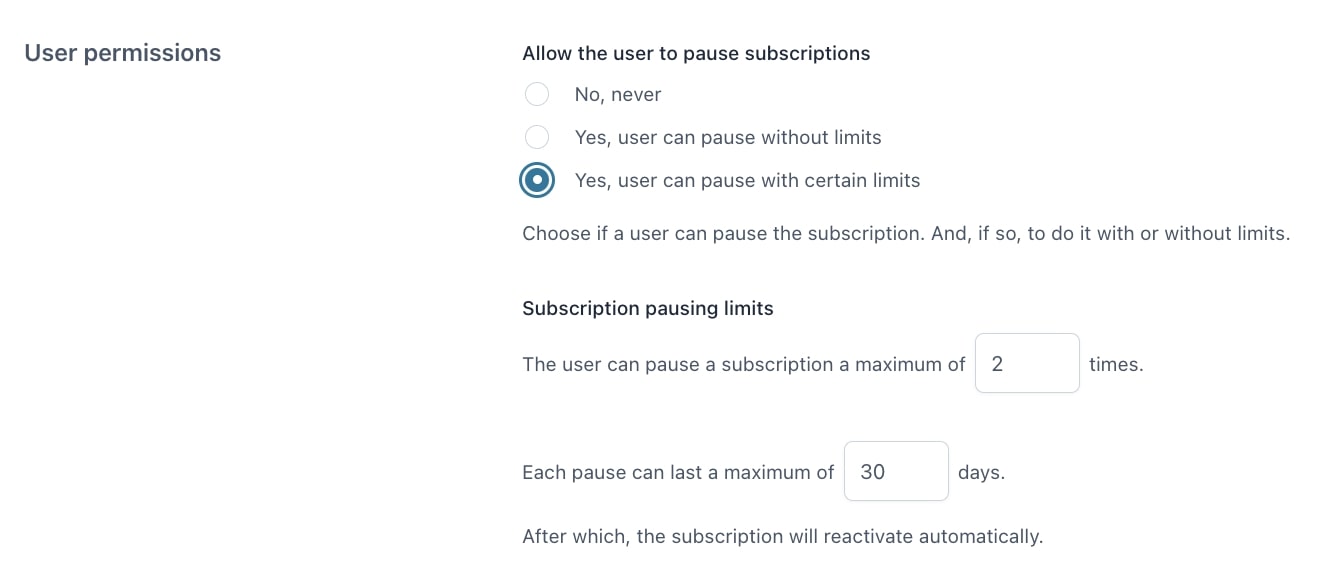
They will be warned about any restrictions when they click on the “Pause” button.
Then, when their plan is paused, they will be able to see a “Resume” button to resume the subscription.
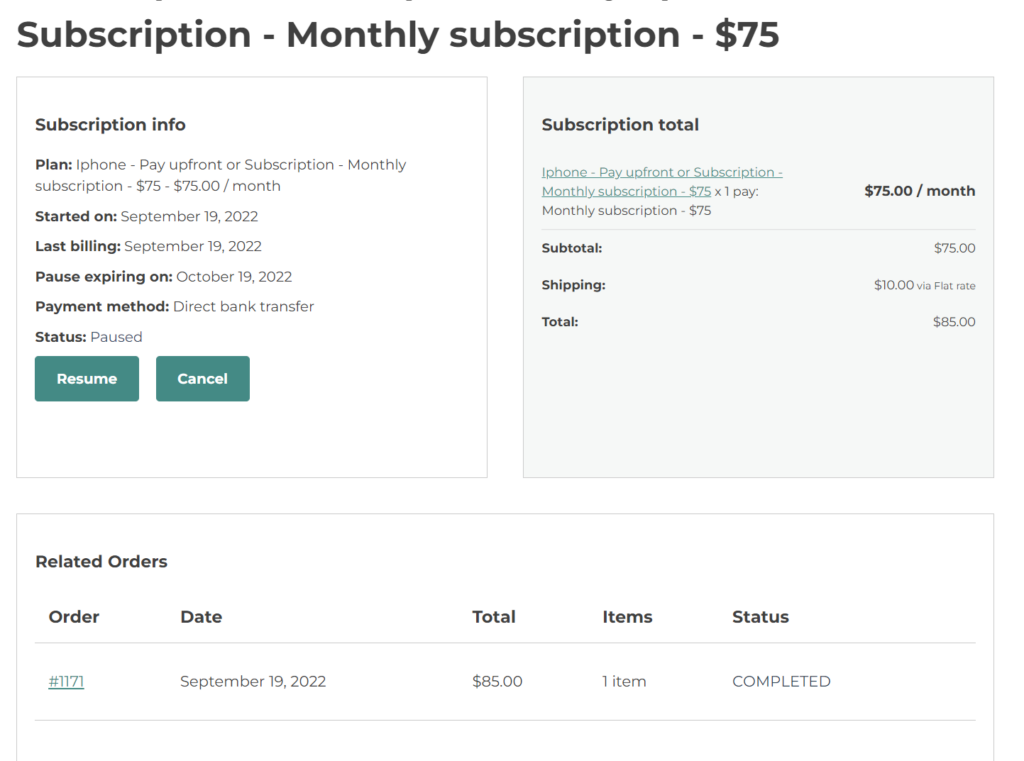
Cancel the plan
You can set the option for the users to allow them to cancel the subscription themselves. If that option is enabled in the product edit page.
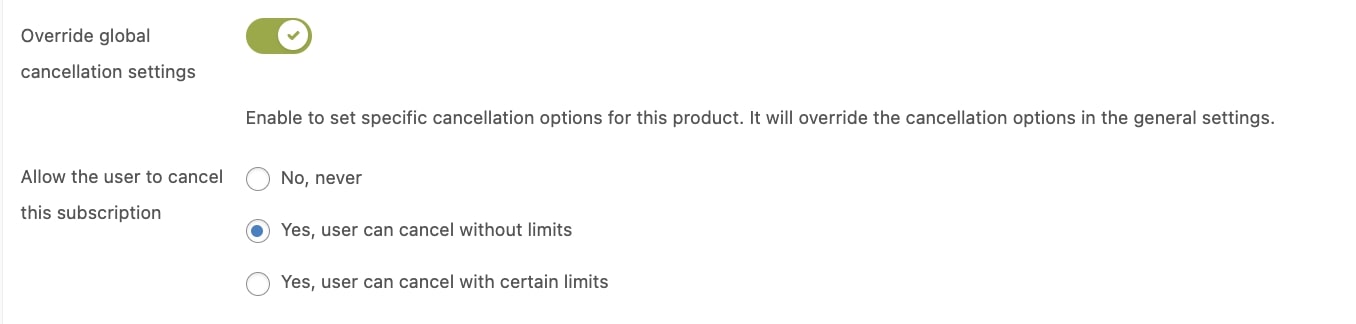
The customer will see either a button or a dropdown to cancel the subscription, in their “My Account” page.
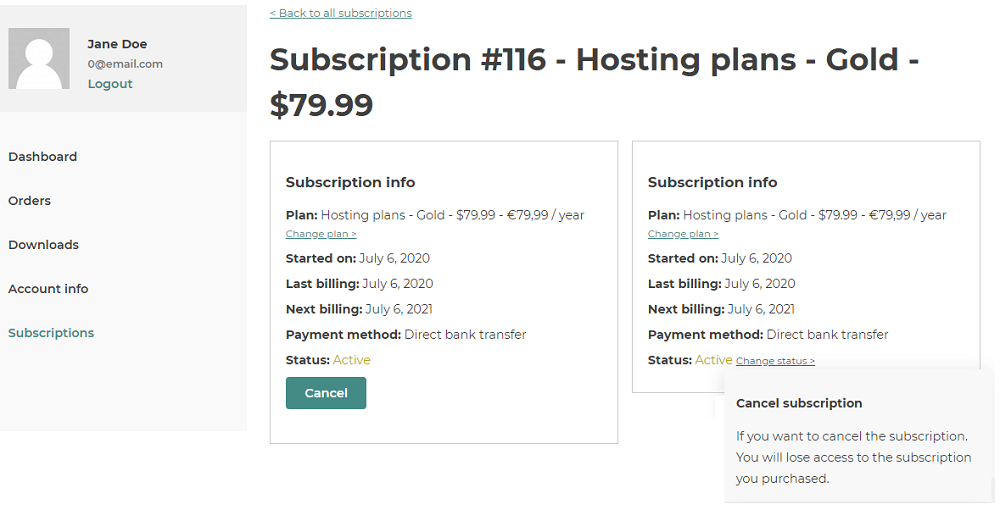
Pay the recurring amount
The detail page of the subscription shows the date in which the new payment of the subscription is due.
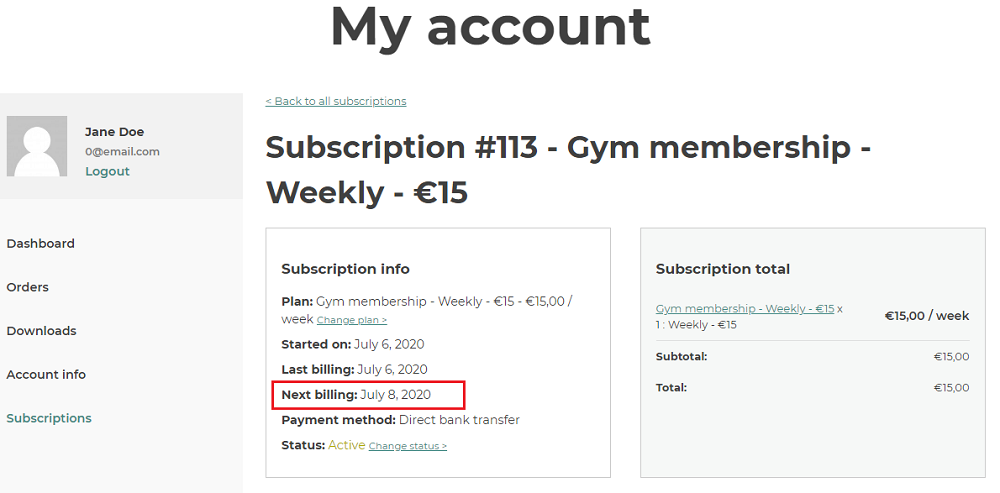
If users have chosen eg. PayPal or any of the other supported payment gateways, the payment will go through automatically. If they have chosen for another payment method, a new order will be created one day before payment due date. Clicking on the “Pay” button the user can complete the payment.
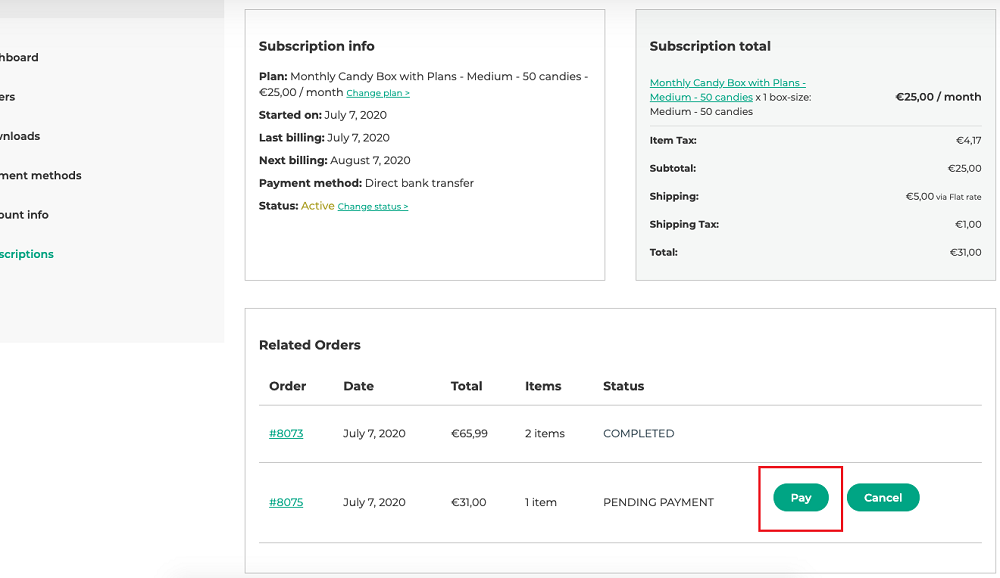
Resubscribe to the plan
When the subscription is cancelled or expired, users can purchase the subscription again by clicking on the “Resubscribe” button. They will not have to pay the sign-up fee again and there will be no free trial period.
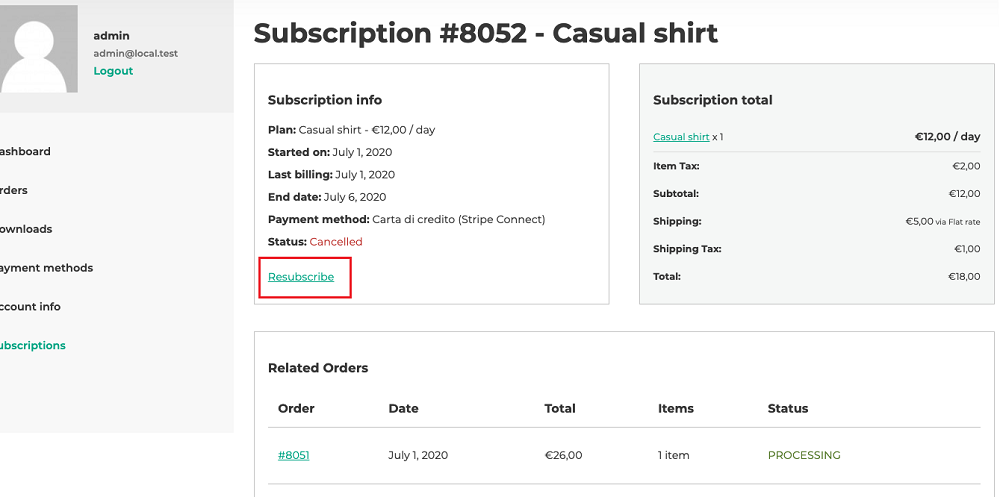
Admin can decide if the resubscribe price will be the same as the old subscription price, or if the price will change to its current value. To change this go to YITH > Subscription > Customization > Subscription section in my account.

Edit subscription billing and shipping address
If users need to update or simply change the billing or shipping address they can change it from the usual Addresses entry in My Account menu.
Yet, if they have more than one subscription, they can edit the address once and have it updated on all active subscriptions in one move. Checking the option Update this address also for my active subscriptions and saving will do the job.
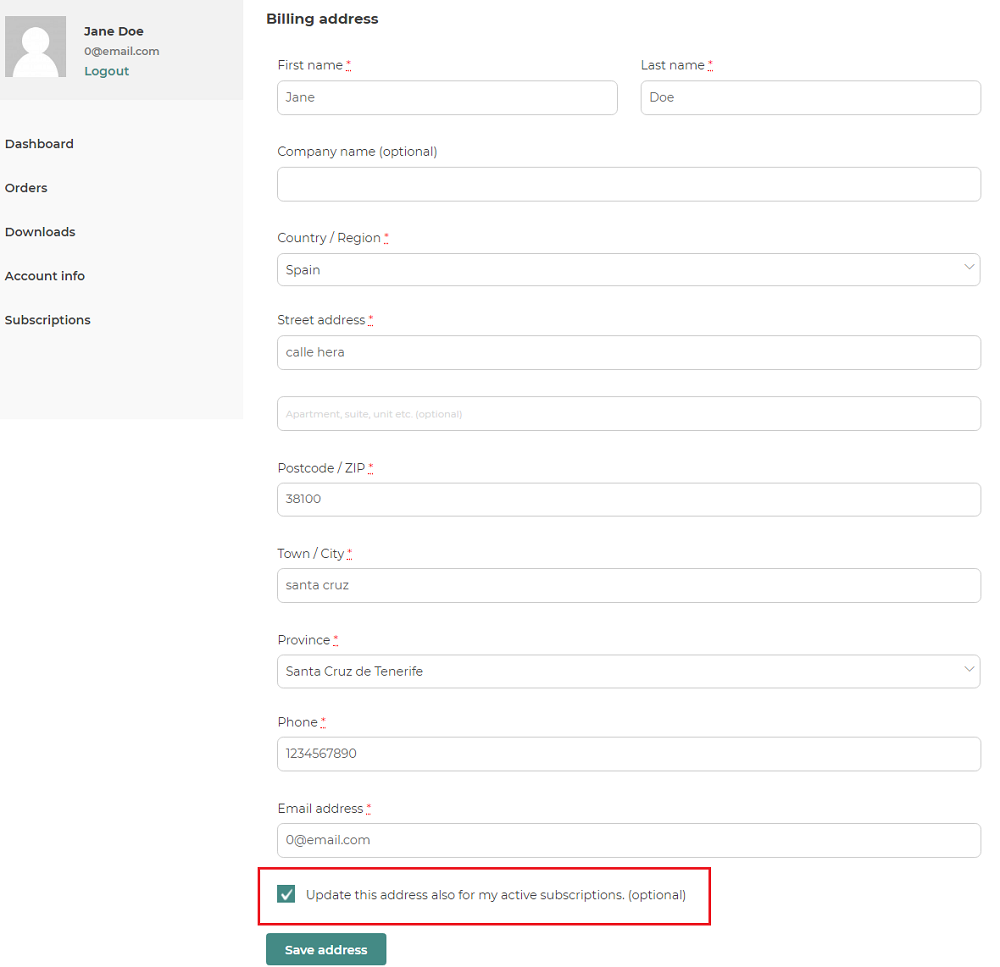
All future renewal orders will use the updated address.
Force payment manually
Whenever the first payment does not go through on the first payment attempt, your users might have to wait for a few days before the second attempt is made and their subscription can be re-activated.
Don’t make them get angry or nervous and allow them to force the payment right from My Account page.
If you are either using YITH Stripe Connect or YITH Account Funds for WooCommerce, your users will be able to see a button named Renew Now next to the suspended subscription plan.
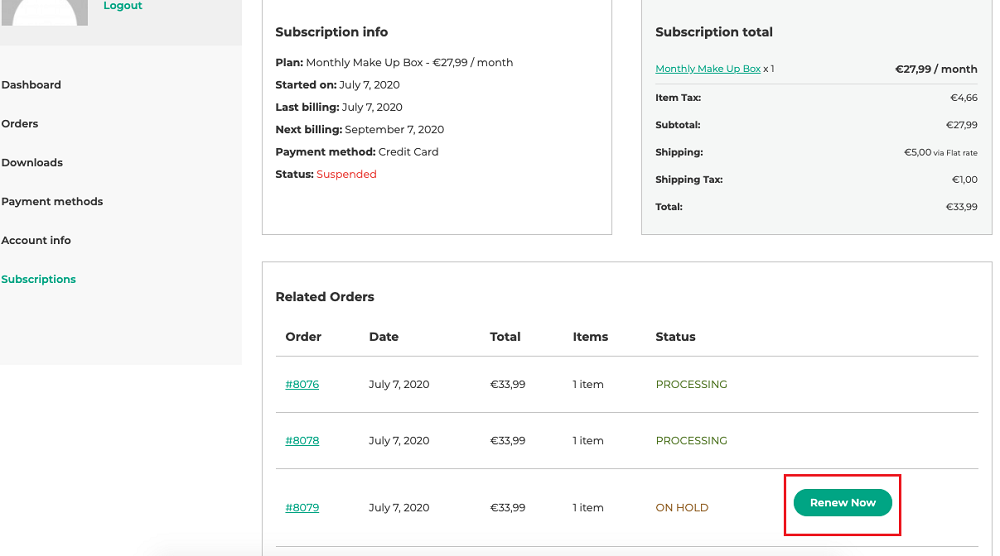
To enable this feature, go to YITH > Subscription > Customization and check the option called Show the Renew Now button on My Account > Orders.

Please, note: the button only appears after the first payment attempt fails and under My Account > Orders. Moreover, it is only available if you are either using YITH Stripe Connect or YITH Account Funds.
