If you need to synchronize all subscription renewals to better manage and check your customers’ payments, go to the section Modules and enable Renewal synchronization.
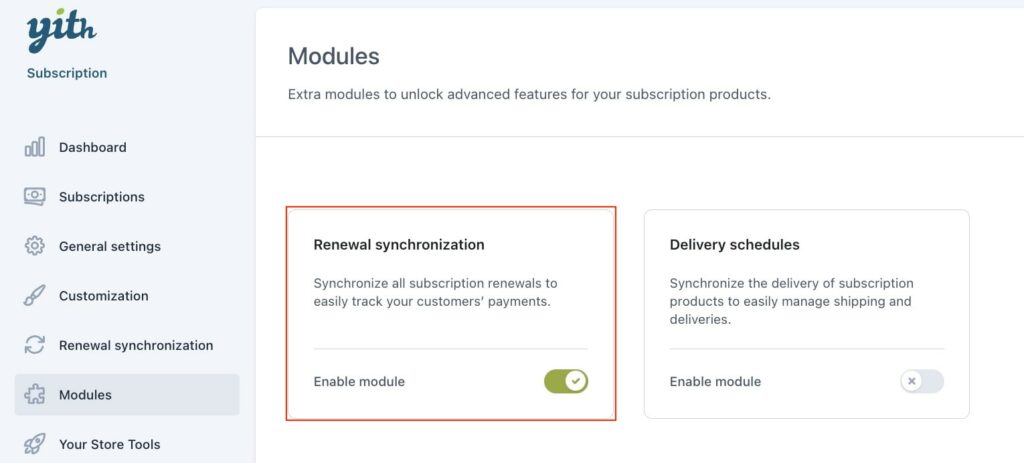
A new section will then show in the plugin panel from which you can configure the available options.
Signup payment options
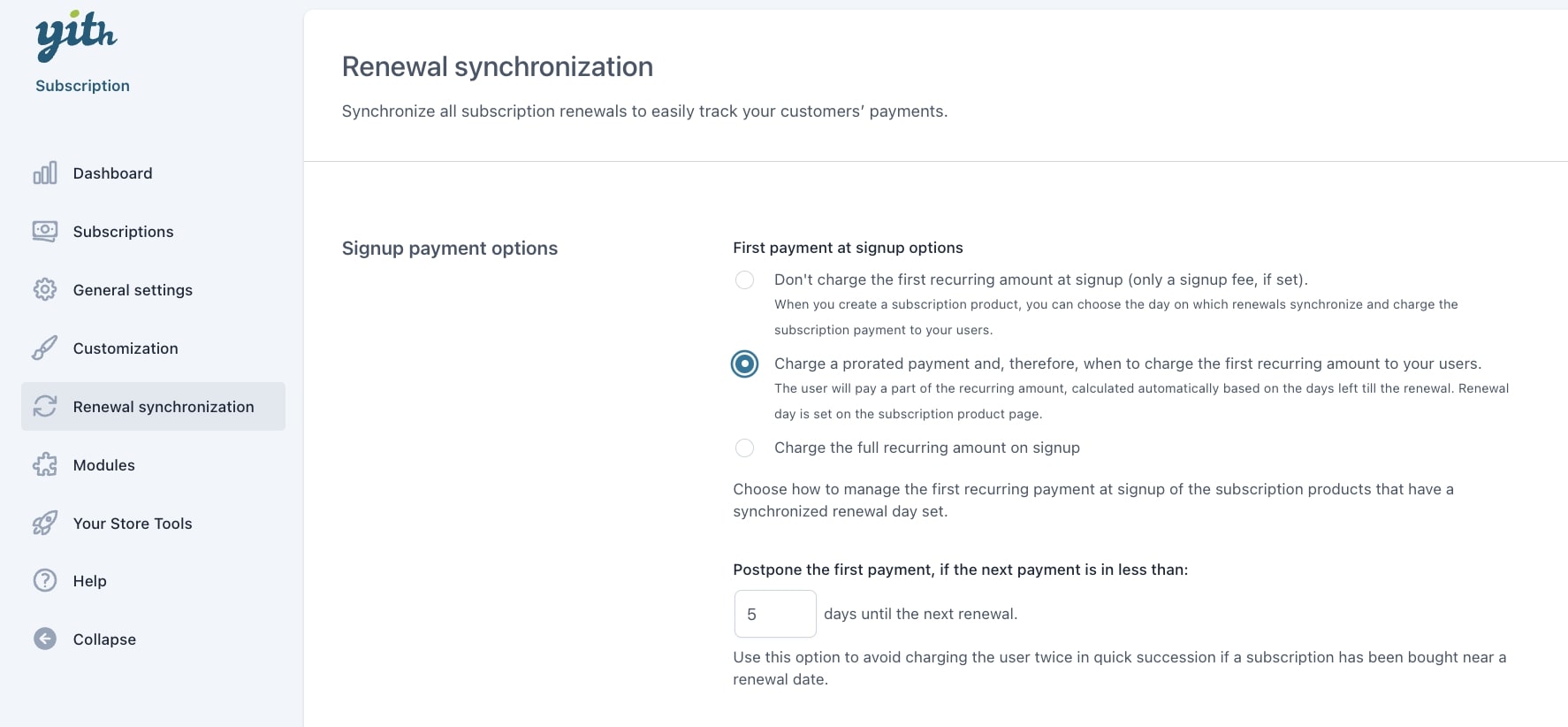
- First payment at signup fee options: here, you can choose how to manage the first subscription payment at signup from:
- Don’t charge the first recurring amount at signup (only a signup fee, if set): When you create a subscription product, you can choose the day on which renewals synchronize and charge the subscription payment to your users.
- Charge a prorated payment and, therefore, when to charge the first recurring amount to your users: The user will pay a part of the recurring amount, automatically calculated based on the days left till the renewal. (Renewal day is set on the subscription product page).
- Postpone the first payment, if the next payment is in less than: Use this option to avoid charging the user twice in quick succession if a subscription has been bought near a renewal date by setting the number of days until next renewal.
- Charge the full recurring amount on signup: regardless of the number of days left for the next renewal date.
Please, note: if the product includes a trial period, no prorated amount will be charged, so the next payment date will be automatically set as the first renewal date.
Renewal synchronization
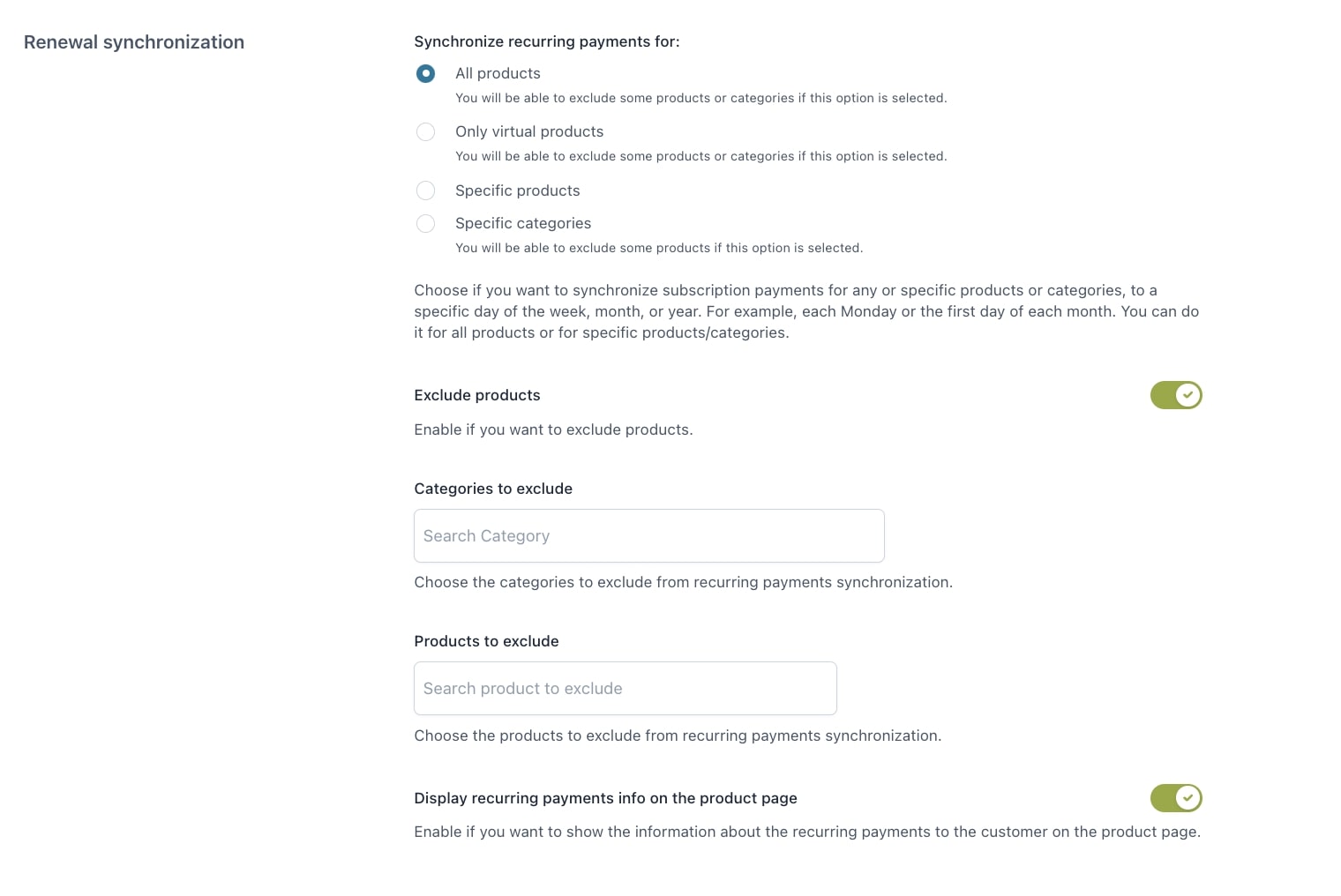
- Synchronize recurring payments for: Choose if you want to synchronize subscription payments to a specific day of the week, month, or year. For example each Monday or the first day of each month. You can do that for all products or specific products/categories. Available options:
- All products: You will be able to exclude some products or categories if this option is selected.
- Only virtual products: You will be able to exclude some products or categories if this option is selected.
- Specific products: Select the products to include in the related option.
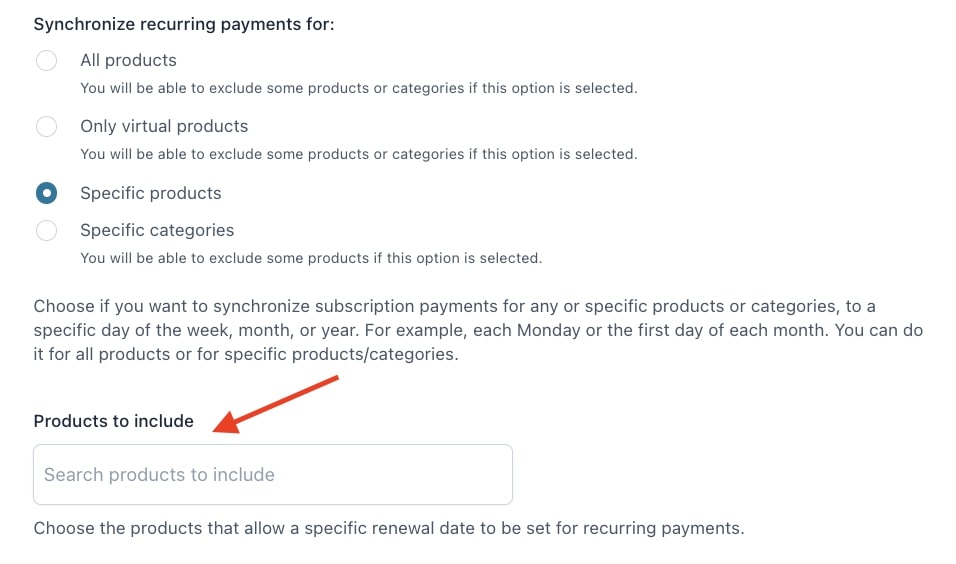
- Specific categories: Select the products to include in the related option.. You will be able to exclude some products if this option is selected.
- Display recurring payments info on the product page: Enable if you want to show additional information about the synchronization on the product page.
You can continue with the settings from the product detail page (details here) where you will be able to configure the sync option based on every product billing cycle.
Please, note, the synchronization settings can only apply to new subscriptions (so subscriptions started after the settings are saved) and it does not apply to ongoing subscriptions.
